- Vote: Reader’s Choice
- Meta Quest 4
- Google Pixel 9
- Google Pixel 8a
- Apple Vision Pro 2
- Nintendo Switch 2
- Samsung Galaxy Ring
- Yellowstone Season 6
- Recall an Email in Outlook
- Stranger Things Season 5

How to go incognito in Safari on Mac

There may be times when you want complete privacy while browsing the web. Maybe you don’t want others to know which websites you visit or what items you download, or you may also just want to prevent sites from tracking you across browser tabs. The best way to achieve that is by learning how to go incognito in Safari on a Mac.
How to go incognito on Mac with private browsing in Safari
What happens when you use private browsing, how to exit private browsing in safari, how to always use private browsing in safari, what you need.
Mac computer
Safari browser
When you want to initiate a private browsing session in Safari on Mac, you have a few easy ways to do it.
- Use the Safari menu: With Safari open and active, select File from the menu bar and choose New Private Window .
- Use the Safari icon in the Dock: If you keep the Safari icon in your Dock, right-click it and select New Private Window .
- Use a keyboard shortcut: With Safari open and active, press Shift + Command + N on your keyboard.
Once you open a new private window, you’ll notice the appearance is slightly different. The Smart Search field (URL bar) has a dark background with white text.
You’ll also see a message letting you know that private browsing is enabled. Select the X on the right side to dismiss the message and then visit the websites you want.
Although you can browse the web as you normally would in Safari, there are some differences when you use private browsing.
- Any sites you visit, AutoFill details you use, or changes you make to cookies or website data are not saved.
- Your recent searches are unavailable in the Smart Search field.
- Items you download do not display in the Safari downloads list. However, they are still viewable in your Downloads folder.
- You cannot pass private windows using Handoff to your other devices.
- Any webpages you visit are not stored in iCloud and therefore unavailable when viewing Safari tabs on your other devices.
- Websites cannot track your browsing across tabs in Safari because each private browsing tab is isolated from the next.
When you finish using private browsing, you can simply close the Safari window. You can then select File > New Window or use the keyboard shortcut Command + N to initiate a non-private browsing session.
One additional way to go incognito on Mac is to always use private browsing in Safari. With a simple setting adjustment, you can have Safari open in a private window every single time.
Step 1: Open Safari and select Safari > Preferences from the menu bar.
Step 2: Go to the General tab.
Step 3: Pick the drop-down next to Safari opens with and choose A new private window .
Step 4: Close the Preferences using the X on the top left corner.
Once you change this setting, you’ll use private browsing each time you open Safari. If you change your mind later, you can follow the same steps and select a different option in the Safari opens with drop-down list.
It’s easy to go incognito on a Mac, whether you go once in a while or all the time. Will you?
Editors’ Recommendations
- You can finally try out Apple Intelligence on your Mac. Here’s how
- How to free up RAM on Mac and PC
- The macOS Sequoia public beta just launched. Here’s how to download it
- How the new iPad Pro is changing everything for the MacBook
- MacOS 15 will completely change how you use your iPhone
- How-To Guides

When you know how to fix a 404 page not found error, you have more peace of mind if it ever happens again. This is a standard error people encounter, regardless of what browser they use.
That doesn't make it less frustrating when you see it. But the good news is that there are various possible solutions you can try to correct the page not found error. What does 404 mean? The 404 page not found error is an HTTP response status code that indicates the server did not find the page you requested. This doesn't mean the server is unavailable; it is only the page you were trying to access.
When you connect your iPhone to your Mac computer, you’ll be able to access several features and settings. Whether you’d like to upload or offload media from your Mac to your iOS device, or you’d like to download a firmware update for your iPhone, you’ll be able to do so by connecting your smartphone to your Mac with a Lightning or USB-C cable. You can also link your iPhone to your Mac wirelessly, and our guide will provide you with detailed instructions for both wired and wireless connection methods.
Here’s a guide on how to connect your device to a Mac, with or without a USB-C or Lightning cable attached.
When shopping for a new laptop one of the biggest decisions you'll make is choosing between MacBooks or Windows laptops. And it's not always an easy decision. New advances in chip technology are propelling even entry-level MacBooks to high-performance targets, and a shift in Windows laptops away from cheap plastics evens the playing field between these two platforms. Both Windows 11 and macOS are intuitive and clean operating systems. But where they differ comes down to one key element: their ecosystems.
What this means for you is that choosing an option from a list of the best laptops isn't so simple. The laptop you choose today can greatly influence which accessories you buy, which apps you use, and even what kind of phone you carry. Your entire workflow will depend on the platform you go with, from how you manage windows to which keyboard shortcuts work best. It's not a light decision.
Tips and tricks for using Private Browsing on Mac
Private Browsing is a useful mode on Mac with Safari. It means websites you visit aren’t saved in your history, with iCloud, Smart Search, and more. Follow along for a look at how to use Private Browsing, the keyboard shortcut to quickly open a new private Safari window, setting it as your launch default, and more.
Table of contents
Keyboard shortcut for private browsing on mac, set private browsing as your default safari startup page, going further.
Using a Private Browsing window includes a number of privacy features. In a support document , Apple details how a Private Browsing window works as of macOS Big Sur and Safari 14.
- Browsing initiated in one tab is isolated from browsing initiated in another tab, so websites you visit can’t track your browsing across multiple sessions.
- Webpages you visit and your AutoFill information aren’t saved.
- Your open webpages aren’t stored in iCloud, so they aren’t shown when you view all your open tabs from other devices.
- Your recent searches aren’t included in the results list when you use the Smart Search field.
- Items you download aren’t included in the downloads list. (The items do remain on your computer.)
- If you use Handoff , Private Browsing windows are not passed to your iPhone, iPad, iPod touch, or other Mac computers.
- Changes to your cookies and website data aren’t saved.
Below we’ll look at how to use Private Browsing on Mac but also a few extra tips and tricks to make it faster and easier to use.
- Mac: How to clear the cache, history, and cookies in Safari, Chrome, and Firefox
- Private Browsing on iPhone and iPad here .
How to use Private Browsing on Mac
- To open a new Private window, click Safari in the menu bar > New Private Window
- There’s also an alert near the top that you’ve enabled Private Browsing (disappears when you start browsing)
Here’s how it looks:

- You’re probably used to the command + N shortcut for a new Safari window
- Just add shift to that to get a new Private window – command + shift + N
- If you like to use Private Browsing regularly, you can make it your default when Safari launches
- Click Safari > Preferences in the menu bar
- Select the General tab at the top
- Next to Safari open with click the dropdown and choose A new private window
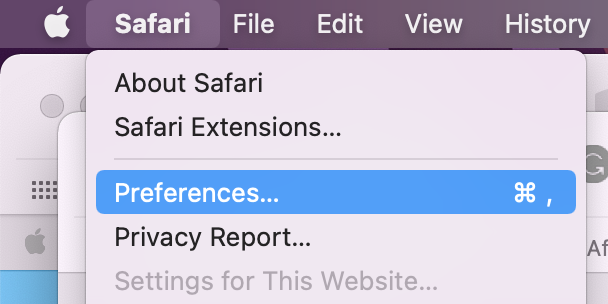
- If you want to tweak the default settings for normal Safari windows, check out the options at the bottom of the Safari > Preferences > General
- At the bottom of the window, you can adjust the settings for when history and downloads are removed and more
- Also, head to Safari > Preferences > Security or Privacy to tweak your fraudulent website warnings, and settings for cookies, website data, and more.
- To clear your Mac’s cache, history, and cookies head to Safari > Clear History (read more in our full guide on that here )
Read more 9to5Mac tutorials:
- How to make a WhatsApp audio/video call on the Mac
- How to use the Magic Keyboard shortcuts on the iPad Air and iPad Pro
- Mac: webp image downloads frustrating you? Here’s how to convert them to jpg, png, more
- M1 MacBook Air vs MacBook Pro, which should you buy?
FTC: We use income earning auto affiliate links. More.
Check out 9to5Mac on YouTube for more Apple news:

A collection of tutorials, tips, and tricks from…

Michael is an editor for 9to5Mac. Since joining in 2016 he has written more than 3,000 articles including breaking news, reviews, and detailed comparisons and tutorials.
Michael Potuck's favorite gear

Satechi USB-C Charger (4 ports)
Really useful USB-C + USB-A charger for home/work and travel.

Apple Leather MagSafe Wallet
My slim wallet of choice for iPhone 12

Manage push notifications
How to turn on private browsing on a Mac computer in Safari
- You can turn on private browsing on your Mac computer in a Safari browser to use the internet without having your activity catalogued by your browser.
- Private browsing is a good option to keep sensitive information from living in your web history or being saved to your iCloud account.
- Here's how to turn on private browsing on a Mac computer by opening a new private window or using a keyboard shortcut.
- Visit Business Insider's homepage for more stories .
A private browser is a useful way to navigate the internet with minimal tracking, although the exact functions may vary slightly depending on which browser you are using.
On Safari, private browsing means that websites won't be able to track your activity across sites, your visited websites aren't saved or stored on in iCloud, and your recent searches won't appear in the Smart Search field.
You also won't have access to any saved AutoFill information when you visit websites, so keep that in mind if you need to log into a site.
With that in mind, here's how to open a private window on a Mac using the Safari web browser:
Check out the products mentioned in this article:
Macbook pro (from $1,299.99 at best buy), how to turn on private browsing on a mac in safari.
1. Open your Safari browser.
2. In the top toolbar, click "File."
3. Select "New Private Window."
The smart search field will show up with a dark background, which will signal that you are in private browsing mode.
Alternatively, you could use the keyboard shortcut to open a private window in your Safari browser. To do that, you'd open a window in the browser, then press the shift, command and "N" keys.
Related coverage from How To Do Everything: Tech :
How to update the safari browser on your mac computer by installing the latest version of macos, how to enable adobe flash player on a mac computer using safari, how to block pop-ups on a mac computer's safari browser, and avoid fraudulent websites, how to add websites to your favorites list on a mac's safari browser, making them easily accessible at any moment, how to save and delete webpages on the reading list in your mac computer's safari browser.
Insider Inc. receives a commission when you buy through our links.
Watch: Apple just launched a $6,000 Mac Pro, available this fall
- Main content
How to Use Private Browsing in Safari
Private browsing, also known as incognito mode, lets you surf the web without storing your browsing or search history. Here's how to quickly turn private browsing on or off in Safari.
It's worth noting that private browsing won't disguise you from the sites you visit. They could still record your IP address and any information you enter into their sites, such as search terms. Additionally, private browsing won't protect you from web-based malware attacks, so you'll still need to be careful about what you click on whether you're in private or normal browsing mode.
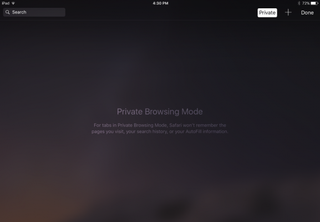
Private browsing mode is helpful when you don't want other users to discover (accidentally or not) the sites you've been looking at. Apple iCloud syncs your browsing history between the Mac and the iPad and iPhone , so if you share devices, you can protect your privacy with private browsing mode. This also comes in handy if you're using a public computer and don't want to leave any AutoFill information behind.
Turn on Private Browsing on the Mac
In OS X, the quickest way to open a new private browsing window is with the keyboard shortcut.
1. Hold down Command+Shift+N. This will open a new window with private browsing enabled. Alternatively, go to File > New Private Window.
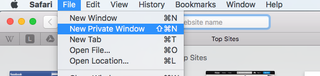
2. Search or browse the web as you normally would. The web pages you visit, your search history, and AutoFill information while you use the private browsing window won't be recorded.
3. Close the window when you're done with private browsing.

Stay in the know with Laptop Mag
Get our in-depth reviews, helpful tips, great deals, and the biggest news stories delivered to your inbox.
Note that private browsing is OS X applies only to the private browsing window you have opened. If you open a new window with Command+N or File > New Window, that window will save your search history and other private browsing information.
Turn on Private Browsing in iOS
Safari on the iPad has a private browsing mode as well.
1. Tap the Pages button , which is shaped as two squares in Safari's menu.

2. Tap Private.
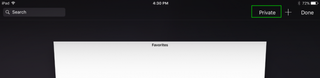
3. Tap the Search field to search for a site to visit.
4. Tap Pages then Private again to turn off private browsing mode.
- How to Pin a Tab in Safari
- How to Stop Safari From Crashing
- How to Search for Text Within a Web Page in Safari
How to clear cache in Google Chrome: This might improve the performance of your browser
300,000 Chrome and Edge users affected by new Trojan malware campaign. Are you one of them? Here's how to find out.
REI Labor Day sale preview: Up to 55% off student backpacks
Most Popular
- 2 Has JBL finally solved your biggest in-flight pet peeve?
- 3 Intel Core Ultra 200 ‘Lunar Lake’ chips are expected in September: What this means for AI PCs
- 4 Don't spend over $100 on your laptop bag: 3 excellent backpacks for back-to-school
- 5 The convertible Lenovo Yoga 7i drops $370 in early Best Buy Labor Day sale
How to always open Safari in a private window
With privacy becoming a hotter topic these days, web users are becoming more and more wary about what they share online. While there are many different steps that can be taken to increase your online privacy , a very simple way to get started is to use a web browser in Private mode.
In this post, you will learn about what Private mode means in Safari, and you will find out how to always open Safari in a private window to make this simple precaution an automatic way of accessing the web on your Mac, your iPhone, or your iPad.
What is Private mode?
Anytime you use Private browsing on your Mac, iPhone, or iPad, Safari automatically prevents websites from tracking your activity, and the browser will not save any of your browsing data.
Additionally, Safari enables a bunch of privacy-oriented feature to increase your security. To read a comprehensive list of things Safari does when using private browsing, make sure to refer to our post about how to use private windows in Safari for Mac .
How to always open Safari in Private mode on Mac
You likely already know how to open a new private window in Safari on Mac , but there is also a setting that can be activated to make this the default mode for web browsing.
1) Launch Safari on your Mac.
2) In the Menu Bar, go to Safari > Preferences , and click on the General tab.
3) Look for the top menu that read Safari opens with and select A new private window .
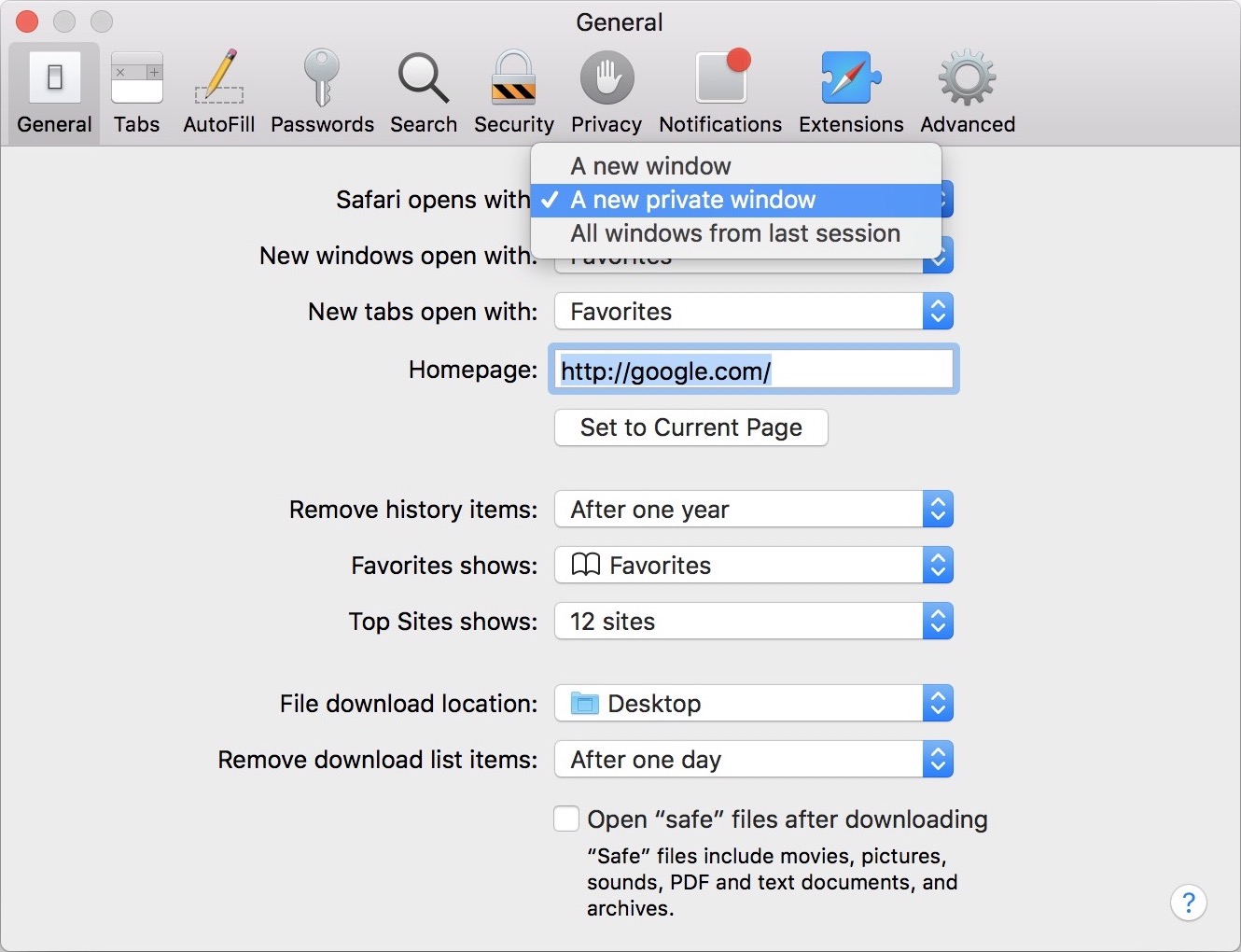
Going forward, any time you launch a new window, it will open in Private mode. This preference will stick even if you quit Safari or reboot your Mac.
How to always open Safari in Private mode on iPhone or iPad
Things are slightly different on iPhone and iPad since there isn’t an actual setting you can enable to always launch Safari in Private mode. However, a simple trick will allow you to do just that.
1) Open a new private tab in Safari on your iPhone or iPad.
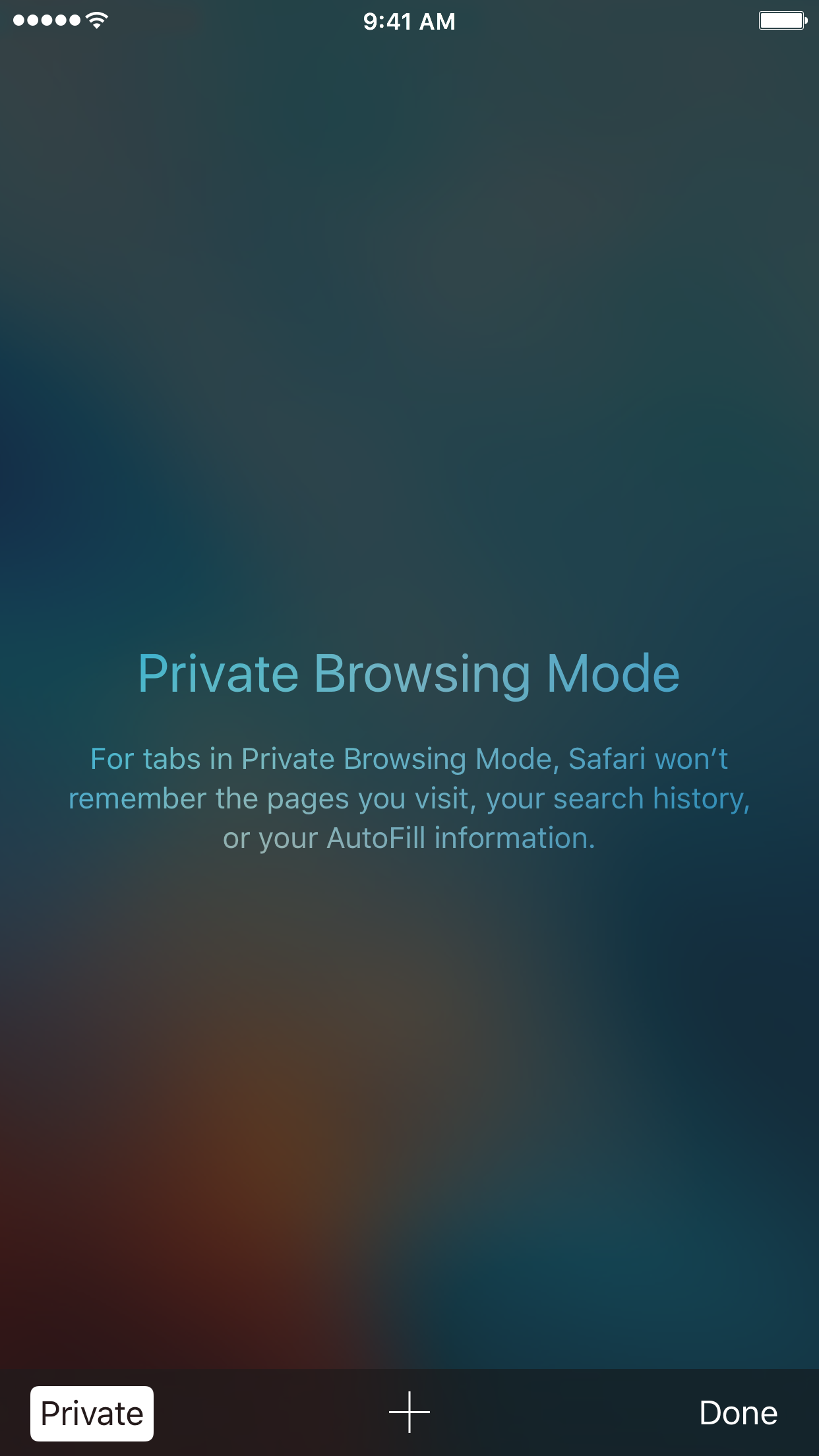
2) Leave that tab in the foreground in Safari, meaning, do not disable Private mode.
Next time you launch Safari, it will show that private tab. And if you decide to open a new tab, it will open that tab in Private mode as well. If you exit Private mode though, the next tab you open will not be private.
For more privacy tips on iOS, make sure to read our post about how to increase privacy in Safari for iPhone and iPad .
How-To Geek
How to always start any browser in private browsing mode.

Your changes have been saved
Email is sent
Email has already been sent
Please verify your email address.
You’ve reached your account maximum for followed topics.
You Can Play Games on a Non-Gaming Laptop, but Make These Changes First
I use these iphone shortcuts to rescue my unproductive days, these are the best sites for drm-free ebooks and comics, quick links, google chrome, mozilla firefox, apple safari, microsoft edge, internet explorer.
Private browsing mode doesn't offer complete privacy , but it does prevent your browser from saving your history, searches, cookies, and other private data between browsing sessions. You can have your browser always start in private browsing mode if you prefer it.
Most people won't want to use private browsing mode permanently. You will have to log into the websites you use each time you open your browser, as your browser won't save the cookies that keep your login state.
To activate Google Chrome's incognito mode by default, you must add a command line option to its shortcut.
First, locate the shortcut you use to launch Google Chrome---either on your taskbar, desktop, Start menu. Right-click it and select "Properties".
If you're using a taskbar shortcut, you'll have to right-click the Google Chrome shortcut on your taskbar, right-click "Google Chrome" in the menu that appears, and then select "Properties".
to the end of the text in the Target box. That's a space, one dash, and then the word incognito.
Click "OK" to save your changes after adding this option.
Google Chrome will now start in incognito mode when you launch it from this shortcut. If you use other shortcuts to launch Google Chrome, you will also need to modify them.
To undo this change in the future, edit your shortcuts and remove the
text you added.
Related: How to Delete Your Google Chrome Incognito Browsing History
Firefox allows you to automatically enable private browsing mode via its options window. Click menu > Options to open it.
Click the "Privacy" tab at the left side of the window to access your privacy settings. Under History, click the "Firefox will" box and select "Never remember history". You'll be prompted to restart Firefox.
Firefox will now always use the same settings it uses in private browsing mode, although it won't display its normal private browsing interface. It will just look like a normal Firefox browser window.
To undo this change in the future, return to this pane and tell Firefox to remember your history again.
The Safari browser on macOS includes an option that allows you to always open it in private browsing mode. To find it, open Safari and click Safari > Preferences.
On the General pane, click the "Safari opens with" box and select "A new private window". When you open Safari in the future, it will open in private browsing mode.
To undo this change in the future, return here and tell Safari to open with "A new window" instead.
The ability to always open Edge in InPrivate Browsing mode is one of the many features Microsoft Edge doesn't yet offer. Microsoft may one day add this feature to Edge in a future update to Windows 10.
Update : The new version of Microsoft Edge based on Chromium now offers this feature. You can activate it just like in Google Chrome.
First, right-click your Microsoft Edge shortcut and select "Properties." On the Shortcut tab, add
to the end of the Target box. That's a space, one dash, and then "inprivate".
Click "OK" to save your changes. Edge will always open in InPrivate Browsing mode when you launch it from this shortcut.
If you're using Internet Explorer, you will need to add a command-line option to your Internet Explorer shortcuts to activate InPrivate Browsing by default.
Locate the shortcut you use to launch Internet Explorer, right-click it, and select Properties. If you're using a taskbar shortcut, you'll need to right-click Internet Explorer on the taskbar, right-click "Internet Explorer" again, and select Properties.
to the end of the Target box. That's a space, one dash, and then the word private. Click OK to save your changes.
Internet Explorer will now start with InPrivate Browsing enabled when you launch it via this shortcut. If you use other shortcuts to launch Internet Explorer, you will need to modify each one.
To undo this change in the future, edit your Internet Explorer shortcuts and remove the
text you added from the target box.
Remember that your browser won't be able to save login states, websites preferences, or any other type of data if you do this. This can be both a blessing and a curse.
Use Private Browsing windows
When you use Private Browsing windows, Safari doesn’t save your browsing history, and it asks websites you visit not to track you.
Use Private Browsing: Choose File > New Private Window, or switch to a Safari window that’s already using Private Browsing. A window that’s using Private Browsing has a dark address and search field with white text.
When you use a Private Browsing window:
Each tab in the window is isolated from the others, so websites you view in one tab can’t track your browsing in other tabs.
Safari doesn’t remember the webpages you visit or your AutoFill information.
Safari doesn’t store your open webpages in iCloud, so they aren’t shown when you view all your open tabs from other devices.
Your recent searches aren’t included in the results list when you use the address and search field.
Items you download aren’t included in the downloads list. (The items do remain on your computer.)
If you use Handoff , Private Browsing windows are not passed to your iOS devices or other Mac computers.
Safari doesn’t remember changes to your cookies or other website data. Safari also asks websites and others who provide those sites with content (including advertisers) not to keep track of your browsing, although it is up to the websites to honor this request.
Plug-ins that support Private Browsing stop storing cookies and other tracking information.
Websites can’t modify information stored on your device, so services normally available at such sites may work differently until you turn off Private Browsing.
Note: None of the above applies in other Safari windows you may have open that don’t use Private Browsing.
Stop using Private Browsing: Close the Private Browsing window, switch to a different Safari window that isn’t using Private Browsing, or choose File > New Window to open a window that doesn’t use Private Browsing. To further enhance privacy:
Delete any items you downloaded while using Private Browsing windows.
Close any other Private Browsing windows that are still open, to prevent others from using the Back and Forward buttons to see pages you visited in them.
Besides using Private Browsing windows, you can manage cookies and data stored by all websites and have Safari ask all websites not to track you .
If you forget to use a Private Browsing window, you can clear your browsing history .
Turn Private Browsing on or off on your iPad
When you use Private Browsing, the details of your browsing aren't saved, and the websites you visit aren't shared with your other devices. Safari won't remember the pages you visit, your search history, or your AutoFill information.
How to turn on Private Browsing
Open Safari on your iPad.
While Private Browsing is on, the Safari address bar appears black or dark instead of white or gray, and the buttons are black instead of blue.
How to turn off Private Browsing
Learn how to use Private Browsing on iPhone or iPod touch .
Explore Apple Support Community
Find what’s been asked and answered by Apple customers.
Contact Apple Support
Need more help? Save time by starting your support request online and we'll connect you to an expert.

COMMENTS
In the Safari app on your Mac, choose Safari > Settings, then click General. Click the "Safari opens with" pop-up menu, then choose "A new private window.". If you don't see this option, choose Apple menu > System Settings, click Desktop & Dock in the sidebar, then turn on "Close windows when quitting an application" on the right.
Customize Safari to open with a new Private Browsing window: Choose Safari > Preferences, click General, click the "Safari opens with" pop-up menu, then choose "A new private window.". Besides using Private Browsing windows, you can manage cookies and data stored by all websites and have Safari ask all websites not to track you.
In iOS 17. Open Safari on your iPhone. Tap the Tabs button. Swipe to the Private tab group button, then tap the tab that you want to open. For additional privacy, you can choose to lock Private Browsing when you're not using it. When you lock your device, your private tabs in Safari will also lock. Then, when you unlock your device again, just ...
To return to regular browsing in Safari, close your private browsing window using the X button in the top-left corner. Then open a new Safari window as you normally would. Older versions of macOS. On older versions of macOS, you may need to go to Safari > Private Browsing from the menu bar. After you do so, confirm you want to turn on Private ...
Step 1: Open Safari and select Safari > Preferences from the menu bar. Step 2: Go to the General tab. Step 3: Pick the drop-down next to Safari opens with and choose A new private window. Step 4 ...
First, launch Safari. In the menu bar at the top of the screen, click "Safari" and select "Preferences." In the Preferences pop-up window, make sure you're on the General tab. Look for the option called "Safari Opens With:" located beside a drop-down menu. Click on the drop-down menu and select "A New Private Window" from the list of options.
Keyboard shortcut for Private Browsing on Mac. You're probably used to the command + N shortcut for a new Safari window. Just add shift to that to get a new Private window - command + shift + N.
With your Safari Private Browsing Mode window open, tap the X to close it. Locate Safari in your macOS Dock. Right-click on it. Click New Window. Alternatively, you can go to the File menu in the Mac menu bar with Safari open and click New Window. This will open a new window with Safari in its normal browsing mode. macOS Ventura
1. Open your Safari browser. 2. In the top toolbar, click "File." 3. Select "New Private Window." Click on New Private Window to turn on private browsing. Devon Delfino/Business Insider. The smart ...
To activate Private Browsing, first launch Safari. If you don't see the toolbar at the top of the screen, tap anywhere once to reveal it. Then tap on the "New Window" button in the upper-right corner. On Safari's window management screen, tap the "Private" button in the upper-right corner. After Private Mode is enabled, tap the plus (+) button ...
In the Safari app on your Mac, close the private window, switch to a non-private Safari window, or choose File > New Window to open a non-private window.. Do any of the following to further enhance privacy: Delete any items you downloaded while using private windows. Close any other private windows that are still open to prevent other people from using the Back button or Forward button to see ...
In the Safari app on your Mac, close the private window, switch to a non-private Safari window, or choose File > New Window to open a non-private window. To further enhance privacy: Delete any items you downloaded while using private windows. Close any other private windows that are still open to prevent other people from using the Back and Forward buttons to see pages you visited in them.
1. Hold down Command+Shift+N. This will open a new window with private browsing enabled. Alternatively, go to File > New Private Window. 2. Search or browse the web as you normally would. The web ...
1) Launch Safari on your Mac. 2) In the Menu Bar, go to Safari > Preferences, and click on the General tab. 3) Look for the top menu that read Safari opens with and select A new private window. Going forward, any time you launch a new window, it will open in Private mode. This preference will stick even if you quit Safari or reboot your Mac.
To find it, open Safari and click Safari > Preferences. On the General pane, click the "Safari opens with" box and select "A new private window". When you open Safari in the future, it will open in private browsing mode. To undo this change in the future, return here and tell Safari to open with "A new window" instead.
Notes:. As coded, the example AppleScript code is focused on opening a new private window, however, as you can see it can open a normal new window to the provided URL too. For the new private window, you can open it with or without passing it a URL.; As coded, the example AppleScript code only allow for one URL to be passed at a time. Additional coding is required to allow passing multiple URLs.
32. In Safari 9.0 (El Capitano) you can right-click on the URL while holding down the option key and you then have the option to open the URL in a new private window. This option is provided from regular or private windows, unlike what appears to be the case in previous versions of Safari. Share. Improve this answer.
Use Private Browsing: Choose File > New Private Window, or switch to a Safari window that's already using Private Browsing. A window that's using Private Browsing has a dark address and search field with white text. Each tab in the window is isolated from the others, so websites you view in one tab can't track your browsing in other tabs.
Berdsk has a network of municipal and private bus routes, including intercity routes to Novosibirsk and Iskitim. The town's central railway station has a number of local elektrichkas and long-distance trains to Altai Krai and Kazakhstan. Private river passenger or cargo traffic is negligible, although Berdsk has a pier for sand barges.
Safari won't remember the pages you visit, your search history, or your AutoFill information. How to turn on Private Browsing. Open Safari on your iPad. Touch and hold the Tabs button. Tap New Private Tab. While Private Browsing is on, the Safari address bar appears black or dark instead of white or gray, and the buttons are black instead of blue.
Novosibirsk Oblast is located in the south of the West Siberian Plain, at the foothills of low Salair ridge, between the Ob and Irtysh Rivers.The oblast borders Omsk Oblast in the west, Kazakhstan (Pavlodar Province) in the southwest, Tomsk Oblast in the north, Kemerovo Oblast in the east, and Altai Krai in the south. The territory of the oblast extends for more than 600 kilometers (370 mi ...
Places to Visit in Berdsk, Russia - Berdsk Attractions. 1. Cathedral of the Transfiguration of the Lord. It's quiet and harmonious with great decorations in the church. Sounds like a should-visit place. 2. Citi Park Berskaya Kosa. 3. On Stones Recreation Park.
Open now. 4. Temple of Presentation of the Lord. 15. Points of Interest & Landmarks ... Sightseeing Day Trip Tour Bridge on the River Kwai and Thailand-Burma Railway Tour Private Full-Day Tour in Parga and The Temple of the Dead from Lefkada NYC All-City Hop-On Hop-Off Bus Tour and Statue of Liberty Cruise Transfer from Corfu Airport or Port to ...