

Safari Loading Blank Pages on iPhone or iPad, Fix
This article explains how you can fix when Safari returns a blank page when you try to load a webpage on your iPhone or iPad, as you can see in the screenshot below:
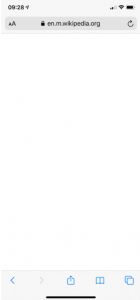
Are you having this problem too? Does Safari open with a blank page instead of the web site? If you are unable to load a site and if Safari shows a blank page (shows nothing), then this article is for you.
We previously wrote an article about a similar problem. That article explains how you can fix the “ Cannot Open Page ” error. If Safari is displaying the “ kCFErrorDomainCFNetwork “, see this article.
Please try the tips below until Safari starts working again:
If you are getting the “ This Connection Is Not Private ” message, see this article.
Restart Safari
To do that you need to quit Safari and then reopen it. Here is how you can do this:
- On your device, go to your Home screen and swipe up from the bottom of the screen. If this is an iPhone 8 or earlier, double press the Home button.
- This will reveal the app switcher which lists your most recently used apps.
- Swipe left or right and find the Safari preview.
- Swipe up on the Safari icon.
- Then reopen Safari normally to see if your issue is resolved.
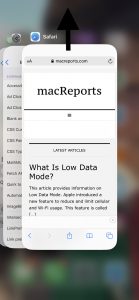
Restart your device
Restarting your iPhone or iPad may resolve your problem. Here is how you can do that:
- If this is an iPhone X, 11 or later and an iPad with Face ID: Press and hold the side (or top) and the volume up (or down) buttons together until you see the red power off slider. Then drag the slider. Wait about 1 minute so that your device completely powers off. Then press and hold the side button until the Apple logo appears.
- Other iPhone models and iPad with a Home button: Press and hold the side or top button until you see the power off slider. Then slide the slider. To turn your device back on, press and hold the side or top button until you see the Apple logo.
Clear Safari data
Here is how you can do this:
- On your device, tap Settings > Safari.
- And scroll down and find the “Clear History and Web site Data” button, tap this.
- Tap the red Clear History and Data button to confirm.
When you do this, your history, cookies and other data will be removed. These will also be removed from other devices signed into your iCloud account .
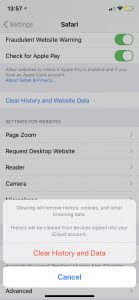
Check for an iOS update
It is possible that a software update may fix your problem. Here is how you can check for an update.
- On your device, go to Settings > General > Software Update. if there is an update available, update your iPhone or iPad .
Internet connection issues?
It is possible that the Internet is not working. Lets first try to test that if you have a strong connection. Open the App Store app on your device, does the App Store app load without an issue? Then probably you have a connection. If not, you may try:
- Turn on Airplane Mode and wait about 30 seconds and then turn it off (Settings > Airplane Mode).
- Restart your device.
- Restart your modem and router by unplugging the power cord and wait about 1 minute and then plug them back in.
Try a different connection. If you are using a cellular connection, connect to a Wi-Fi network to see if your problem still occurs. If you are using a Wi-Fi connection, then try to connect to a Wi-Fi network.
Turn off Safari experimental features
On your device, go to Settings > Safari > scroll down and > Advanced > Experimental Features. And toggle off everything here. If this does not resolve your problem, you can turn them on again.
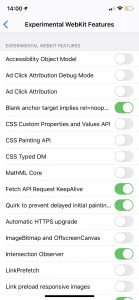
See also: Enable favicons in Safari
Dr. Serhat Kurt worked as a Senior Technology Director specializing in Apple solutions for small and medium-sized educational institutions. He holds a doctoral degree (or doctorate) from the University of Illinois at Urbana / Champaign and a master’s degree from Purdue University. He is a former faculty member. Here is his LinkedIn profile and Google Scholar profile . Email Serhat Kurt .
Similar Posts
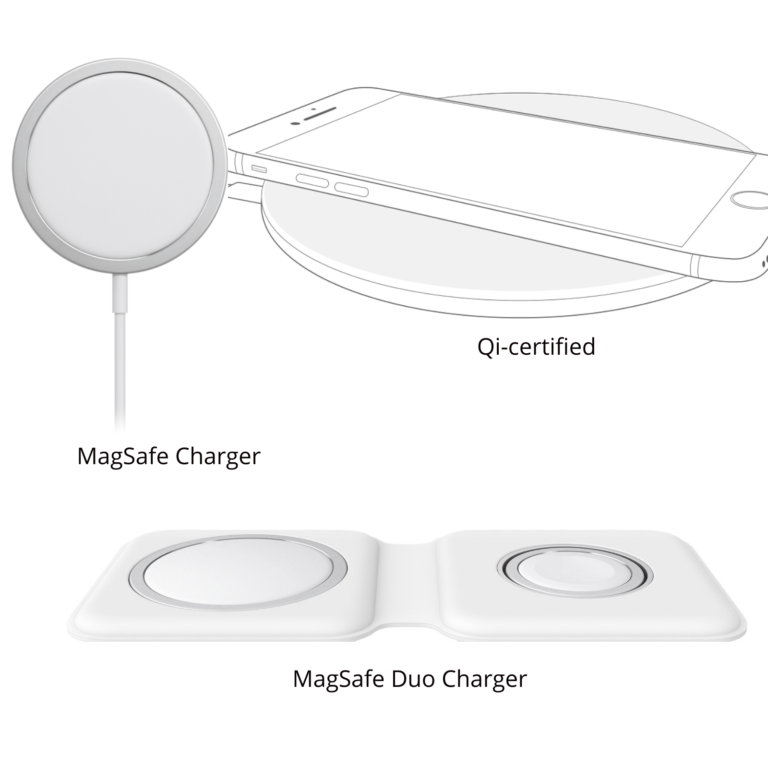
Which iPhone Models Support or Do Not Support Wireless Charging
You may see a wireless charging accessory on sale, and you may want to buy it. However, you may not know if you can use it with your iPhone. Not all iPhone models…
How To Disable Auto-Play Videos in Safari – macOS
You open Safari to browse the Internet. You visit a web site and want to read an interesting article, you are very happy but while the website is loading, you hear something, someone…
Why Do I Have Two Copies of the Same App on iPhone or iPad?
You may end up with more than one icon for the same app on your iPhone or iPad. Since iOS/iPadOS 15, you have been able to put multiple copies of the same app…
Safari Cannot Open The Page Because Too Many Redirects Occurred
Several users have said that they are unable to open certain websites in Safari due to a redirecting problem. Users further have stated that, when attempting to visit some sites, Safari says “Safari…
How to Reset SMC (System Management Controller) on your Mac
This article explains how and when you can reset the SMC of your Mac. In some situations, you may need to reset your computer’s SMC to fix various issues. This article further details…
iOS Safari Tip: How To Close All Tabs At Once
Do you have 20-30 open tabs? Do you want to close them all? If you are like me, you will find swiping away 20-30 tabs tiring. You can now close all open Safari tabs…
One Comment
I have an Iphone 6 plus that I lost the safari page when I hit the safari icon button. All I get now is a blank white page with no icons or even my favorites that was once listed on the page. I’ve tried many suggested things to regain but nothing helped.. Any advice?
Leave a Reply Cancel reply
Your email address will not be published. Required fields are marked *
Categories:
Safari Not Working on iPhone? Here’s How to Fix It
What to know.
- If Safari is not working, be sure to check your cellular and Wi-Fi connection.
- Confirm that you have not set any Screen Time limits for Safari.
- If all else fails, try clearing Safari history and browsing data.
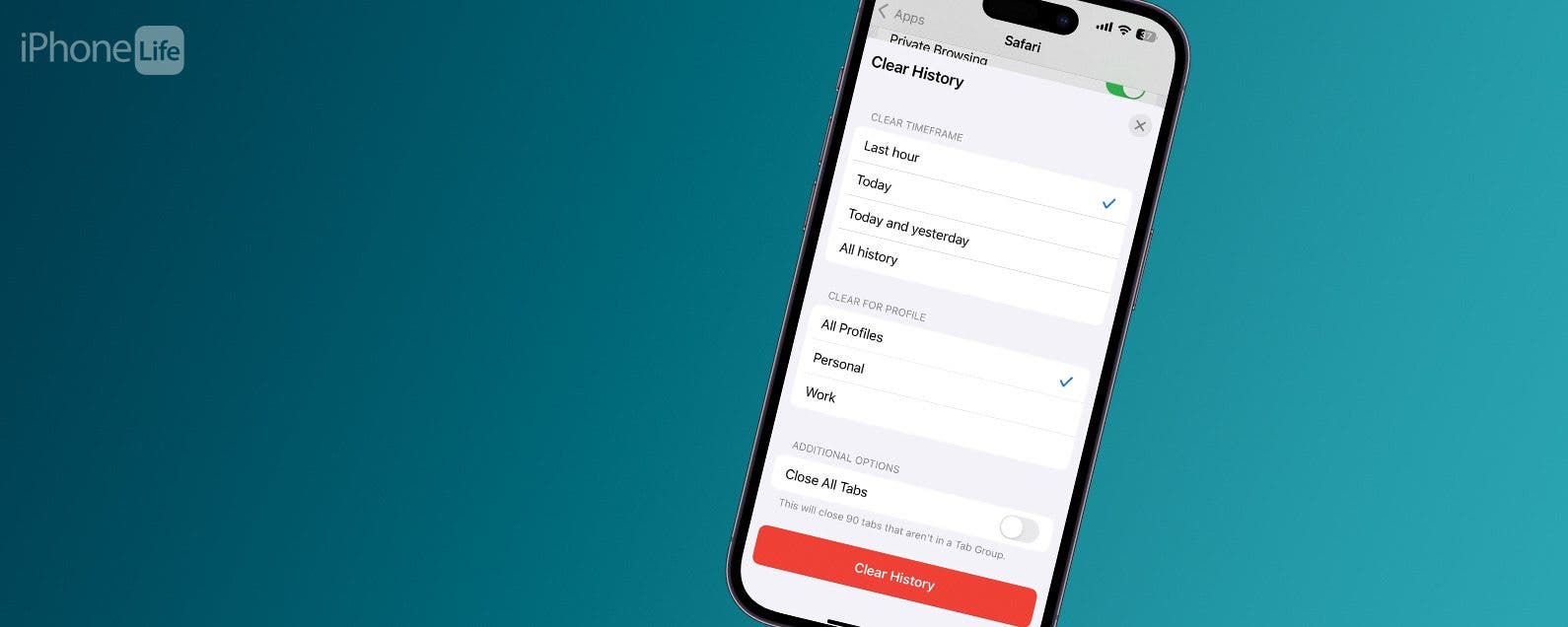
It can be incredibly frustrating when Safari is not working on iPhone. Whether web pages are not loading or you’re getting a “Safari cannot open page” error message, we’re going to go over a few different fixes that should help resolve any issues you are having with your web browser. Here's what to do if Safari is not working on your iPhone.
Why Is Safari Not Working?
- How to Check Screen Time Settings
How to Clear Safari Browsing Data
There are a few different reasons why Safari stopped working on your iPhone, so we'll recommend multiple solutions to help resolve the problem. Let’s get started with how to fix Safari on iPhone by taking a few basic troubleshooting steps.

How to Check Cellular & Wi-Fi Connection
Like any web browser, Safari needs an internet connection to work. Now, to fix any problems with your iPhone Safari not working, let’s first check your cellular and Wi-Fi connection:
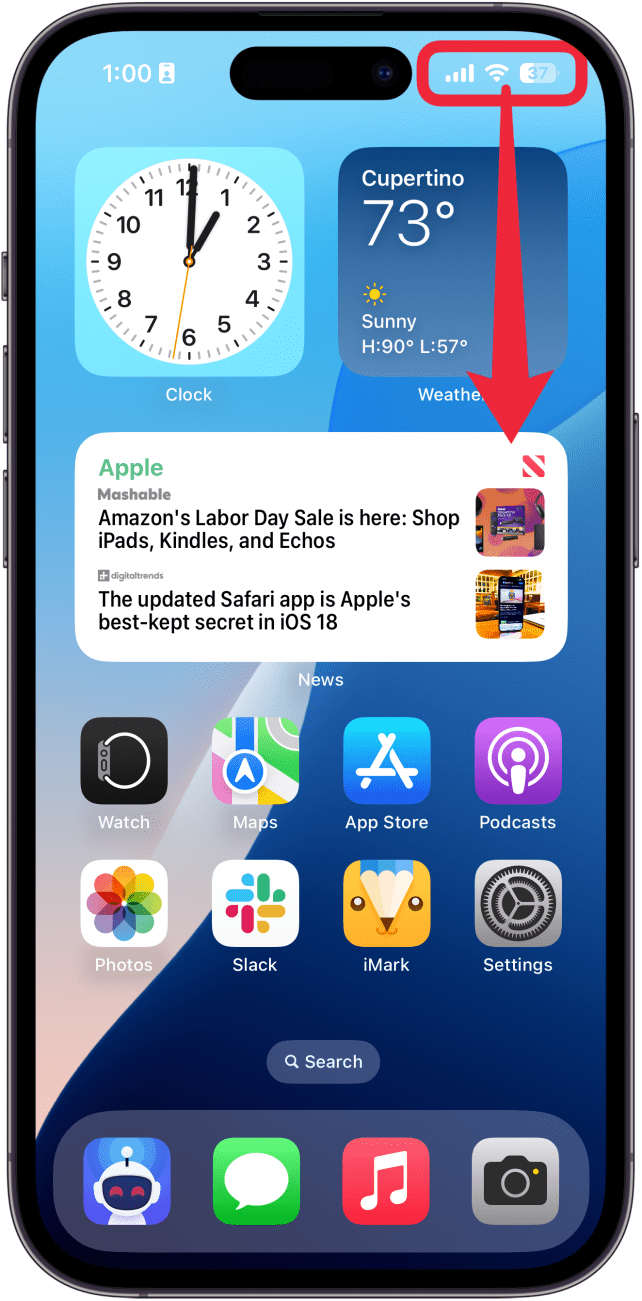
If these settings are already enabled, but your Safari browser is not working on your iPhone, there are other solutions to try.
Enable Cellular Data When Safari Is Not Working on iPhone
Why is Safari not working on my iPhone? One of the iPhone’s many useful features is that you can restrict certain apps from using your cellular data . This is great for those who do not have unlimited data plans. However, that also means that if you disable data for Safari, then the web browser will be unable to load any web pages if you're not connected to Wi-Fi. For more Safari troubleshooting fixes, like how to fix the Safari cannot open page error, be sure to sign up for our Tip of the Day newsletter. If Safari is not working on your iPhone, here’s how to check your cellular data settings:

Once you've confirmed that cellular data is enabled for Safari, try opening a web page to see if the issue has been resolved.
Safari Not Opening on iPhone? Check Screen Time Settings
Screen Time is a handy feature that is designed to help you reduce the amount of time you spend on your phone, including restricting access to a particular app. If you played around with Screen Time settings in the past, you might have accidentally set an App Limit for Safari by accident. If Safari won't open this is one of the first things you should check. Here’s how to check your Screen Time settings when Safari is not opening on iPhone:
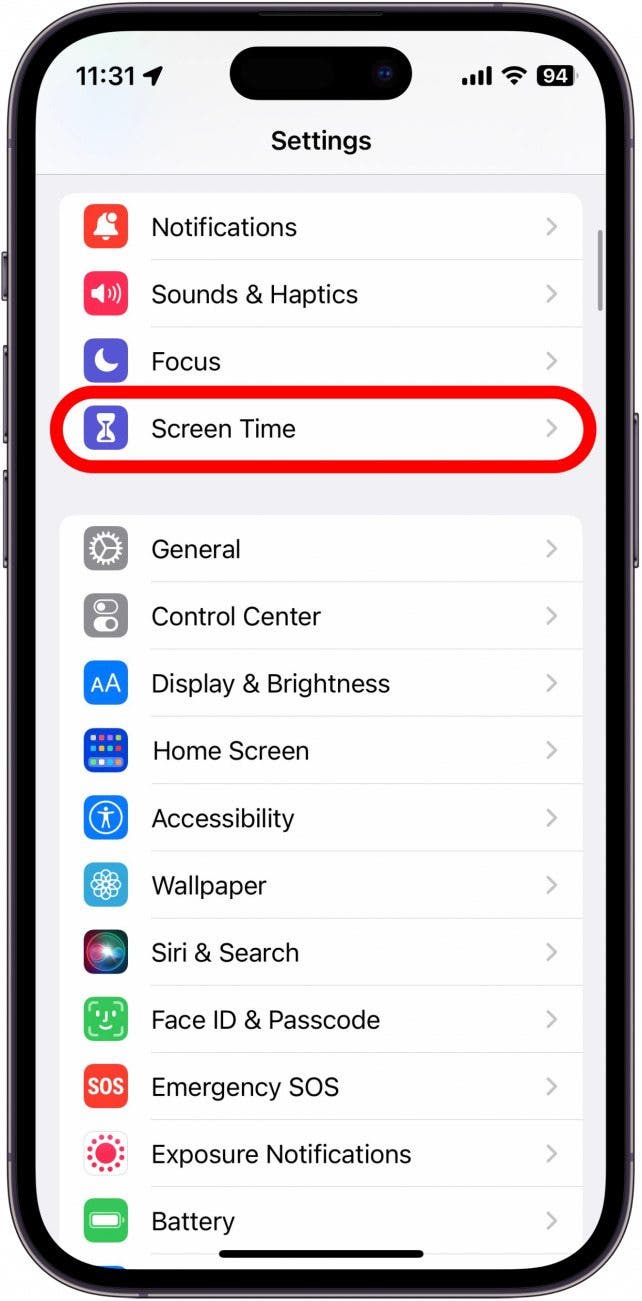
If you do not see Safari in this list, then you have not set any Screen Time limits for your web browser. If Safari is still not opening on your iPhone, the issue could be elsewhere.
Sometimes, clearing out old website history and data can help with issues related to the Safari browser not working on your iPhone. Here’s how to do it:
Clearing this data will log you out of your online accounts and clear recent websites from your browsing history. While that is not a huge loss for most people, it can be a bit annoying when you get Safari working again, so it is best to use this option as a last resort.

If Safari is not working on your iPhone after clearing your browsing data, try closing the app completely.
Close & Re-open Safari
If Safari has stopped working on your iPhone, try closing and re-opening the app . Sometimes apps stop functioning correctly so completely closing it can help resolve things. When you close the app and re-open it, this effectively restarts the app.
If Safari cannot open a page, the above fixes should help resolve any underlying issues. However, if you are still having trouble with Safari not working on iPhone, you may need to seek further assistance from Apple Support . Next, find out how to block or allow pop-ups in Safari .
- How do I get the Safari icon back on my iPhone? Safari is one of the few Apple apps that cannot be removed from your iPhone. However, if it has somehow vanished from your phone, there are a few different ways to get Safari back on iPhone . Our article covers each method in detail, ensuring you can find the app.
- Why won't Safari open on my iPhone? If Safari won't open at all, the problem could be your Screen Time settings. If you don't have any Screen Time restrictions, you could be experiencing a software bug, in which case, I would recommend reaching out to Apple Support for help.
- How do I reset Safari on my iPhone? You can close and re-open Safari to reset it. However, if that does not work, you can follow the above steps for clearing your browsing data .
Author Details

Rhett Intriago
Rhett Intriago is a Feature Writer at iPhone Life, offering his expertise in all things iPhone, Apple Watch, and AirPods. He enjoys writing on topics related to maintaining privacy in a digital world, as well as iPhone security. He’s been a tech enthusiast all his life, with experiences ranging from jailbreaking his iPhone to building his own gaming PC.
Despite his disdain for the beach, Rhett is based in Florida. In his free time, he enjoys playing the latest games, spoiling his cats, or discovering new places with his wife, Kyla.

Article Spotlight
Keep your airpods secure with earbudi.

We love our AirPods but keeping them in your ear can be a challenge, especially when you're on the move. Enter EARBUDi . Just snap these onto your AirPods and enjoy over-the-ear security for any of your daily activities.
Featured Products
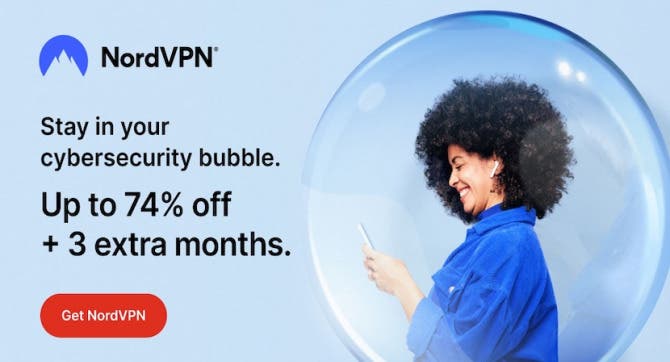
We have tried several VPN services over the years. NordVPN is the only one that doesn't slow down our internet speed and also provides useful security features like malware scanning.
Right now NordVPN is offering 73% off 2-year plans + 3 months exta with every 2-year plan (starting from $3.09/month).

Now you can try Informant 5 for free and experience a productivity boost by managing projects with tasks and notes, syncing your calendar among all your devices, enjoying a user-friendly 30-day calendar view, and so much more. Informant 5 features SmartBar navigation which makes it so much easier to use and master this calendar app. Plus, you can use it almost anywhere thanks to Dark Mode. With a dark background, you can check in on your tasks and schedule anywhere, even the movie theater. Upgrade to the best calendar app and task manager for iOS! Embrace an "out with the old, in with the new" spirit with Informant 5 .
Most Popular

How to Tell If Someone Blocked Your Number on iPhone

How to Tell If a Dead iPhone Is Charging

Step Counter: How To Show Steps on Apple Watch Face

App Store Missing on iPhone? How To Get It Back

How To Find My iPhone From Another iPhone

How To Get an App Back on Your Home Screen

How to Schedule a Text Message on iPhone

iPhone Notes Disappeared? Recover the App & Lost Notes

How to Download & Install the New iOS Update (iOS 18)

How To Put Two Pictures Together on iPhone

Turn Your iPhone into a Bedside Clock with StandBy

How Much Does an Apple Watch Cellular Plan Cost?
Featured articles.

Why Is My iPhone Battery Draining So Fast? 13 Easy Fixes!

How to Find No Caller ID on iPhone: Identify Mystery Numbers!

Apple ID Not Active? Here’s the Fix!

How to Cast Apple TV to Chromecast for Easy Viewing

Fix Photos Not Uploading to iCloud Once & for All

There Was an Error Connecting to the Apple ID Server: Fixed

iPhone Charging but CarPlay Not Working? Here's the Fix!
Check out our sponsors.

- Each email reveals new things you can do with your phone (and other devices) with easy-to-follow screenshots.
- Enter your email to get your first tip immediately!

6 Ways to Fix Safari Not Loading Pages on iPhone and iPad
Mehvish Mushtaq is a computer engineer by degree. Her love for Android and gadgets led her to develop the first Android app for Kashmir. Known as Dial Kashmir, she won the prestigious Nari Shakti award from the President of India. She has been writing about technology for 6+ years and her favorite categories include how-to guides, explainers, tips and tricks for Android, iOS/iPadOS, social media, and web apps.
Ankita enjoys exploring and writing about technology. Starting as a script and copywriter, her keen interest in the digital world pulled her towards technology. With GT, she has found her calling in writing about and simplifying the world of tech for others. On any given day, you can catch her chained to her laptop, meeting deadlines, writing scripts, and watching shows (any language!).
- Open Settings and tap on Safari > turn off Prevent Cross-Site Tracking toggle.
- Go to Settings > Safari > Hide IP Address and select Off.
- Open Settings > Screen Time > Content & Privacy Restrictions > turn the toggle off.
Basic Fixes:
- Restart phone and modem: Long-press the power button and use the slider to turn your device off. Then, turn off your modem. Wait a while and turn the modem back on. Once powered on, turn your Apple device back on and wait for it to connect to the Wi-Fi. Then, open Safari and check.
- Turn off VPN: Certain websites block VPN servers and can break if you open them when connected to a VPN. So, disable the VPN on your iPhone or iPad and load the page again on Safari.
- Clear Safari cache and browsing data: Safari uses cache and browsing data from your previous visits to enhance your browsing experience. However, corrupted data can cause issues when loading pages. So, use the settings menu to clear all Safari cache and browsing data.
- Disable Safari extensions: Certain Safari extensions, like ad-blockers, can block page elements. This can prevent the page from loading. When this happens, turn off ad-block and other Safari extensions. Then, try loading the page again.
- Update software: As Safari is part of Apple’s ecosystem, the only way to update the browser is by installing the latest software updates. So, ensure the recent iOS or iPadOS updates have been installed on your Apple device. Then, reopen Safari and load the page again.
Fix 1: Disable Prevent Cross-Site Tracking
Safari lets users prevent cross-site tracking to ensure their browsing habits are not recorded by the relevant website. However, this can cause webpages not to load properly on Safari. When this happens, disable this feature and check again. Here’s how.
Step 1: Open Settings and tap on Safari . Turn off the Prevent Cross-Site Tracking toggle.

Fix 2: Turn off ‘Hide IP Address’ in Safari
You can hide your IP address using Safari’s built-in tools. However, this can sometimes prevent Safari from loading pages that require IP access. So, disable this option and reload the page in Safari. Here’s how to do it.
Step 1: Open Settings → Safari . Tap on Hide IP Address and select Off .

Fix 3: Check Content Restrictions
If enabled, content restrictions can restrict certain site content in Safari, preventing the page from loading. So, open the relevant setting and disable all content restrictions on your Apple device. Here’s how.
Step 1: Open Settings and tap on Screen Time . Tap on Content & Privacy Restrictions .
Step 2: Turn off the Content & Privacy Restrictions toggle.

Also Read: What are Safari content blockers and should you use them
Fix 4: Enable JavaScript
Certain webpages require JavaScript to load properly. So, if JavaScript is disabled for Safari, it can also cause page loading issues. Open Safari settings and enable JavaScript. Follow the below steps to do it.
Step 1: Go to Settings → Safari . Scroll down and tap on Advanced .
Step 2: Turn on the toggle for JavaScript .

Also Read: How to fix Safari not loading images on iPhone
Fix 5: Switch to Google DNS
Your current DNS server can also be the culprit behind Safari not loading pages. To fix this, change your DNS server to Google DNS and try again. Here’s how.
Step 1: Open Settings and tap on Wi-Fi . Tap the i icon next to your Wi-Fi network.

Step 2: Tap on Configure DNS . From the options, select Manual .
Step 3: Here, remove the currently added DNS servers . Then, tap on Add Server .

Add 8.8.8.8 and 8.8.4.4 for Google DNS and tap on Save . Then, reopen Safari and reload the page.
Fix 6: Reset Network Settings
If pages still don’t load properly in Safari, reset all network settings on your iPhone or iPad. This will delete any custom Wi-Fi settings causing the Safari page-loading issues. Follow the below steps to do it.
Step 1: Open Settings and tap on General → Transfer or Reset iPhone .

Step 2: Tap on Reset → Reset Network Settings .

Follow the on-screen instructions to finish the process. Then, reopen Safari and try loading the page again to see if the issue has been fixed on your iPhone or iPad.
Was this helpful?
Last updated on 28 June, 2024
The above article may contain affiliate links which help support Guiding Tech. However, it does not affect our editorial integrity. The content remains unbiased and authentic.
Thanks. I had been having this problem for a year and now it is finally resolved!
Leave a Reply Cancel reply
Your email address will not be published. Required fields are marked *
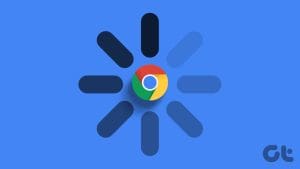
The article above may contain affiliate links which help support Guiding Tech. The content remains unbiased and authentic and will never affect our editorial integrity.
DID YOU KNOW
More in iOS
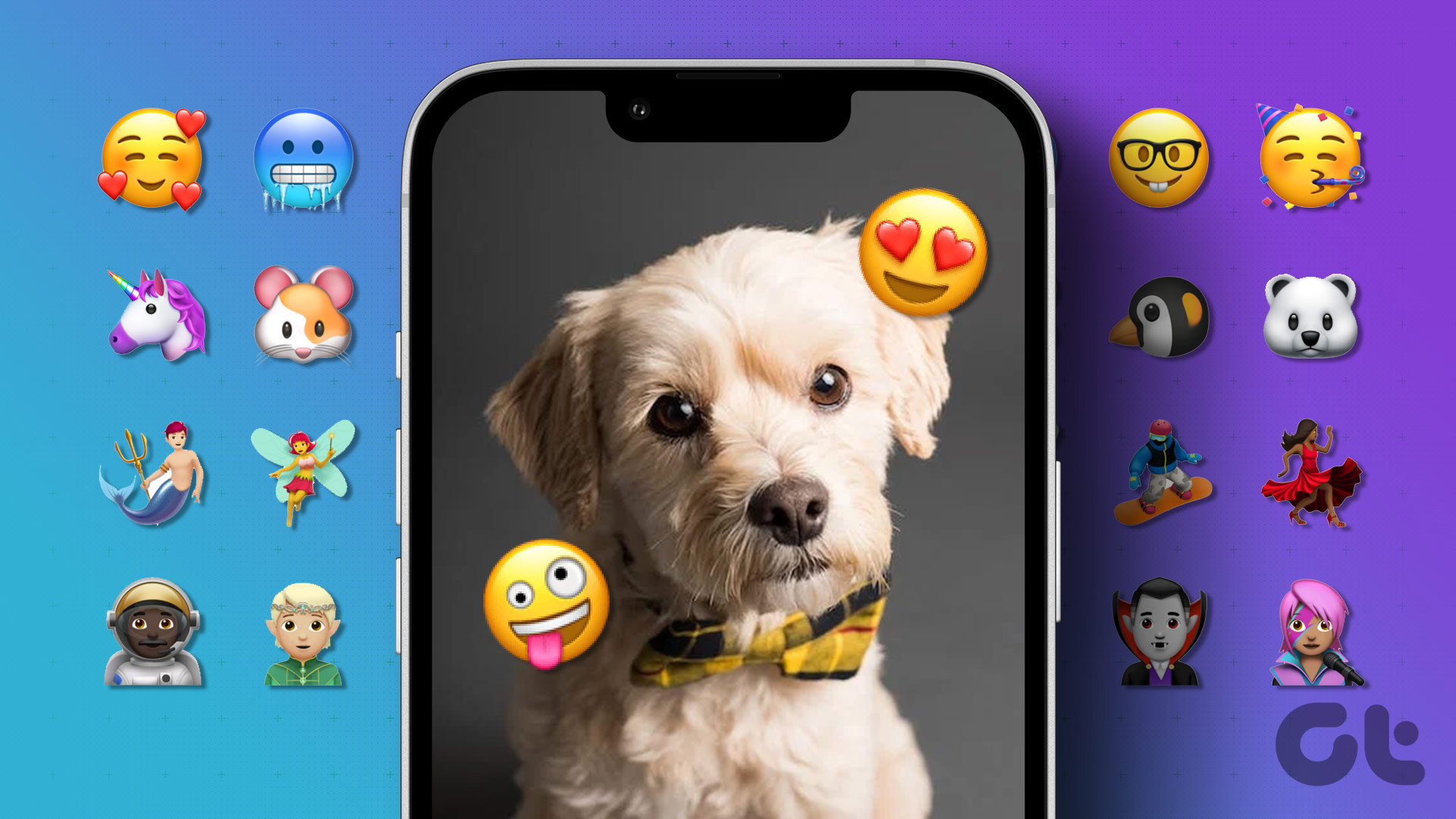
4 Easy Ways to Put an Emoji on a Picture on iPhone
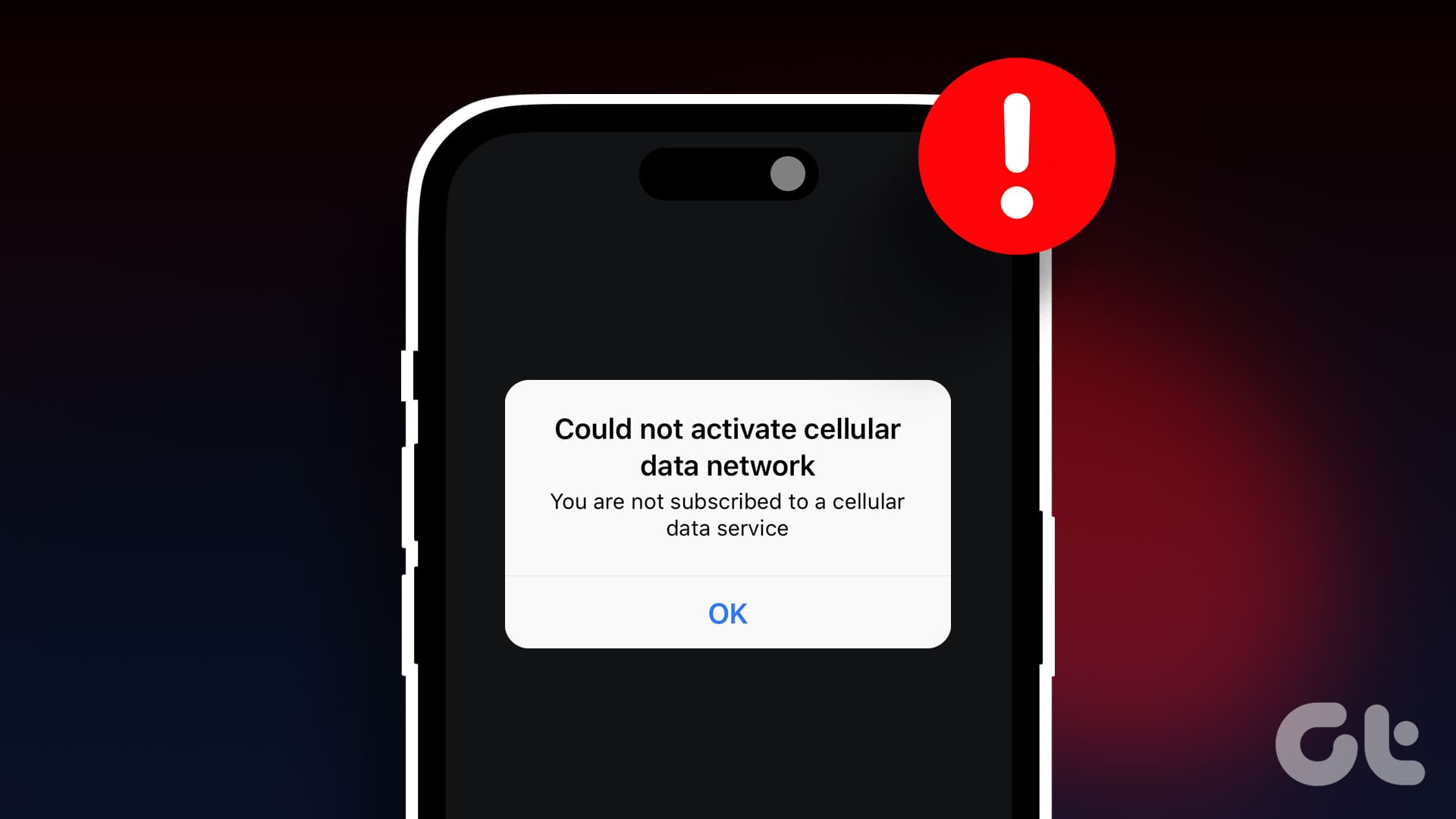
5 Fixes for “Could Not Activate Cellular Data Network” Error on iPhone
Join the newsletter.
Get Guiding Tech articles delivered to your inbox.
- Home New Posts Forum List Trending New Threads New Media Spy
- WikiPost Latest summaries Watched WikiPosts
- Support FAQ and Rules Contact Us
iPhone Safari Blank Page Bug
- Thread starter _Refurbished_
- Start date Oct 9, 2019
- Sort by reaction score
- iPhone, iPad, and iPod Touch
- iOS and iPadOS
- Older iOS Versions
_Refurbished_
Macrumors 68020.
- Oct 9, 2019
Curious if anyone has an issue with Safari randomly show a white screen and show no content on the page. Been going on since I updated to iOS 13. On the latest software now, still the same issue. Only way to fix is to close and reopen Safari. (iPhone XS Max)
macrumors 6502a
- Dec 15, 2019
_Refurbished_ said: Curious if anyone has an issue with Safari randomly show a white screen and show no content on the page. Been going on since I updated to iOS 13. On the latest software now, still the same issue. Only way to fix is to close and reopen Safari. (iPhone XS Max) Click to expand...
macrumors newbie
Yes, same problem many times a day.
macrumors 604
I get it every once and awhile
macrumors god
I also see this. I usually swipe-force-quit safari and relaunch for it to work again.
- Dec 20, 2019
arn said: I also see this. I usually swipe-force-quit safari and relaunch for it to work again. Click to expand...

macrumors regular
- Dec 21, 2019
I have this issue as well; I have to kill Safari and then it works fine for a while. I do this 3-4 times a day. The two apps I use most are Safari and Mail, both of which have been a complete disaster since the ill-fated day I decided to download ios 13. Apple don’t seem that bothered.
JMountainDew
Yep, you're not alone. This is my experience, as well.
- Feb 21, 2020
The fact that this is still a bug in iOS 13.3.1 is really frustrating.
verdi1987 said: The fact that this is still a bug in iOS 13.3.1 is really frustrating. Click to expand...
I think it is one of the most irritating bugs ever!
- Mar 5, 2020
Same issue. What a mess.
- Mar 6, 2020
I see this every now and then. On my Mac I even get pages that appear but are completely scrambled. The only fix is to close the tab and open a new one. This happens on a daily basis. With iPadOS 13.4 beta 3, I have also seen pages that consistently show up completely blank. I've reported all of it via Feedback but haven't gotten any replies.
- Mar 7, 2020
JVNPhoto said: I see this every now and then. On my Mac I even get pages that appear but are completely scrambled. The only fix is to close the tab and open a new one. This happens on a daily basis. With iPadOS 13.4 beta 3, I have also seen pages that consistently show up completely blank. I've reported all of it via Feedback but haven't gotten any replies. Click to expand...
macrumors 68000
The only „fix“ on my macOS was to switch to Edge. ?♂️
- Mar 8, 2020
Blue Hawk said: The only „fix“ on my macOS was to switch to Edge. ?♂️ Click to expand...
Seen this on my iPhone 11 Pro Max and iPad Pro. It’s annoying not its kinda quick to fix, just force quit and reload safari. i only use safari on OSX and not had a problem on my Macbook Pro
kristoffer4
Macrumors 65816.
- Mar 24, 2020
Does ios 13.4 still have this bug? So annoying.
- Mar 25, 2020
kristoffer4 said: Does ios 13.4 still have this bug? So annoying. Click to expand...
- Jul 31, 2020
Apple is just hopeless at producing quality software. As a developer, I dread every time I get a report of something not working properly on version 'x' of iOS, I know I'm in for a long painful session with the xcode simulator trying to reproduce and fix it. Every new version introduces its own new slew of bugs and incompatibilities with previous versions. I'm no Google fan, but Chrome/Android is light years ahead of Safari/iOS in my mind when it comes to stability and quality - even with the apparent disadvantage Google has of running on hundreds of different devices from different manufacturers as opposed to Apple having to support just a few of its own devices.
I get this occasionally too on iOS 13.6. Assumed it was the poor at times mobile network in my area but obviously not.
How to Change the Safari Background on iPhone and iPad

Your changes have been saved
Email is sent
Email has already been sent
Please verify your email address.
You’ve reached your account maximum for followed topics.
When you open Safari on the iPhone, the start page has a simple white background. In dark mode, it turns black. And that's about it. However, with iOS 15 and newer software versions, you can choose a colorful wallpaper as the Safari background instead.
And if you want something personal, you can even use a picture from the Photos app as the background of the start page in Safari. So, keep reading to learn how to change the Safari background on your iPhone and iPad.
How to Change the Background in Safari on iPhone
The instructions below will show you how to change the Safari background on your iOS/iPadOS device. If you want to use a custom image, make sure it's in the Photos app (and not elsewhere, like the Files app, Google Drive, or Dropbox).
When you're ready, follow these steps to add or change the Safari background:
- Open Safari on iPhone running iOS 15 or later and tap Edit from the start page.
- Turn on Background Image .
- Apple includes preset background images. Tap to use one.
- Alternatively, you can tap the plus icon (+) to select a picture from the Photos app.
- Finally, tap X from the top-right corner or drag this page down to close it. You will see the Safari start page with a changed background.
Free Websites to Get Amazing Background Images for Safari
iOS 15 and even its successor iOS 16 feature just nine Safari backgrounds. If you don't like them, you can get fantastic backgrounds from websites that offer copyright and royalty-free images . Some of these sites are:
1. Unsplash
Unsplash has tons of images covering various categories like flowers, nature, fashion, architecture, abstract, interiors, film, and more. Its homepage features the most recent editorial images. You may choose from there or use the search box to find something specific.
Pixabay offers royalty-free images of various kinds that you can use for your Safari background, iPhone wallpaper, and elsewhere. Downloading images in lower resolution requires no authentication. However, you may have to solve a Google captcha for higher resolutions.
Pexels is another great place to find high-quality images to use in your projects, wallpapers, or on your Safari background. The homepage showcases a collection of fine photos, and you can also use the search box to find pictures related to gifts, nature, technology, models, wallpaper, and so on.
Use Safari With a Beautiful Background!
Now you know how to change the plain white or black Safari background to something colorful, fun, and personal. At this point, you just need to be creative with the Safari background you choose.
But if you ever change your mind and wish to return to the minimalist design, all you need to do is repeat the steps and turn off the toggle for Background Image.
- iPhone Tips
- Safari Browser

7 Solutions to Fix iPhone 16/16 Pro/16 Pro Max White Screen of Death
"I woke up with my iPhone 16 Pro white screen completely. This happened due to update of ios 18 version. I have always faith in Apple. But this time happened was shocking. Not even single fall or water touching. Not a single scratch on body of iPhone. This is almost a brand new phone. Please do fix it."
- Question from discussions.apple.com
iPhones are getting better and more powerful with each new model, but this doesn't mean they are free from issues. Many users have reported that they have encountered the iPhone white screen of death problem. iPhone white screen means that the screen looks white, blank, or bright, similar to a black or blue screen of death , and you can't do anything on the screen. If you face this issue, don't worry; we have discussed 7 foolproof solutions in this article.
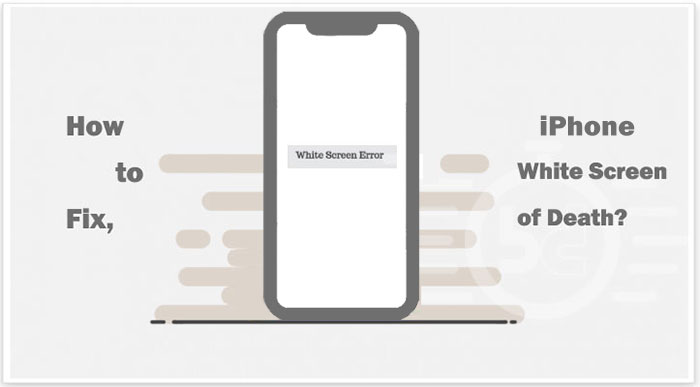
Part 1: Why is My iPhone 16 Stuck on a White Screen?
- Part 2: How to Fix White Screen of Death on iPhone 16? > 2.1 Use the Triple-Finger Tap > 2.2 Remove iPhone Battery > 2.3 Force Restart iPhone > 2.4 Try iPhone White Screen Repair Tool [No Data Loss] > 2.5 Update/Restore iPhone in Recovery Mode > 2.6 Restore iPhone via DFU Mode > 2.7 Contact Apple for Support
Part 3: People also Ask about iPhone 16 White Screen
There is no single clear cause for the iPhone 16 white screen issue, but generally speaking, iPhone problems tend to be related to the following three main factors:
- Software issues : Many users have reported software glitches, especially since the release of iOS 18. These software bugs may be the cause of the iPhone 16/16 Pro/16 Pro Max white screen issue.
- Failed jailbreak : If you have tried to jailbreak your iPhone and failed, it may cause a white screen. It is important to note that jailbreaking may compromise the security features of the device, so it is best to avoid jailbreaking.
- Hardware failure : If the problem is not caused by software, it may be related to hardware. Issues such as loose or damaged cable connections may cause a white screen.
Whatever the potential cause of the iPhone 16 white screen of death, you can try the following steps to solve the problem. These solutions apply to all iPhone models and iOS versions, not limited to iPhone 16 and iOS 18.
Part 2: How to Fix White Screen of Death on iPhone 16?
Fix 1: use the triple-finger tap.
This solution has a relatively low chance of success, as it will only work if your screen displays the "white screen of death" due to accidentally zooming in on the white area. If this is the case, you can zoom out to use your phone normally.
To reset the magnification, simply turn off the zoom feature. Go to "Settings" > "Accessibility" > "Zoom" and turn it off. ( iPhone stuck on zoom mode? )
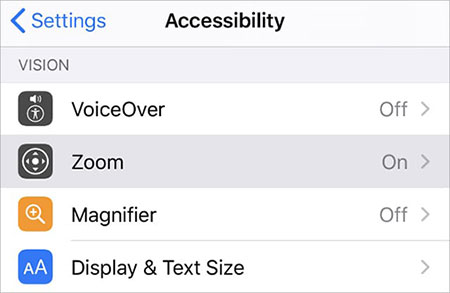
Fix 2: Remove iPhone Battery
If your iPhone 16 is stuck on white apple screen, you may need to remove the battery. However, if you are not sure how to do it, do not try to remove the battery yourself. Instead, go to an Apple Care Center immediately for help!
Fix 3: Force Restart iPhone
Most iPhone errors can usually be fixed by doing a hard restart using the side button. This method is useful when your iPhone has a white screen with an Apple logo or the iPhone screen is unresponsive .
To force restart your iPhone 16, quickly press and release the Volume Up button, then quickly press and release the Volume Down button. Finally, press and hold the Side button until you see the Apple logo.

Fix 4: Try iPhone White Screen Repair Tool
If none of the above solutions can fix your iPhone white screen background issue, then it's time to seek help from a professional repair tool like iOS System Recovery . This effective solution fixes all known and unknown iPhone issues, including device stuck in recovery mode, Apple logo, reboot loop, and in this topic, white screen issues. It has a high success rate in fixing iOS system-related issues without erasing data.
Core features of iOS System Recovery:
- Fix iPhone white screen issue quickly without any data loss.
- It is 100% safe and easy to use, and can fix any iOS system problems in just a few clicks.
- In addition to solving iPhone white screen issues, it can also fix black screen crashes, boot loops , and devices stuck on the Apple logo.
- It is compatible with all iPhone models and supports all iOS versions, including iPhone 16, 15, 14, 13, 12, 11, X, 8, 7, 6, and the latest iOS 18.
- It won't disclose your privacy.

How to fix an iPhone screen that is white with iOS System Recovery?
Step 1. Install and run iOS System Recovery on your computer. Now, connect your device to the computer using a USB data cable and select "More Tools" > "iOS System Recovery" on the software interface.

Step 2. Select the "Standard Mode" option and then download the firmware package you need for your device online. This mode won't erase any of your iPhone data when fixing the iPhone screen goes white problem.

Step 3. The tool will detect your iPhone information. Once it is accurate, click "Repair" and the firmware package download process will begin.
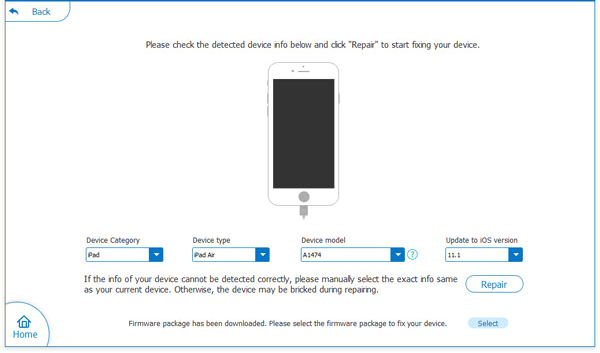
Step 4. After the download is complete, restart your iPhone and you will find that the problem has been solved and the iPhone white screen has disappeared.

You may also want to know:
- How to Fix iPhone Red Screen of Death in 7 Efficient Ways?
Fix 5: Update/Restore iPhone in Recovery Mode
Updating or restoring your iPhone in recovery mode is another quick way to fix the white screen issue. To do this, you need a PC with iTunes installed.
Here's how to fix iPhone keeps showing white screen with Apple logo in Recovery Mode:
- Connect your iPhone 16 to your PC using a lightning cable, then open iTunes.
- To enter recovery mode, press and release the Volume Up button, then press and release the Volume Down button. Finally, press and hold the Side button until you see the PC and lightning cable icon on your iPhone screen.
- A pop-up window will appear in iTunes, giving you the option to update your iPhone to the latest iOS version or restore it to its original settings.
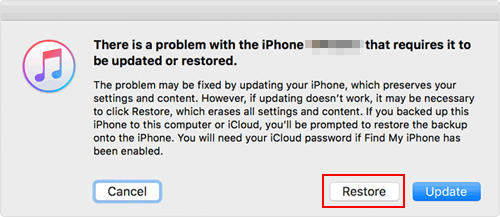
Fix 6: Restore iPhone via DFU Mode
When your iPhone screen is white and wont turn off, you can also try to fix it using DFU mode. While recovery mode and DFU mode look similar, they are different. Here's how to enter DFU mode on iPhone 16 and restore it:
- Connect your iPhone to your PC using a lightning cable, then open iTunes or Finder.
- To enter DFU mode on iPhone 16: - First press and release the Volume Up button, then press and release the Volume Down button. - Next, press and hold the Side button until the screen goes dark. - Immediately press and hold the Volume Down button while continuing to hold the Side button for five seconds. - Then, release the Side button but continue to hold the Volume Down button for five seconds.
- Once your iPhone is in DFU mode, iTunes will notify you that it has detected your iPhone.
- Click the OK button, then select Restore iPhone. Once iTunes finishes restoring your iPhone, it will return to normal functionality. ( iPhone stuck in DFU mode ?)
However, if neither Recovery Mode nor DFU Mode can fix the white screen issue, then it's time to visit Apple Support for help!
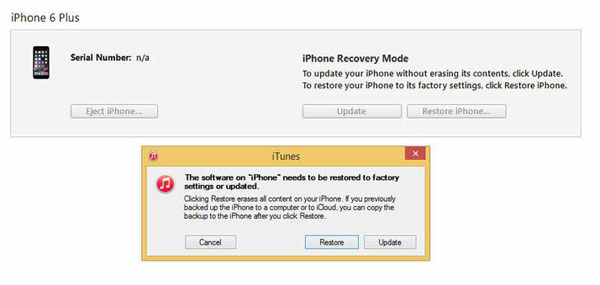
Fix 7: Contact Apple for Support
If all the above solutions fail to solve the iPhone 16 white screen problem, then contacting Apple Support is the last step you can try. If your iPhone is still under warranty or you have AppleCare+, don't worry. Of course, you can also ask the Genius Bar staff at your local Apple Store for help. They may be able to diagnose the problem and assist you in resolving it.
Q1. How to get rid of white screen virus?
You should run an antivirus scan, use an alternative tool, manually uninstall the problematic app, or start the device in safe mode.
Q2. How to fix the white screen of death on iPod touch or iPad?
The solutions to fix the iPhone white screen problem can also be applied to iPod and iPad. For any iOS device experiencing this problem, just follow the instructions above.
Quick Summary
To summarize, you've just learned seven potential solutions to fix the iPhone 16/16 Pro/16 Pro Max white screen issue. However, if you're looking for a guaranteed way to fix the white screen issue without losing any data, we recommend using iOS System Recovery . This way you can save time and the hassle of going to a repair service instead of fixing the problem at home. We'd love to hear your thoughts, so leave a comment below and feel free to share any other solutions you may have!
Related Articles:
iPad White Screen Troubleshooting: How to Fix iPad White Screen of Death?
What if iPhone Won't Restore? Here Are the Full List of Fixes
[Easy Guide] How to Transfer Data from iPhone to iPhone without iCloud?
3 Best Ways to Backup and Restore iPhone (#3 is Excellent)

Feedback Help us make our website better for you
Please select your question type and we'll guide you to the right service team.
- Latest News
- Emergencies
- Environment
- Ask the Law
- Visa+Immigration
- Phone+Internet
- Reader Queries
- Safety+Security
- Banking & Insurance
- Corporate Tax
- Travel & Tourism
- Corporate News
- Electronics
- Home and Kitchen
- Consumables
- Saving and Investment
- Budget Living
- Expert Columns
- Community Tips
- Cryptocurrency
- Cooking and Cuisines
- Guide to Cooking
- Art & People
- Friday Partner
- Daily Crossword
- Word Search
- Philippines
- Australia-New Zealand
- Corrections
- Special Reports
- Pregnancy & Baby
- Learning & Play
- Child Health
- For Mums & Dads
- UAE Success Stories
- Premiere League
- Photos & Videos
- Course Reviews
- Learn to Play
- Schedule | Medal Tally
- South Indian
- Health+Fitness
- Best Of Bollywood
- Entertainment
- Special Features
- Gratuity Calculator
- Notifications
- Prayer Times
Dubai Safari Park invites visitors to name newly born white rhino, twin moon bears
Birth of endangered species celebrated ahead of park’s reopening on October 1

Dubai: Dubai Safari Park has invited visitors to name three rare baby animals when it reopens its gate after the summer break on October 1.
On Wednesday, the park revealed that it welcomed the three newborns — a white rhino and twin moon bears — earlier this year as part of its endangered species breeding programme.
The twin moon bears, also known as Asiatic Black Bears, and male white rhino were born on January 23 and June 21 respectively. Parents and babies are thriving under the watchful eyes of the highly trained zoologists, the Park said in a press release.
With moon bears classified as vulnerable and white rhinos listed as near threatened by the IUCN Red List (The International Union for Conservation of Nature), this milestone brings immense pride to the team at Dubai Safari Park, it said.

“It highlights the park’s broader commitment to conserving endangered species and creating a safe environment where they can flourish.”
In partnership with both international and local zoos, Dubai Safari Park said it is committed to increasing the population of endangered species. “The recent white rhino birth stands as a testament to the UAE’s commitment to wildlife conservation as this significant achievement is the result of a successful collaboration between Al Ain Zoo and Dubai Safari Park.”
The parents
The calf was fathered by Niloy, a white rhino hailing from Al Ain and the mother, Stompie, is a long-time resident of Dubai Safari Park.
“We are beyond thrilled to welcome these newborns at Dubai Safari Park,” said Ahmad Al Zarouni, Director of Public Parks and Recreational Facilities at Dubai Municipality. “This accomplishment is a direct result of the hard work and dedication of the team in the endangered species breeding programme. These successful births underscore our commitment to wildlife conservation and to educating the public about the importance of protecting wildlife. We hope that this key milestone inspires greater awareness and support for the critical conservation efforts needed across the region and the globe.”

Naming ceremony?
“The baby animals have intentionally remained nameless, as we would like the general public to have a role in naming the rhino calf and bear cubs when we open our doors on October 1,” added Al Zarouni. “Dubai Safari Park will reveal more details about the naming soon and will be encouraging Dubai residents and visitors to get involved.”
Ahmed Eisa Al Harasi, Acting Directing General at the Al Ain Zoo and Aquarium, congratulated Dubai Safari Park on this achievement, praising the collaboration between the two entities, which led to the success in breeding the enrichment of different animal species.
He said: “Al Ain Zoo, being a local and global hub for the protection of endangered species, is always striving to enhance the strategies of Abu Dhabi and the UAE as a whole, in wildlife conservation and nature preservation.”
Al Harasi added: “We were delighted to support Dubai Safari Park, as one of our key and inspiring partners in biodiversity conservation, by acquiring and exchanging several animals in 2022. Among them was the male white rhino, ‘Niloy,’ who was the first calf born at Al Ain Zoo in 2012 from our white rhino species.”
- Dubai Safari Park offers unbeatable end-of-season package for families
- Dubai Safari Park to remain open in summer with limited passes
- Dubai Safari Park to reopen after summer break
- Dream Journey Tourism named in TripAdvisors’ Best of the Best for 2024
1,214 births
Over the past four years alone, Dubai Safari Park has welcomed the birth of 1,214 animals from 87 species. The white rhino and moon bear births, are particularly special as they are both species at risk of extinction. As the populations of such species dwindle in the wild, animal breeding programmes are crucial to assure their future. Raising awareness about the endangered status of these and other species whilst emphasising the importance of global efforts to increase their populations is an important part of Dubai Safari Park’s premier edutainment experience.
Park opening
Dubai Safari Park opens its gates on October 1st 2024, offering everyone the chance to see the adorable newborns and over 3,000 other animals who inhabit this vast green oasis. For more information, including bookings, visiting hours, and tickets, visit the website of Dubai Safari.
More From UAE

Ajman Ruler performs funeral prayer for UAE martyrs

Sheikh Hamdan visits injured men of UAE Armed Forces

Dr Sultan Al Neyadi conducts moonwalk simulation in US

Watch: Founder's Memorial in Abu Dhabi

Passport validity period reduced for amnesty seekers

Sheikh Sultan issues new rental law in Sharjah

Sheikh Mohamed meets Microsoft and BlackRock CEOs

Four UAE Armed Forces members martyred in an accident

New speed limit on these Dubai roads from September 30

Video: Hiring spree at Ru’ya Careers UAE 2024 in Dubai
Meta debuts its first pair of augmented reality glasses, qatar joins us visa waiver programme, uae airports see 14.2% passenger traffic surge in h1, cbuae revises upwards its 2024 gdp growth projection, ski dubai to host international ski championship.

Get Breaking News Alerts From Gulf News
We’ll send you latest news updates through the day. You can manage them any time by clicking on the notification icon.
How To Change Safari To White Mode

- Software & Applications
- Browsers & Extensions

Introduction
Safari, the sleek and efficient web browser developed by Apple, offers a range of customization options to cater to users' diverse preferences. One such feature is the ability to switch between light and dark modes, allowing users to personalize their browsing experience based on their visual comfort and aesthetic preferences. While the default dark mode may be preferred by some for its reduced eye strain in low-light environments, others may find the light mode more visually appealing and easier to read.
In this guide, we will explore the step-by-step process of changing Safari to white mode, also known as light mode. Whether you're looking to brighten up your browsing experience or simply prefer the classic white background, this tutorial will walk you through the simple yet effective method of making the switch. By following these straightforward instructions, you can effortlessly transform the appearance of Safari to suit your individual taste and enhance your overall browsing experience.
Let's delve into the process of transitioning Safari to white mode, allowing you to enjoy a refreshing and visually pleasing browsing environment.
Step 1: Open Safari
To initiate the process of changing Safari to white mode, the first step is to open the Safari browser on your device. Whether you are using a Mac computer, iPhone, or iPad, locating and launching the Safari application is the initial action required to access the browser's settings and preferences.
On a Mac computer, you can easily open Safari by clicking on the Safari icon located in the dock at the bottom of the screen or by accessing it from the Applications folder. Alternatively, you can utilize Spotlight Search by pressing Command + Space and typing "Safari" to quickly locate and open the browser .
For iPhone or iPad users, simply locate the Safari app icon on the home screen or within the app library and tap on it to launch the browser. Once Safari is open, you are ready to proceed to the next step in the process of transitioning to white mode.
By successfully completing this step, you have gained access to the Safari browser, setting the stage for the subsequent actions that will enable you to customize the appearance of the browser to your desired preference. With Safari now open, you are prepared to navigate to the necessary settings and preferences to initiate the transition to white mode, enhancing the visual aesthetics and readability of your browsing experience.
Step 2: Go to Safari Preferences
Upon successfully launching Safari, the next pivotal step in transitioning to white mode involves accessing the Safari Preferences . This step is essential as it grants you entry to a plethora of customization options, allowing you to tailor your browsing experience to your specific preferences.
On a Mac computer, navigating to Safari Preferences is a straightforward process. At the top left corner of the screen, you will find the Safari menu. Click on "Safari" in the menu bar, and a drop-down list will appear. Towards the bottom of this list, you will find the "Preferences" option. Click on "Preferences," and a new window will open, presenting you with a range of customization categories to explore.
For iPhone and iPad users, the process of accessing Safari Preferences is equally intuitive. After launching Safari, tap on the "Settings" icon, which resembles a gear, typically located on the home screen or within the app library. Scroll down and locate "Safari" in the list of apps. Tapping on "Safari" will reveal a multitude of customizable settings, including those related to appearance and display.
By accessing Safari Preferences, you gain the ability to fine-tune various aspects of the browser, ranging from general settings to security, privacy, and appearance. This centralized hub empowers users to personalize their browsing experience, ensuring that it aligns with their unique preferences and requirements.
Upon reaching the Safari Preferences interface, you are now poised to progress to the subsequent step, which involves selecting the "Appearance" category. This pivotal action will pave the way for the seamless transition to white mode, enabling you to elevate the visual aesthetics of your browsing environment and optimize readability.
Successfully navigating to Safari Preferences marks a significant milestone in the process of transitioning to white mode, positioning you to delve into the realm of customization options and embark on the journey towards a visually refreshing and personalized browsing experience.
Step 3: Select Appearance
Having successfully accessed the Safari Preferences, the next crucial step in the process of transitioning to white mode involves selecting the "Appearance" category. This pivotal action serves as the gateway to a spectrum of visual customization options, allowing you to tailor the look and feel of Safari to align with your personal preferences.
Upon entering the Safari Preferences interface, you will encounter a series of tabs representing different categories. Among these, the "Appearance" tab stands out as the focal point for refining the visual presentation of the browser. By clicking on the "Appearance" tab, you gain access to a range of settings that directly influence the overall look of Safari, including the option to switch between light and dark modes.
In the "Appearance" section, you will typically find a selection of themes or modes that determine the color scheme and overall visual style of the browser. Here, you can explore the available options and effortlessly transition to white mode by selecting the designated light theme. This simple yet impactful action instantly transforms the background of Safari to a crisp, bright white, enhancing the overall readability and visual appeal of the browsing environment.
For users who prioritize a clean and classic browsing experience, the white mode offers a timeless aesthetic that complements various types of content, from articles and websites to images and videos. The transition to white mode not only elevates the visual aesthetics of Safari but also contributes to a more comfortable and enjoyable browsing experience, particularly in well-lit environments.
By selecting the "Appearance" category and opting for the light mode, you take control of the visual ambiance within Safari, customizing it to suit your individual preferences and optimizing the browsing environment to align with your specific needs. This seamless transition to white mode reflects the flexibility and user-centric design of Safari, empowering you to curate a personalized and visually appealing browsing experience.
With the selection of the light mode within the "Appearance" category, you have successfully completed a pivotal stage in the process of transitioning Safari to white mode, marking a significant milestone in your journey towards a refreshed and visually captivating browsing environment. This deliberate customization not only enhances the aesthetics of Safari but also underscores the user's ability to tailor their digital experience to reflect their unique preferences and visual comfort.
Step 4: Choose Light Mode
After navigating to the "Appearance" category within Safari Preferences, the pivotal moment arrives to select the coveted light mode, thereby transforming the visual ambiance of the browser to a refreshing and bright white backdrop. This deliberate choice holds the power to significantly enhance the overall readability and aesthetic appeal of your browsing experience, catering to your visual comfort and personal preferences.
Upon entering the "Appearance" section, you will be presented with a range of visual customization options, including the selection of different themes or modes that dictate the color scheme and overall visual style of Safari. Among these options, the light mode stands out as a timeless and versatile choice, offering a classic white background that seamlessly complements various types of content, from text-based articles to vibrant multimedia elements.
By opting for the light mode, you embark on a transformative journey that transcends the mere alteration of color scheme. The transition to white mode within Safari signifies a deliberate shift towards a visually refreshing and inviting browsing environment, characterized by its clean and uncluttered aesthetic. This choice is particularly beneficial in well-lit environments, where the bright white backdrop contributes to enhanced legibility and reduced eye strain, fostering a more comfortable and enjoyable browsing experience.
The selection of light mode within Safari exemplifies the user-centric design philosophy that underpins the browser, empowering users to tailor their digital experience to align with their unique preferences and visual comfort. This deliberate customization not only enhances the aesthetics of Safari but also underscores the user's ability to curate a personalized and visually appealing browsing environment.
As you choose the light mode within the "Appearance" category, you wield the power to shape the visual identity of Safari, infusing it with a timeless and universally appealing aesthetic that transcends trends and fads. This deliberate customization reflects your autonomy in crafting a browsing experience that resonates with your individual preferences, ensuring that the visual ambiance of Safari aligns seamlessly with your unique needs and visual comfort.
In essence, the choice to transition Safari to white mode through the selection of light mode within the "Appearance" category represents a deliberate and impactful step towards curating a visually refreshing and inviting browsing environment. This seamless customization not only enhances the overall aesthetics of Safari but also underscores your ability to shape your digital experience in a manner that resonates with your personal preferences and visual comfort.
In conclusion, the process of changing Safari to white mode, also known as light mode, encompasses a seamless and impactful journey towards crafting a visually refreshing and inviting browsing environment. By following the step-by-step instructions outlined in this guide, users can effortlessly transition Safari to a bright white backdrop, enhancing the overall readability and aesthetic appeal of their browsing experience.
The deliberate choice to opt for the light mode within Safari Preferences signifies a pivotal moment of customization, empowering users to tailor their digital experience to align with their unique preferences and visual comfort. This deliberate transition not only enhances the aesthetics of Safari but also underscores the user's ability to curate a personalized and visually appealing browsing environment.
The transition to white mode within Safari holds significant implications for users seeking a timeless and versatile browsing experience. The classic white background seamlessly complements various types of content, from text-based articles to vibrant multimedia elements, contributing to a visually uncluttered and inviting browsing environment. This deliberate choice is particularly beneficial in well-lit environments, where the bright white backdrop fosters enhanced legibility and reduced eye strain, ultimately fostering a more comfortable and enjoyable browsing experience.
Furthermore, the process of transitioning to white mode within Safari exemplifies the user-centric design philosophy that underpins the browser, emphasizing the empowerment of users to shape their digital experience according to their unique preferences. This deliberate customization not only enhances the aesthetics of Safari but also underscores the user's autonomy in crafting a browsing environment that resonates with their individual visual comfort and preferences.
Ultimately, the transition to white mode within Safari represents a deliberate and impactful step towards curating a visually refreshing and inviting browsing environment. This seamless customization not only enhances the overall aesthetics of Safari but also underscores the user's ability to shape their digital experience in a manner that resonates with their personal preferences and visual comfort. By embracing the light mode within Safari, users embark on a transformative journey that transcends mere color scheme alteration, ultimately enhancing the overall browsing experience and fostering a visually captivating digital environment.
Leave a Reply Cancel reply
Your email address will not be published. Required fields are marked *
Save my name, email, and website in this browser for the next time I comment.
- Crowdfunding
- Cryptocurrency
- Digital Banking
- Digital Payments
- Investments
- Console Gaming
- Mobile Gaming
- VR/AR Gaming
- Gadget Usage
- Gaming Tips
- Online Safety
- Software Tutorials
- Tech Setup & Troubleshooting
- Buyer’s Guides
- Comparative Analysis
- Gadget Reviews
- Service Reviews
- Software Reviews
- Mobile Devices
- PCs & Laptops
- Smart Home Gadgets
- Content Creation Tools
- Digital Photography
- Video & Music Streaming
- Online Security
- Online Services
- Web Hosting
- WiFi & Ethernet
- Browsers & Extensions
- Communication Platforms
- Operating Systems
- Productivity Tools
- AI & Machine Learning
- Cybersecurity
- Emerging Tech
- IoT & Smart Devices
- Virtual & Augmented Reality
- Latest News
- AI Developments
- Fintech Updates
- Gaming News
- New Product Launches
- Hyperbaric Oxygen Therapy Revolutionizing Treatment for Various Conditions
- 12 Best Free AI Image Sharpeners in 2024 WebPCMobile
Related Post
Hyperbaric oxygen therapy: revolutionizing treatment for various conditions, apple wallet availability in the pocketguard app: sync your apple card, apple cash, and savings from apple card accounts, unleashing young geniuses: how lingokids makes learning a blast, designing for flexibility: materials and manufacturing techniques in flexible hybrid electronics, robots acquires spyontech, clear hearings: navigating ear health with the scopearound otoscope, related posts.

How To Open Private Browser On Safari iPhone
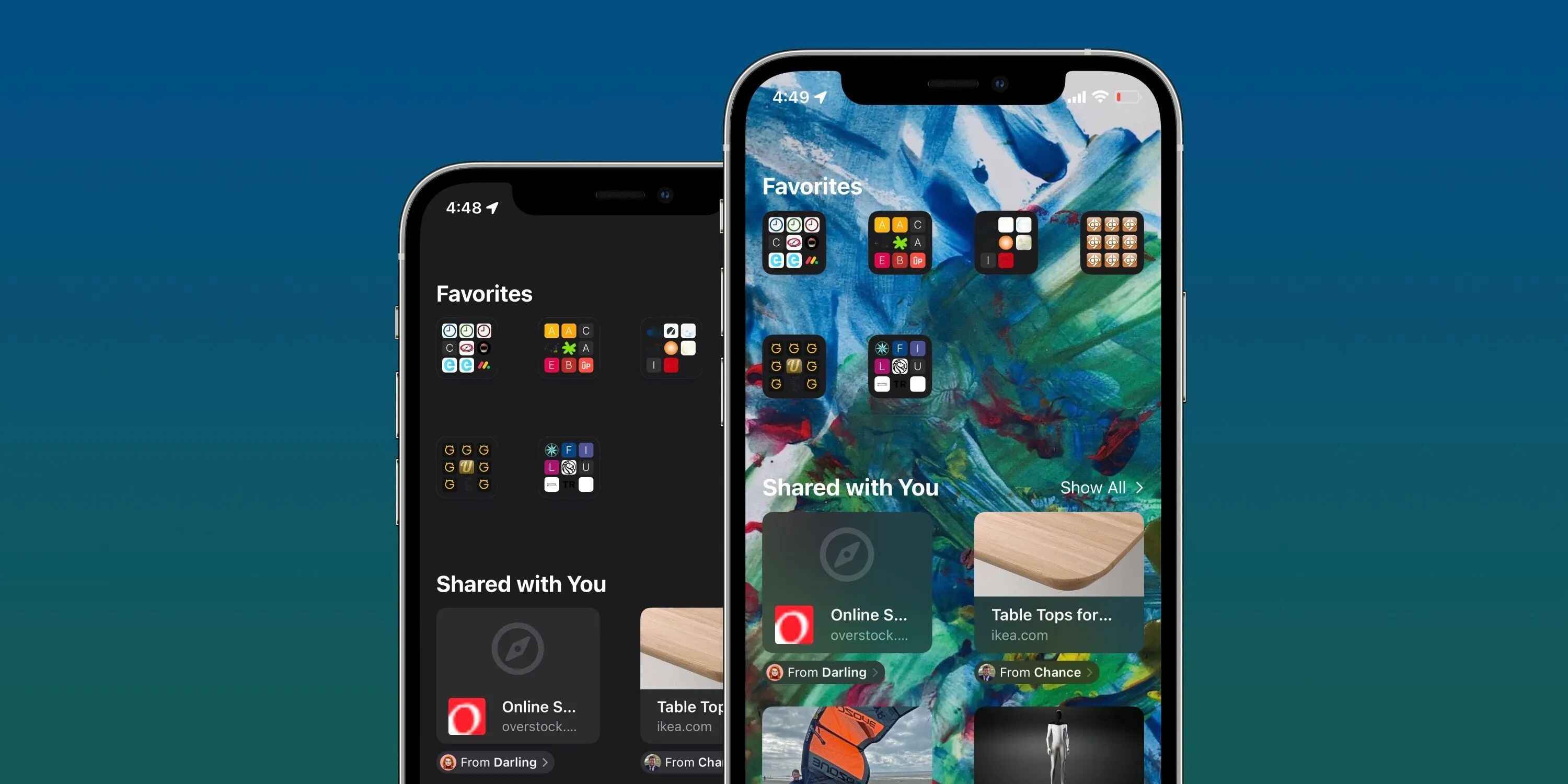
How To Change Background On Safari IPhone
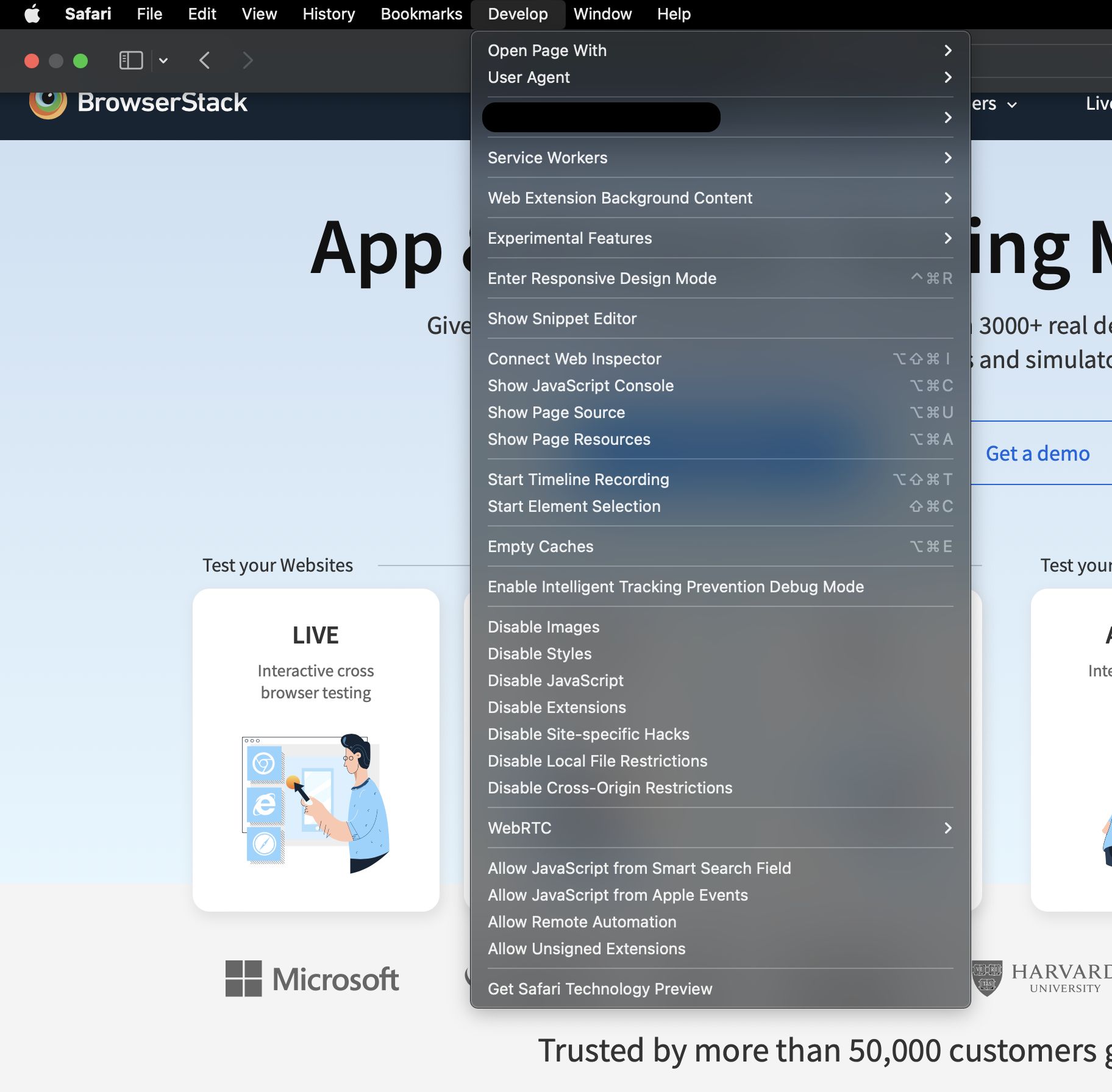
How To Change Safari To Mobile View

How To Reinstall Safari On IPhone 4
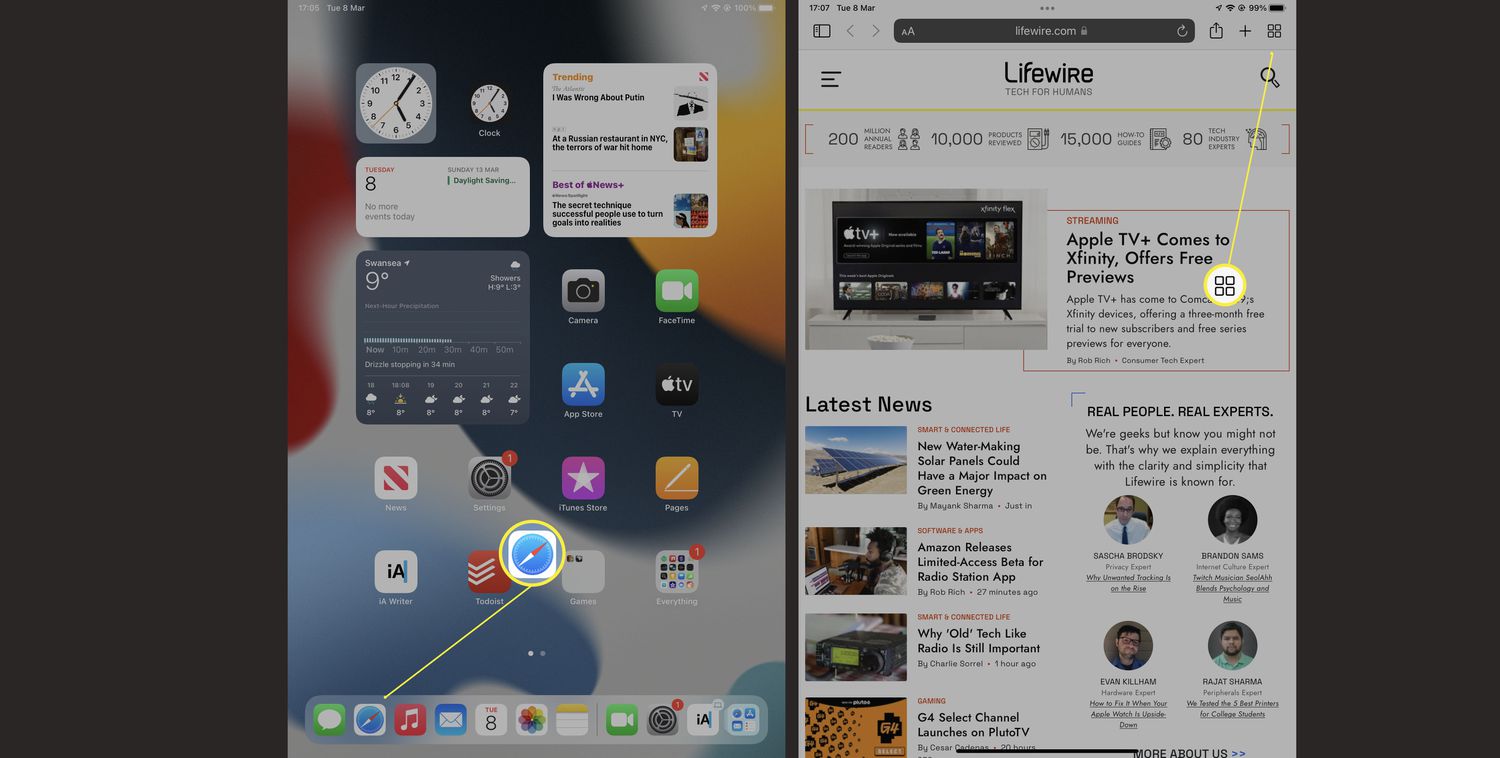
How To Take Private Mode Off Safari
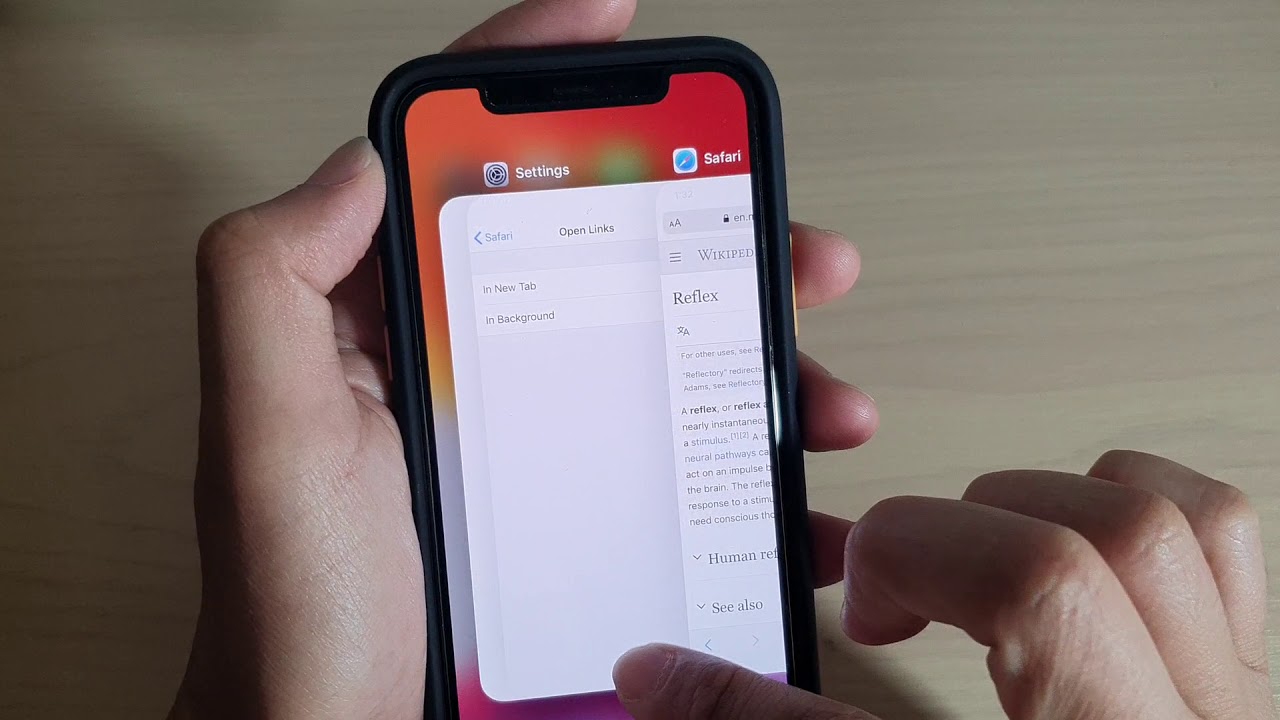
How To Open Safari On IPhone 11

How To Put Safari App Back On IPhone
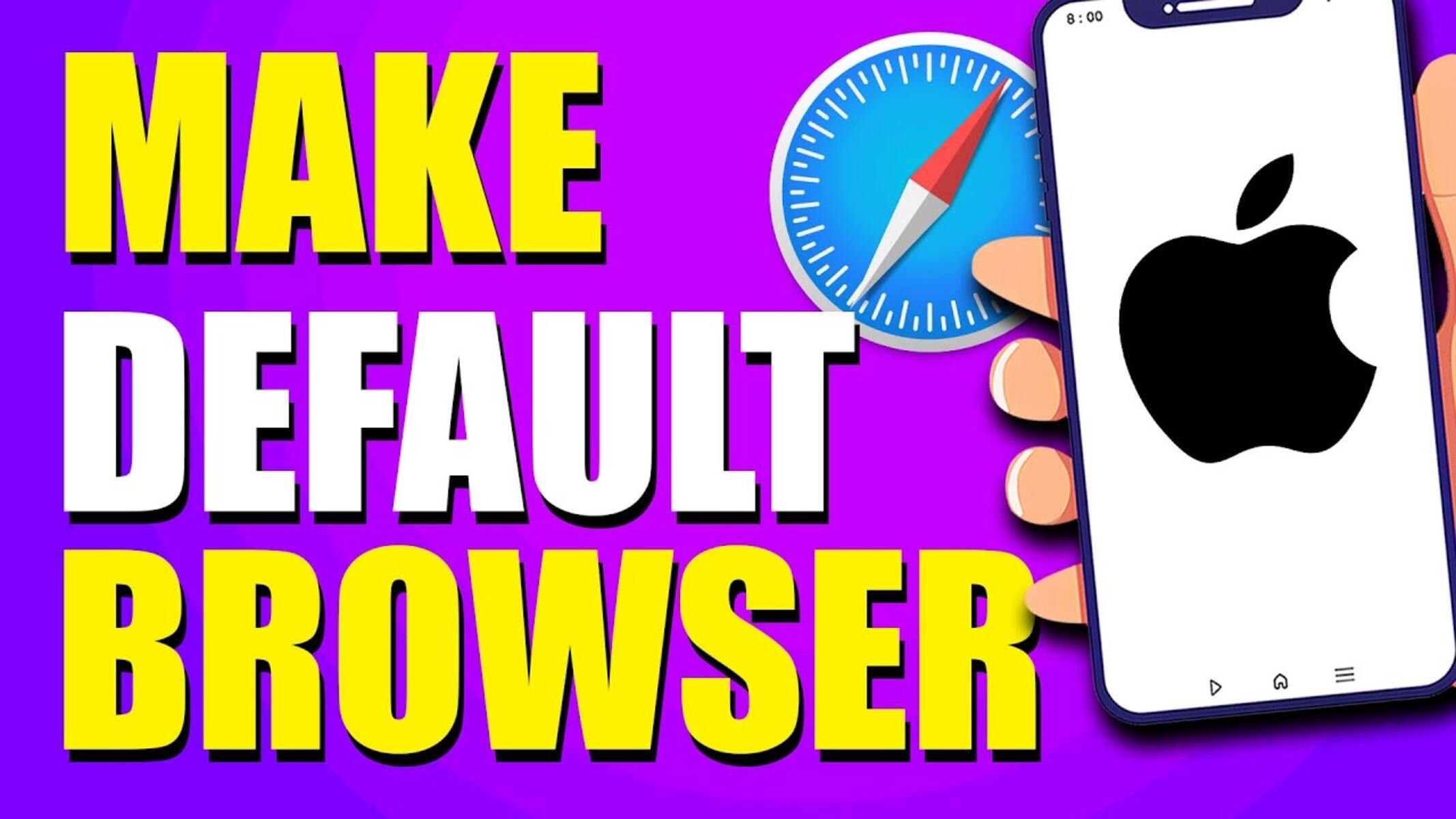
How To Make Safari Your Default Browser
Recent stories.

12 Best Free AI Image Sharpeners in 2024 (Web/PC/Mobile)

Sanjuksha Nirgude Soaring High with Robotics

OpenStack Backup and Recovery Software

5 Ways to Improve IT Automation

What is Building Information Modelling?

How to Use Email Blasts Marketing To Take Control of Your Market

- Privacy Overview
- Strictly Necessary Cookies
This website uses cookies so that we can provide you with the best user experience possible. Cookie information is stored in your browser and performs functions such as recognising you when you return to our website and helping our team to understand which sections of the website you find most interesting and useful.
Strictly Necessary Cookie should be enabled at all times so that we can save your preferences for cookie settings.
If you disable this cookie, we will not be able to save your preferences. This means that every time you visit this website you will need to enable or disable cookies again.
Screen Rant
White collar revival's title & plot detail revealed by creator.

Your changes have been saved
Email is sent
Email has already been sent
Please verify your email address.
You’ve reached your account maximum for followed topics.
White Collar Revival's Additional Cast Members Further Prove It's Better Than Suits LA
Why white collar ended after season 6 (was it canceled), live-action futurama concept trailer casting ryan reynolds & chris hemsworth released, suits’ best replacement show is finally on netflix, series star announces.
The upcoming White Collar revival gets an official update from series creator Jeff Eastin. Months after it was officially announced that Matt Bomer, Tim DeKay, and Tiffani Thiessen would be returning as Neal Caffrey, and Peter and Elizabeth Burke, it didn't seem like things were moving along for the project. Bomer's Hulu comedy, Mid-Century Modern , even raised concerns about the status of the new White Collar . As it turns out, things have been progressing quietly behind the scenes all this time, and Eastin has been busy working on the story for Neal and Peter's impending team-up.
On X, Eastin shared a copy of the script's first page, confirming the show's new title being White Collar Renaissance . Check out the social media post below:
In the caption, Eastin told his followers that the studio is thrilled with what he has come up with for the White Collar revival. He also shared an image of the script's first page, which confirms its title and the pilot's title being "Masquerade." The draft was completed on September 16, 2024.
What The New White Collar Title Means For The Revival’s Story
Neal & peter are reviving their partnership.
It's great that despite being a sequel, Eastin opted to differentiate the show's original run with the revival by updating the title. In any case, White Collar Renaissance sounds apt for what to expect from the new show. In the original finale, Neal faked his death and escaped to Paris without anyone knowing. It wasn't until time had passed that Peter realized his former partner and friend was alive. It's uncertain what they have been up to until the new series, but White Collar Renaissance may refer to them teaming up again .
The secret announcement of the upcoming White Collar revival's expanded cast further proves that it's better than the Suits spinoff, Suits LA.
Assuming that this is the case, the question is what draws them back together? If Neal was able to be away and Peter allowed him to roam around in Europe, there must be a reason for them to come back together and resurrect their old partnership . The great thing is that the White Collar finale was open-ended, which makes it easier for Eastin to find a way to revisit these characters. Mozzie's fate, in light of Willie Garson's death, can be the main catalyst for the revival, considering the cast's promise to honor the actor's legacy and his character.
Our Take On White Collar Getting A Revival
White collar's ending justifies a revival.
Despite Suits ' streaming domination in 2023, I have always preferred White Collar over its fellow USA Network original. It was more fun and less technical, which the people at Pearson, Hardman could be at times. Coupled with a finale that organically opens up a new narrative, I am very excited about White Collar Renaissance . Hopefully, Eastin is able to re-capture the magic of the original series , which was full of banter and creative cases. I just wonder where the new White Collar will air — something that Eastin fails to mention in his new update.
Source: Jeff Eastin /X
White Collar
Your rating.
Your comment has not been saved
Not available
White Collar is a crime drama television series featuring Neal Caffrey, a skilled con artist and art thief, portrayed by Matt Bomer. After being captured by FBI agent Peter Burke, Neal agrees to help the FBI catch elusive white-collar criminals as a consultant, leveraging his unique skills. The series explores the evolving partnership and mutual trust between Neal and Peter, blending elements of crime-solving and personal redemption.
The White Collar Revival: Cast, Story & Everything We Know
📢 Newsroom Update
The iPhone 16 and iPhone 16 Pro lineups, Apple Watch Series 10, the new black titanium Apple Watch Ultra 2, AirPods 4, and new colors for AirPods Max are now available! Learn more >
You can make a difference in the Apple Support Community!
When you sign up with your Apple ID , you can provide valuable feedback to other community members by upvoting helpful replies and User Tips .
Looks like no one’s replied in a while. To start the conversation again, simply ask a new question.
Update 17 caused Safari white screen
After updating to the IOS 17.1.2 update all I get when using Safari is a white screen which lasts a few seconds and the goes to my idle screen. Have worked with Apple Tech for 8-10 hours and they have no correction ideas. Have tried to blame it on my Mcafee program but deleting it made no difference.
iPhone 11, iOS 17
Posted on Dec 9, 2023 10:34 AM
Similar questions
- my safari is weird now after update and its hard to find the search bar and safari closes often My safari on my ipad pro is no longer working correctly after I did my updates. It shuts down often and it also has no search bar anymore. Also when you close out all of your screens 'ghost screens' or 'shadows of screens' remain for a few seconds. Is there anything I can do to fix these issues? 1139 1
- Safari bug How to fix my safari video black screen but have sound , i recently updated to iOS 15.4 and my safari videos didn’t work out it turn into a black screen 2856 5
- safari crashing after upgrade to 15.2.1 Like the title states - safari crashing after upgrade to 15.2.1 I can only remember it crashing ( blink and it’s gone) in the past several years. i put off upgrading IOS as long as I could to avoid being subjected to the whimsical changes engineering inflict upon us… now safari will crash while browsing the same sites I have visited for years ! anyone else enjoying this new Feature ! thank, Don 515 5
Loading page content
Page content loaded
There are no replies.
About iOS 18 Updates
iOS 18 brings new ways to customize the iPhone experience, relive special moments, and stay connected. Customize your iPhone further by arranging your Home Screen, your Lock Screen, and Control Center in all-new ways. Photos delivers the biggest redesign ever to make it even easier to relive your special moments. Staying connected with friends and family is even better with new ways to express yourself in Messages. A new hiking experience in Maps and updates to Wallet enable you to explore the world further. iOS 18 also brings new features to Safari, Journal, Notes, Phone, and so much more.
For information on the security content of Apple software updates, please visit this website: https://support.apple.com/100100
Home Screen
Flexible arrangement to place app icons and widgets in any open position on the Home Screen, such as along the bottom or off to the side, to create the ideal layout for each page
Dark icons give your Home Screen look a darker aesthetic, and can automatically adjust when your iPhone enters Dark Mode, or always appear dark
Color tinting lets you apply any color to app icons and widgets or have iOS suggest a color that complements your wallpaper
Larger icons allow you to make all the app icons and widgets on your screen appear larger, removing the name underneath
Photos app redesign features the biggest update ever with a simplified layout that puts everything into a single view
Collections automatically organize your library by helpful topics that you can browse in a collage, grid, as a memory, or on a map
Customization options let you reorder, add, and remove Collections rows, and add just the items you want to Pinned Collections to keep within easy reach
Groups in People and Pets include photos of your favorite people or pets who frequently appear together
Trips automatically organizes your travels into collections so you can relive each trip
Recent Days lets you view your recent photos organized by day without clutter like screenshots
Filter button in the grid helps you reduce clutter by filtering to specific media types, your favorites, or by hiding screenshots from the view
Video speed control lets you slow down high frame rate video content with in and out points
Utilities includes additional helpful collections like Documents, Receipts, QR codes, and more, and items you’ve recently edited, viewed, and shared
Recovered album in Utilities surfaces images that are on your device but were not previously visible due to database corruption in a locked album
Messages via satellite lets you message friends and family when you are without cellular or Wi-Fi connection by connecting to a satellite in space (iPhone 14 and later)
Text effects bring your conversations to life by visually amplifying any letter, word, phrase, or emoji in iMessage with dynamic, animated effects like explode, ripple, and nod
Text formatting lets you add bold, underline, italics, and strikethrough to any letter, word, or phrase in iMessage
Emoji and sticker Tapbacks allow you to react to a message using any emoji or sticker, giving you access to the Tapbacks you and your friends send the most with just a swipe
Send Later enables you to compose a message now and schedule it to send later
RCS messaging support includes delivery and read receipts, higher resolution photos and videos for messaging people without an iPhone and requires carrier support
Control Center
Redesigned Control Center features convenient groups of controls, the ability to arrange controls just the way you want, and support for controls from third-party apps
Groups of controls can be accessed by continuously swiping from the right edge, including your most used controls, Home controls, Media Playback and Connectivity, with the option to build out entirely new groups too
Controls gallery displays the full set of available controls, including controls from third-party apps, that you can add right into the group you choose
Resizable controls let you drag from the lower right of a control from within Control Center
Lock Screen
Custom Lock Screen controls let you choose controls from the controls gallery from your favorite apps
Action button can be customized with controls from the controls gallery (iPhone 15 Pro and iPhone 15 Pro Max)
Font options allow you to customize the time with 10 new numeral scripts in Bangla, Gujarati, Gurmukhi, Kannada, Malayalam, Meitei, Odia, Ol Chiki, Telugu, and Urdu
Distraction Control helps you hide items on a webpage that you find disruptive to your browsing
Highlights surface key information from the webpage you’re visiting with summaries, locations, and more
Redesigned Reader offers even more ways to enjoy articles with a streamlined view of the article you’re reading, a summary, and a table of contents for longer articles
Passwords app lets you see all your credentials for websites and apps in one place, making it even easier to access your passwords, passkeys, Wi-Fi passwords, and verification codes
Verification codes for two factor authentication can be set up right in Passwords so you can easily copy them or autofill them into Safari without opening an authenticator app
Secure syncing ensures your accounts saved in Passwords sync seamlessly with iCloud with end-to-end encryption so you can access them on your other devices
Windows support through the iCloud Passwords app so you can access your passwords on Windows devices
Topographic maps display features like trails, contour lines, elevation, and points of interest
Hikes are available across all U.S. national parks and can be saved to your device to access while offline
Custom walking and hiking routes can be created with just a few taps for hikes in the park, regular exercise routines in your neighborhood, walking tours while on vacation, and more
Places Library combines all your saved places, guides, and hiking routes into one location for easy access
Game Mode minimizes background activity to sustain the highest frame rates and dramatically improves responsiveness with wireless accessories like game controllers and AirPods
Tap to Cash lets you exchange Apple Cash quickly and privately, without sharing phone numbers or email addresses, just by holding your phones together
New pass designs have a beautiful new look and great new features, including a new event guide with helpful information about the venue and smart recommendations from your favorite Apple apps
New ways to pay with installments and rewards on supported credit and debit cards when you check out with Apple Pay online and in apps
State of mind can be logged right from within Journal, and emotions or mood logged in the Health app are included in Journaling Suggestions
Insights view shows your writing streaks, a calendar, and other fun stats that help you track your journaling goals
Search lets you easily find past entries, and the ability to sort shows your entries in your preferred order
Widgets for your Home Screen and Lock Screen show your current streak or writing prompts that change throughout the day, so you can reflect on what’s going on in the moment
Recent calls search helps you find previous calls, voicemails and contacts using phone numbers, names, or even a word transcribed from a voicemail
Keypad search helps you quickly find and call existing contacts by typing in their number or name on the alphanumeric keypad
Automatic mic mode picks the right mic mode for you, toggling between Voice Isolation, Wide Spectrum, and Standard mode depending on your environment
Locked apps let you protect your sensitive apps and the information inside them by requiring Face ID, Touch ID, or your passcode to open them and hiding the content from search, notifications, and other places across the system
Hidden apps have the same protections as locked apps, plus they are placed in a new hidden apps folder that is locked, and you won't receive notifications or calls from the app
Improved Contacts permission empower you to choose which contacts to share with an app
Improved Bluetooth pairing lets developers offer a seamless pairing experience, while protecting your privacy
Hands-free Siri Interactions let you respond to Siri announcements with AirPods by simply nodding your head ‘yes’ or shaking your head ‘no’
Voice Isolation on AirPods Pro provides clearer call quality for those you are speaking with, even in windy conditions or places with loud background noise
Personalized Spatial Audio for gaming with AirPods puts you in the middle of the action with sound that surrounds you combined with a new API for developers that makes it easier than ever to enable
Apple TV app
InSight delivers real-time information for every live-action Apple TV+ movies and shows that complements what you’re watching onscreen
Enhance Dialogue enables you to hear what’s being said onscreen more clearly, especially when loud effects or music is playing
Subtitles automatically appear at just the right times, like when the content language doesn’t match your device language, when you mute the audio, or when you skip back while watching a program
Audio recordings can be started right from inside a note, and kept with related comments, checklists, and documents
Live transcriptions show as you record audio, and transcripts are fully searchable so you can always find what you need (iPhone 12 and later)
Math in Notes let you enter expressions and equations in your note to have them solve instantly
Collapsible sections help you simplify and hide text in long notes; just tap next to a section header to lighten up your most text-heavy notes
Highlight text in your note with a choice of five colors allows you to make your text standout
Accessibility
Eye Tracking makes it possible for people to control iPhone with just their eyes (iPhone 12 and later and iPhone SE (3rd generation))
Music Haptics syncs the iPhone Taptic Engine with the rhythm of songs so those who are deaf or hard of hearing can enjoy the Apple Music catalog (iPhone 14 and later)
Vocal Shortcuts help people with severe atypical speech record custom utterances that trigger specific actions
Vehicle Motion Cues can help reduce motion sickness for passengers in moving vehicles by placing dots on the screen that move with the vehicle without interfering with content
This release also includes other features and improvements:
Emergency SOS Live Video enables you to share streaming video and recorded media during emergency calls with participating US emergency operators (iPhone 14 and later)
Math Notes in Calculator let you evaluate expressions, assign variables and even create graphs on iPhone
Calendar lets you create, view, edit and complete reminders alongside with your events
Recently Deleted list in Reminders lets you view and retrieve deleted reminders
Screen sharing in SharePlay lets you tap and draw on someone’s screen or ask for permission to remotely control their iPhone and take actions yourself
Scenes in Freeform allow you to organize your content into sections, then save, label and order them as you like
Redesigned Fitness+ makes it easy to find personalized recommendations, or search for something specific
Guest access in Home app lets you provide visitors with date and time- based access to locks, garage doors, and alarm systems
Electricity usage and rate plan information in Home app are displayed for eligible customers when connecting their utility account, starting with Pacific Gas and Electric Company in California
Repair Assistant prompts you to configure the genuine Apple parts replaced on your device after a repair (iPhone 12 and later)
Some features may not be available for all regions or on all Apple devices. For more information, please visit this website: https://www.apple.com/ios/ios-18
Some features may not be available for all regions or on all iPhone models. For information on the security content of Apple software updates, please visit this website: https://support.apple.com/100100

IMAGES
VIDEO
COMMENTS
Connect to a different network. Try to load a website, like www.apple.com, using cellular data. If you don't have cellular data, connect to a different Wi-Fi network, then load the website. If you're using a VPN (Virtual Private Network), check your VPN settings. If you have a VPN turned on, some apps or websites might block content from loading.
Safari/Preferences/Advanced - enable the Develop menu, then go there and Empty Caches. Quit/reopen Safari and test. Then try Safari/History/Show History and delete all history items. Quit/reopen Safari and test. You can also try try Safari/Reset Safari. The down side is it clears all cookies.
Tap Clear History and Data to confirm. Turn on JavaScript. Turn on JavaScript if it's not already on. Go to Settings > Safari > Advanced. Find the JavaScript feature. Tap the button to turn on JavaScript." We hope this helps you. Take care! my iphone safari opens on a white blank page for a few seconds and then closes.
Safari screen is totally blank and white. I've gone to all the "fix it" web sites and nothing helps. I've cleared cache and web site data. Reset experimental data. Power off/on. Killed the browser and restarted. Browser page is totally white. Nothing to click on anywhere. Posted on Aug 6, 2023 7:28 AM.
Reload the page. From the menu bar in Safari, choose View > Reload Page. Or press Command-R. If Safari doesn't reload the page, quit Safari, then try again. If Safari doesn't quit, you can press Option-Command-Esc to force Safari to quit. If Safari automatically reopens unwanted pages, quit Safari, then press and hold the Shift key while ...
On your device, go to your Home screen and swipe up from the bottom of the screen. If this is an iPhone 8 or earlier, double press the Home button. This will reveal the app switcher which lists your most recently used apps. Swipe left or right and find the Safari preview. Swipe up on the Safari icon.
Open the Settings app, and tap Cellular. Scroll down and find Safari. If the toggle is gray, that means cellular data is disabled for Safari. Tap it so that it turns green to turn it on. Once you've confirmed that cellular data is enabled for Safari, try opening a web page to see if the issue has been resolved.
Follow the below steps to do it. Step 1: Open Settings and tap on General → Transfer or Reset iPhone. Step 2: Tap on Reset → Reset Network Settings. Follow the on-screen instructions to finish ...
Reload the page. From the menu bar in Safari, choose View > Reload Page. Or press Command-R. If Safari won't reload the page, close Safari, then try again. If Safari won't close, you can press Option-Command-Esc to force Safari to close. If Safari reopens unwanted pages automatically, close Safari, then press and hold the Shift key while ...
If Safari is frozen or just a blank white screen, restarting your iPhone or iPad can also fix these problems. Before you try anything else, just make sure you cover the basics. If you're new to Safari or Apple devices, you might want to check out our beginner's guide to Safari for iPhone and iPad users. 2. Turn Off Safari Suggestions
Curious if anyone has an issue with Safari randomly show a white screen and show no content on the page. Been going on since I updated to iOS 13. On the latest software now, still the same issue. Only way to fix is to close and reopen Safari. (iPhone XS Max)
Posted on Jun 1, 2021 8:48 AM. Try double clicking the Home button or swipe up from the bottom of the screen and swipe Safari upwards. Go to Settings/Safari and clear History and Website Data. Open Safari and test. Safari - Clear the history and cookies on your iPhone, iPad, or iPod touch.
The page starts to work: using a private mode / after restarting the entire browser / after clearing the browser cache, memory. We suspect that the cause lies in the Safari conditions which blocks the whole domain DNS which eventually leads to the freezes and the blank page. We would be grateful for any advice or a suggestion.
Second, go to Settings>Safari>Favorites and make sure that "Favorites" is selected. Third, if all of the above looks correct and it's still not resolved, try going to Settings>Safari>Clear History and Website Data. Make sure Safari is completely closed and clear your cache, then try again. Reply reply. Tobyverse.
Open Safari on iPhone running iOS 15 or later and tap Edit from the start page. Turn on Background Image. Apple includes preset background images. Tap to use one. Alternatively, you can tap the plus icon (+) to select a picture from the Photos app. Finally, tap X from the top-right corner or drag this page down to close it.
If Safari still doesn't load websites and you've tried all these steps, contact the website developer for more help. Published Date: January 01, 2024. Helpful? Yes No Character limit: 250. Maximum character limit is 250. Please don't include any personal information in your comment. ...
In addition to solving iPhone white screen issues, it can also fix black screen crashes, boot loops, and devices stuck on the Apple logo. It is compatible with all iPhone models and supports all iOS versions, including iPhone 16, 15, 14, 13, 12, 11, X, 8, 7, 6, and the latest iOS 18.
Everything was going fine until about 20 minutes ago. I clicked on a link over in r/Apple and my Safari screen went blank white. And now, whenever I try to load Reddit in Safari, it just loads a blank white screen. However, I can access Reddit in Safari by using the old.reddit.com style address (which is how I'm writing this post).
Macbook Pro- Safari white screen Open | Mac Hello! I recently acquired a new to me Macbook Pro 13. I was anticipating using it for my online classes, but when I try to open the Safari browser I get only a white screen. However the browser windows if I right click Safari in the dock has the headers of the pages I try to open.
Posted on Nov 3, 2011 11:32 AM. I have seen users describe Safari as being "grey" but black is a first for me .... Quit Safari. From the home screen - Double tap the home button and find the Safari icon in the task bar. Tap and hold down on the icon until it wiggles, then tap the red minus sign. Tap the screen above the task bar. Try Safari again.
Over the past four years alone, Dubai Safari Park has welcomed the birth of 1,214 animals from 87 species. The white rhino and moon bear births, are particularly special as they are both species ...
Step 2: Go to Safari Preferences. Upon successfully launching Safari, the next pivotal step in transitioning to white mode involves accessing the Safari Preferences. This step is essential as it grants you entry to a plethora of customization options, allowing you to tailor your browsing experience to your specific preferences. On a Mac ...
You can hide the search field, switch to Reader, and more. Go to the Safari app on your iPhone.. Tap , then do any of the following:. Hide the search field: Tap , then tap Hide Toolbar (tap the bottom of the screen to get it back). See a streamlined view of the webpage: Tap Show Reader (if available). To return to the normal view, tap , then tap Hide Reader.
In Safari : click the Safari menu at top left of the screen, then choose 'Preferences'. In the Preferences window, choose the Extensions tab. If you see adblock in the list; select it, then click the Uninstall button. Any extensions that you don't know & trust should also be removed. .
The upcoming White Collar revival gets an official update from series creator Jeff Eastin. On X, Eastin shares a copy of the script's first page, confirming the show's new title being White Collar Renaissance. Check out the social media post below:
Update 17 caused Safari white screen. After updating to the IOS 17.1.2 update all I get when using Safari is a white screen which lasts a few seconds and the goes to my idle screen. Have worked with Apple Tech for 8-10 hours and they have no correction ideas. Have tried to blame it on my Mcafee program but deleting it made no difference.
iOS 18 brings new ways to customize the iPhone experience, relive special moments, and stay connected. Customize your iPhone further by arranging your Home Screen, your Lock Screen, and Control Center in all-new ways. Photos delivers the biggest redesign ever to make it even easier to relive your special moments. Staying connected with friends and family is even better with new ways to express ...