

Safari Loading Blank Pages on iPhone or iPad, Fix
This article explains how you can fix when Safari returns a blank page when you try to load a webpage on your iPhone or iPad, as you can see in the screenshot below:
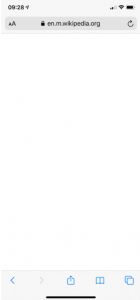
Are you having this problem too? Does Safari open with a blank page instead of the web site? If you are unable to load a site and if Safari shows a blank page (shows nothing), then this article is for you.
We previously wrote an article about a similar problem. That article explains how you can fix the “ Cannot Open Page ” error. If Safari is displaying the “ kCFErrorDomainCFNetwork “, see this article.
Please try the tips below until Safari starts working again:
If you are getting the “ This Connection Is Not Private ” message, see this article.
Restart Safari
To do that you need to quit Safari and then reopen it. Here is how you can do this:
- On your device, go to your Home screen and swipe up from the bottom of the screen. If this is an iPhone 8 or earlier, double press the Home button.
- This will reveal the app switcher which lists your most recently used apps.
- Swipe left or right and find the Safari preview.
- Swipe up on the Safari icon.
- Then reopen Safari normally to see if your issue is resolved.
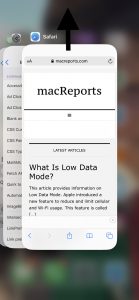
Restart your device
Restarting your iPhone or iPad may resolve your problem. Here is how you can do that:
- If this is an iPhone X, 11 or later and an iPad with Face ID: Press and hold the side (or top) and the volume up (or down) buttons together until you see the red power off slider. Then drag the slider. Wait about 1 minute so that your device completely powers off. Then press and hold the side button until the Apple logo appears.
- Other iPhone models and iPad with a Home button: Press and hold the side or top button until you see the power off slider. Then slide the slider. To turn your device back on, press and hold the side or top button until you see the Apple logo.
Clear Safari data
Here is how you can do this:
- On your device, tap Settings > Safari.
- And scroll down and find the “Clear History and Web site Data” button, tap this.
- Tap the red Clear History and Data button to confirm.
When you do this, your history, cookies and other data will be removed. These will also be removed from other devices signed into your iCloud account .
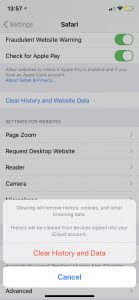
Check for an iOS update
It is possible that a software update may fix your problem. Here is how you can check for an update.
- On your device, go to Settings > General > Software Update. if there is an update available, update your iPhone or iPad .
Internet connection issues?
It is possible that the Internet is not working. Lets first try to test that if you have a strong connection. Open the App Store app on your device, does the App Store app load without an issue? Then probably you have a connection. If not, you may try:
- Turn on Airplane Mode and wait about 30 seconds and then turn it off (Settings > Airplane Mode).
- Restart your device.
- Restart your modem and router by unplugging the power cord and wait about 1 minute and then plug them back in.
Try a different connection. If you are using a cellular connection, connect to a Wi-Fi network to see if your problem still occurs. If you are using a Wi-Fi connection, then try to connect to a Wi-Fi network.
Turn off Safari experimental features
On your device, go to Settings > Safari > scroll down and > Advanced > Experimental Features. And toggle off everything here. If this does not resolve your problem, you can turn them on again.
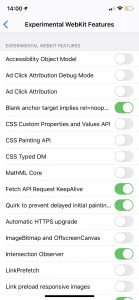
See also: Enable favicons in Safari
Dr. Serhat Kurt worked as a Senior Technology Director specializing in Apple solutions for small and medium-sized educational institutions. He holds a doctoral degree (or doctorate) from the University of Illinois at Urbana / Champaign and a master’s degree from Purdue University. He is a former faculty member. Here is his LinkedIn profile and Google Scholar profile . Email Serhat Kurt .
Similar Posts
Images not displaying in mail on mac, how to fix.
Sometimes you may experience that the Mail app is not displaying all or certain images on your Mac. You may get emails with images. Sometimes you may not see the images for a…
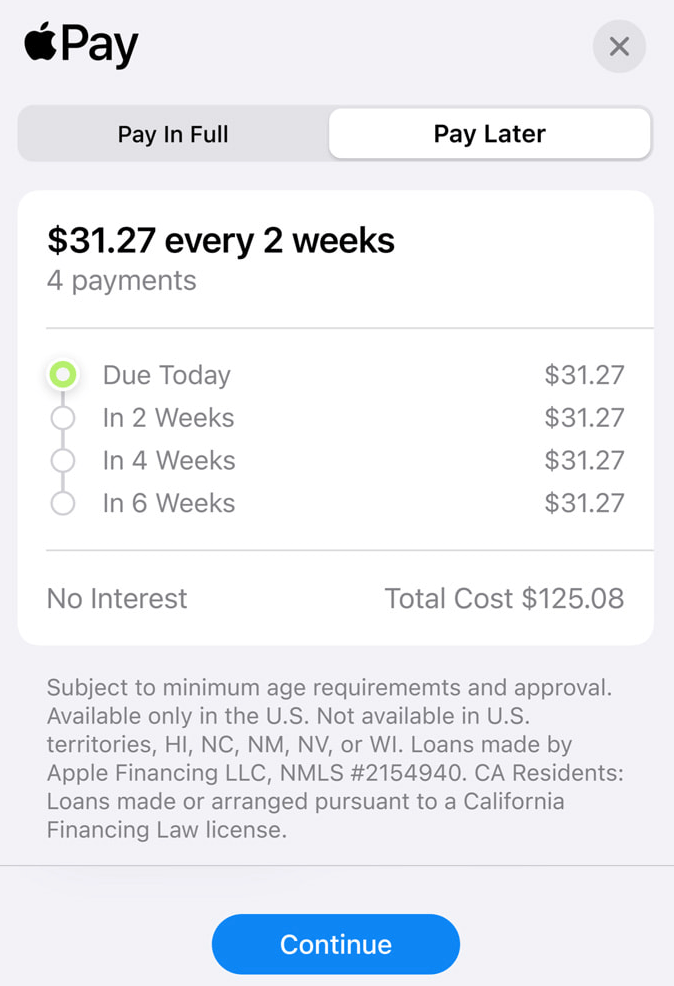
How Apple Pay Later Works, What You Need, How to Use It
Apple added a new feature to Apple Pay called Apple Pay Later. We will explain what it is, what you need to have in order to use it and how you can get…
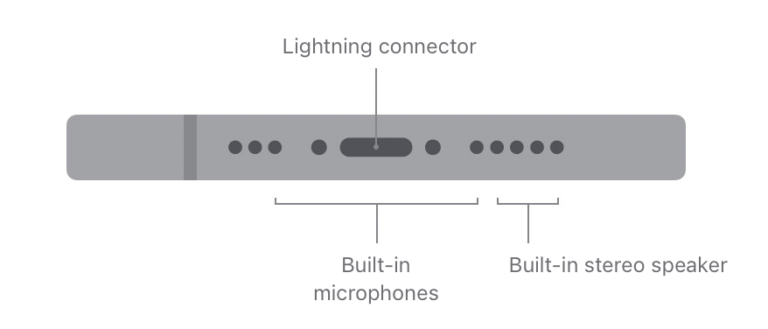
How to Clean Your iPhone’s Microphone
Your iPhone’s microphone is an essential part of your device. If you are having sound-related problems, your microphone may be to blame. For example, if others can’t hear you during phone or FaceTime…
What does ‘Express Cards and Keys Available’ Mean?
When your iPhone runs out of charge, it will power off automatically. Your phone will be dead and functionless until you charge it again. When your device dies because it has run out…
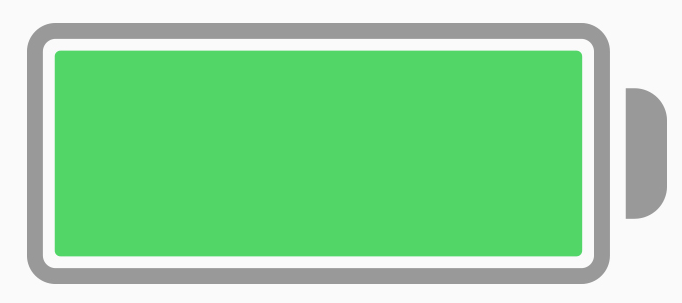
How Much Does It Cost to Replace Your iPhone’s Battery?
As you use your iPhone, your battery will degrade over time. The speed of this degradation will depend on how much you use your device and on your iPhone settings. If your battery…
How to Make Sure No One Can See Your iPhone’s Location
Many people are not familiar with the various location settings on their iPhone. There are a couple of different ways that you can share your location with someone using your iPhone. You can…
One Comment
I have an Iphone 6 plus that I lost the safari page when I hit the safari icon button. All I get now is a blank white page with no icons or even my favorites that was once listed on the page. I’ve tried many suggested things to regain but nothing helped.. Any advice?
Leave a Reply Cancel reply
Your email address will not be published. Required fields are marked *
Categories:

6 Ways to Fix Safari Not Loading Pages on iPhone and iPad
Mehvish Mushtaq is a computer engineer by degree. Her love for Android and gadgets led her to develop the first Android app for Kashmir. Known as Dial Kashmir, she won the prestigious Nari Shakti award from the President of India. She has been writing about technology for 6+ years and her favorite categories include how-to guides, explainers, tips and tricks for Android, iOS/iPadOS, social media, and web apps.
Ankita enjoys exploring and writing about technology. Starting as a script and copywriter, her keen interest in the digital world pulled her towards technology. With GT, she has found her calling in writing about and simplifying the world of tech for others. On any given day, you can catch her chained to her laptop, meeting deadlines, writing scripts, and watching shows (any language!).
- Open Settings and tap on Safari > turn off Prevent Cross-Site Tracking toggle.
- Go to Settings > Safari > Hide IP Address and select Off.
- Open Settings > Screen Time > Content & Privacy Restrictions > turn the toggle off.
Basic Fixes:
- Restart phone and modem: Long-press the power button and use the slider to turn your device off. Then, turn off your modem. Wait a while and turn the modem back on. Once powered on, turn your Apple device back on and wait for it to connect to the Wi-Fi. Then, open Safari and check.
- Turn off VPN: Certain websites block VPN servers and can break if you open them when connected to a VPN. So, disable the VPN on your iPhone or iPad and load the page again on Safari.
- Clear Safari cache and browsing data: Safari uses cache and browsing data from your previous visits to enhance your browsing experience. However, corrupted data can cause issues when loading pages. So, use the settings menu to clear all Safari cache and browsing data.
- Disable Safari extensions: Certain Safari extensions, like ad-blockers, can block page elements. This can prevent the page from loading. When this happens, turn off ad-block and other Safari extensions. Then, try loading the page again.
- Update software: As Safari is part of Apple’s ecosystem, the only way to update the browser is by installing the latest software updates. So, ensure the recent iOS or iPadOS updates have been installed on your Apple device. Then, reopen Safari and load the page again.
Fix 1: Disable Prevent Cross-Site Tracking
Safari lets users prevent cross-site tracking to ensure their browsing habits are not recorded by the relevant website. However, this can cause webpages not to load properly on Safari. When this happens, disable this feature and check again. Here’s how.
Step 1: Open Settings and tap on Safari . Turn off the Prevent Cross-Site Tracking toggle.

Fix 2: Turn off ‘Hide IP Address’ in Safari
You can hide your IP address using Safari’s built-in tools. However, this can sometimes prevent Safari from loading pages that require IP access. So, disable this option and reload the page in Safari. Here’s how to do it.
Step 1: Open Settings → Safari . Tap on Hide IP Address and select Off .

Fix 3: Check Content Restrictions
If enabled, content restrictions can restrict certain site content in Safari, preventing the page from loading. So, open the relevant setting and disable all content restrictions on your Apple device. Here’s how.
Step 1: Open Settings and tap on Screen Time . Tap on Content & Privacy Restrictions .
Step 2: Turn off the Content & Privacy Restrictions toggle.

Also Read: What are Safari content blockers and should you use them
Fix 4: Enable JavaScript
Certain webpages require JavaScript to load properly. So, if JavaScript is disabled for Safari, it can also cause page loading issues. Open Safari settings and enable JavaScript. Follow the below steps to do it.
Step 1: Go to Settings → Safari . Scroll down and tap on Advanced .
Step 2: Turn on the toggle for JavaScript .

Also Read: How to fix Safari not loading images on iPhone
Fix 5: Switch to Google DNS
Your current DNS server can also be the culprit behind Safari not loading pages. To fix this, change your DNS server to Google DNS and try again. Here’s how.
Step 1: Open Settings and tap on Wi-Fi . Tap the i icon next to your Wi-Fi network.

Step 2: Tap on Configure DNS . From the options, select Manual .
Step 3: Here, remove the currently added DNS servers . Then, tap on Add Server .

Add 8.8.8.8 and 8.8.4.4 for Google DNS and tap on Save . Then, reopen Safari and reload the page.
Fix 6: Reset Network Settings
If pages still don’t load properly in Safari, reset all network settings on your iPhone or iPad. This will delete any custom Wi-Fi settings causing the Safari page-loading issues. Follow the below steps to do it.
Step 1: Open Settings and tap on General → Transfer or Reset iPhone .

Step 2: Tap on Reset → Reset Network Settings .

Follow the on-screen instructions to finish the process. Then, reopen Safari and try loading the page again to see if the issue has been fixed on your iPhone or iPad.
Was this helpful?
Last updated on 28 June, 2024
The above article may contain affiliate links which help support Guiding Tech. However, it does not affect our editorial integrity. The content remains unbiased and authentic.
Thanks. I had been having this problem for a year and now it is finally resolved!
Leave a Reply Cancel reply
Your email address will not be published. Required fields are marked *
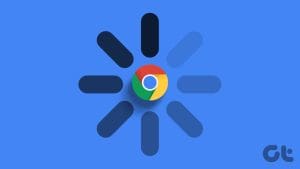
The article above may contain affiliate links which help support Guiding Tech. The content remains unbiased and authentic and will never affect our editorial integrity.
DID YOU KNOW
More in iOS
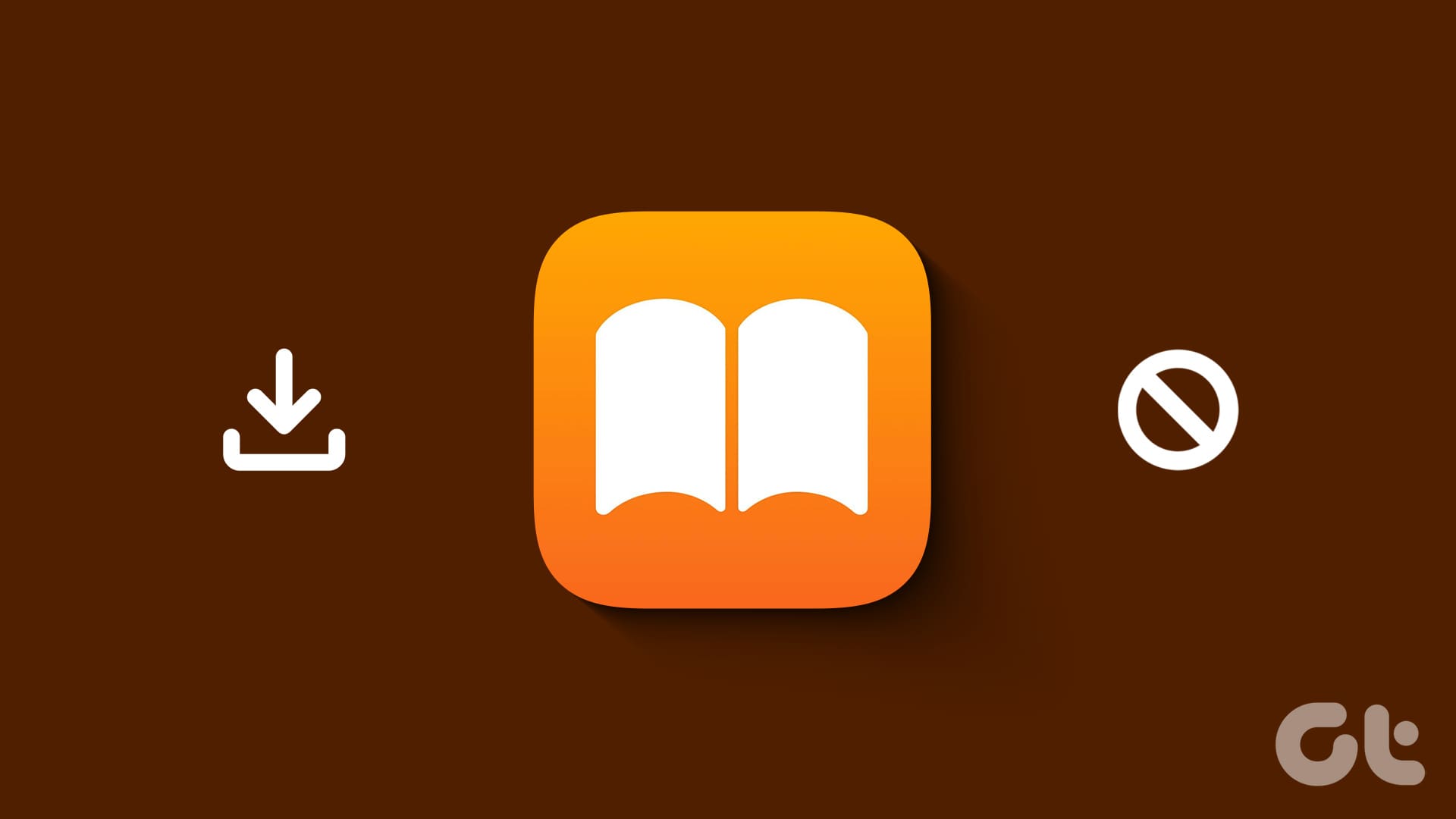
5 Best Fixes for Apple Books App Not Downloading Books

5 Fixes for Noise Cancellation Not Working on Samsung Galaxy Buds
Join the newsletter.
Get Guiding Tech articles delivered to your inbox.
How-To Geek
How to fix "this webpage was reloaded because a problem occurred" on a mac.

Your changes have been saved
Email is sent
Email has already been sent
Please verify your email address.
You’ve reached your account maximum for followed topics.
4 Ways I Increase Privacy on My Linux Laptop
Asus unveils new wi-fi 7 routers and an adapter, how to get the nfl sunday ticket free from verizon, quick links, what causes this error, possible fixes for "this webpage was reloaded...", always keep another browser handy.
Safari is a solid browser choice for Mac users because it's optimized to run well on Apple hardware and sip as little power as possible. That doesn't mean it's perfect, however, and web pages will crash from time to time.
So, what can you do about a problem web page?
This error can be caused by a number of issues, and it's hard to diagnose the exact cause. The most common causes are web pages that use significant resources, pages that consume a lot of physical memory, or incompatibilities with the current version of Safari you are running.
Often these errors occur sporadically, never to return again. The problem is worse when a particular website constantly causes the error to appear, which can result in Safari refusing to render it at all and showing an "a problem repeatedly occurred" error.
If the website in question is particularly demanding, users of older machines with limited resources may be more likely to encounter it. Due to the way Safari monitors how websites use your resources, it's not unusual to see the error even on new machines either.
You can always check your memory or CPU usage using Activity Monitor (search Spotlight or find it under Applications > Utilities) on the CPU and Memory tabs. Safari splits websites into separate processes, so if resources are to blame you should be able to tell here.
Related: How to See Which Program Is Using All Your CPU on Mac
The first thing you should check is that Safari is updated to the latest version under System Preferences > Software Update. Simply having the latest update for your version of macOS may not be enough, and you might need to upgrade your Mac to the latest version of macOS to get the latest version of Safari.
Once you've determined your browser is up to date, consider what elements on the page may be causing the error. For example, if the website has a lot of rotating advertisements, JavaScript could be to blame. You might also have a cached version of the website causing problems.
These sorts of problems can be diagnosed using settings only available in Safari's Develop menu. To enable the menu, click on "Safari" in the top-left corner of the screen then choose Preferences followed by the Advanced tab. Enable "Show Develop menu in menu bar" and return to the webpage in question.
You can now use the Develop > Empty Caches menu bar option to delete any saved data causing an issue and try again. If JavaScript is to blame, you can disable it under Develop > Disable JavaScript.
Be aware that changing settings in the Develop menu may cause websites not to work properly. We recommend changing any settings back to default values when you're done using the problem website.
You can also try disabling any Safari plugins you have running or removing Safari extensions, too. As a last resort, enable "Block All Cookies" under Safari > Preferences > Privacy (but make sure you enable this setting again when finished so that other webpages function correctly).
It's not unusual to find out nothing you do will help, and that a certain website or web app is not compatible with Safari. The easiest fix in this instance is to simply use another browser like Google Chrome or Mozilla Firefox .
It's always a good idea to have another browser (or two) installed so that you have something to fall back on if you encounter problems with Safari. Broadly speaking though, Mac users should stick to Safari for its unbeatable speed and power efficiency.
Related: Why You Should Use Multiple Web Browsers
How to fix websites not loading in Safari on Mac, iPhone, and iPad
Learn what to do if you can’t open all or any specific website in Safari on your iPhone, iPad, or Mac. These tips will also help if you can’t visit a site in other browsers like Chrome or Firefox.
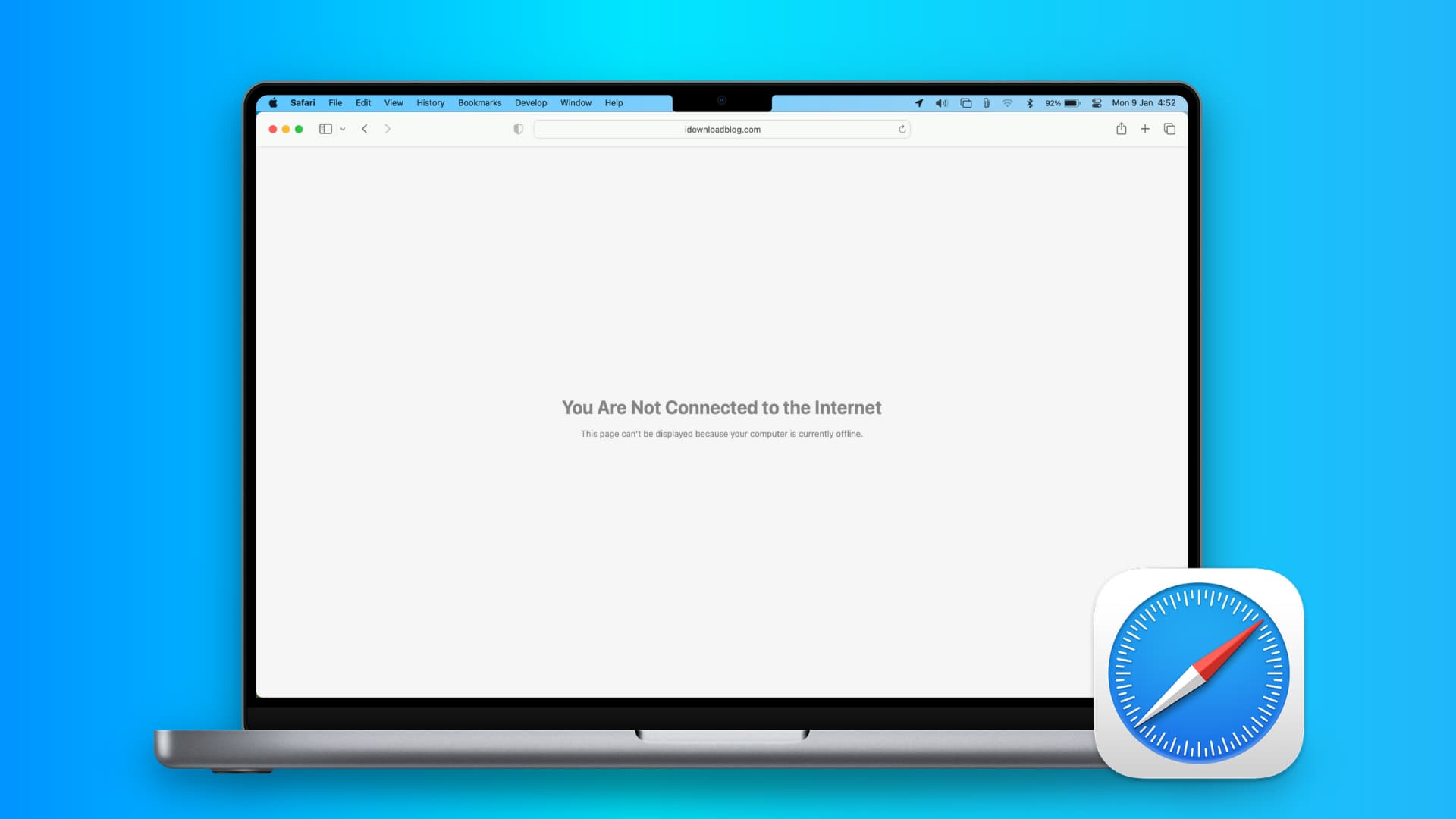
1. Turn off Safari’s advanced tracking
Hiding your IP address and preventing tracking in Safari may not play well with all sites. For instance, Twitter’s login page recently kept refusing to load in Safari on my Mac. Similarly, some web pages might refuse to load in Safari on iPhone, and you would see a Reduce Protections button on top.
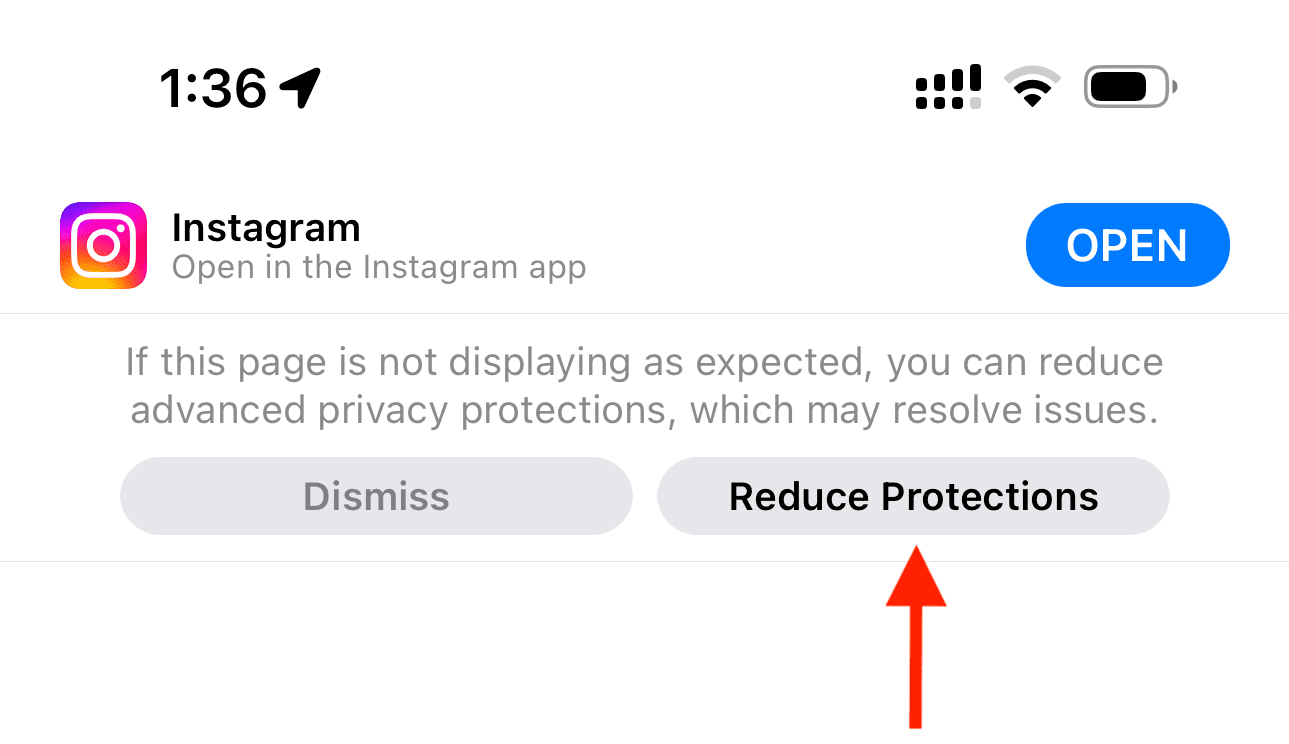
If you’ve enabled all Safari protections, it may be time to disable them temporarily. To do that, open Safari and click Safari > Settings from the top menu bar. Next, go to the Privacy heading and stop hiding your IP address from websites by unchecking the “ Hide IP address ” box or setting it to “ from Trackers only .”
After that, go to the Advanced tab and set “Use advanced tracking and fingerprinting protection” to “ in Private Browsing ” (instead of “in all browsing”) or uncheck Privacy altogether.
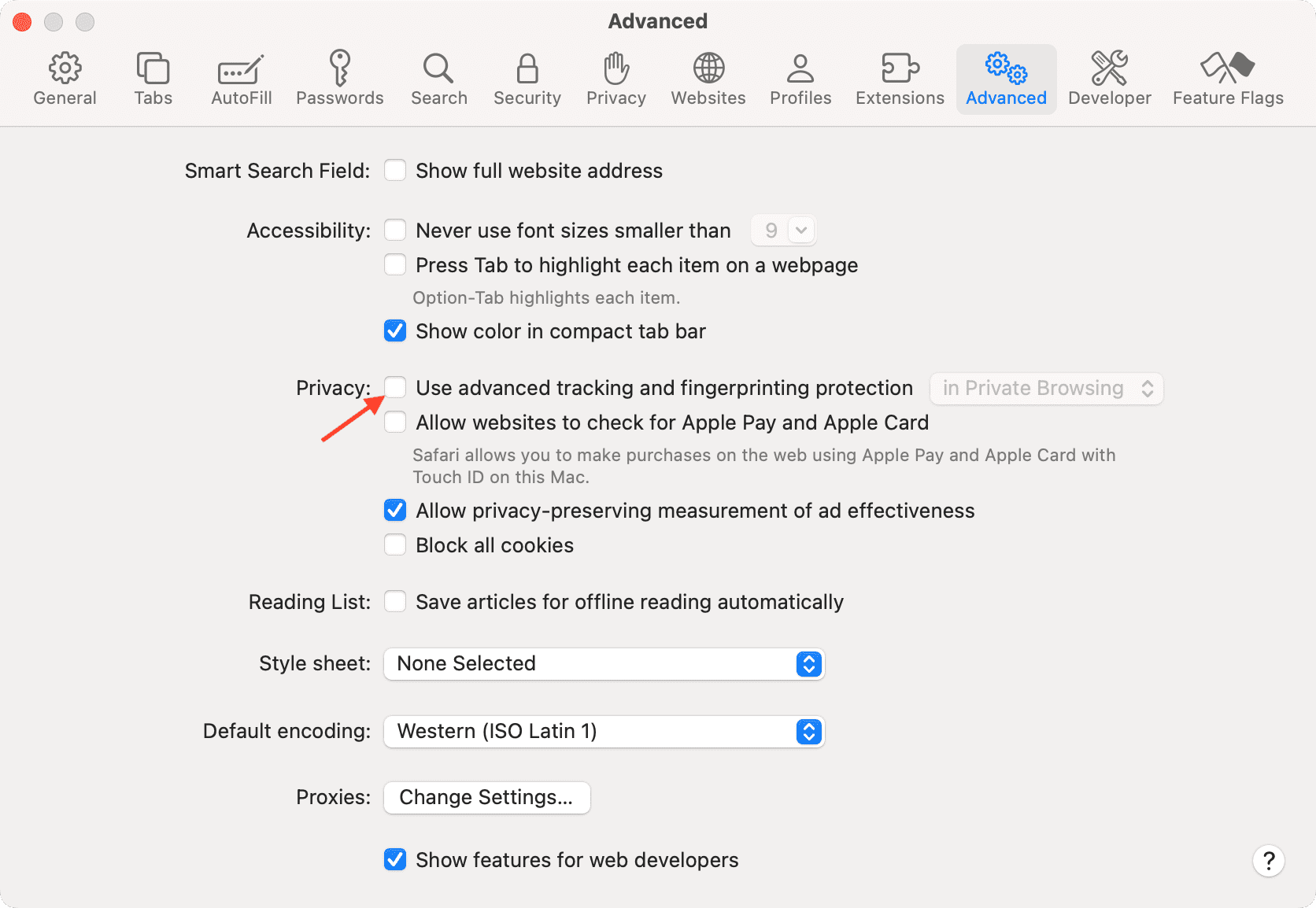
You will also find these options in iPhone/iPad Settings > Safari > Hide IP Address . After that, tap Advanced at the bottom of the Safari settings screen and set Advanced Tracking and Fingerprinting Protection to “ Private Browsing ” or “ Off .”
2. Switch off iCloud Private Relay
Private Relay is offered with an iCloud+ or Apple One paid subscription, and it’s there to secure your browsing. However, it can sometimes cause issues. For instance, certain websites or specific pages of a site may not load.
If find yourself in such a situation, head over to Settings / System Settings > your name or Apple ID from the top > iCloud > Private Relay and turn off Private Relay temporarily.
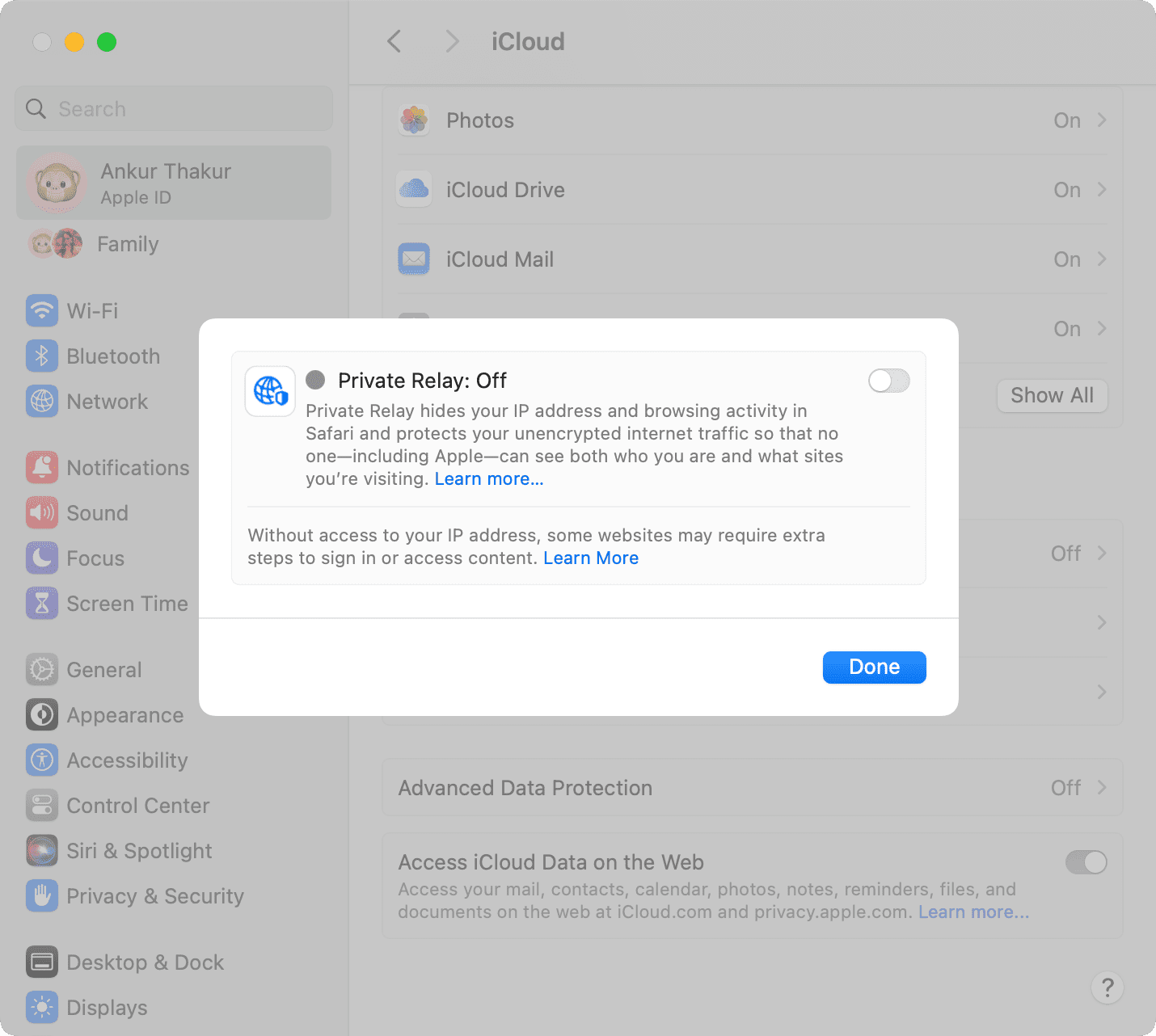
3. Check the URL
If you are trying to go to a website and you type the URL completely wrong, then your web browser will probably fail to load the site. For example, make sure you use three Ws ( www ) in the URL where relevant, and also make sure you only use https:// where relevant, as some sites only use the basic http:// instead. Also, make sure the meat and potatoes of the URL are correct, as a wrong URL can direct you to an incorrect website or to no website at all.
Tip: Take proper caution if you’re visiting a site that has an address like 192.168.1.7:88 . Usually, these sites have http:// in the beginning. For example: http://192.168.1.7:8888/
4. Refresh the page
Sometimes, a hiccup in the loading process occurs. If the page doesn’t load the first time, try refreshing it one, two, or maybe three more times. Website host servers aren’t always as stable as you’d like them to be, and you can sometimes get through after the second or third try.
5. Revisit the page
I have noticed this several times on my iPhone. When you tap a web link in some app, it will open Safari but won’t load the website. To fix this annoying issue, simply go back to the other application and tap the link again. This time, it will load in Safari.
6. Use Safari instead of the in-app browser
When you tap a link inside apps like Twitter, it doesn’t open Safari but loads the site inside its integrated Safari browser. Sometimes, a website may not load here properly. To fix this, tap the tiny Safari button to open this link in the actual Safari browser.
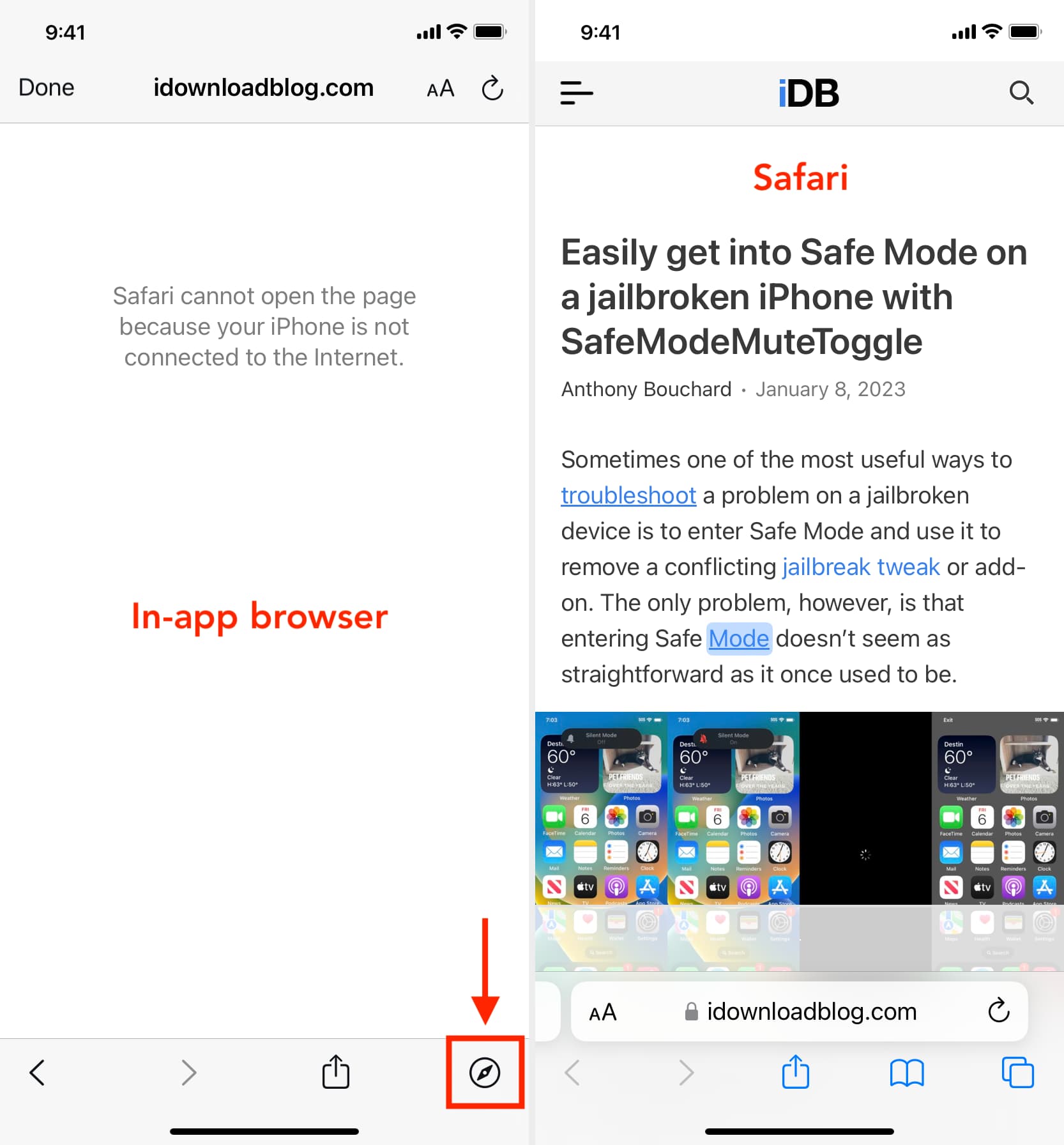
7. Try loading another website
Check if you can load a different website other than the one you’re having issues with. If the second website loads, it could mean the first is experiencing maintenance, heavy traffic, or some other fluke. This would mean the problem is the website itself, and there’s nothing you can really do to fix the problem besides wait a little longer before trying again.
8. Try another web browser
It’s also possible that the web browser you’re using is incompatible with the website you’re using. In some cases, some web browsers will render HTML or CSS in different ways than others, and such can actually break websites in some browsers. Try another web browser, such as Chrome or Firefox , and see if the page loads properly this time.
9. Check that you’re connected to Wi-Fi
You should always check to see whether or not your internet connection is working because a website will never load if your computer can’t establish a line of communication. You can go to the Wi-Fi icon in your Mac’s Menu Bar to see if you’re connected to a Wi-Fi network. Obviously, if you aren’t, you’ll have to connect to one before the page loads.
Also, remember that moving too far away from the network you were just on will drop the connection. This is common around school campuses where you’re walking around or moving from room to room quite often.
- Internet not working on your Mac? Here’s how to fix it
- How to fix cellular data not working on iPhone or iPad
- What to do when your iPhone or iPad can’t connect to Wi-Fi
10. Make sure your internet is active
By clicking on the Wi-Fi Settings… or Open Network Preferences… button in Mac’s Wi-Fi menu, you can see whether or not your computer has an IP address on the network you’re on, as well as whether or not it has established a successful connection with the internet.
If you see a yellow or red dot instead of a green dot, you have a problem that needs to be fixed before you can access the internet. This could be with the network itself or your computer. Continue through the steps below if the dot next to Wi-Fi isn’t green.
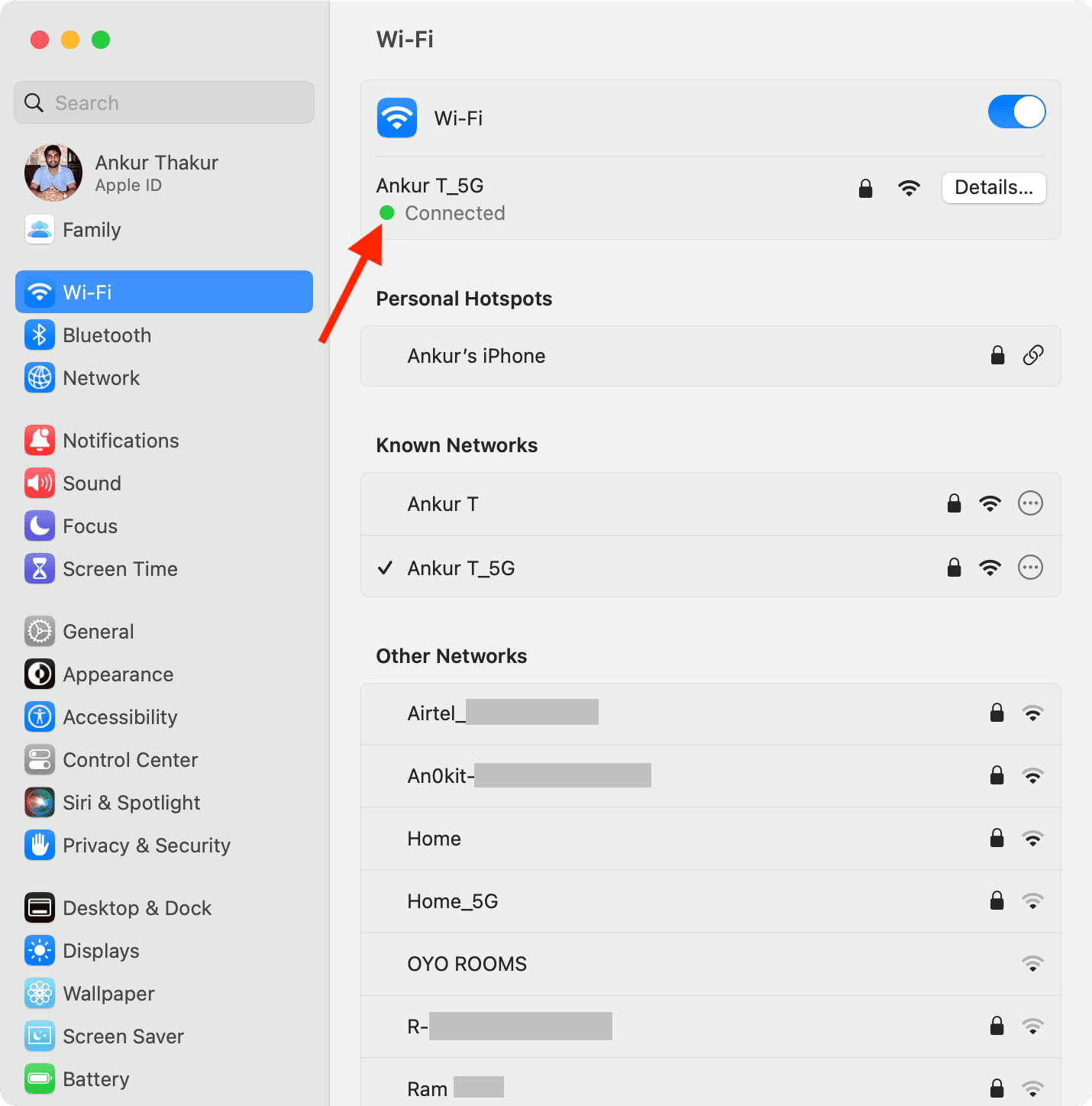
11. Enable and disable Airplane mode
On Mac, if you’re connected to a Wi-Fi network and are still unable to load a page, try turning your Wi-Fi off and on again from the Wi-Fi settings in your menu bar.
On iPhone or iPad, open Control Center and tap the Airplane mode button to enable it. After 10 seconds, tap the same button to turn it off.
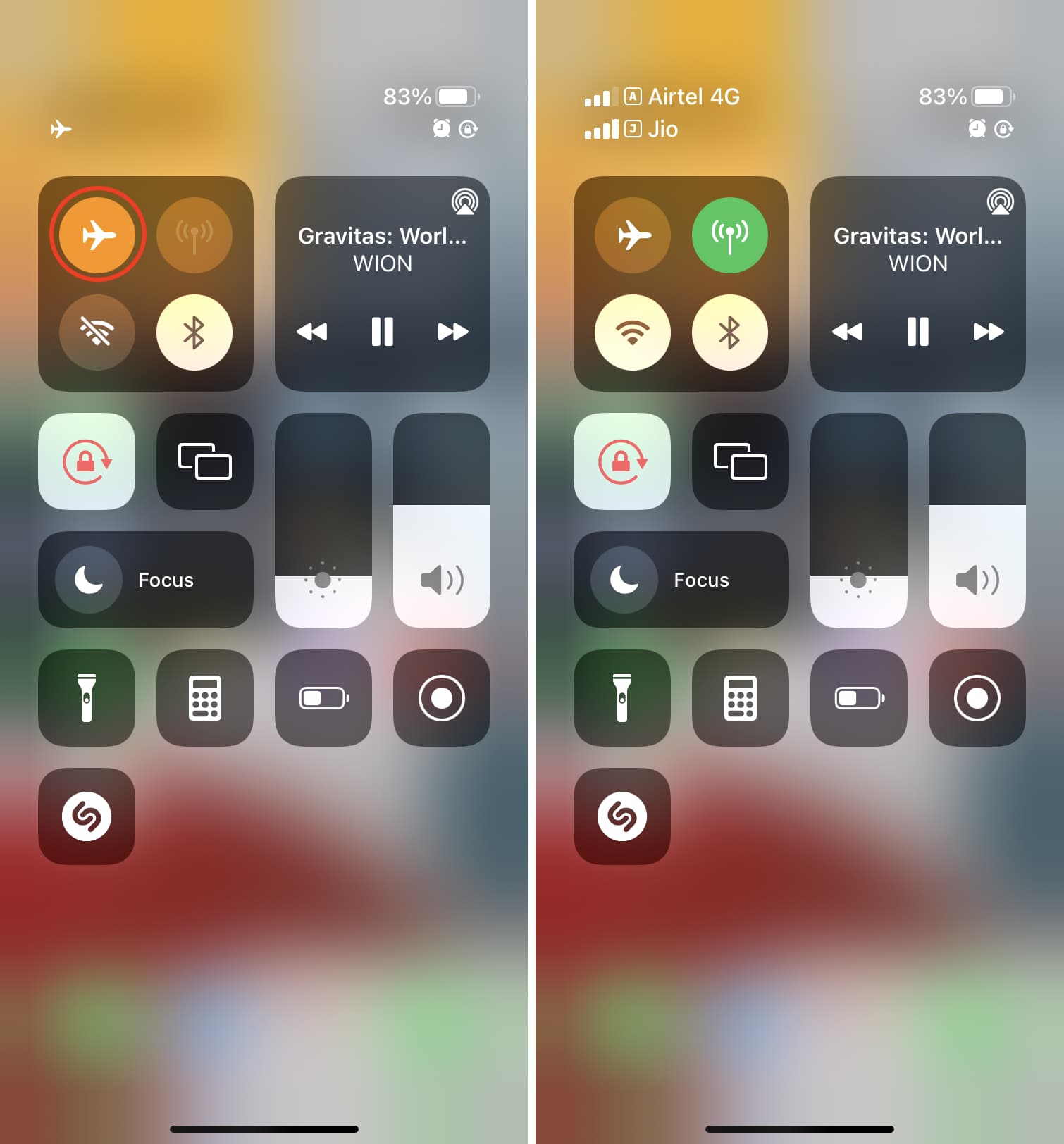
Once done, try visiting the website, and it should work.
12. Check the Ethernet cable
On Macs that have a wired connection via Ethernet, make sure the cable is plugged in and that it didn’t get knocked loose. Try another Ethernet cable, if you have one, to see if your current cable has gone bad. If you’re using a USB-C hub, make sure it isn’t too hot. And if it is, stop using it until it cools down.
13. Restart your device
It’s possible that a piece of software on your computer or iPhone is bugging out, so you might want to try rebooting your computer if none of the above steps worked. After it restarts, attempt to connect once again.
14. Restart the wireless router
If possible, reset the wireless router and modem. By doing so, any problem that might have been related to the source of the internet should be fixed.
15. Renew your DHCP lease
Sometimes, your IP address could get messed up and conflict with another device on your network. When this happens, you will be unable to load web pages. We have a detailed tutorial for how to renew your DHCP lease to fix this problem.
16. Remove all website data
If you have corrupted website data stored in your web browser, then Safari might be trying to load information that will lead it into a loop of failures time and time again.
Here’s how you can remove all Safari data:
- Open Safari and then click the word Safari from the top menu bar and choose Settings or Preferences .
- Go to Privacy and click Manage Website Data .
- Finally, click Remove All .
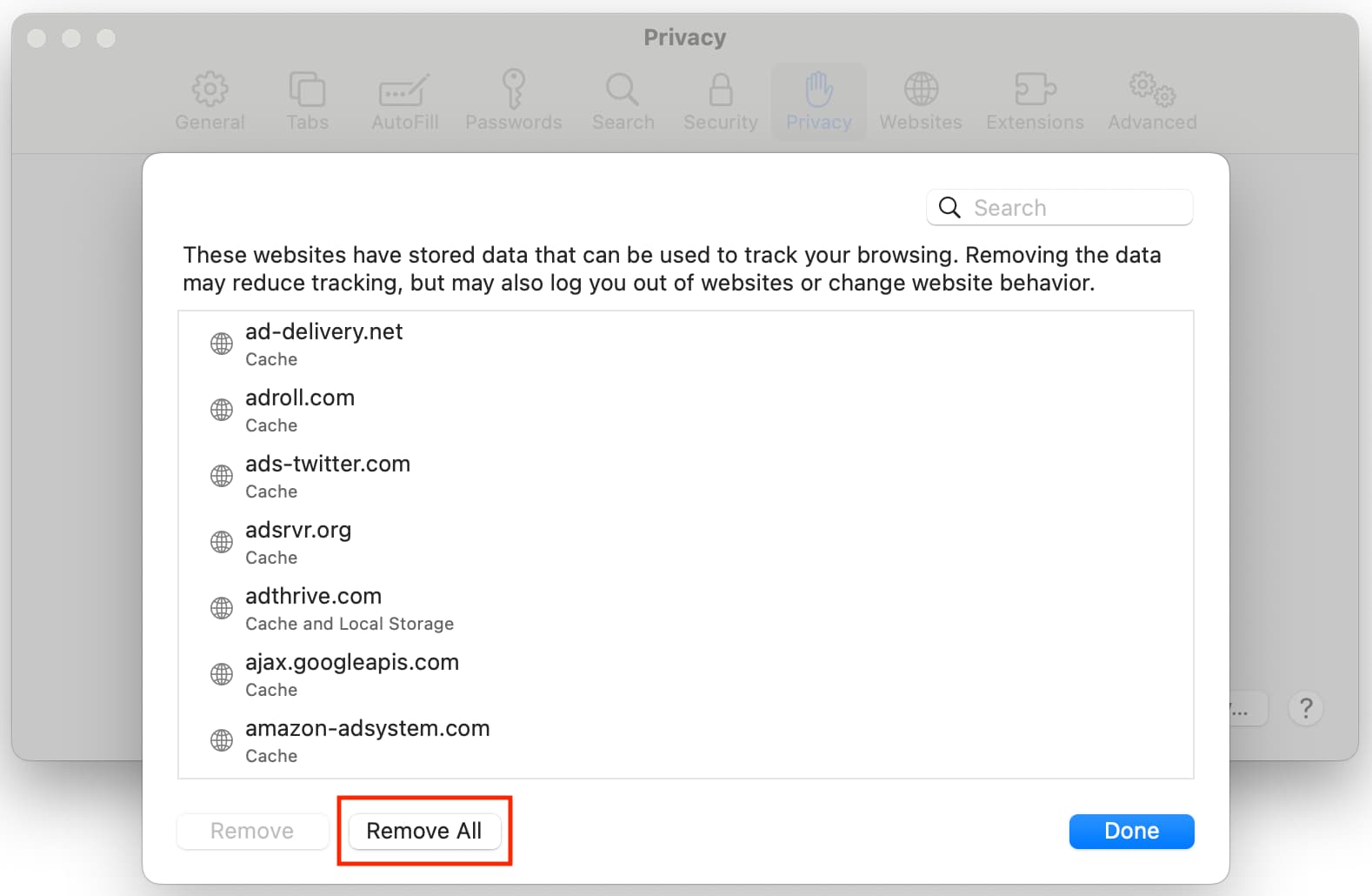
- Open the Settings app and go to Safari .
- Tap Clear History and Website Data .
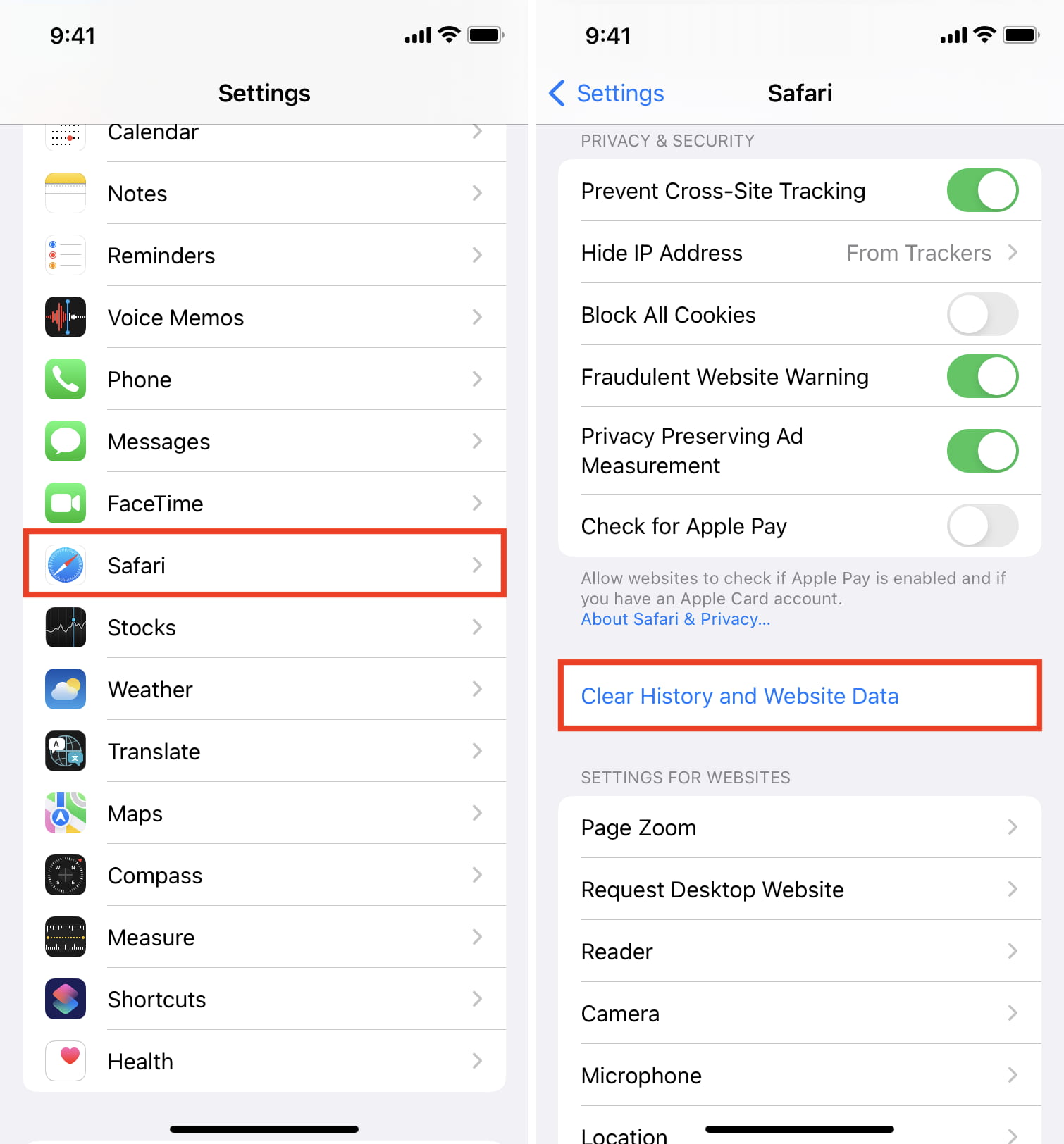
This will delete all saved website data you have and let you re-load fresh data.
17. Turn off ad blockers or browser extensions
I’ve seen many cases where a website refuses to load until you disable your ad blockers. Try disabling any ad blockers or other browser extensions that might be hindering the web page from loading, then attempt to load the page again.
18. Disable security software
Some security software and firewalls have been known to block access to certain websites because they think they’re malicious. In some cases, this is true, but in others, false positives make the software block access to these websites even when you don’t want them to. If you trust the website you’re trying to visit, you can attempt to disable your security software and load the page again.
19. Disable VPN software
A few VPN s, just like security software, block access to some websites. If you have a VPN running, try disabling the VPN and try again.
20. Sometimes, you’ll have to use a VPN
If a website is blocked in your country by the authorities, you’ll have to use a VPN to access it.
21. Use a different ISP
I have also noticed this situation a few times where a particular website won’t load on my specific cellular network. But if I switch to a different cellular network (I use dual SIM on my iPhone), then it loads.
In most cases, you can also access that website using a VPN (without changing to a different internet provider).
22. Change your DNS server settings
If you haven’t already changed your stock DNS server settings to a better one, we have an excellent tutorial on how to do that .
Google’s DNS server always works quickly and has nearly no downtime, so switching to it could fix your problem or help the website load more quickly on your machine.
23. Still not working? Contact the website admin
If after everything above, and after waiting a little while to rule out that it was a website-based problem, try contacting the website administrator to see if there are any underlying problems that could be fixed.
Check out next:
- How to fix “Cannot Connect to App Store” on iPhone and iPad
- Images not loading on iPhone? Here’s how to fix it
- How to fix a VPN not working on your iPhone or iPad
Safari Not Working on iPhone? Here’s How to Fix It
What to know.
- If Safari is not working, be sure to check your cellular and Wi-Fi connection.
- Confirm that you have not set any Screen Time limits for Safari.
- If all else fails, try clearing Safari history and browsing data.
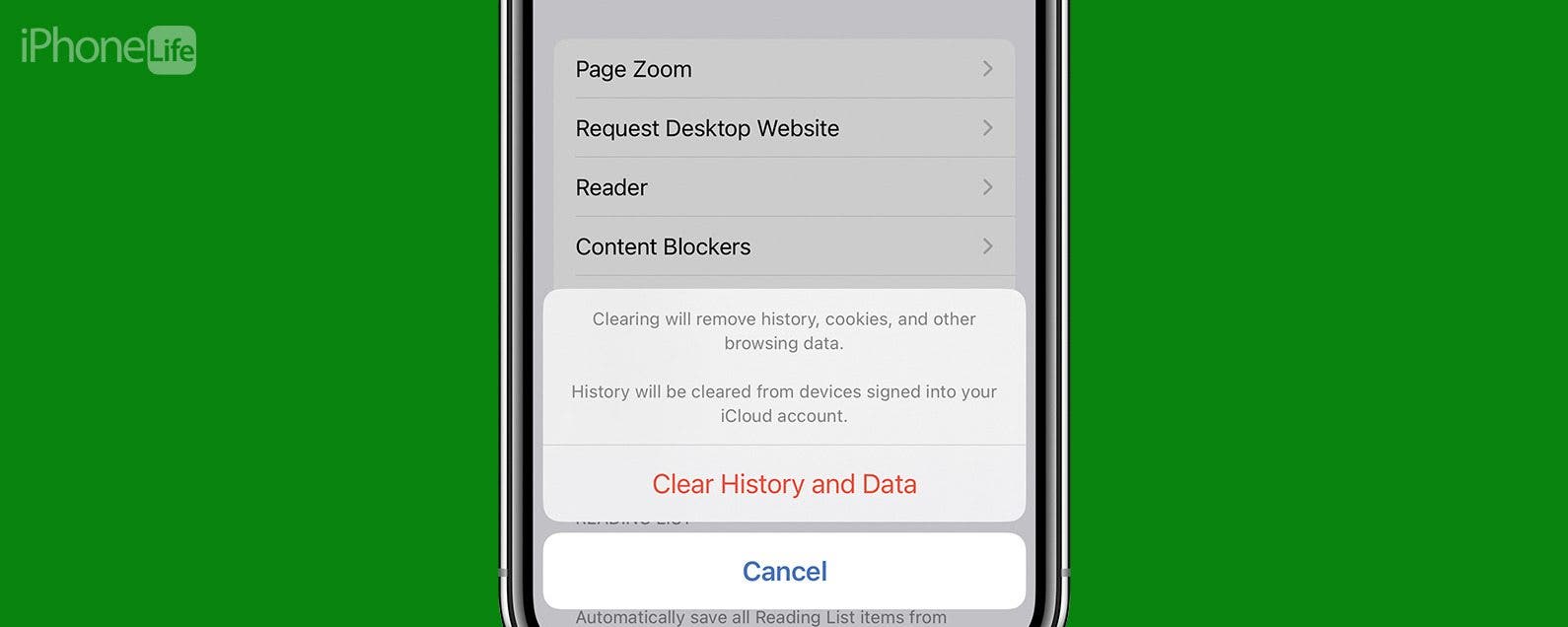
It can be incredibly frustrating when Safari is not working on iPhone. Whether web pages are not loading or you’re getting a “Safari cannot open page” error message, we’re going to go over a few different fixes that should help resolve any issues you are having with your web browser.
Why Is Safari Not Working?
- How to Check Screen Time Settings

How to Clear Safari Browsing Data
There are a few different reasons why Safari is not working on your iPhone, so we'll recommend multiple solutions to help resolve the problem. Let’s get started with how to fix Safari on iPhone.

How to Check Cellular & Wi-Fi Connection
Like any web browser, Safari needs an internet connection to work. For more Safari troubleshooting fixes, like how to fix the Safari cannot open page error, be sure to sign up for our Tip of the Day newsletter. Now, to fix any problems with Safari not working on your iPhone, let’s first check your cellular and Wi-Fi connection:
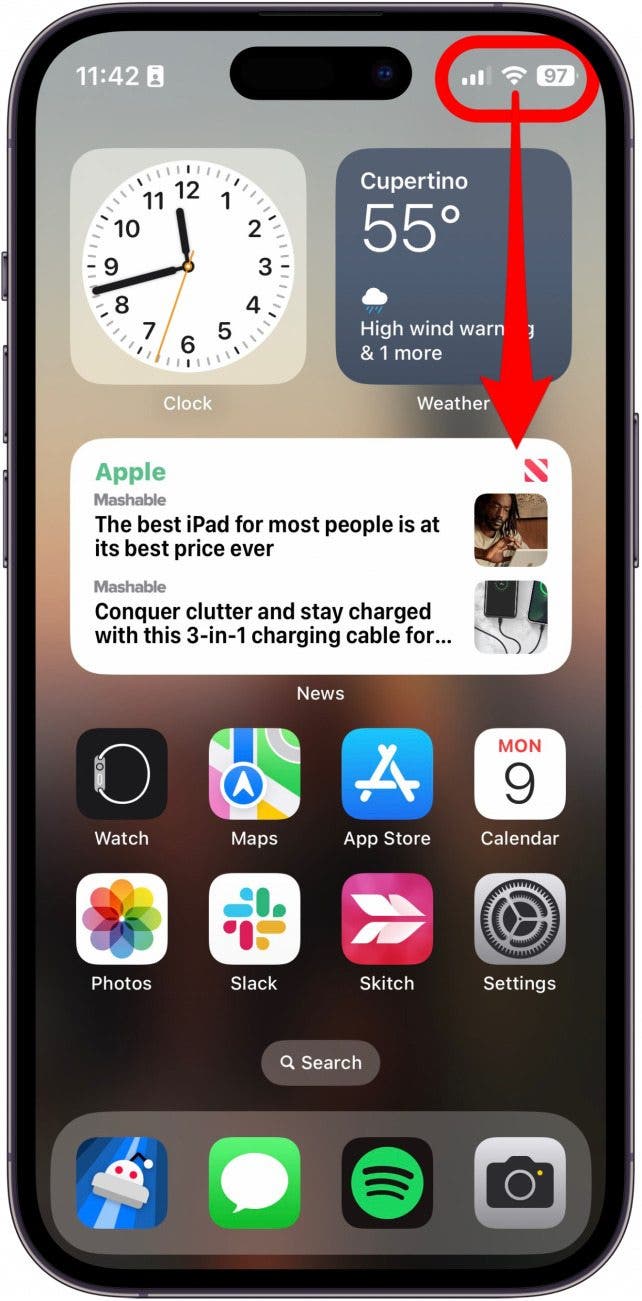
If these settings are already enabled, but your web browser is still giving you trouble or Safari can't find server, there are other solutions to try.
How to Enable Cellular Data for Safari
One of the iPhone’s many useful features is that you can restrict certain apps from using your cellular data . This is great for those who do not have unlimited data plans. However, that also means that if you disable data for Safari, then the web browser will be unable to load any web pages if you're not connected to Wi-Fi. If Safari is not working on your iPhone, here’s how to check your cellular data settings:
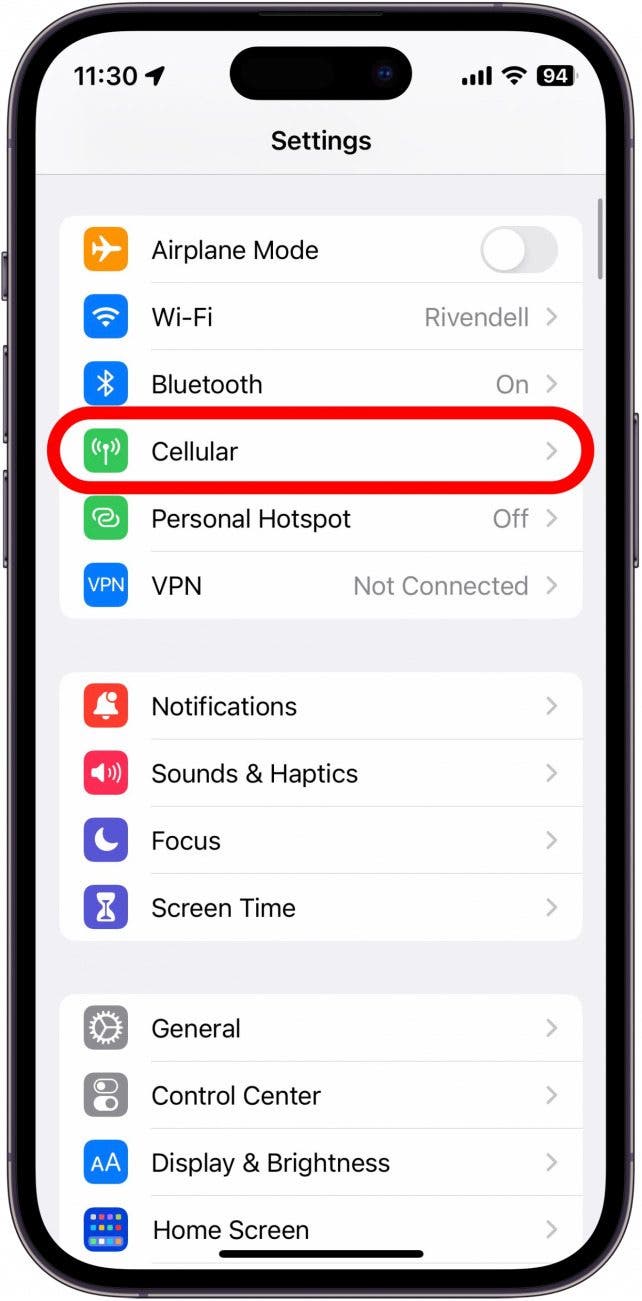
Once you've confirmed that cellular data is enabled for Safari, try opening a web page to see if the issue has been resolved.
Safari Won’t Open on iPhone? Check Screen Time Settings
Screen Time is a handy feature that is designed to help you reduce the amount of time you spend on your phone, including restricting access to a particular app. If you played around with Screen Time settings in the past, you might have accidentally set an App Limit for Safari by accident. If Safari won't open this is one of the first things you should check. Here’s how to check your Screen Time settings when Safari is not working on iPhone:
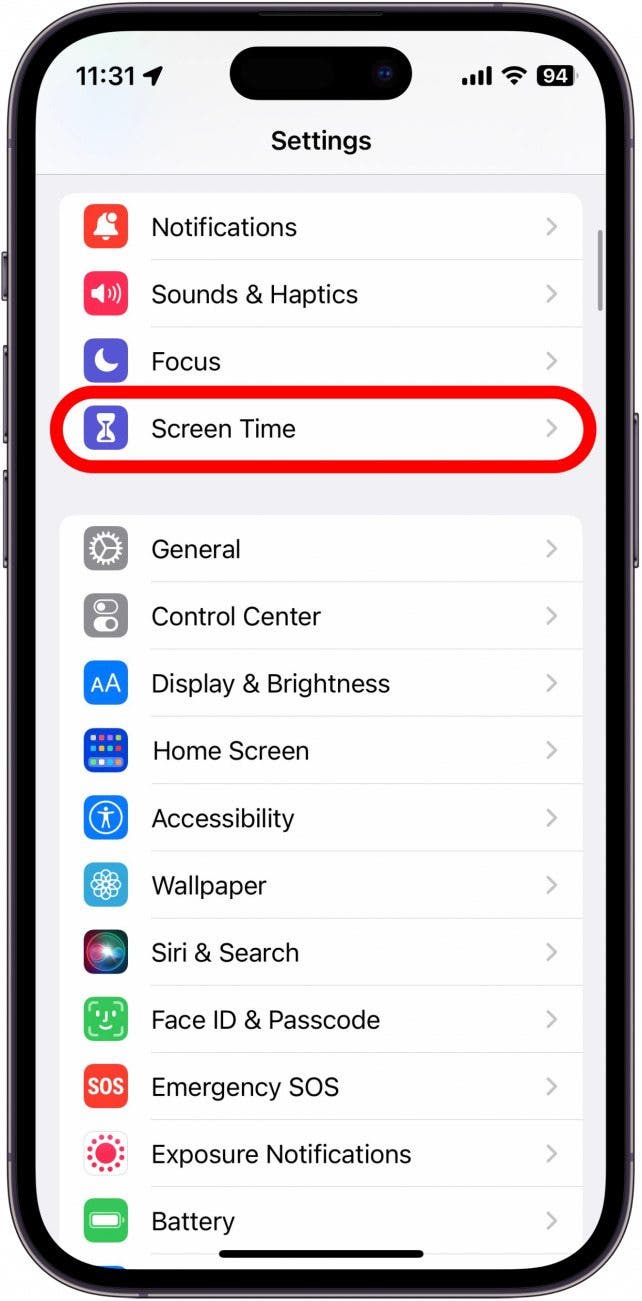
If you do not see Safari in this list, then you have not set any Screen Time limits for your web browser. If Safari is still not opening on your iPhone, the issue could be elsewhere.
Sometimes clearing out old website history and data can help with issues related to Safari not working. Here’s how to do it:
Note: Clearing this data will log you out of your online accounts and clear recent websites from your browsing history. While that is not a huge loss for most people, it can be a bit annoying when you get Safari working again, so it is best to use this option as a last resort.
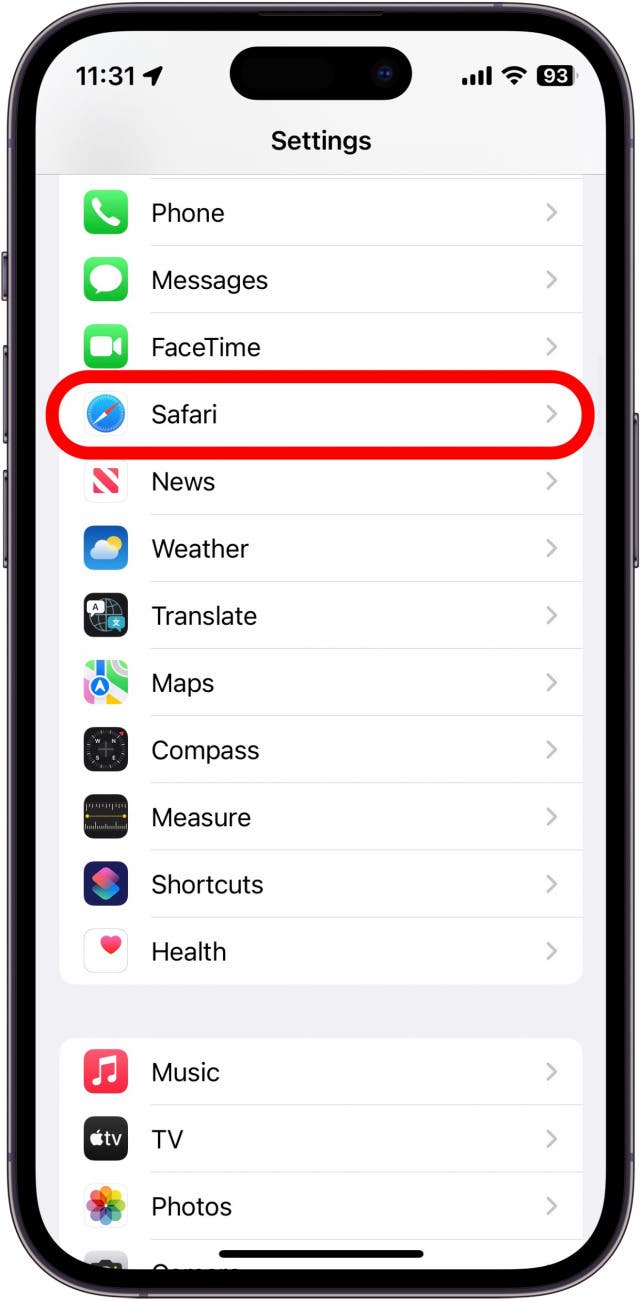
If Safari is not working on your iPhone after clearing your browsing data, try closing the app completely.
Close & Re-open Safari
If Safari is still not working on iPhone, try closing and re-opening the app . Sometimes apps stop functioning correctly so completely closing it can help resolve things. When you close the app and re-open it, this effectively restarts the app.
If Safari cannot open a page, the above fixes should help resolve any underlying issues. However, if you are still having trouble with Safari not working on iPhone, you may need to seek further assistance from Apple Support . Next, find out how to block or allow pop-ups in Safari .
- How do I get the Safari icon back on my iPhone? Safari is one of the few Apple apps that cannot be removed from your iPhone. However, if it has somehow vanished from your phone, there are a few different ways to get Safari back on iPhone . Our article covers each method in detail, ensuring you can find the app.
- Why won't Safari open on my iPhone? If Safari won't open at all, the problem could be your Screen Time settings. If you don't have any Screen Time restrictions, you could be experiencing a software bug, in which case, I would recommend reaching out to Apple Support for help.
- How do I reset Safari on my iPhone? You can close and re-open Safari to reset it. However, if that does not work, you can follow the above steps for clearing your browsing data .
Author Details

Rhett Intriago
Rhett Intriago is a Feature Writer at iPhone Life, offering his expertise in all things iPhone, Apple Watch, and AirPods. He enjoys writing on topics related to maintaining privacy in a digital world, as well as iPhone security. He’s been a tech enthusiast all his life, with experiences ranging from jailbreaking his iPhone to building his own gaming PC.
Despite his disdain for the beach, Rhett is based in Florida. In his free time, he enjoys playing the latest games, spoiling his cats, or discovering new places with his wife, Kyla.

Featured Products

Did you get a new iPad? Protect your investment by putting it in the best case available! Zugu iPad cases offer the best fit and premium features that are custom-designed and meticulously tested. All of their cases have up to 10 adjustable angles that are insanely secure, a protective bumper, air vents, a soft microfiber interior, and an elastic Apple pencil pocket. If you love supporting small businesses and quality products — check out Zugu now , no matter what iPad you have.
Most Popular

How to Tell If Someone Blocked Your Number on iPhone

App Store Missing on iPhone? How To Get It Back

How to Tell If a Dead iPhone Is Charging

How To Find My iPhone From Another iPhone

Step Counter: How To Show Steps on Apple Watch Face

How to Refresh AirTag Location Manually & More Often

How to Schedule a Text Message on iPhone

How To Get an App Back on Your Home Screen

iPhone Notes Disappeared? Recover the App & Lost Notes

How to Find a Lost iPhone That Is Turned Off
How Accurate Is Apple Watch Calories?

How To Put Two Pictures Together on iPhone
Featured articles.

Why Is My iPhone Battery Draining So Fast? 13 Easy Fixes!

Identify Mystery Numbers: How to Find No Caller ID on iPhone

Apple ID Not Active? Here’s the Fix!

How to Cast Apple TV to Chromecast for Easy Viewing

Fix Photos Not Uploading to iCloud Once & for All (iOS 17)

There Was an Error Connecting to the Apple ID Server: Fixed

iPhone Charging but CarPlay Not Working? Here's the Fix!
Check out our sponsors.

- Each email reveals new things you can do with your phone (and other devices) with easy-to-follow screenshots.
- Enter your email to get your first tip immediately!
Trending Story: Messages App Tips & Tricks | Spring Wallpapers | Easter Wallpapers | iOS 17.4 New Emojis
Safari Showing Blank White Page on Mac (Sequoia/Sonoma)
Safari includes a commendable array of features, but once in a while, many users may encounter glitches and bugs, and one such issue in the limelight is “Safari showing a blank white page” . Is that the same with you? Don’t worry. You can swiftly access your favorite browser by following the troubleshooting tips mentioned in the below article. Follow this guide to go through various solutions to fix Safari’s not loading start page .
Case #1. How to fix Safari showing a blank start page and tabs
Here are different ways to fix Safari showing a blank start page.
IN THIS ARTICLE
Solution #1. Force Quit Safari app
First, we will start with a basic solution–force quitting the Safari App.
Step 1: Open the Apple Menu from the top Menu > Select Force Quit or Press three keys together ( Option (or Alt) + Command + Esc (Escape) ).
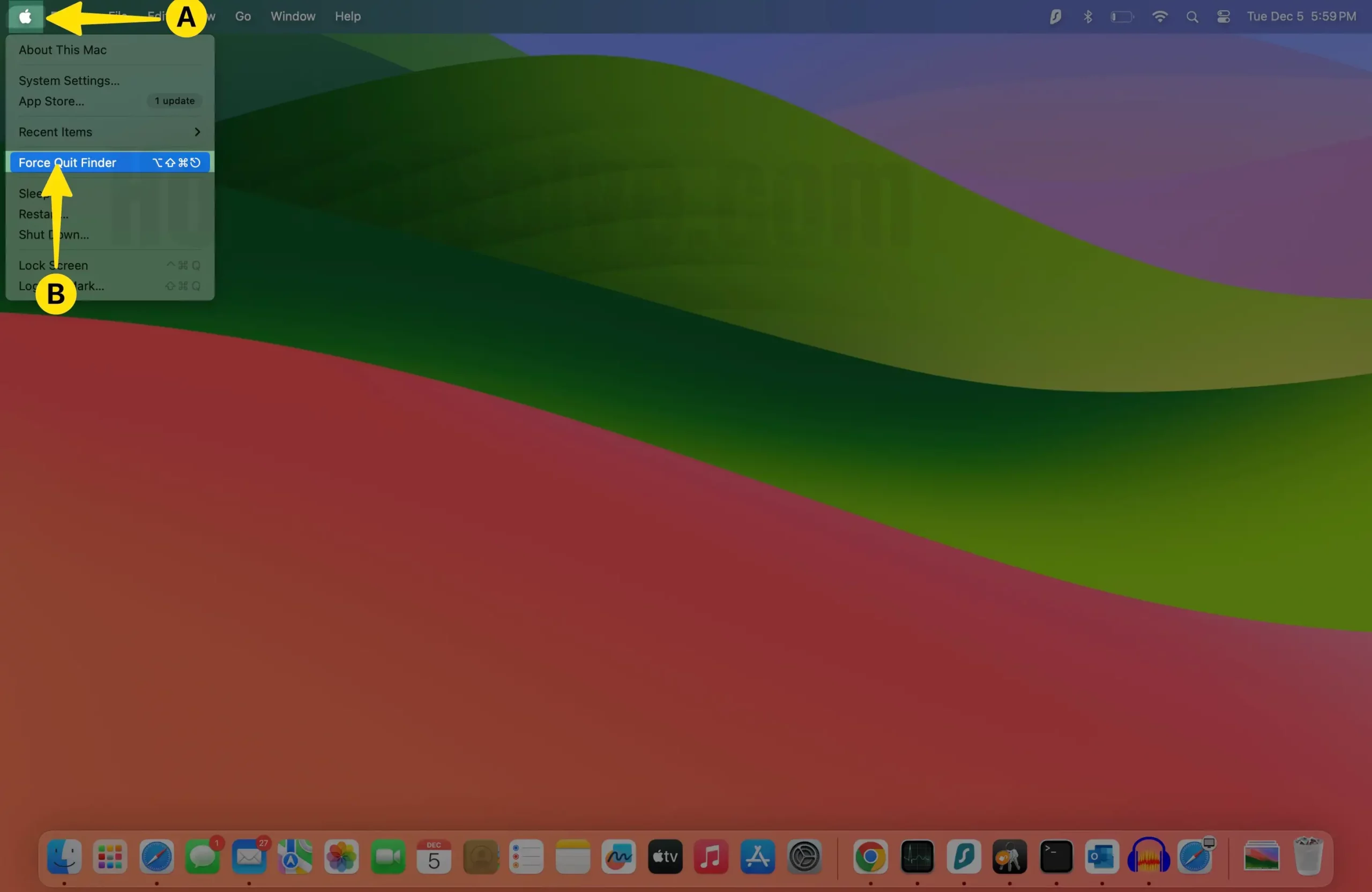
Step 2: From the Prompted Menu, Select Safari App > Tap on Force Quit . Step 3: A pop-up asks, Do you want to force “An app” to quit? Go with Force quit .
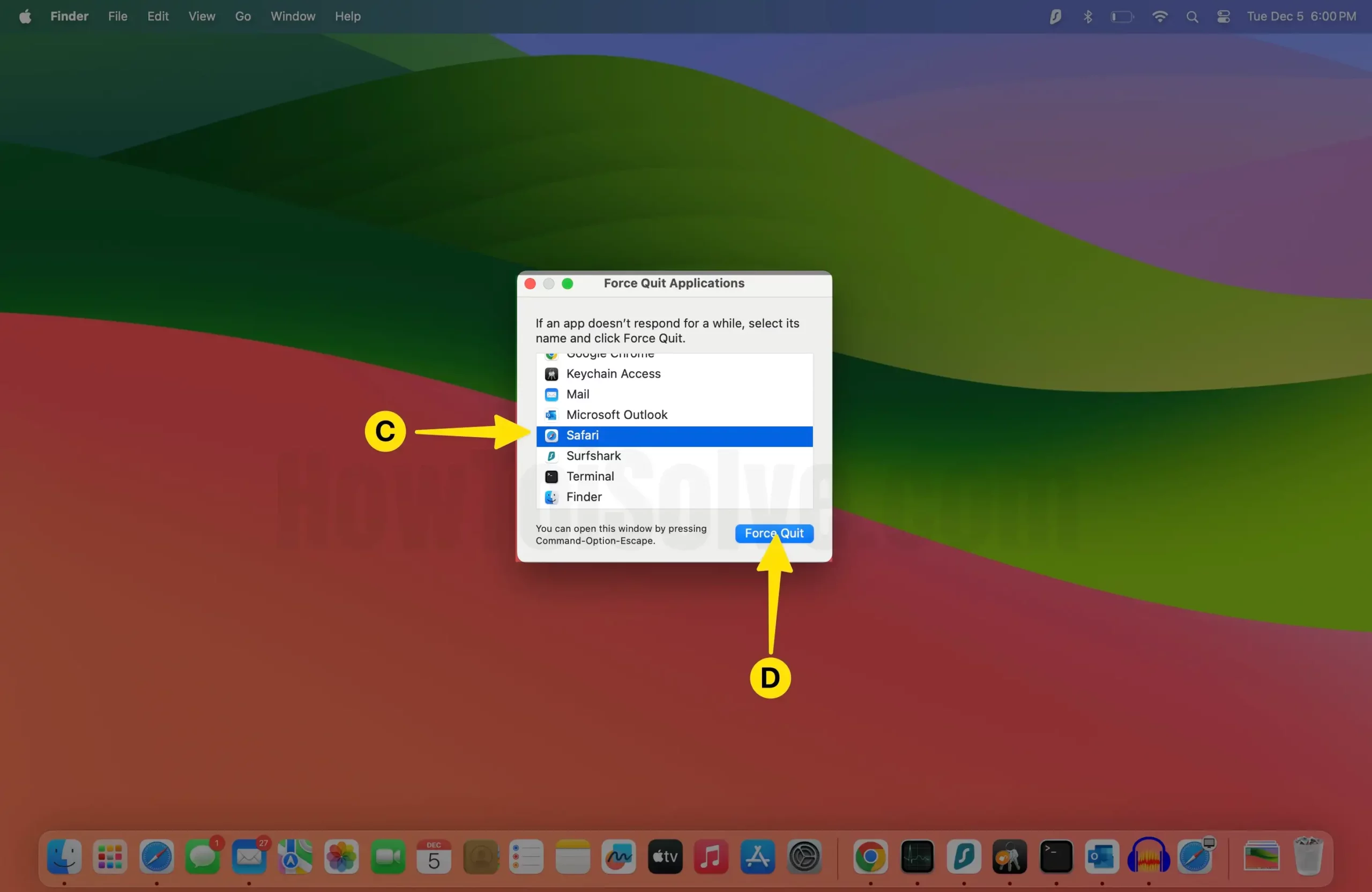
Solution #2. Change Safari Settings For Tabs
Step 1: Launch the Safari App on your Mac.
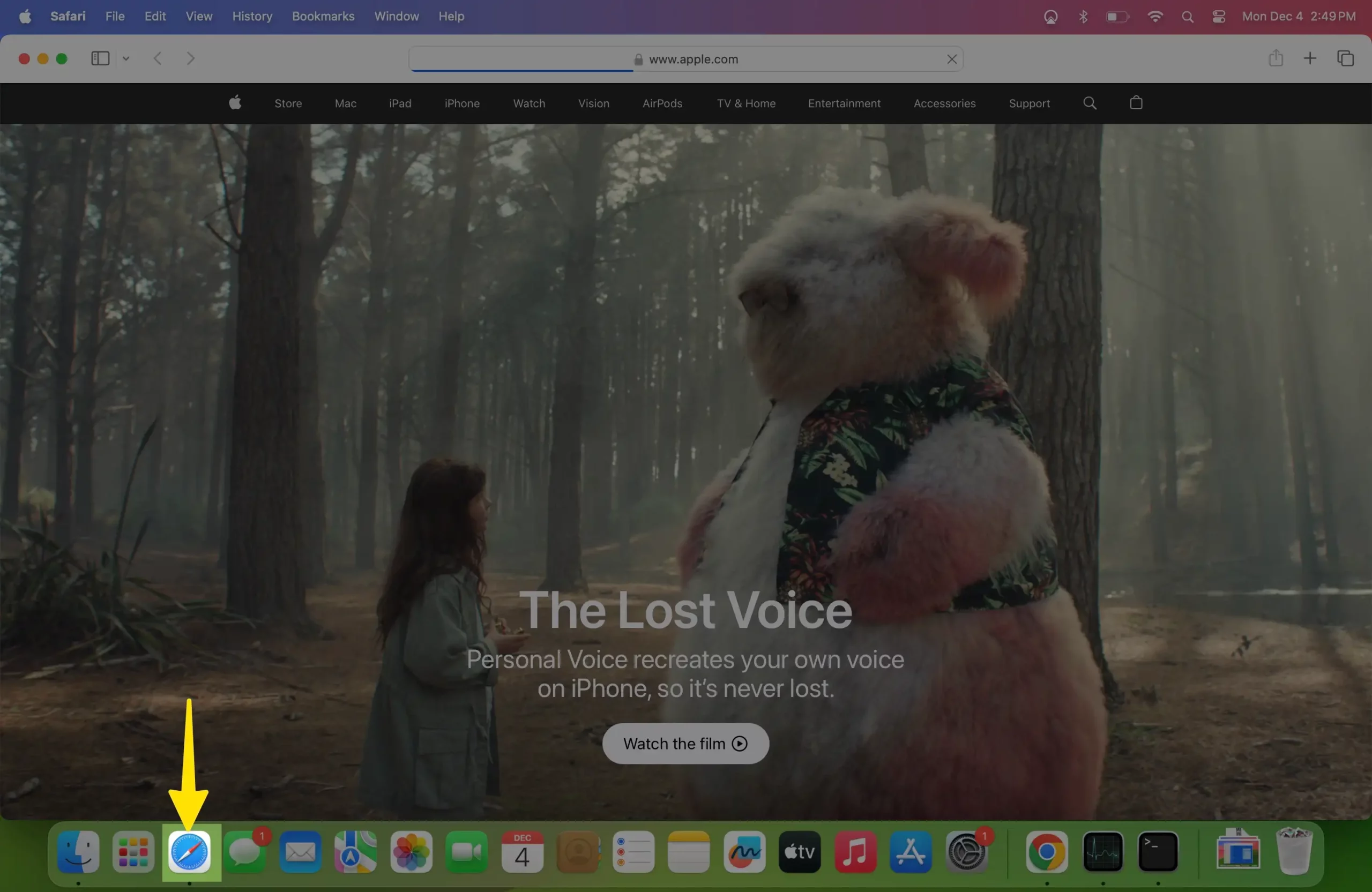
Step 2: Click on Safari from the Mac menu bar and Select Settings .
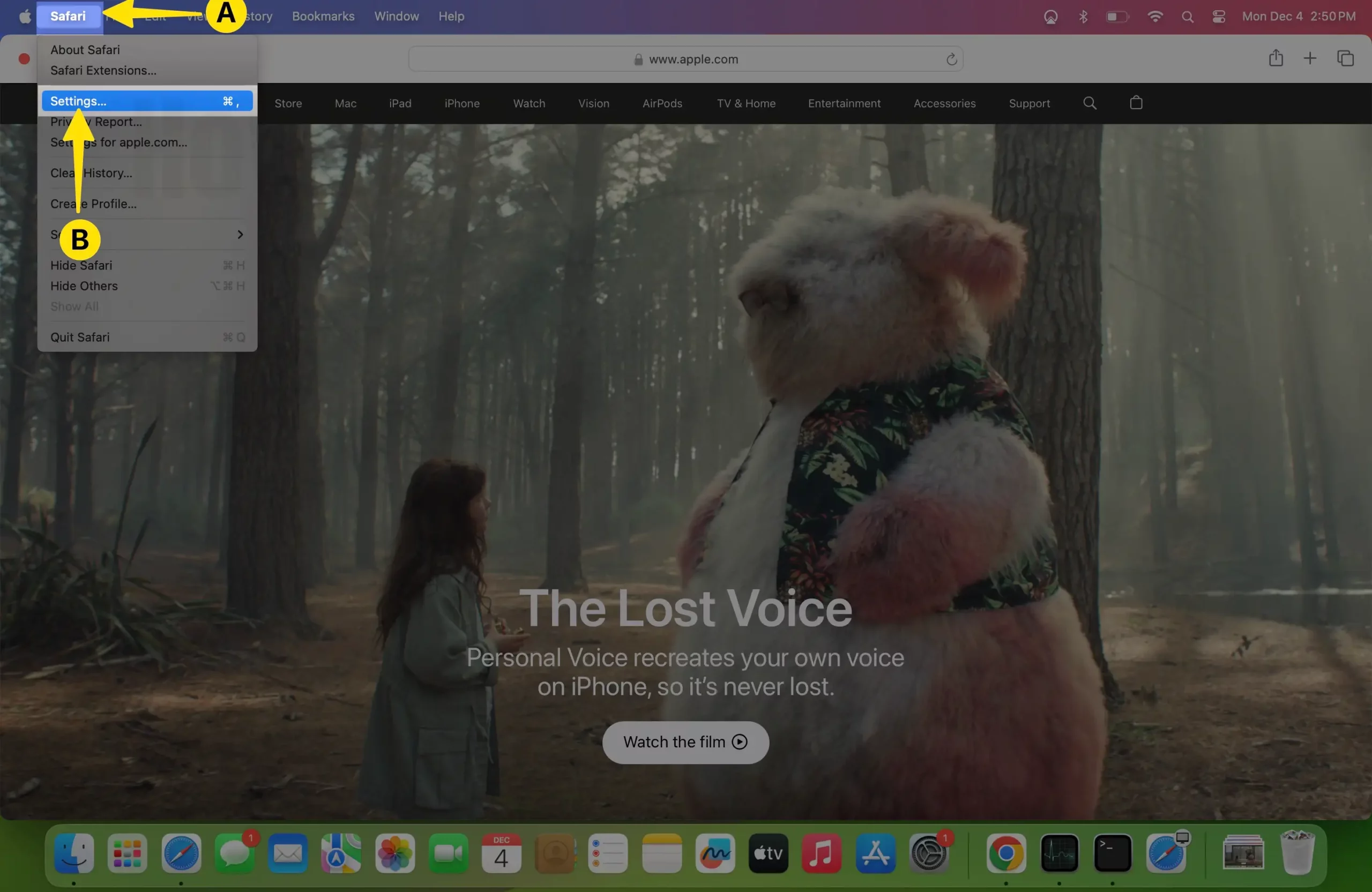
Step 3: Tap on General Tab > Click on the drop-down next to the New Windows Open With and select Start Page .
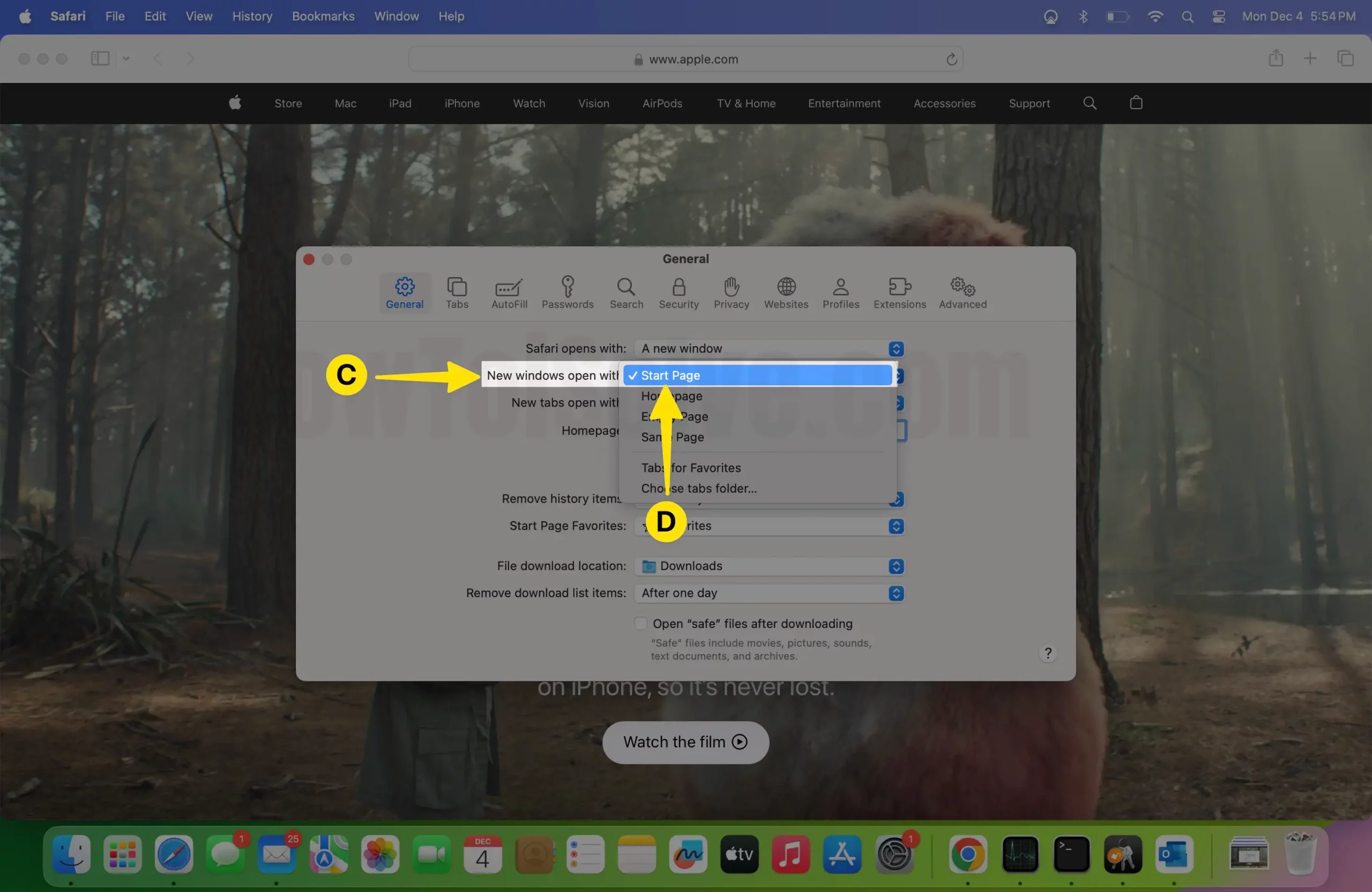
Step 4: Next, click the drop-down next to the New Tabs Open With and select Start Page .
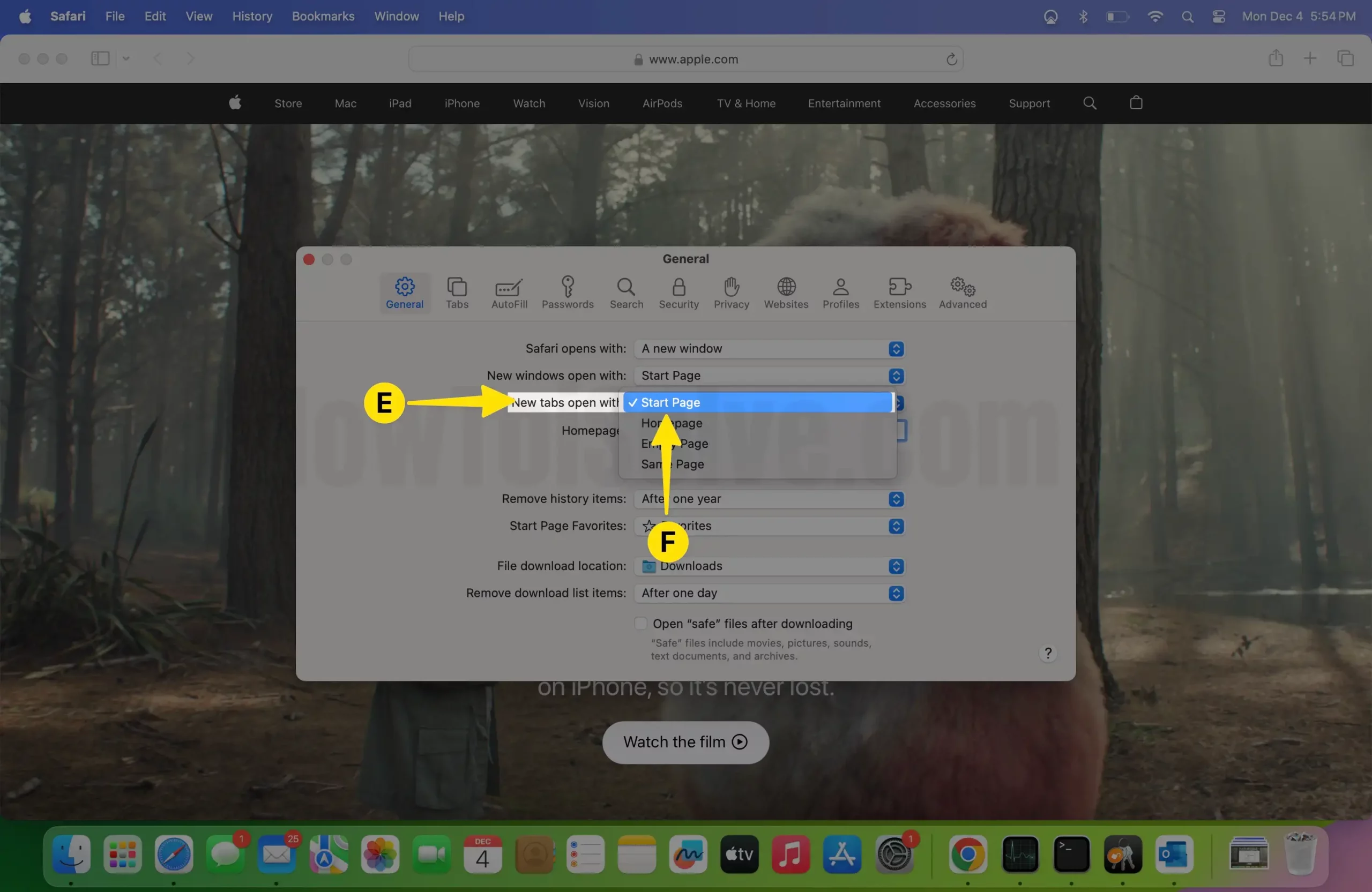
Step 5: At last, force quit Safari App; Open the Apple Menu from the Mac Menu bar > Select Force Quit Safari.
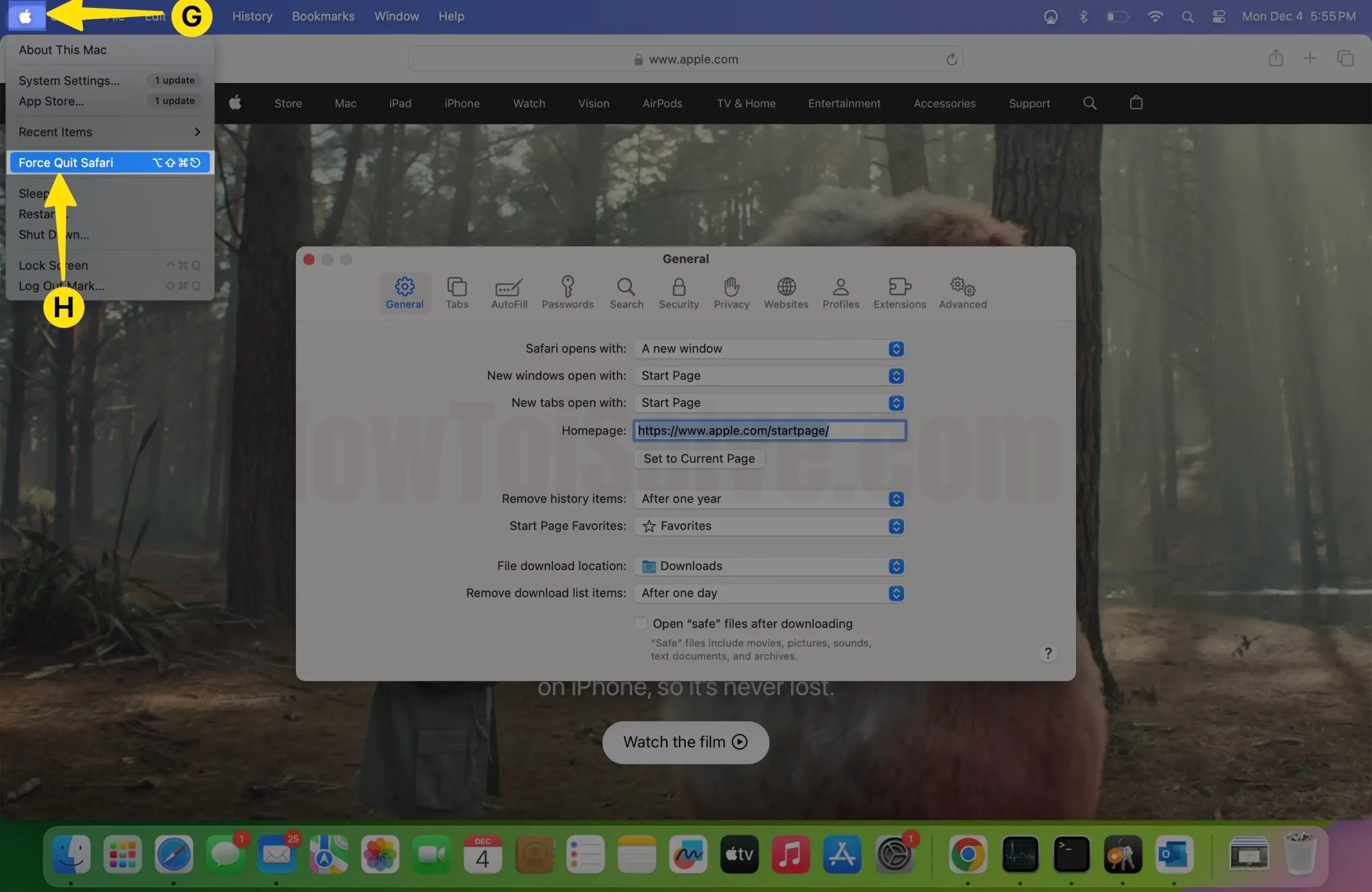
Step 6: Select Safari App > Tap on Force Quit. Step 7: if asked, Do you want to force “ Safari ” to quit? Choose Force Quit .
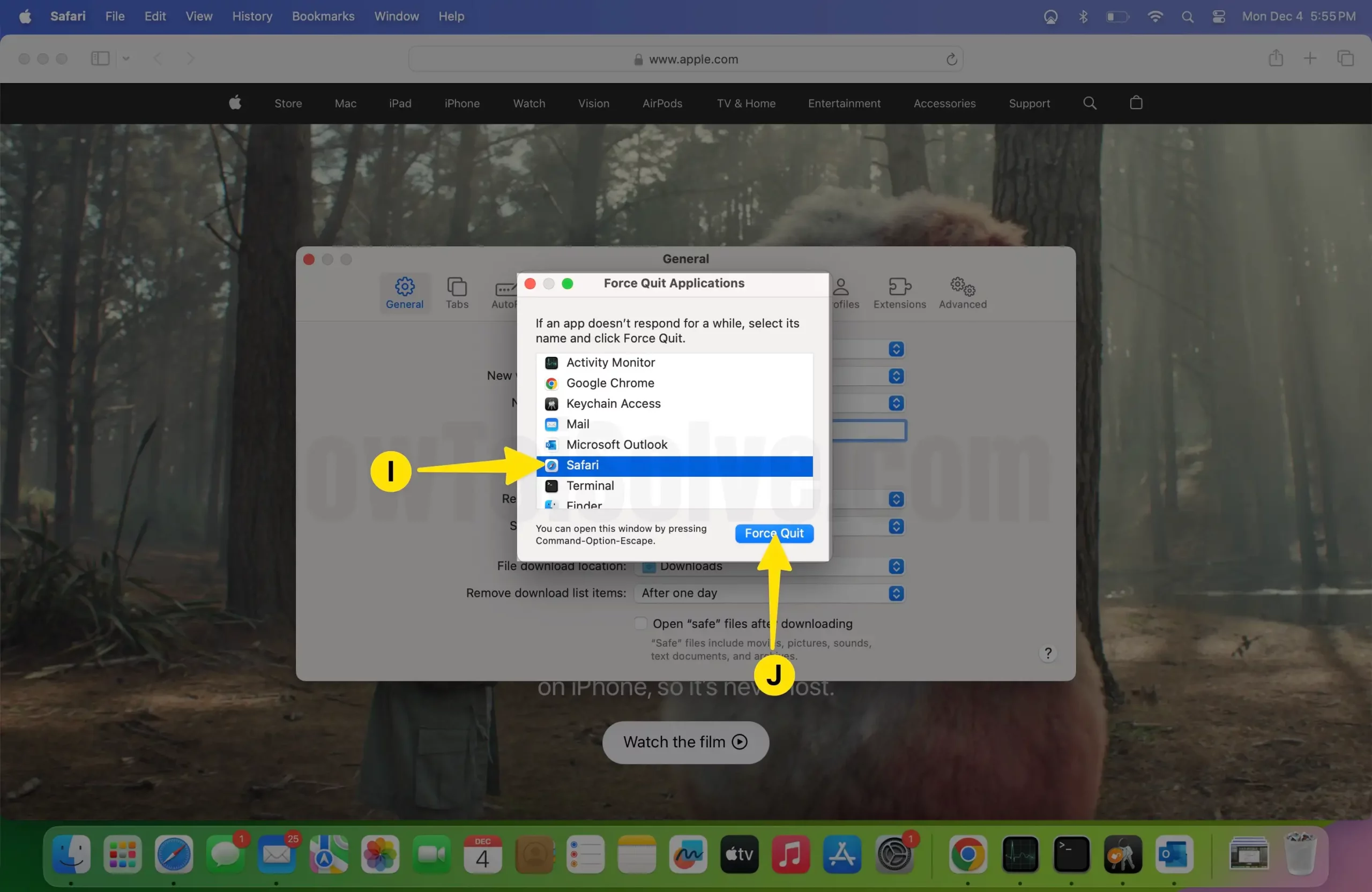
Case #2. How to fix Safari showing a blank webpage
Here are different ways to fix Safari showing a blank webpage on Mac. If you want to reset Safari to its default settings , we have a brief guide to help you.
Solution #1. Reload the webpage
Since Safari shows a blank white page, you can resolve the problem by reloading the web pages you are trying to access on your device. Since this will force Safari to reload data on the page once again. To do so, press Command + R. Alternatively, you can click on the View from the menu bar and select Reload Page. If it’s still not working, move forward to the next solution.
Solution #2. Check internet connection
You must check your internet connection. That’s because the unstable internet can prevent Safari from loading the web page. To check internet speed, navigate to Fast.com . If your internet speed is slow, then we suggest contacting the ISP and asking for a solution.
Solution #3. Force Quit Safari
If Safari can’t open the website, try force quitting Safari and check for the issue.
Step 1: Open the Apple Menu from the menu bar > Select Force Quit.
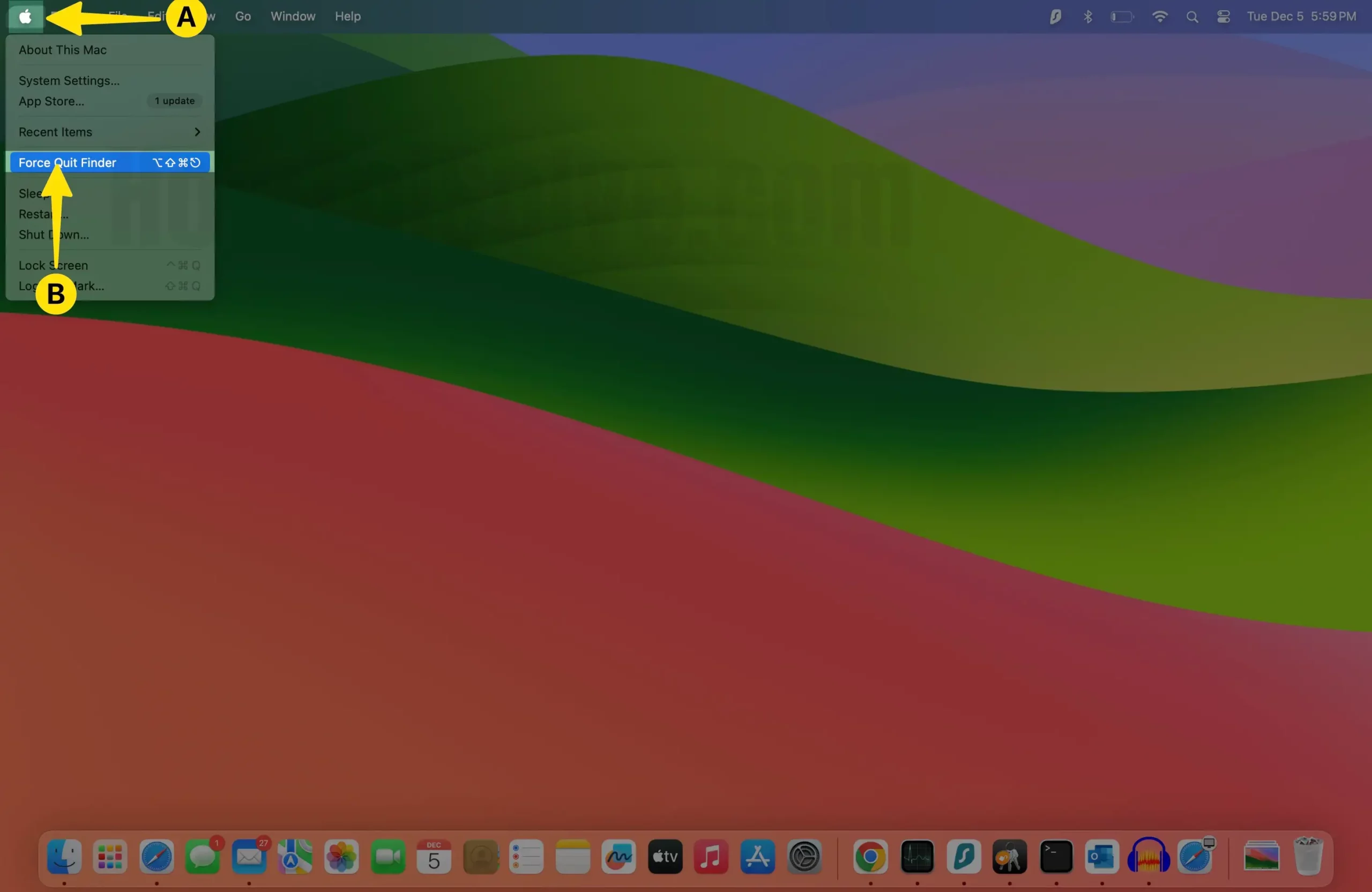
Step 2: Select Safari App > Tap on Force Quit.
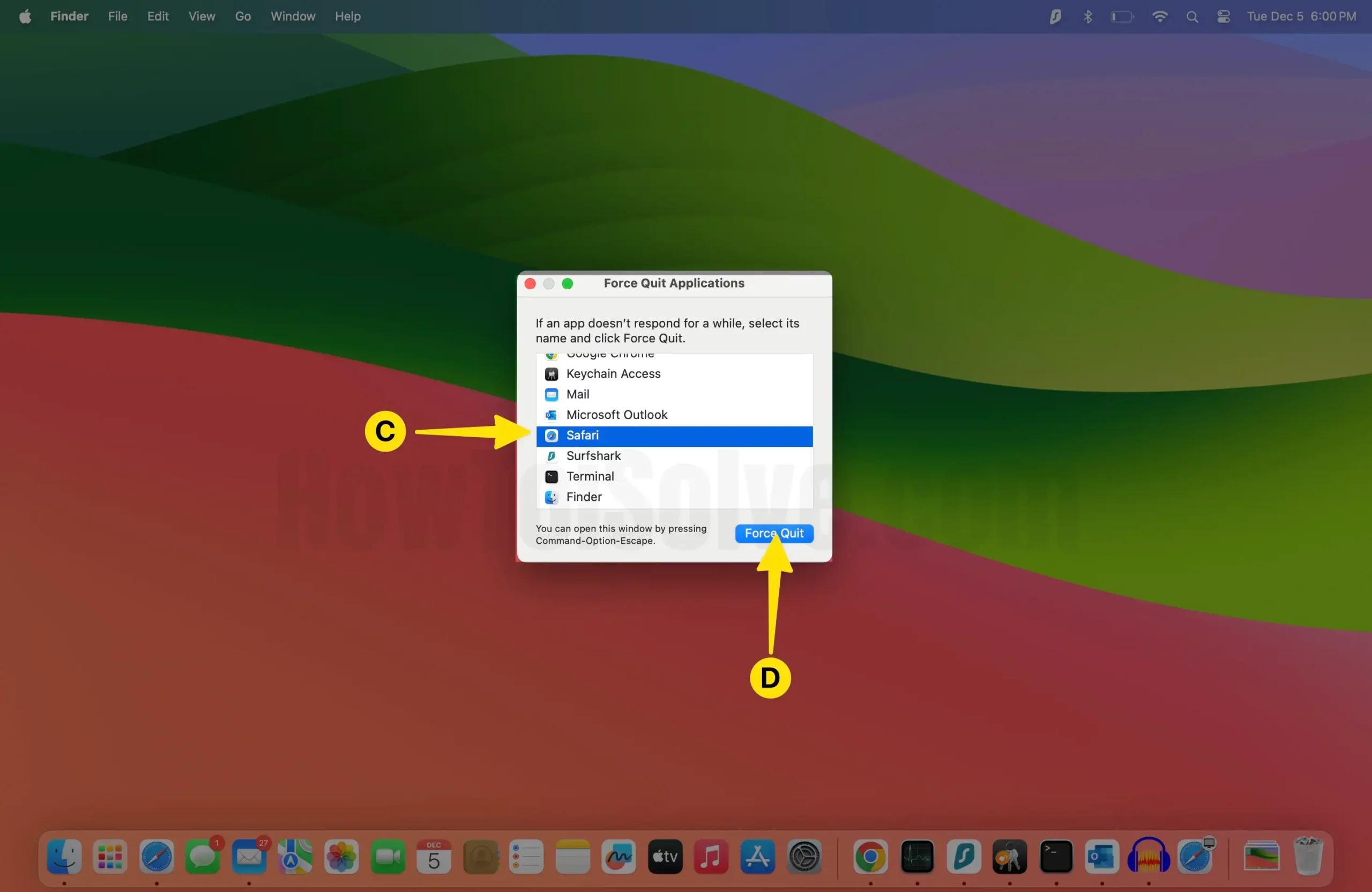
Once you do so, reopen the Safari app, and it will automatically reload the same website. However, it is still not working; move forward to following troubleshooting tips.
Solution #4. Reset Networking Settings
Some bugs within the device can interrupt default settings, and in the worst case, it can cause Safari not to load a page or webpage. In this scenario, the best solution is to reset network settings. To do so, follow the steps below.
Step 1: Launch the Finder App on your Mac > Select Go from the Mac menu bar > Tap on Go To Folder .
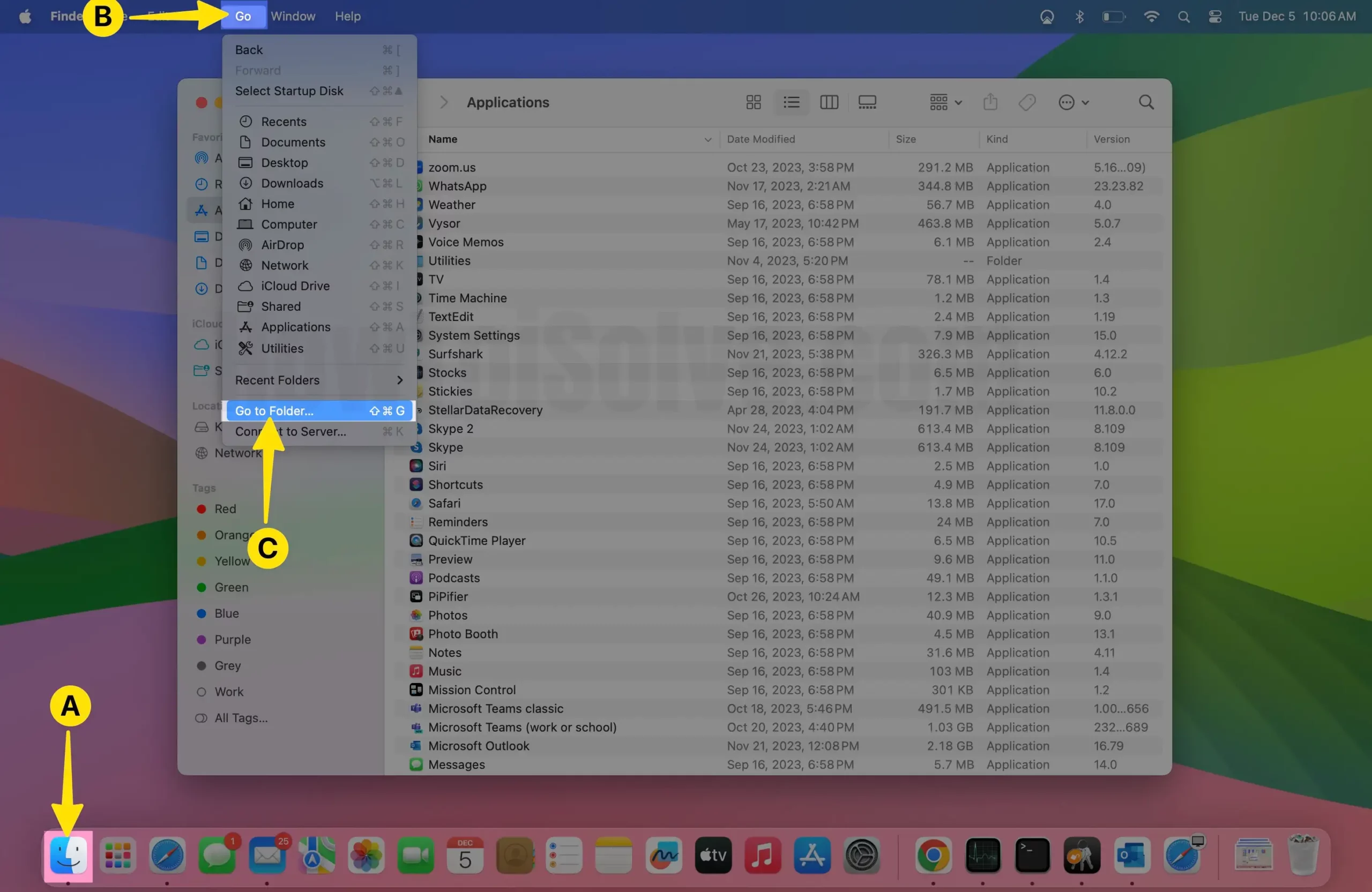
Step 2: Paste the following command in the Go To folder box:
- /Library/Preferences/SystemConfiguration
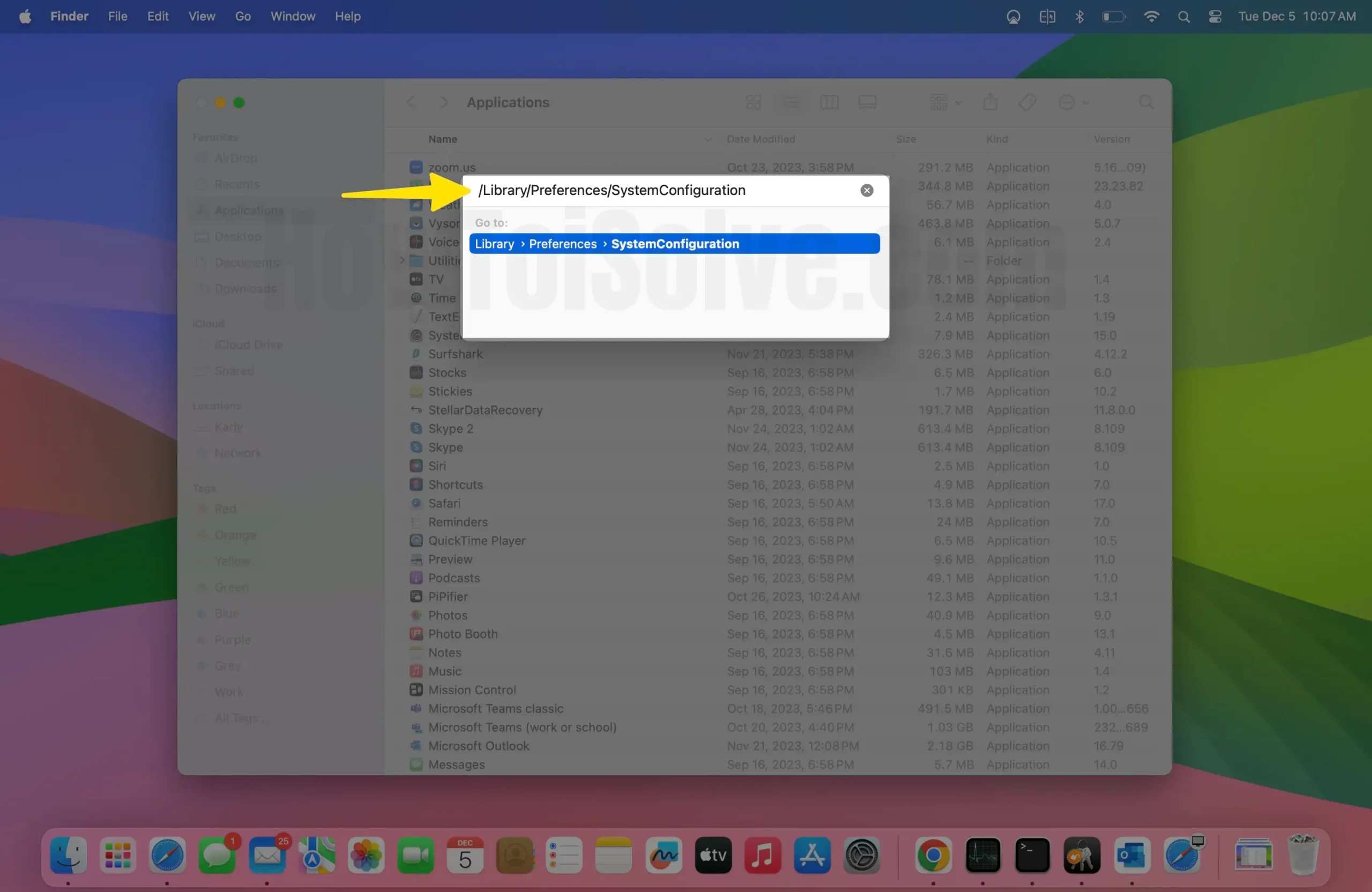
Step 3: Search and copy the following files from the SystemConfiguration folder > Right-click to choose the Move to Trash option.
- com.apple.airport.preferences.plist
- com.apple.network.eapolclient.configuration.plist or com.apple.network.identification.plist
- Com.apple. Wi-Fi.message-tracer.plist
- NetworkInterfaces.plist
- preferences.plist
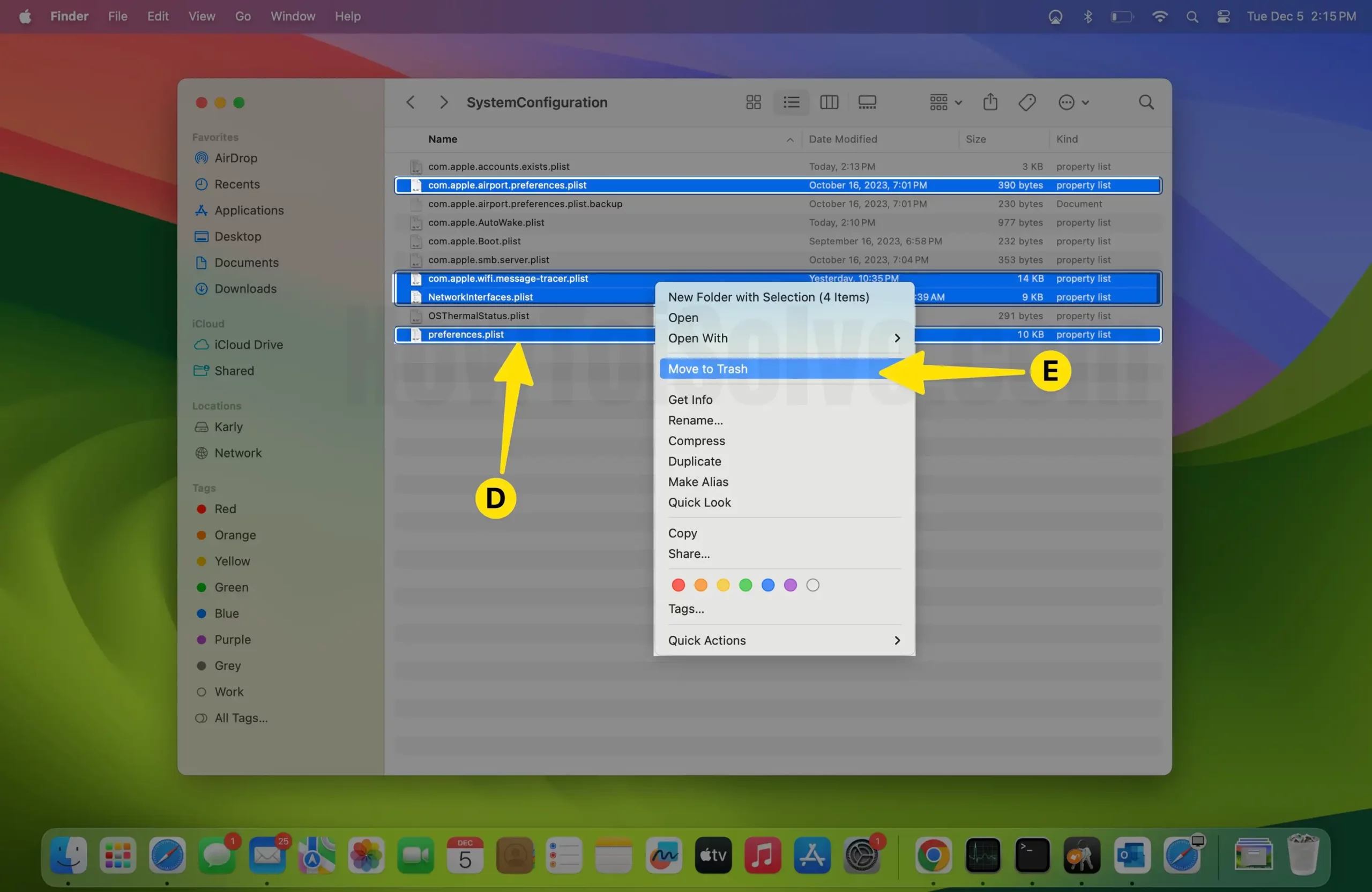
Solution #5. Enable VPN and check for the issue
Safari displays a blank white page can be fixed by enabling a VPN on your Mac. That’s because it might not be Safari but a particular website that’s causing the issue. For instance, a website might be blocked in your region. So, we suggest enabling the VPN on your Mac. Further, don’t forget to read our article on Best VPN for Mac .
Solution #6. Delete Safari Extensions
Removing all extensions from Safari can fix Safari showing a blank white page. Extensions basically help to enhance the capabilities of Safari. But there are instances where it often becomes the source of conflicts. As a result, it causes various issues, such as Safari loading blank pages. To delete Safari extensions, follow the steps below.
Step 1: Launch the Safari app on your Mac > Click on Safari from the Mac menu bar > Select Settings from the menu.
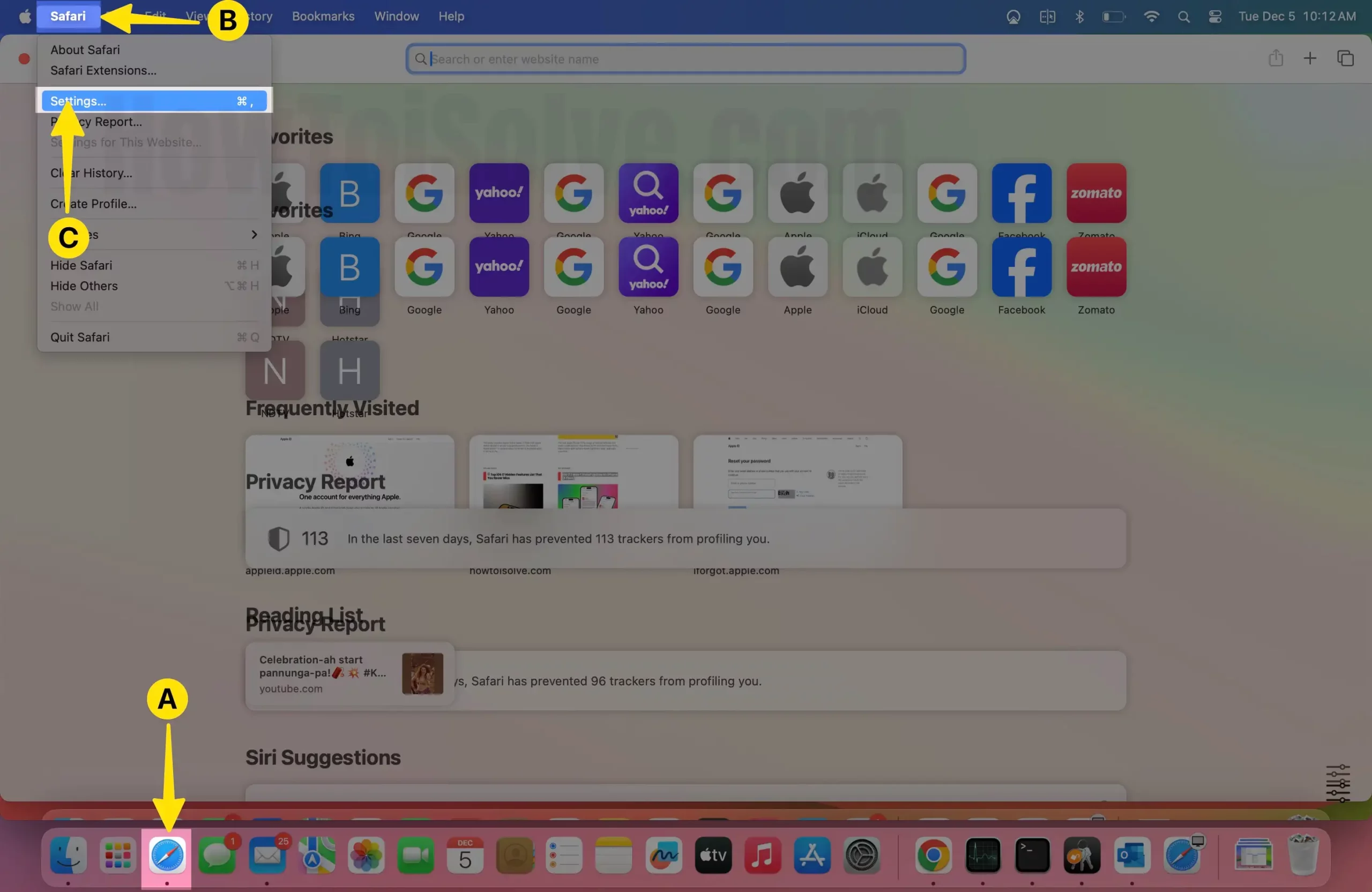
Step 2: Go to the Extensions Tab > Choose the desired extension you want to remove and then click on Uninstall.
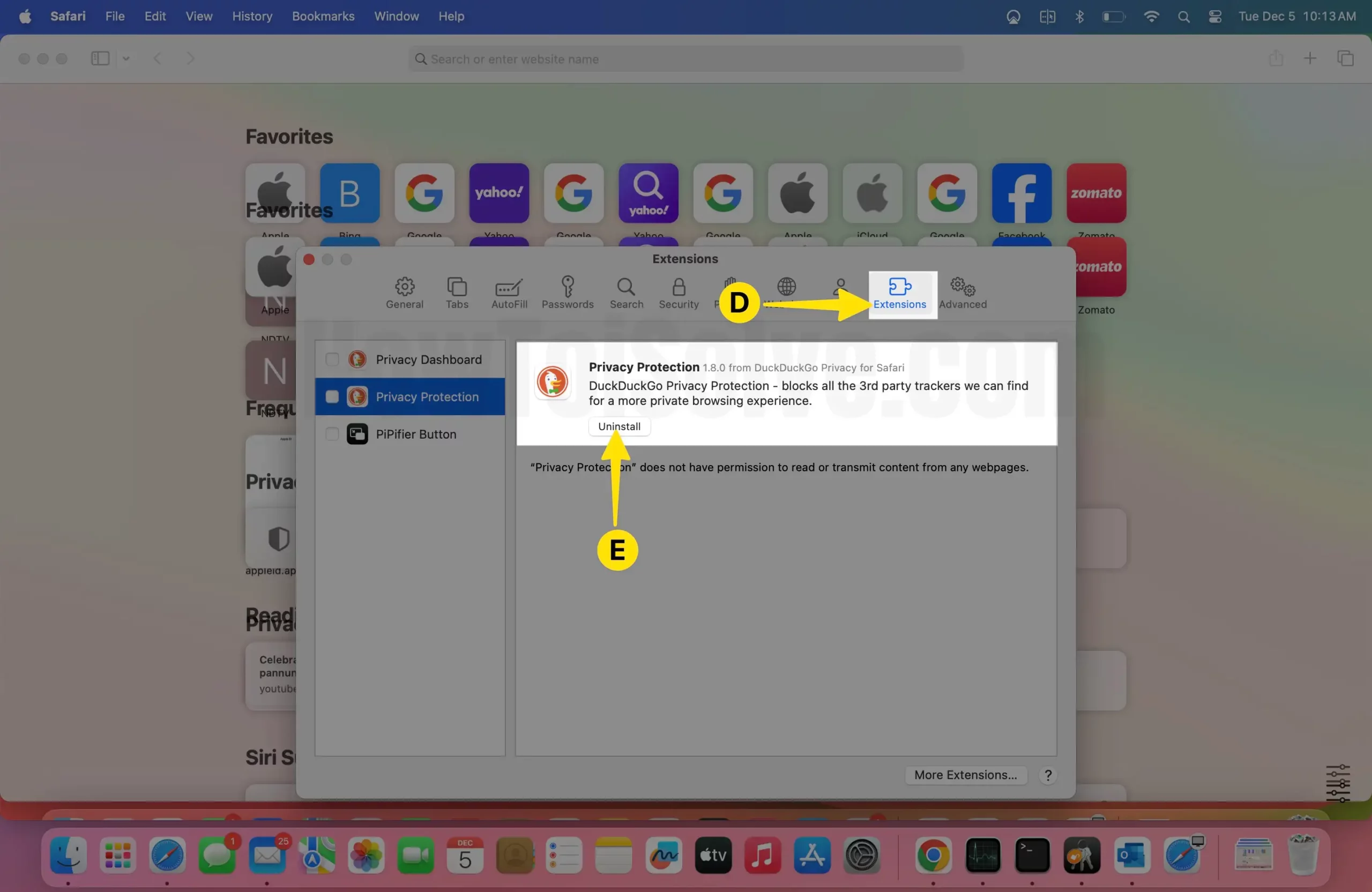
Step 3: From the prompted menu, Select Show In Finder .
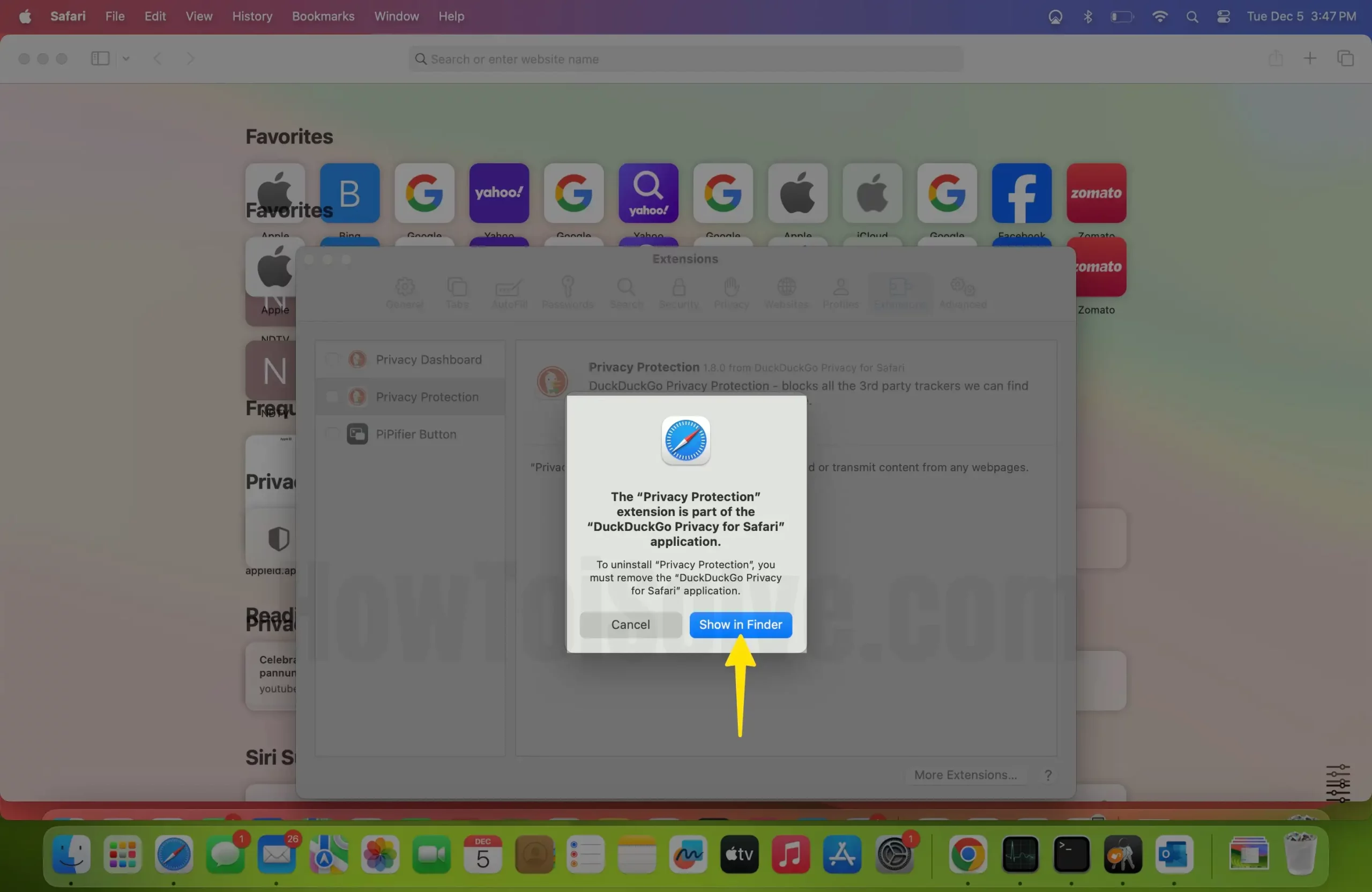
Step 4: Then, Click on the Extensions in the Finder Application > Right-click on the extensions to Choose Move To Trash to finish the process.
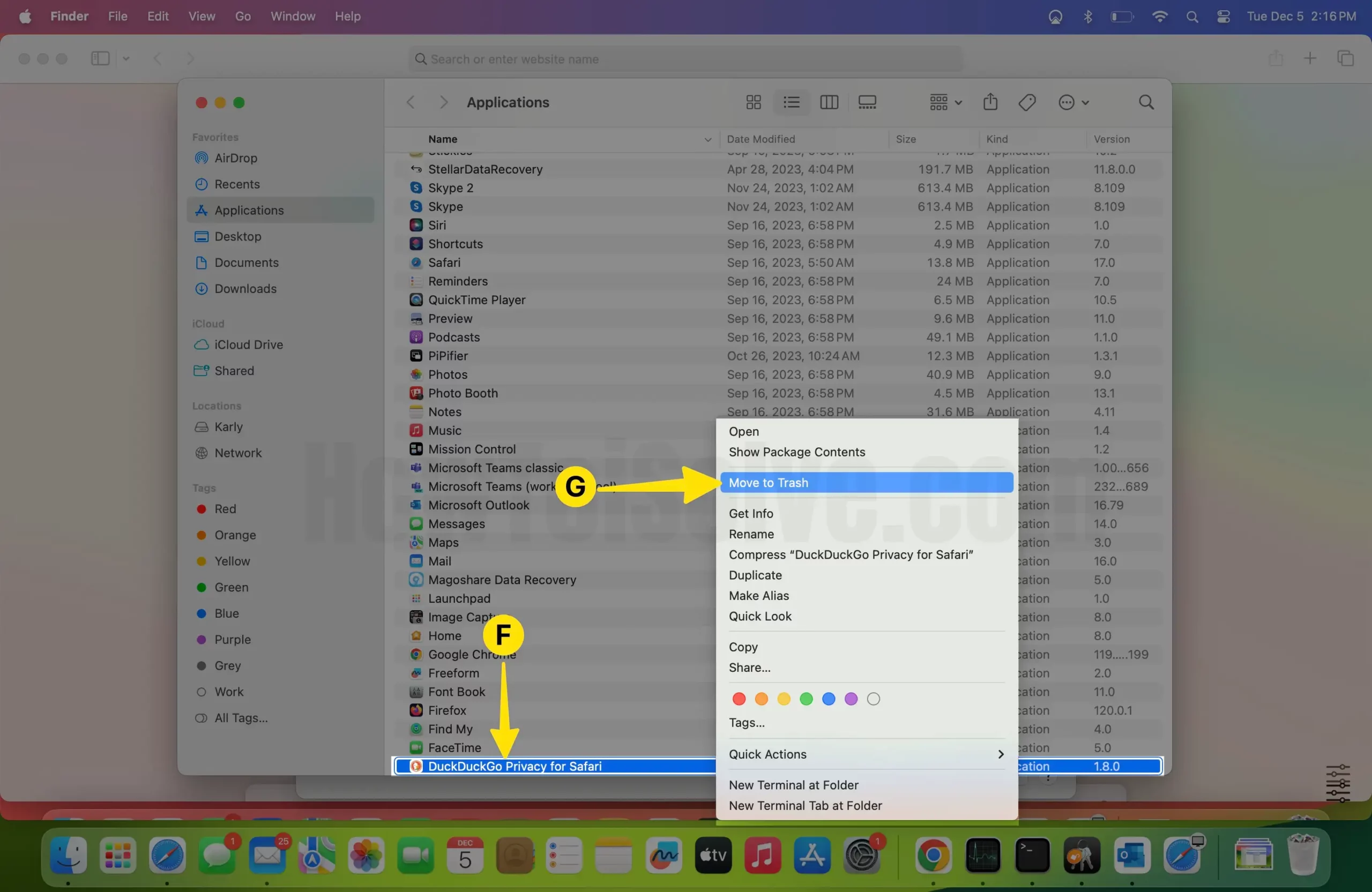
Solution #7. Try Clearing Safari Cache, History, and Cookies
If Safari isn’t loading the website, then you can try clearing the cache, history, and cookies of Safari and then check for the issue. For that, follow the steps below.
Step 1: Launch the Finder App on your Mac > Click on Go from the Menu bar > Select Go to Folder.
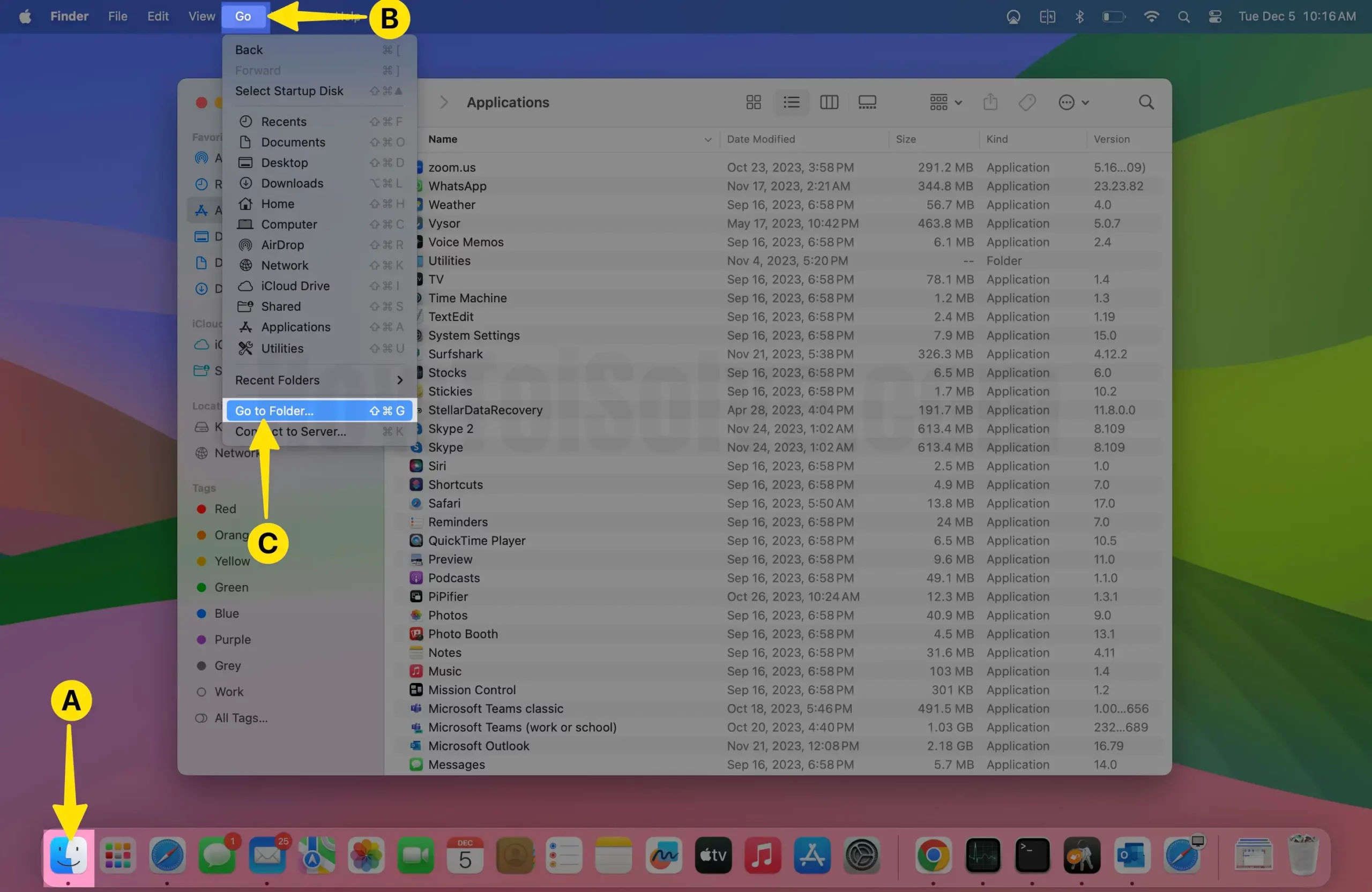
Step 2: Copy-paste and enter the following command: ~/Library/Safari .

Step 3: Now, clear the files tagged as History.db and LastSession.plist to Select Files > Right-click to Tap on Move to Trash .
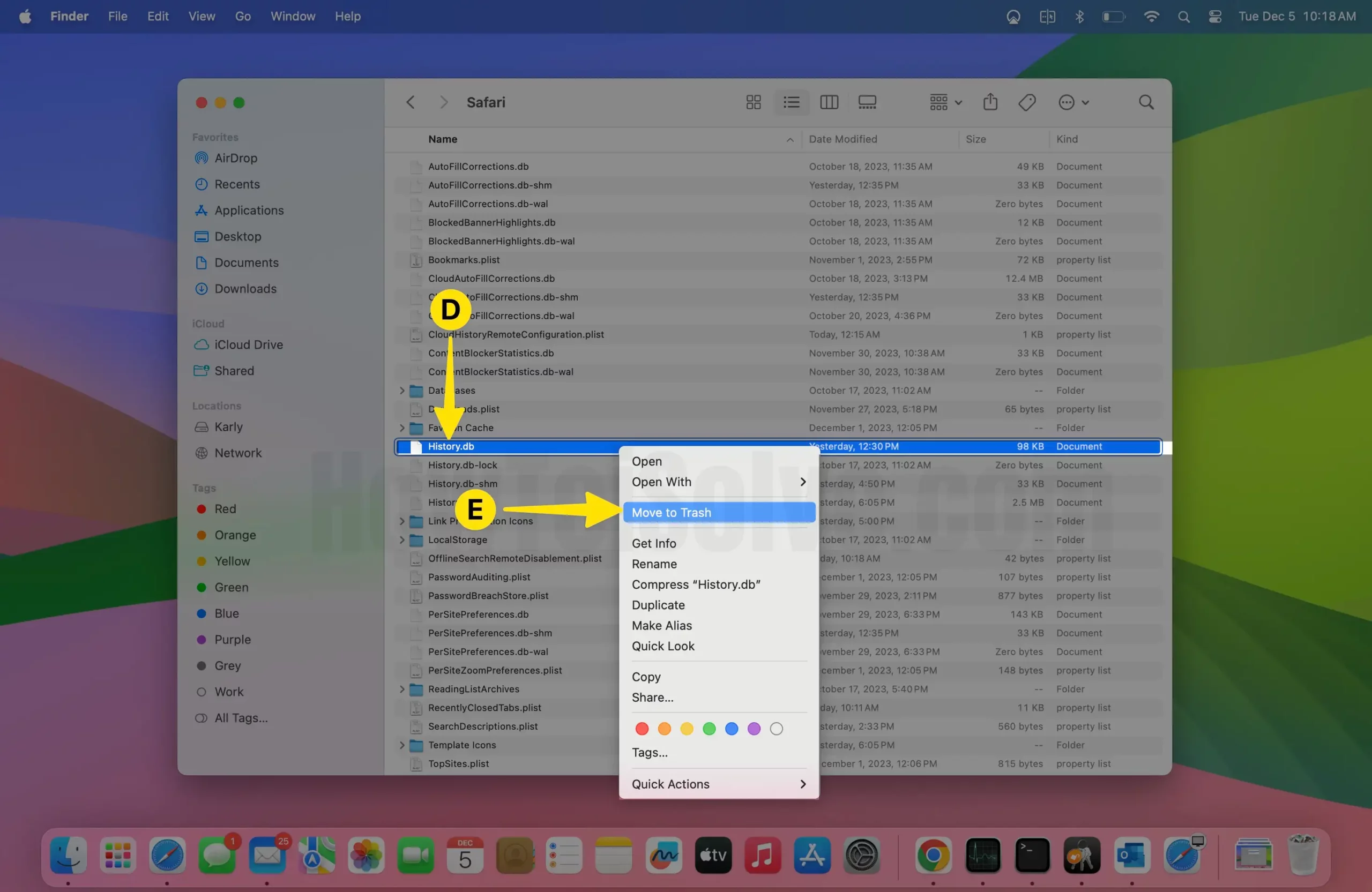
Besides this, you can also clear the Safari Plist Files and database with this. Fuss not, these files will be regenerated by Safari eventually. Clearing these files will also help fix Safari not working on Mac.
Solution #8. Delete Safari Preferences
For those who have just come across with blank screen on macOS Safari – let’s try something extreme; it means clearing the Safari preferences. Doing so will eliminate every unwanted setting causing an issue with the browser. To do so, follow the steps below.
Step 1: First of all, force quit the Safari on your Mac. Open the Apple Menu from the menu bar > Select Force Quit.
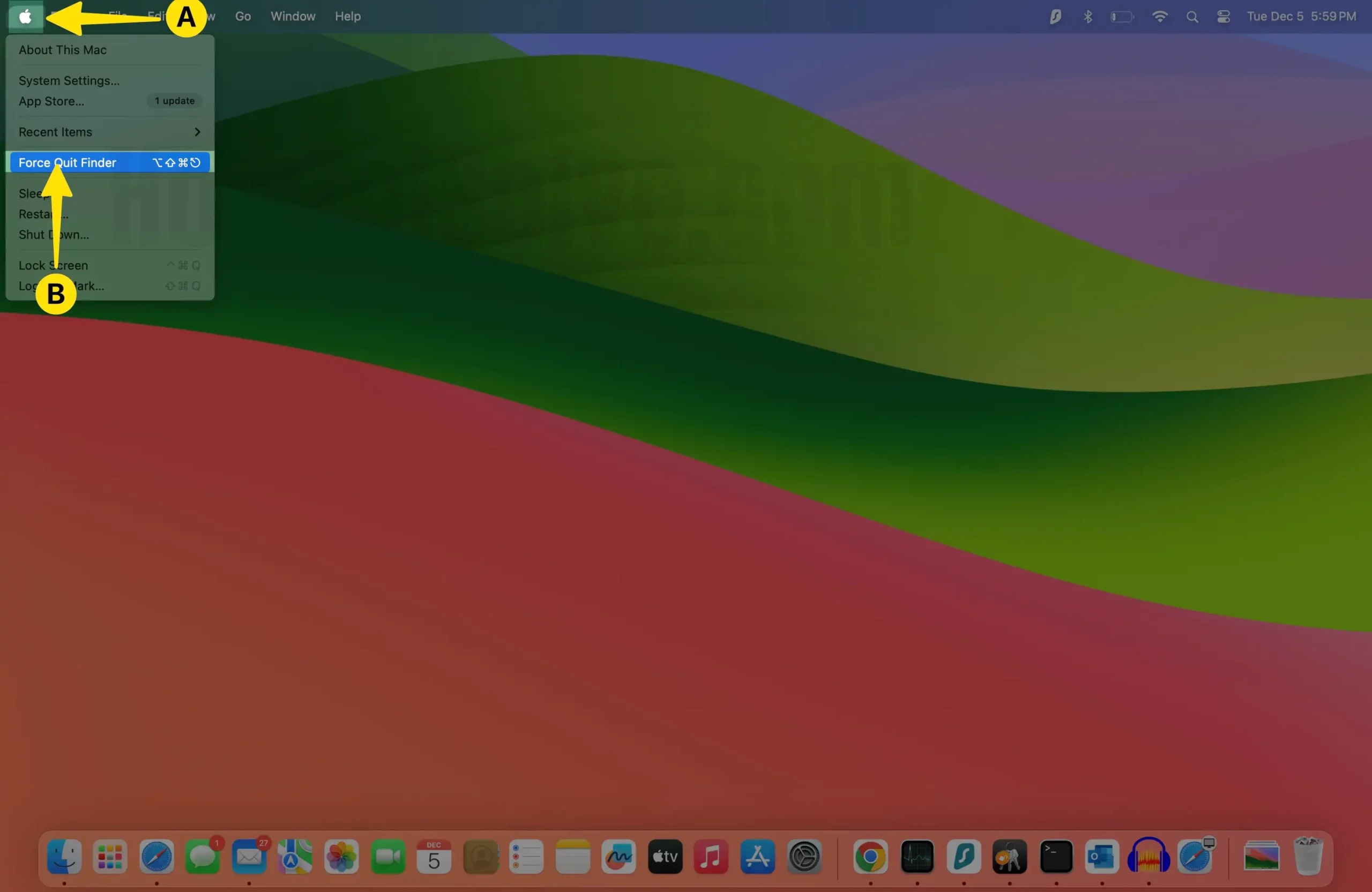
Step 2: Select Safari App > Tap on Force Quit.
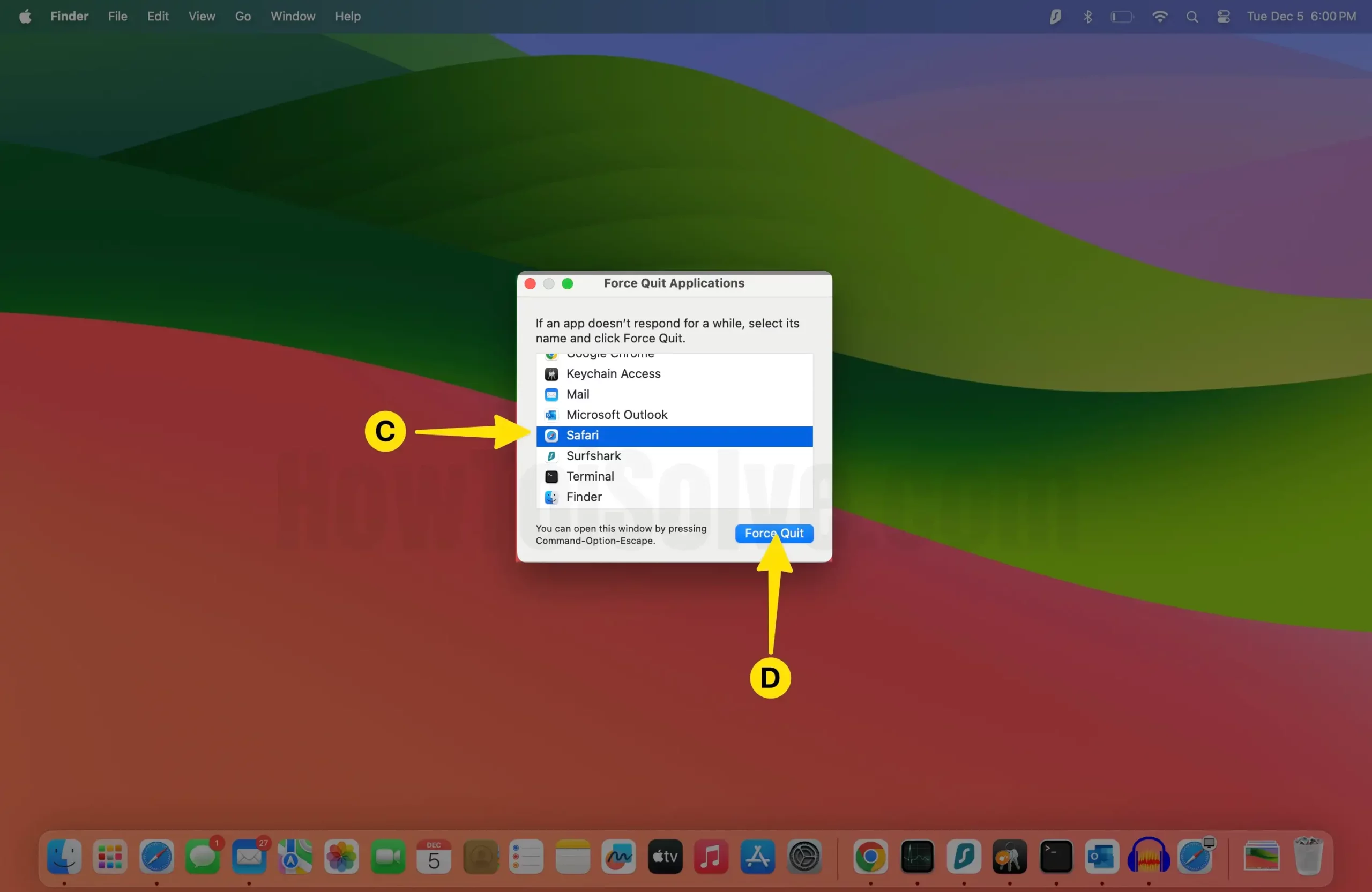
Step 3: Launch the Finder App on your Mac > Then click on Go from the Mac menu bar. Select Computer .
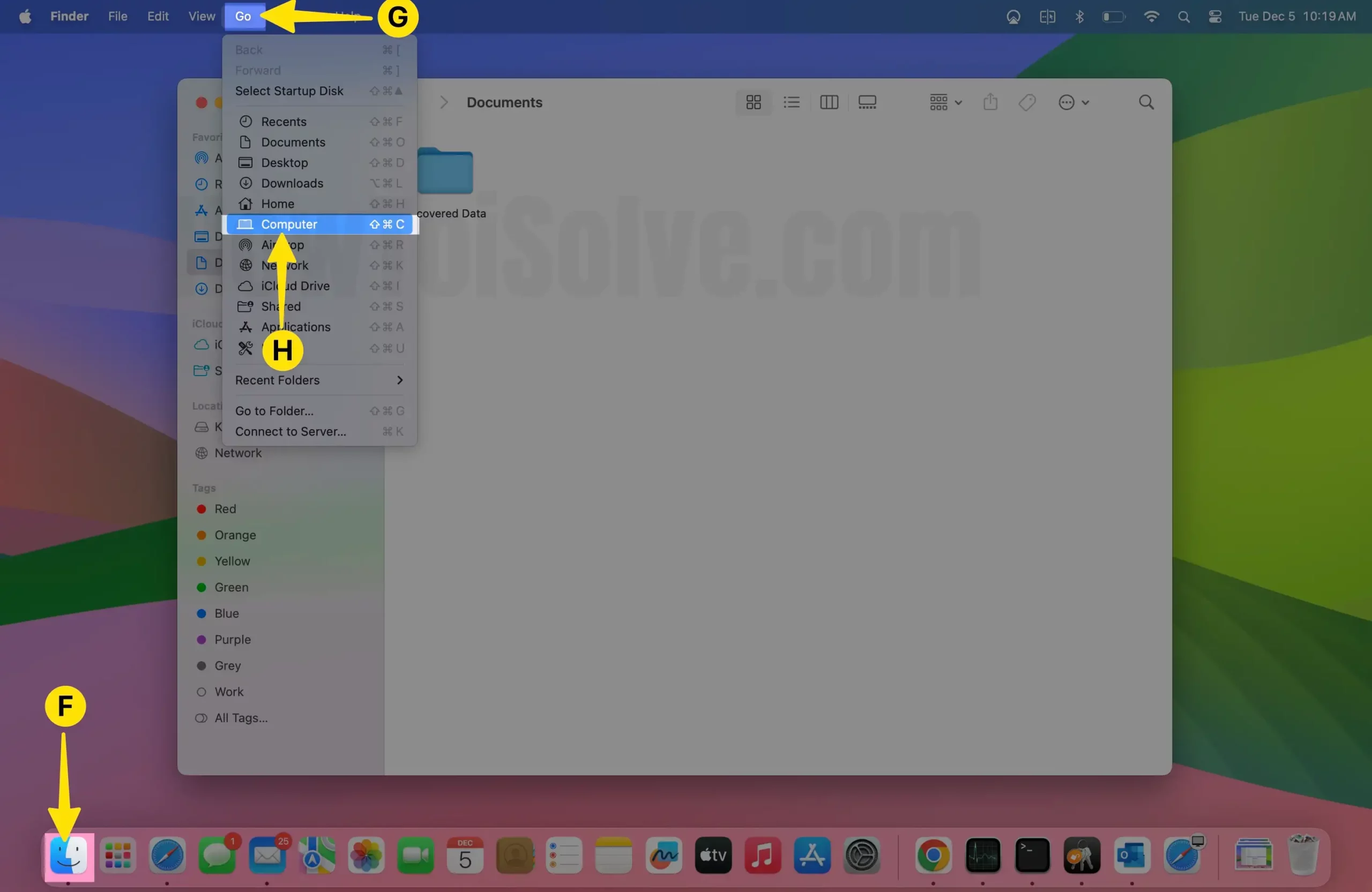
Step 4: In this instance, search for the file com.apple.Safari .
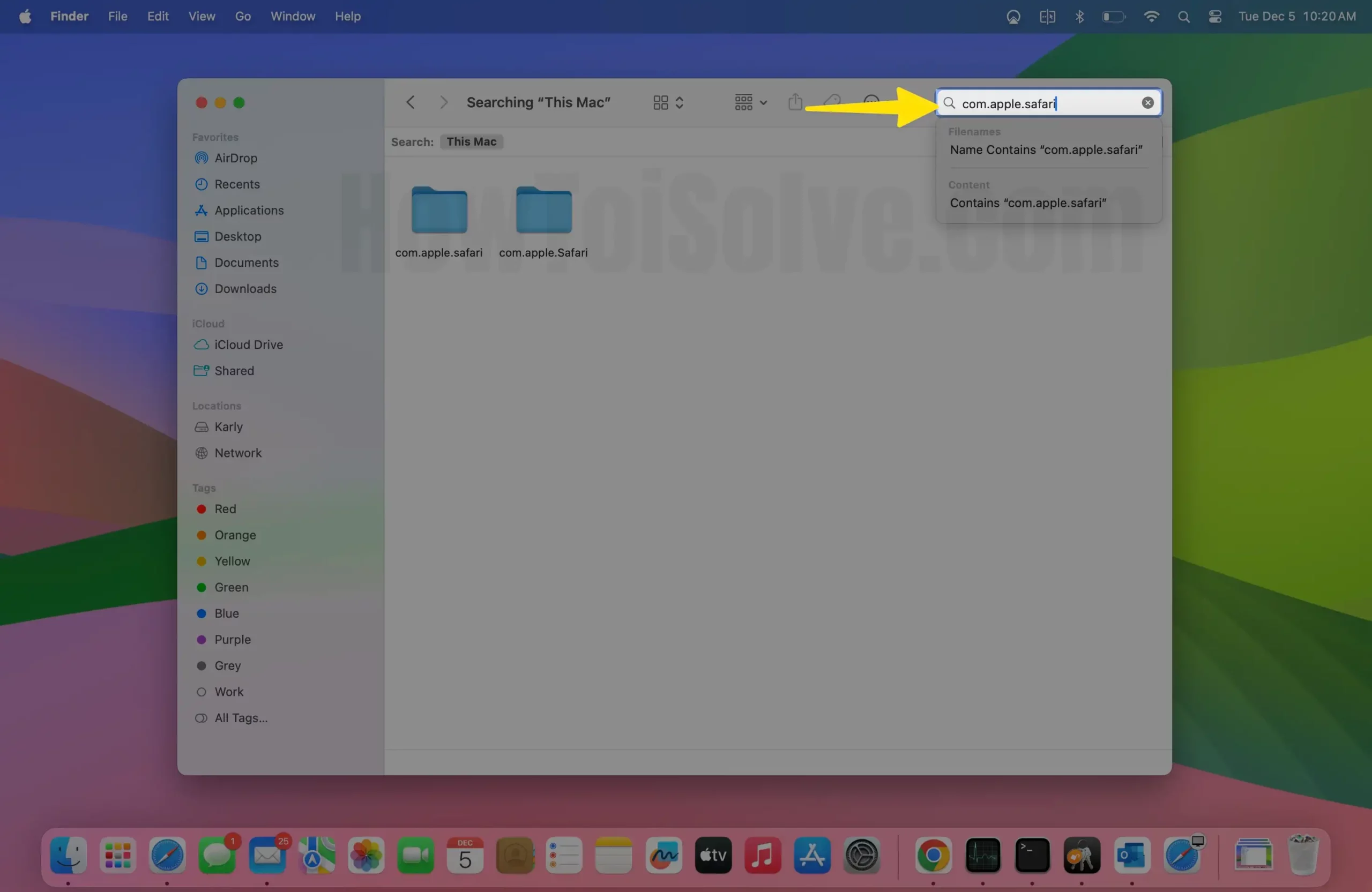
Step 5: Select them all , and then Right-Click to tap on Move to Trash.
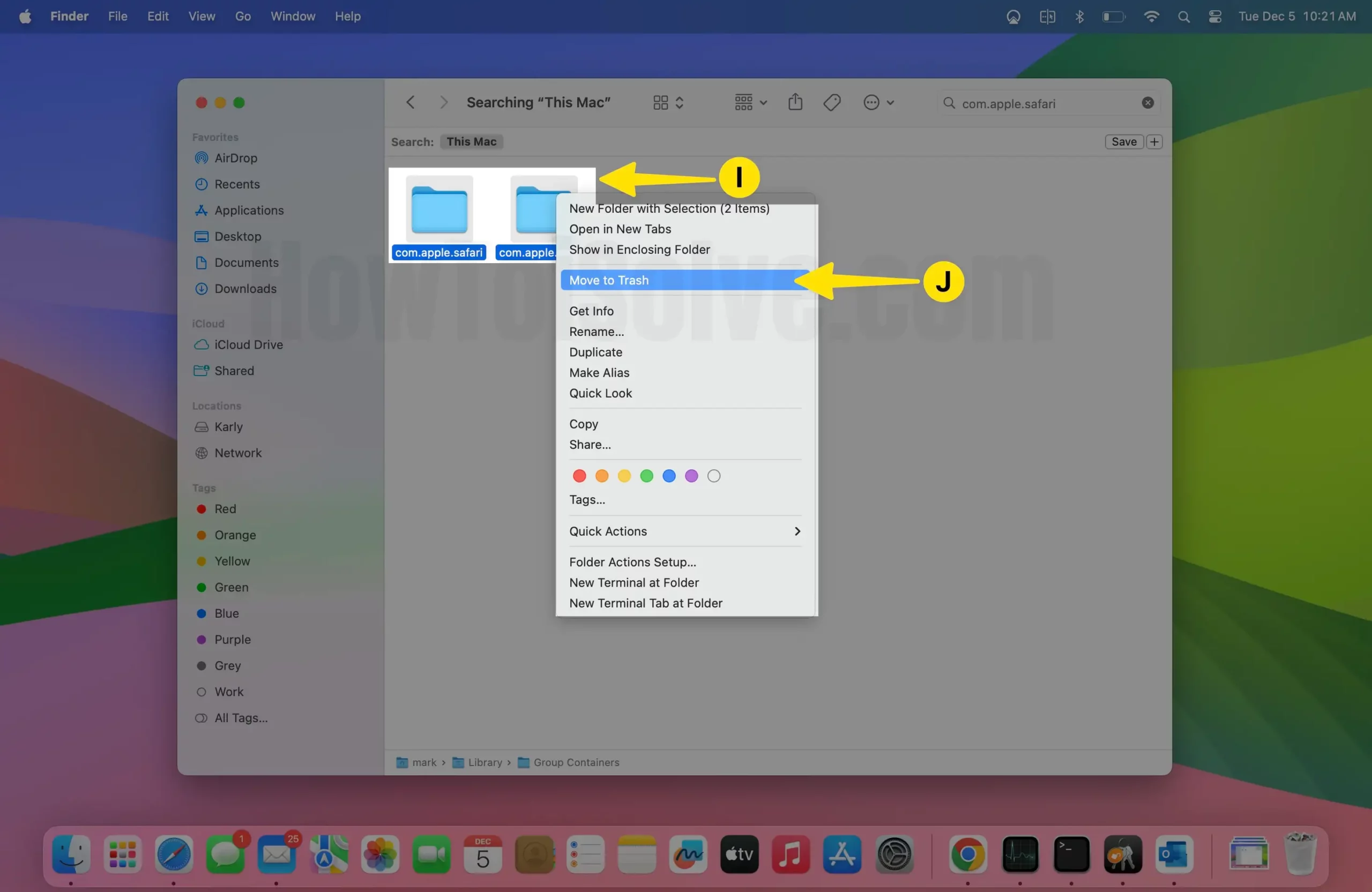
Once the procedure is finished, all the deleted preferences will be regenerated. However, remember that this process will remove all customizations & saved data with Safari.
Solution #9. Update macOS
Apple rolls out frequent updates to fix common bugs and enhance the device’s performance. So, Apple will likely update Safari to resolve the problem seamlessly. To verify the macOS update, follow the steps below.
Step 1: Open the Apple Menu and Select System Settings from the menu.
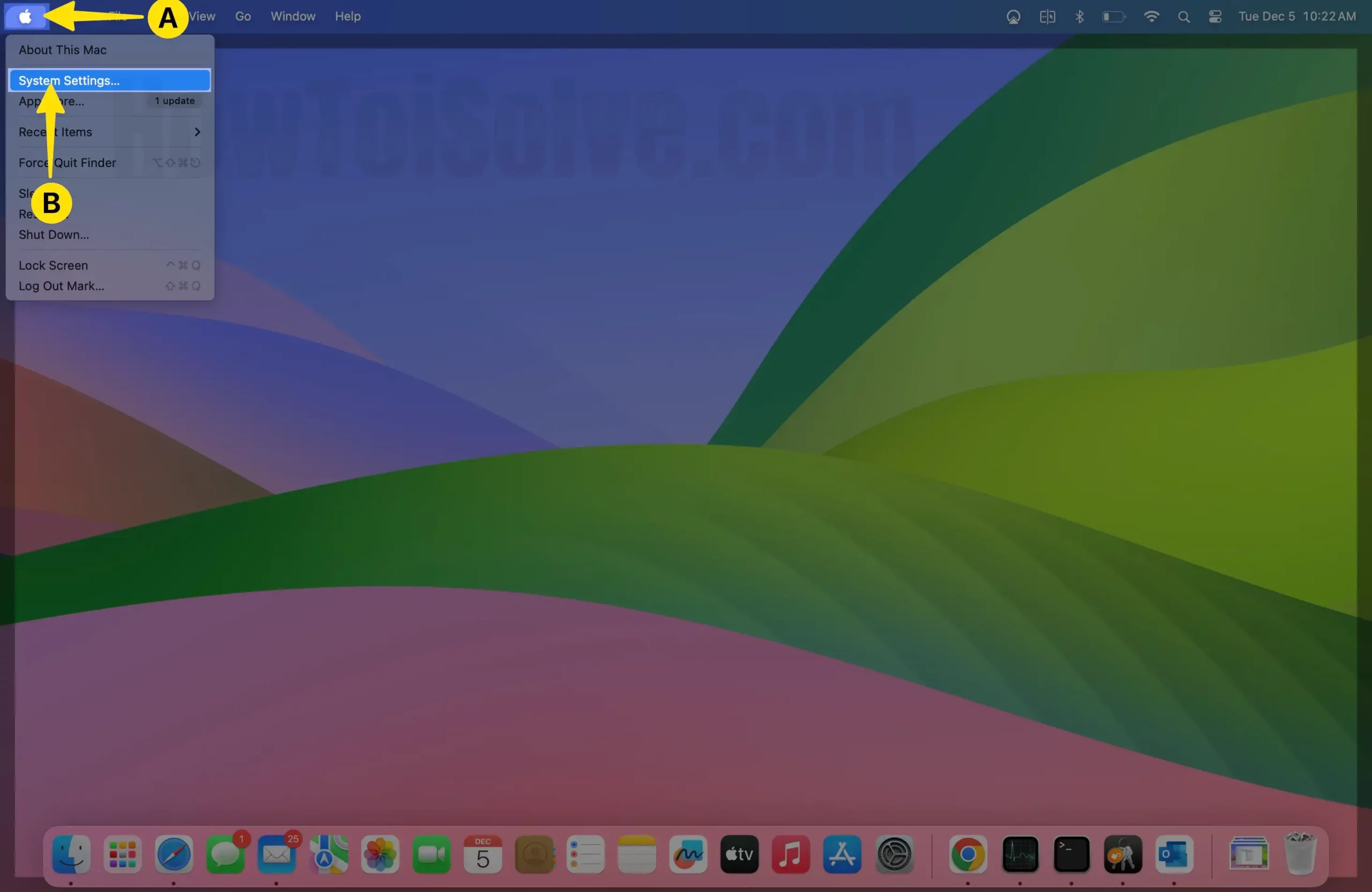
Step 2: Select General from the left pane > Click on Software Update .
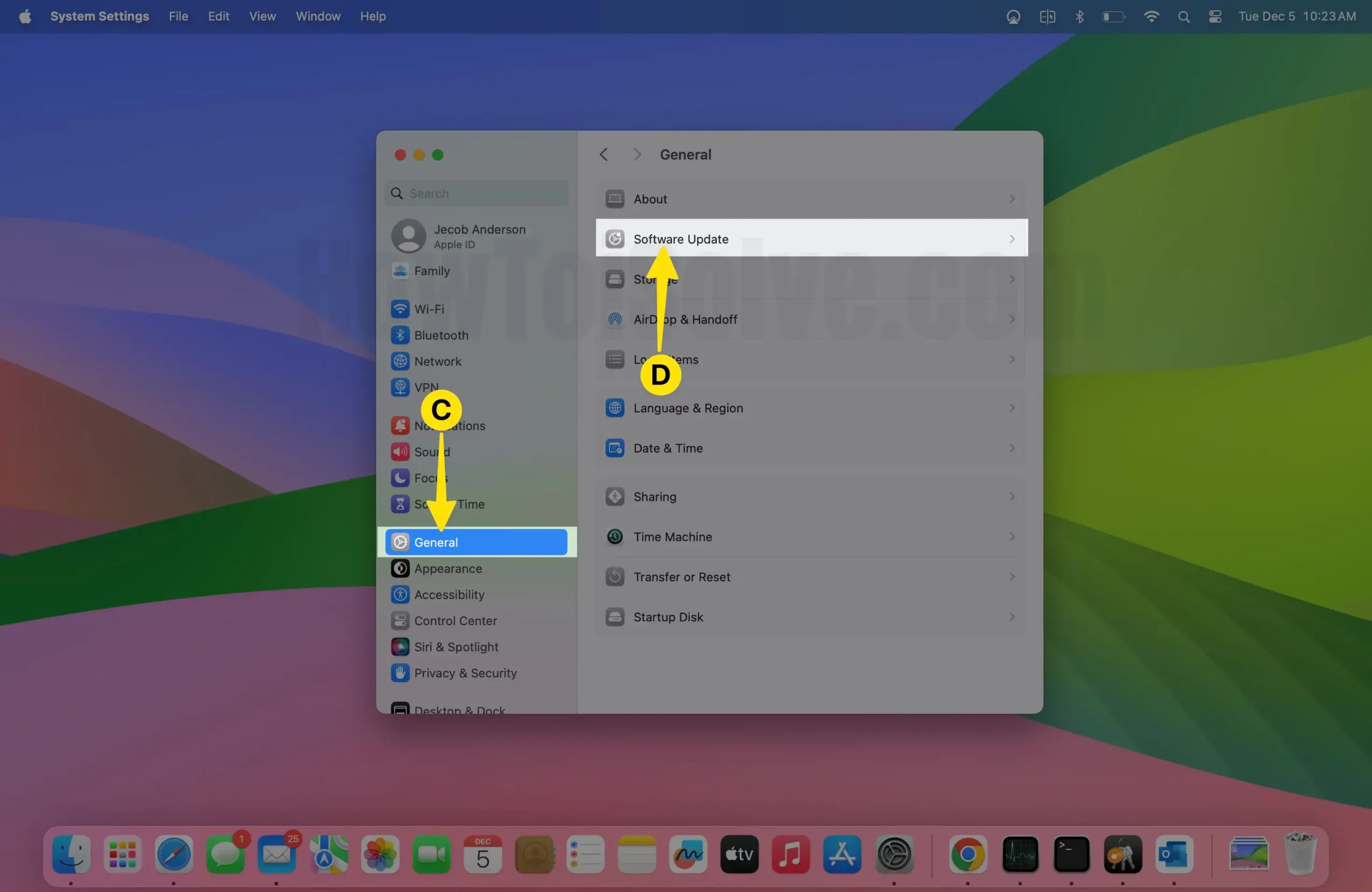
Step 3: Now, let your Mac check for updates. Click Update Now .
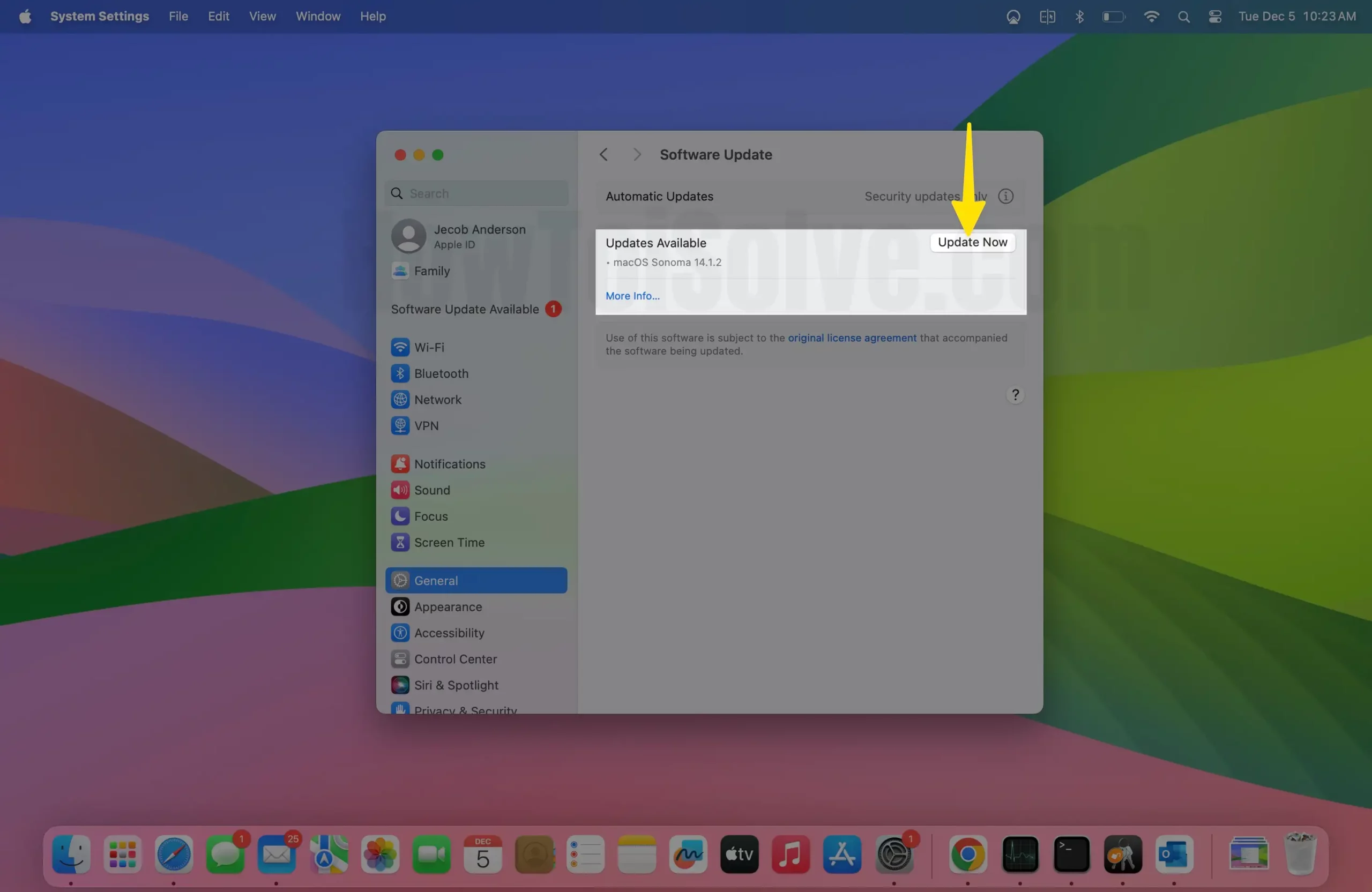
Solution #10. Login using Safe Mode
The only solution left to fix Safari not working on Mac is to boot Mac to Safe Mode. For this, you can refer to our article on how to boot a Mac to safe mode.
Solution #11. Contact Apple Support
If the issue continues even after performing all the solutions, then it’s time to contact the Apple Support Team. That’s because they are a team of experts who can help you diagnose the reason behind the issue and, accordingly, will offer you a solution.
Final Verdict!
That’s It! This is how you can resolve Safari, showing a blank white page on your Mac running the latest macOS. Further, if you have any Safari-related queries, feel free to drop them in the comment box below.
Leave a Comment Cancel reply
- Home New Posts Forum List Trending New Threads New Media Spy
- WikiPost Latest summaries Watched WikiPosts
- Support FAQ and Rules Contact Us
Safari - web pages load then go blank
- Thread starter martyn05
- Start date Sep 2, 2011
- Sort by reaction score
macrumors newbie
- Sep 2, 2011
- Sep 6, 2011
it just happened to me as well, and I'm also having trouble finding a solution. As it seems to me, it is a recent problem. for me it started after i got a message from a website that i was missing a plug-in, and that i needed adobe reader... when i went to the site, i tried to download it, but both the download window and file folder were empty (blank). i tried downloading it in firefox as well, same thing... but firefox continues to work just fine. perhaps that is the root of the problem, adobe being incompatable with lion... if anyone finds the solution, let us know
- Jul 25, 2012
Possible Solution Click on Safari in the (top) Menu Bar>Click on "Preferences">Click on "Privacy" section>Click on details (box) under Cookies and other website data >Type in website url or name of website>Select website>Click on "Remove" box>Click on "Done" box. By doing this you clear the cookies set for that particular website. What are cookies? A cookie , also known as an HTTP cookie, web cookie, or browser cookie, is usually a small piece of data sent from a website and stored in a user's web browser while a user is browsing a website. When the user browses the same website in the future, the data stored in the cookie can be retrieved by the website to notify the website of the user's previous activity.[1] Cookies were designed to be a reliable mechanism for websites to remember the state of the website or activity the user had taken in the past. This can include clicking particular buttons, logging in, or a record of which pages were visited by the user even months or years ago. I hope this helps. I'm having a similar problem after I login to a specific website and the web page goes blank after logging in. I haven't found a solution to this problem others than the instructions above, but it still doesn't solve the logging in problem I'm having.
- Apple Watch
- Accessories
- Digital Magazine – Subscribe
- Digital Magazine – Info
- Smart Answers
- Back To School
- Apple Watch 2024
- New AirPods
- M4 Mac mini
- 11th-gen iPad
- Best Mac antivirus
- Best Mac VPN
When you purchase through links in our articles, we may earn a small commission. This doesn't affect our editorial independence .
Open iOS Safari to a blank page
One of my biggest beefs with Safari on iOS is that when I tap the Safari icon on my Home screen, instead of being able to use Safari immediately, I often must wait for the browser to reload the last page I was viewing—usually hours, or even days, earlier. (This is less of an issue on the iPhone 4 and the iPad 2, as the additional memory in these models means Safari doesn’t flush its page cache as often, but it still happens frequently.) Similarly, if I previously closed all Safari windows, the next time I open Safari, it pops up my bookmarks list instead of letting me immediately enter a URL.
A feature I’d love to see in iOS Safari is for the browser to open to a blank page whenever I tap the Safari icon directly. But until Apple adds such a feature, it doesn’t have to remain just another item on a wishlist —you can get essentially the same behavior, right now, using iOS’s Home-screen-bookmark feature. Here’s how:
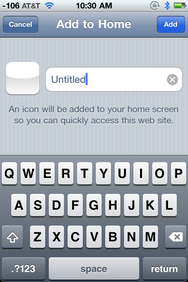
Launch Safari on your iPhone, iPad, or iPod touch.
In the URL field, type about:blank and then tap Go to “open” that page…which will be completely blank.
Tap the Share button (the one at the bottom of the screen that looks like a rectangle with an arrow).
Tap Add To Home Screen to create a Home-screen bookmark for this blank page.
In the dialog that appears, give the icon a descriptive name. (I chose New Page for mine.)
The Home-screen bookmark is saved to your device’s Home screen, where you can move it wherever you like. On my iPad and iPhone, I’ve moved this bookmark to my first Home screen, relegating the actual Safari icon to a folder of rarely used stock apps, where it hangs out with Compass, Notes, and Stocks.
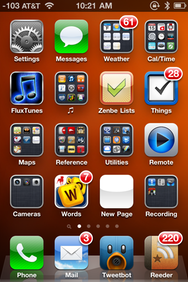
Whenever you want to open Safari to view a new page, you simply tap this New Page icon on your Home screen. Safari opens—instantly—to a blank page, ready for you to type a URL or open a bookmark.
Another benefit of this tip is that if you were planning to keep currently open pages handy (meaning you were really going to open a new Safari page), you avoid not only having to wait for a page to reload, but also the extra steps of tapping Safari’s multiple-pages button and then the New Page button. And it avoids the aforementioned annoyance of your Bookmarks list popping up on its own whenever you launch Safari after previously closing all Safari windows.
What if you want to open Safari to view a previously opened page? You can tap the Safari icon, as usual. Or if, like me, you’ve buried the browser’s icon in a folder, you can simply access Safari from iOS’s multi-tasking dock (by double-pressing the Home button). For me, this approach closely mirrors my actual Safari use anyway: Nine times out of ten, if I want to look at a page already open in Safari, I open Safari from the multi-tasking dock. I can continue to do that, but if I want to go directly to a new page, I use my New Page icon on the Home Screen.
The biggest drawback to this tip for some people is that the icon for this blank-page bookmark is, appropriately enough, blank. Unfortunately, there’s no way to give it a better-looking icon, since URL-bookmark icons are adapted from each Website’s favicon . An alternate approach would be to publish, somewhere on the Web, a blank Web page with a nice favicon—say, a Safari icon with a blank-page badge?—and then create a Home-screen bookmark to that page. Of course, loading that page wouldn’t be as fast as opening about:blank , but it would likely still be much faster than the current Safari behavior of reloading an older “real” Web page.
[Dan Frakes is a Macworld senior editor.]
Author: Dan Frakes

Dan is former Macworld senior editor. You can find him on the web at danfrakes.com .
Recent stories by Dan Frakes:
- You won’t believe what we talk about on this week’s podcast!!!
- Buying guide: Find the best iPad keyboard
- Lightning strikes once
If Safari isn't loading websites or quits on your iPhone, iPad or iPod touch
If you can't load a website or web page, or Safari quits unexpectedly, follow these steps.
Connect to a different network
Try to load a website, such as www.apple.com/au , using mobile data. If you don’t have mobile data, connect to a different Wi-Fi network , then load the website.
If you're using a VPN (Virtual Private Network), check your VPN settings . If you have a VPN turned on, some apps or websites may block content from being loaded.
Restart your device
Turn off your device and turn it on again.
Restart your iPhone
Restart your iPad
Restart your iPod touch
Clear website data
You can clear website data every so often to improve Safari performance.
Go to Settings > Safari.
Tap Clear History and Website Data.
Tap Clear History to confirm.
Turn on JavaScript
Turn on JavaScript if it's not already on.
Go to Settings > Safari > Advanced.
Turn on JavaScript.
Get more help
If the issue continues and only affects a certain website or web page, check if you have Private Relay turned on. You can temporarily turn off Private Relay in iCloud Settings . If Safari still doesn't load websites and you've tried all these steps, contact the website developer for more help.
Contact Apple Support
Need more help? Save time by starting your support request online and we'll connect you to an expert.
You can make a difference in the Apple Support Community!
When you sign up with your Apple ID , you can provide valuable feedback to other community members by upvoting helpful replies and User Tips .
Looks like no one’s replied in a while. To start the conversation again, simply ask a new question.
Safari displays white blank page
I'm using OSX 10.8.5 on Macbook pro Intel Core 2 Duo.
Since almost a year ago, I didn't see pages in Safari, it display white blank screen but it has contents.
Safari loaded contents, but it didn't render contents into page.
I found that, Safari update entry of 'com.apple.afari.plist' file in the Preference folder and it cause Safari fail to render pages.
When Safari start, it changes
<key> com.apple.Safari.ContentPageGroupIdentifier.WebKit2AcceleratedCompositingEnabled </key>
<false/>
and next time I start Safari, white blank page displayed.
If I change
<true/>
and start Safari, I can see pages well, but I can't stop Safari to update the value to false.
Any solutions to solve this issue ?
MacBook Pro, OS X Mountain Lion (10.8.5)
Posted on Oct 3, 2013 7:22 PM
Loading page content
Page content loaded
Oct 3, 2013 8:38 PM in response to Saintdotkim
I wrote Automator scrpt, aka 'Safari-close-remove-plist-safari-open' and saved as Automation application.
It close Safari first, then remove com.Safari.plist and relaunch Safari.
It works, but I'd like to solve the issue.
Oct 3, 2013 7:48 PM in response to Saintdotkim
Try troubleshooting extensions and third party plugins.
From the Safari menu bar click Safari > Preferences then select the Extensions tab. Turn that OFF, quit and relaunch Safari to test. If that helped, turn one extension on then quit and relaunch Safari to test until you find the incompatible extension then click uninstall.
If it's not an extensions issue, try troubleshooting third party plug-ins.
Back to Safari > Preferences. This time select the Security tab. Deselect: Allow all other plug-ins . Quit and relaunch Safari to test.
If that made a difference, instructions for troubleshooting plugins here.
Oct 3, 2013 8:09 PM in response to Carolyn Samit
Thank you for your kind comment, but it didn't work.
Oct 3, 2013 8:28 PM in response to Saintdotkim
Ok.. try this.
Open a Finder window. From the Finder menu bar click Go > Go to Folder
Type or copy paste the following:
~/Library/Caches/com.apple.Safari/Cache.db
Click Go then move the Cache.db file to the Trash.
Quit and relaunch Safari to test.
Oct 3, 2013 8:31 PM in response to Carolyn Samit
It doesn't work, too.
Oct 3, 2013 11:15 PM in response to Saintdotkim
Please read this whole message before doing anything.
This procedure is a test , not a solution. Don’t be disappointed when you find that nothing has changed after you complete it.
The purpose of this step is to determine whether the problem is localized to your user account.
Enable guest logins * and log in as Guest. Don't use the Safari-only “Guest User” login created by “Find My Mac.”
While logged in as Guest, you won’t have access to any of your personal files or settings . Applications will behave as if you were running them for the first time. Don’t be alarmed by this; it’s normal. If you need any passwords or other personal data in order to complete the test, memorize, print, or write them down before you begin.
Test while logged in as Guest. Same problem?
After testing, log out of the guest account and, in your own account, disable it if you wish. Any files you created in the guest account will be deleted automatically when you log out of it.
*Note: If you’ve activated “Find My Mac” or FileVault, then you can’t enable the Guest account. The “Guest User” login created by “Find My Mac” is not the same. Create a new account in which to test, and delete it, including its home folder, after testing.
The purpose of this step is to determine whether the problem is caused by third-party system modifications that load automatically at startup or login, by a peripheral device, or by corruption of certain system caches.
Disconnect all wired peripherals except those needed for the test, and remove all aftermarket expansion cards. Boot in safe mode and log in to the account with the problem. Note: If FileVault is enabled on some models, or if a firmware password is set, or if the boot volume is a software RAID, you can’t do this. Ask for further instructions.
Safe mode is much slower to boot and run than normal, and some things won’t work at all, including sound output and Wi-Fi on certain models. The next normal boot may also be somewhat slow.
The login screen appears even if you usually log in automatically. You must know your login password in order to log in. If you’ve forgotten the password, you will need to reset it before you begin.
Test while in safe mode. Same problem?
After testing, reboot as usual (i.e., not in safe mode) and verify that you still have the problem. Post the results of steps 1 and 2.
May 2, 2014 12:20 PM in response to Saintdotkim
I had that problem!
Just delete adblock and pages will show up 😉
May 2, 2014 3:08 PM in response to Carolyn Samit
This worked for me too. What a shame. I liked adblock.
May 3, 2014 11:32 PM in response to BNR.1
I just unchecked the enable adblock plus under preferences- extensions..... it's still blocking some ads and no more blank pages. but its weird cause it worked fine for months!
May 4, 2014 3:32 AM in response to Saintdotkim
Also for me, from this morning I had this problem, I disabled Adblock plus, and it seems ok now...
May 5, 2014 9:58 AM in response to CZan
Use Time Machine to revert back to a previous version before version 1.7.4.11.70. This version seems to have the blank page problem appear. Disable automatic updates also to prevent it seeing your using the older version and updating it automatically to the problem version. I'm sure they'll fix it soon.
May 5, 2014 4:50 PM in response to Saintdotkim
Hello everybody,
Had the same problem. I solved it by disabling the " Lists " on ABP options.
Safari is working OK again so far.
May 24, 2014 5:55 AM in response to jarkoo
How do I delete adblock?? I can't figure anything out 😟
May 24, 2014 6:08 AM in response to shogg1
In Safari : click the Safari menu at top left of the screen, then choose 'Preferences'.
In the Preferences window, choose the Extensions tab.
If you see adblock in the list; select it, then click the Uninstall button.
Any extensions that you don't know & trust should also be removed.

IMAGES
COMMENTS
From the menu bar in Safari, choose View > Reload Page. Or press Command-R. If Safari doesn't reload the page, quit Safari, then try again. If Safari doesn't quit, you can press Option-Command-Esc to force Safari to quit. If Safari automatically reopens unwanted pages, quit Safari, then press and hold the Shift key while opening Safari.
Posted on Jun 1, 2021 8:48 AM. Try double clicking the Home button or swipe up from the bottom of the screen and swipe Safari upwards. Go to Settings/Safari and clear History and Website Data. Open Safari and test. Safari - Clear the history and cookies on your iPhone, iPad, or iPod touch.
Clear Safari data. Here is how you can do this: On your device, tap Settings > Safari. And scroll down and find the "Clear History and Web site Data" button, tap this. Tap the red Clear History and Data button to confirm. When you do this, your history, cookies and other data will be removed.
Safari loading blank pages. This is an iPhone 8 with iOS 13.1.2. Ever since my update to iOS 13, Safari returns a blank page when loading a webpage. Upon starting Safari, everything is fine. After some length of time browsing websites, eventually the bug will appear. Every webpage I try loading, a blank page will appear.
If Safari won't load a web page, stops responding, closes unexpectedly or otherwise isn't working as expected, these solutions may help. These solutions are for issues that can affect Safari on Mac, including issues such as these: A web page is blank, won't load all of its content or otherwise isn't working as expected.
Connect to a different network. Try to load a website, like www.apple.com, using cellular data. If you don't have cellular data, connect to a different Wi-Fi network, then load the website. If you're using a VPN (Virtual Private Network), check your VPN settings. If you have a VPN turned on, some apps or websites might block content from loading.
safari isnt loading web pages properly on my ipad but other browsers work perfectly. ios 13.6.1 My Safari browser isn't working properly. Some web pages load blank pages others like Craigslist fail to load parts of the page (Craigslist doesnt Show the drop down for image, thumb, list). Auto fill selections don't work.
Follow the below steps to do it. Step 1: Open Settings and tap on General → Transfer or Reset iPhone. Step 2: Tap on Reset → Reset Network Settings. Follow the on-screen instructions to finish ...
To enable the menu, click on "Safari" in the top-left corner of the screen then choose Preferences followed by the Advanced tab. Enable "Show Develop menu in menu bar" and return to the webpage in question. You can now use the Develop > Empty Caches menu bar option to delete any saved data causing an issue and try again.
11. Enable and disable Airplane mode. On Mac, if you're connected to a Wi-Fi network and are still unable to load a page, try turning your Wi-Fi off and on again from the Wi-Fi settings in your menu bar. On iPhone or iPad, open Control Center and tap the Airplane mode button to enable it.
Open the Settings app, and tap Cellular. Scroll down and find Safari. If the toggle is gray, that means cellular data is disabled for Safari. Tap it so that it turns green to turn it on. Once you've confirmed that cellular data is enabled for Safari, try opening a web page to see if the issue has been resolved.
The page starts to work: using a private mode / after restarting the entire browser / after clearing the browser cache, memory. We suspect that the cause lies in the Safari conditions which blocks the whole domain DNS which eventually leads to the freezes and the blank page. We would be grateful for any advice or a suggestion.
Go to Settings > Safari. Tap Clear History and Website Data. Tap Clear History to confirm. Turn on JavaScript. Turn on JavaScript if it's not already on. Go to Settings > Safari > Advanced. Turn on JavaScript. Get more help. If the issue continues and only affects a certain website or web page, check if you have Private Relay turned on.
Quit/reopen Safari and test. Then try Safari/History/Show History and delete all history items. Quit/reopen Safari and test. You can also try try Safari/Reset Safari. The down side is it clears all cookies. Doing this may cause some sites to no longer recognize your computer as one that has visited the web site.
Step 1: Launch the Safari App on your Mac. Step 2: Click on Safari from the Mac menu bar and Select Settings. Step 3: Tap on General Tab > Click on the drop-down next to the New Windows Open With and select Start Page. Step 4: Next, click the drop-down next to the New Tabs Open With and select Start Page .
So, if I click a URL in an app and it tries to switch to Safari to open the page, Safari just renders a blank page. When opening pages using in-app browser options (such as Apollo, 1Password, etc) the pages open fine. Navigating to a page directly in Safari by typing the URL also works fine. I assumed this was due to content blockers (I use ...
Some web pages load, you see them for a fraction of a second then they go blank / white. I searched the net for answers, tried open DNS but no joy. If I disable javascript then the pages load ok but I lose content on many of the pages I use. I am using OS X 10.6.8 with Safari Version 5.1 (6534.50). Has anyone a solution for this please?
Problem With safari Open Web Pages In the last 2 days I have noticed a problem with Mac safari. All of a sudden web pages won't open. It might flash the 1st page of a store, for example, but then the page won't open. This has happened with multiple businesses, but not all.
Launch Safari on your iPhone, iPad, or iPod touch. In the URL field, type about:blank and then tap Go to "open" that page…which will be completely blank. Tap the Share button (the one at the ...
Method 4. Print from an exported PDF. Open Safari and navigate to the website you want to print. From the menu bar, go to File > Export as PDF. Choose a name and destination for the exported PDF file. Open the PDF file using Preview. If you need to, take this opportunity to annotate the page using Preview's toolbar.
Web page get blank in iphone 6 a web page pexels.com get blank whenever i try to browse that site . It opens for 1-2 seconds and then gets white blank . I tried to reset network settings and cleared safari data but still the same problem happening .
Go to Settings > Safari. Tap Clear History and Website Data. Tap Clear History to confirm. Turn on JavaScript. Turn on JavaScript if it's not already on. Go to Settings > Safari > Advanced. Turn on JavaScript. Get more help. If the issue continues and only affects a certain website or web page, check if you have Private Relay turned on.
In Safari : click the Safari menu at top left of the screen, then choose 'Preferences'. In the Preferences window, choose the Extensions tab. If you see adblock in the list; select it, then click the Uninstall button. Any extensions that you don't know & trust should also be removed. Safari displays white blank page. .