🔥 Get our iOS 17 eBook for FREE!


8 Best Safari extensions for iPhone and iPad in 2024
Updated on:
There is no denying that Safari is arguably the best web browser for Apple devices. However, no matter how feature-packed Safari is, it still lacks some needed functionalities. Fortunately, you can use many Extensions to add third-party functionality to the browser to improve your browsing experience and boost productivity, security, and privacy. And thanks to iOS 15, even iPhones and iPads now support Safari Extensions.
But, with so many Safari extensions offering similar functionalities, finding the right one becomes overwhelming. So, to help you out, I did the math and curated the list of the best Safari extensions for iPhones and iPads.
1. PiPifier – Picture-in-Picture for any video

As the name suggests, the PiPifier Safari Extension lets you play any HTML5 video in Picture-in-Picture mode on your iPhone. To do so, play any video on YouTube, Netflix, or any other streaming platform, head to the Safari toolbar, and hit the PiPFier icon. The extension provides the same experience as the official YouTube app’s PiP mode, making it a perfect Safari Extension for users who love multitasking.
During my extensive testing, I never found it behaving abruptly or malfunctioning. However, it can sometimes take a little extra time for the PiPifier icon to become available when playing large videos such as movies.
Key features
- Plays any video in PiP
- Adjustable window size and position
- Seamless multitasking experience
Price: Free (Subscription starts at $0.99/month)
Download: PiPifier
2. Pocket – Save for later

Have you ever encountered web content, be it an article, video, or story, that you wish you could save to savor later without needing to download it? If yes, then Pocket is just the right Safari Extension for you. Pocket allows you to quickly save your favorite web content and catch up with it later whenever you have the required time.
In addition, Pocket has dark and sepia themes to give you a comfortable reading experience. These themes reduce the visual simulation so that extensive reading does not harm your eyes. Besides this, if you are a lazy reader, you can benefit from its “Listen” to make your iPhone speakers read out the articles for you.
While you can install Pocket from the App Store for free, you can choose to go premium ($4.99/month) anytime to explore features like automatic article backups, unlimited highlights, and advanced search.
- Listen feature
- Dark & Sepia themes
- Advanced search
Download: Pocket
3. Grammarly – Writing assistant

Being a writer, I can not imagine a day without Grammarly. Once you install this extension, the Grammarly icon appears virtually everywhere you write text in Safari to give you real-time feedback on your writing. For the unknowns, Grammarly helps you with punctuation, spelling errors, grammatical mistakes, content tone & style, sentence formation, clarity, and more, making it a must-have Safari Extension for anyone with a keyboard, whether virtual or real.
Yes, Apple Intelligence can perform everything that Grammarly can natively, but with Apple Intelligence being reserved for iPhone 15 Pro or later models, Grammarly is here to stay.
- Real-time feedback
- Spell check
- Grammar check
Price: Free (Subscription starts at $29.99/month)
Download: Grammarly
4. Clario – Privacy & security

While Apple is already the head of the table when it comes to users’ privacy and security, having Clario can take your online security to the next level. Calrio is an all-in-one Safari extension that protects your browsing experience on multiple fronts.
It can block ads and trackers, block spam calls, protect your device against malware, and provide a VPN connection to safeguard your online activities.
One thing you must remember about Clario is that it has only a 7-day trial period, and you’ll need to pay the monthly subscription fee ($9) to continue using it.
- Data breach monitor
- Spam calls blocker
Download: Clario
4. Noir – Dark Mode for Safari

Apple added Dark mode support to the iPhone with iOS 13, but many websites have yet to support this popular feature. That’s exactly where this cool Safari extension comes in handy. If you are a “The BOYS” fan, then by now, you must have realized why the extension is given the name Noir.
For someone who prefers the full-on dark mode experience across the websites while browsing Safari, Noir is the best choice. Noir allows you to force every website to operate in dark mode on iPhone and iPad , even if they don’t support it. The workings of this Safari Extension are pretty neat as it uses a smart algorithm to analyze the color pattern on a specific website, then generates a custom dark mode that syncs well with each element of the website.
- Neat implementation
- Custom dark style
Price: $2.99
Download: Noir
5. Adblock Plus for Safari (ABP) – Best adblocker extension

I have yet to meet someone who says he is least bothered by unexpected ads while browsing Safari. Adblock Plus extension Safari is nothing less than a boon for such users. This extension blocks every spammy and unwanted ad you encounter while browsing Safari, enhancing your browsing experience.
The extension always blocks all the annoying ads you encounter while retaining those nonintrusive ones by default. However, you can change this setting as well. In addition to ad blocking, AdBlock Plus for Safari safeguards your private data from privacy-intrusive trackers. Besides this, this extension has an allowlist feature, allowing you to support your favorite websites by allowing them to show ads to you. You can add as many websites as you want to the allowed list.
- Ad Blocking
- Data & privacy protection
Price: Free
Download: Adblock Plus
6. Momentum

Momentum replaces your dull grey home page in Safari with a cool dashboard featuring a mesmerizing background, a good morning greeting, the current city temperature, a to-do list, and a motivational quote. This Safari Extensions ensures you stay motivated and have a feel-good mood every time you open a new start page in the browser. It also asks for your daily goal and showcases it until you check it off.
- Quick weather and forecast info
- Motivational quotes
- Ability to set daily a goal/focus/intention
- Ability to create and manage a to-do list
Price: Free (Subscription starts at $5.99/month)
Download: Momentum
7. Stop the Madness

Stop the Madness is by far the most powerful Safari Extension on this list. This extension basically overrides every restriction a website may have implemented in its code to lock you out of Safari features such as dragging and dropping, using the Command key keyboard shortcuts, copying and pasting, and more.
Besides this, Stop the Madness has the ability to stop URL shorteners. Simply put, this extension first checks the short URL on popular websites like bit.ly and tinyurl.com, then loads the long URL instead of the short one and removes tracking tags from URLs to eliminate clickjacking.
- Ability to stop URL shorteners
- Bypasses website restrictions
- Removes tracking tags
Price: $14.99
Download: Stop the Madness
8. Save to Pinterest – Best for collecting inspiration

For a creative person on a continuous hunt to curate inspiration and ideas across the web, you can’t go wrong with Pinterest’s very own Save to Pinterest extension for Safari. This Safari extension lets you pin images, articles, and other web content to the Pinterest app so you can view them later at your own convenience. Also, with its integrated sharing feature, you can share your favorite pages with your loved ones in no time.
- Quick pinning of web content
- Discover new ideas and trends
- Organize pins into boards
Download: Pinterest
Enjoy enhanced Safari experience…
There you go; these were some of the best Safari extensions you can install and enjoy using on your iPhone and iPad. Each extension on this list offers a wide array of functionalities that enhance your privacy, productivity, and convenience.
So, what’s your favorite Safari extension on this list? Or if you think that some other extension deserves a mention, do share its name in the comments below.
You might also enjoy reading the below articles:
- Safari vs. Chrome: Which browser is better for iPhone and Mac?
- How to use tab groups in Safari on iPhone, iPad, and Mac
- How to close all Safari tabs at once on iPhone and iPad
Want to read more like this?
Join 15,000+ Apple enthusiast to get the latest news and tips from iGeeksBlog+.
We won’t spam, and you will always be able to unsubscribe.
Leave a Reply Cancel reply
Your email address will not be published. Required fields are marked *
Save my name, email, and website in this browser for the next time I comment.
Similar posts you might also like

Apps gone FREE today on the App Store
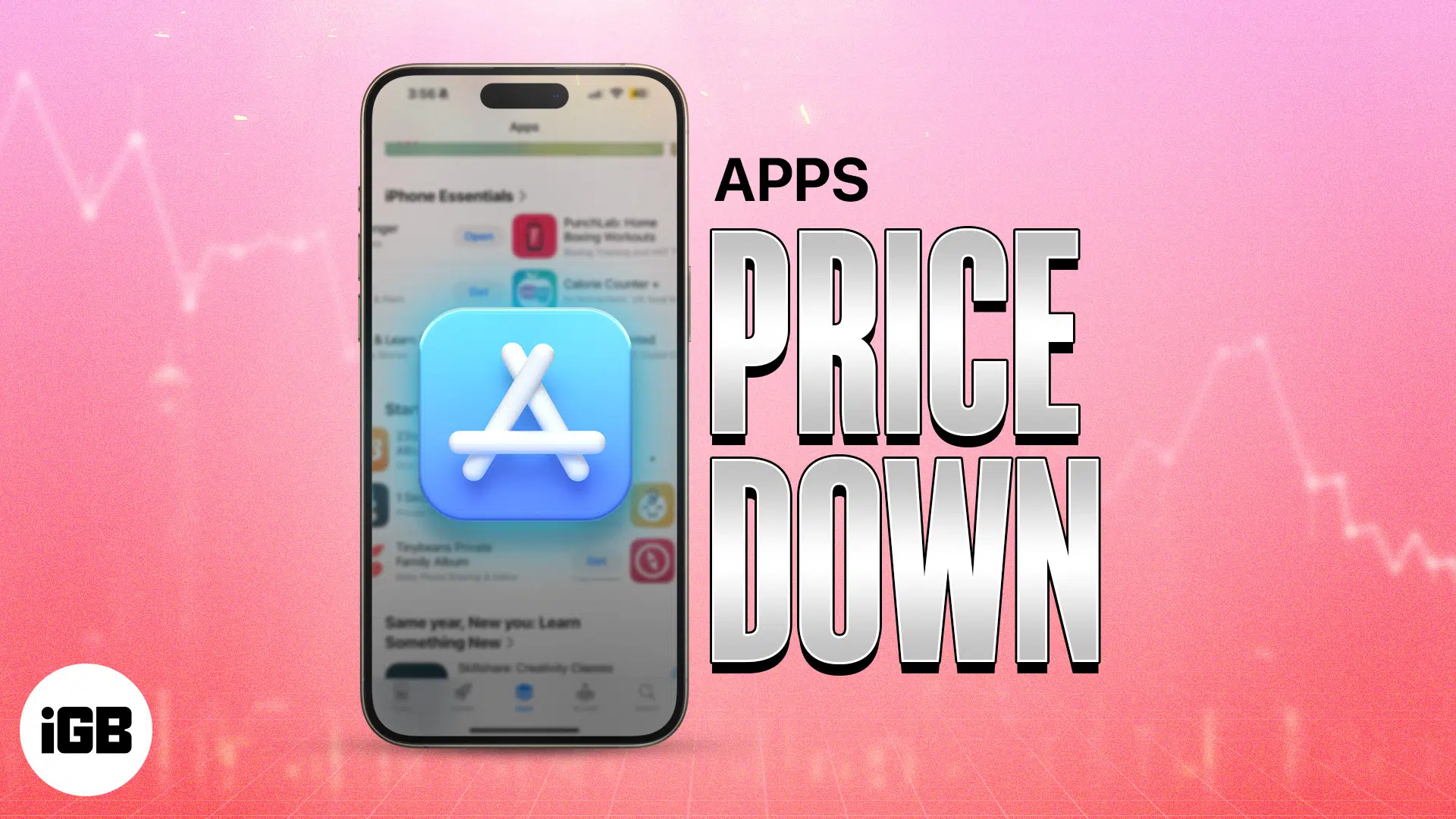
iPad and iPhone apps on SALE today!
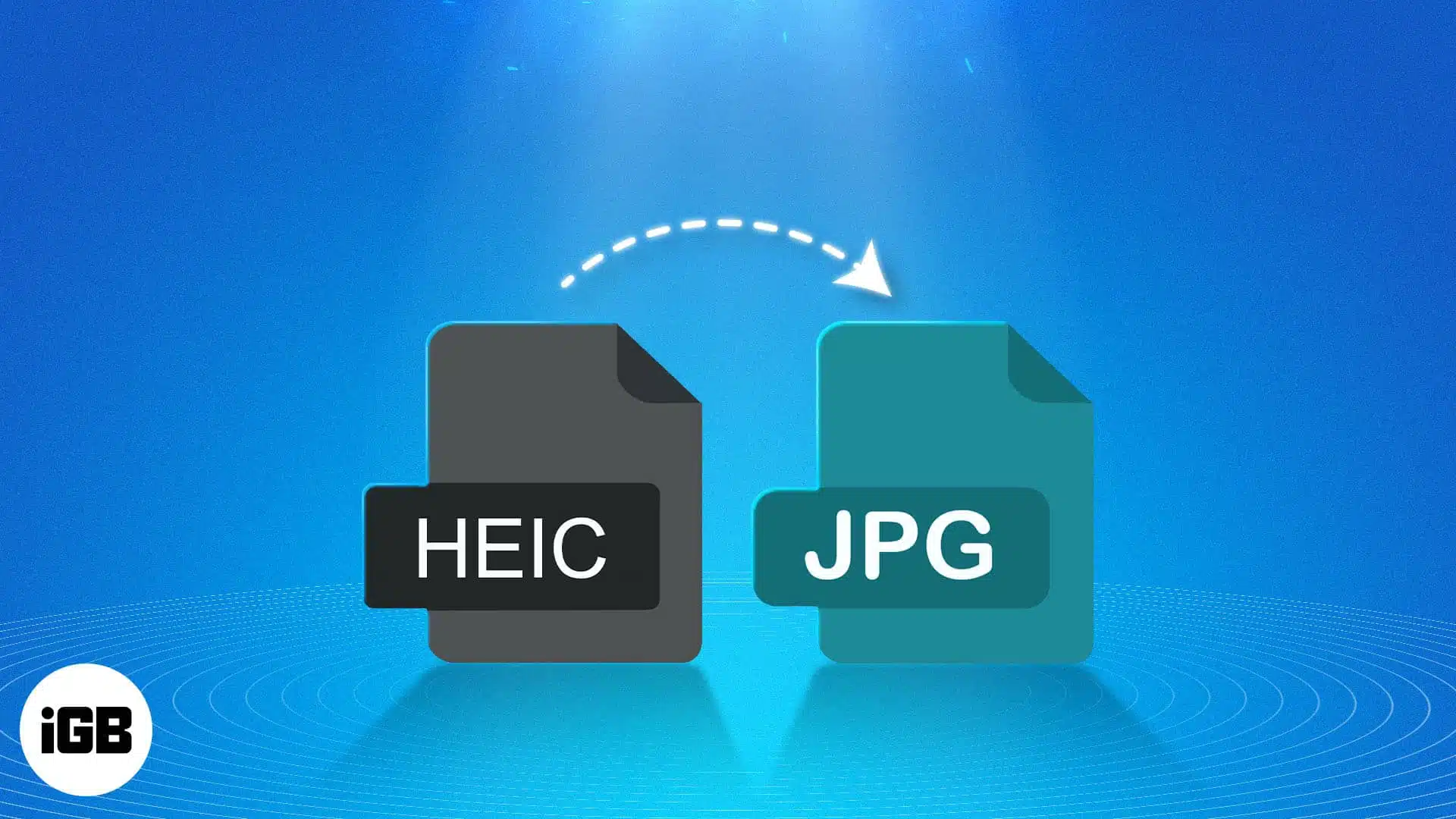
How to convert HEIC to JPG on iPhone, Mac, and PC
Editorial Guide
Review Policy
© 2024 iGeeks Media Private LTD. All rights reserved.
Privacy Policy
How to use Safari extensions on your iPhone and iPad
Along with some extensions to try.
By Barbara Krasnoff , a reviews editor who manages how-tos. She’s worked as an editor and writer for almost 40 years. Previously, she was a senior reviews editor for Computerworld.
Share this story
If you buy something from a Verge link, Vox Media may earn a commission. See our ethics statement.
:format(webp)/cdn.vox-cdn.com/uploads/chorus_asset/file/22863260/akrales_210917_4760_0330.jpg)
One of the handiest types of software in anyone’s quiver is the browser extension: those cool little applets that let your browser do what you want it to do. And one of the nicest things about iOS 15 and iPadOS 15 is that you can now add extensions to the Safari browser. Even though this is a new feature that launched with the latest iOS version, there are already a number of useful extensions available for you to add.
What follows is a rundown on how to add extensions to your Safari app — while we’ve illustrated the process using an iPhone, you can follow the same basic directions with an iPad. We’ve also included a sampling of some extensions you can try.
How to add extensions
- Tap on the Settings app.
- Scroll down to and select Safari > Extensions.
- Any extensions that you’ve already installed will be listed here. Tap on “More Extensions” if you’d like to see what’s available in the App Store. (You can also simply go to the App Store and search on “Safari Extensions.”)
:format(webp)/cdn.vox-cdn.com/uploads/chorus_asset/file/22924238/makephotogallery.net_1634147611611.png)
- Once you’ve installed your first extension, you’ll see a little “puzzle piece” icon on the left side of Safari’s address bar. Tap that, and the menu that pops up will include your current extensions plus a “Manage Extensions” selection, which lets you toggle your extensions on and off.
:format(webp)/cdn.vox-cdn.com/uploads/chorus_asset/file/22924199/IMG_62BD37855789_1.jpeg)
Some extensions to try
This is a small sampling of some of the extensions that you can now access via the App Store. While there are not many extensions yet available (compared to the number of extensions for, say, Chrome), it’s a pretty safe bet that there will be lots more to come over the next few months.
Amplosion ($2.99)
AMP, which is short for “Accelerated Mobile Pages,” is a web format created by Google to optimize search results for mobile browsers. However, if you’d rather not have Google tweaking the webpages you upload, you can use Amplosion to redirect the AMP links that show up in search results into normal mobile links.
Noir ($2.99)
When you’re browsing at night and you’ve set your iPhone or iPad to dark mode, you will often hit a website that is bright enough to make your eyes water. Noir allows you to set a dark mode for all the websites you visit.
1Password (subscription needed)
1Password is a well-known and respected password manager . If you’re a 1Password user, there’s no question that you’re going to want to add this one to your mobile Safari app.
Super Agent for Safari (free)
This handy extension automatically fills out a website’s cookie consent forms based on your preferences, which can save you a lot of time and irritation.
Web Inspector (free)
Something for developers: an app that lets you inspect the HTML coding of a website, modify it, debug it, and perform other essential tasks.
Ryzen CPU owners can now download better gaming performance thanks to a Windows 11 update
Brilliant is back from the brink, google’s custom ai chatbots have arrived, apple’s iphone 16 launch event is set for september, star wars outlaws is a perfectly fine open-world game set in an incredible universe.
More from Tech
:format(webp)/cdn.vox-cdn.com/uploads/chorus_asset/file/25184511/111323_PlayStation_Portal_ADiBenedetto_0013.jpg)
Sony’s portable PlayStation Portal is back in stock
:format(webp)/cdn.vox-cdn.com/uploads/chorus_asset/file/23925998/acastro_STK054_03.jpg)
The Nintendo Switch 2 will now reportedly arrive in 2025 instead of 2024
:format(webp)/cdn.vox-cdn.com/uploads/chorus_asset/file/19336098/cwelch_191031_3763_0002.jpg)
The best Presidents Day deals you can already get
:format(webp)/cdn.vox-cdn.com/uploads/chorus_asset/file/25289959/Command_Line_Site_Post_Dylan_Field_Figma.jpg)
Interview: Figma’s CEO on life after the company’s failed sale to Adobe
How-To Geek
7 iphone and ipad safari extensions worth installing.

Your changes have been saved
Email is sent
Email has already been sent
Please verify your email address.
You’ve reached your account maximum for followed topics.
Another U.S. State Now Supports IDs in Apple Wallet
Getting your iphone repaired could ban you from snapchat, imessage is still missing these 5 google messages features, quick links, managing extensions for safari on iphone and ipad, dark mode everywhere: turn off the lights or nitefall, manage your tab problem: startpage.ai, dismiss cookie permissions pop-ups: super agent, liberate your videos: pipifier, manage your passwords: 1password, disable amp and much more: hyperweb, a welcome enhancement for safari.
With the arrival of iOS 15, Safari for iPhone and iPad gained proper extensions. Apple has taken the same curated App Store approach as it did with Safari for Mac, vastly improving Safari's web browsing capabilities.
Here are some of the highlights, and a brief overview of how extensions work on iOS and iPadOS.
Extensions for the Safari browser on iPhone and iPad are managed using the App Store. You can search for new extensions as you would any other app, and updates are managed by the App Store and can be applied automatically too.
You'll even find a dedicated Safari Extensions category in the App Store app by tapping the Apps tab then scrolling down to "Top Categories" and tapping See All > Safari Extensions.
When you have enabled one or more extensions you will see a small icon in the address bar that looks like a puzzle piece. Tapping on this will show active extensions and a "Manage Extensions" option where you can enable and disable extensions quickly.
Due to Apple's careful approach to privacy in iOS , expect to be asked to grant permission to certain websites or services. Some apps require "Access" to every website they are designed to work with, while others may ask to filter your traffic if they are designed to block certain types of content.
You can go to Settings > Safari > Extensions to see a list of currently installed extensions, what each has access to, and any privacy disclosures. You can also give an extension full access to all websites here, which gets rid of the frequent permissions pop-ups.
You should make sure you fully understand the risks of allowing an app developer to access this information. A similar comparison can be made to third party keyboards , which may require "Full Access" and thus be able to store or transmit anything that is typed.
Related: With iOS 15, the iPhone Stays Ahead of Android in Privacy
Many websites now support dark themes either with a toggle or by detecting your device's current settings. Many still don't, and that's a problem when you're trying to browse at night. Turn Off the Lights is one such free extension that attempts to remedy this.
On Safari, the app works by adding a semi-transparent dark overlay. This has the effect of dimming page content without inverting colors, so things appear much dimmer. The benefit of this approach is that it leaves page styles alone which means you're less likely to run into problems with page styles or readability.
It's not foolproof and some websites resist the extension, while the overlay can be a little temperamental at times. It also lacks the customization that you'll find on the desktop version.
Nitefall is a good alternative if Turn Off the Lights falls short. It's also free but can only be used on a limited number (25) of websites. It has three dark themes, support for maps, and site-specific settings but if you want to use it on more websites you'll need to upgrade for a one-off fee of $3.99.
Related: How to Enable Dark Mode on your iPhone and iPad
Do you have a nasty tab habit? Culling hundreds of tabs using Safari's tiled view is tedious even on the latest devices. It's not possible to read the full website name or URL, and many older tab previews will be purged. Startpage.ai makes this process much easier.
Once you've set new tabs to open with Startpage.ai you'll see a neat list of all current tabs, with the most recently used at the top. Each tab title is listed with its URL, and you can even filter tabs using the search bar at the top. You can then close each tab with a tap of the red "Close" button.
Related: How to Use Tab Groups in Safari on iPhone and iPad
There's even a dark mode toggle at the top of the screen for managing your tab addiction after dark. An essential extension for anyone who never closes tabs, and something Apple should probably copy to make managing tabs in future versions of Safari less of a mess.
Cookie warnings are one of the most annoying things on the modern internet. It's not necessarily a bad thing that websites now have to ask you before tracking you or gathering information, but cookie warnings introduce additional steps to reading almost any article on the web.
Super Agent is one extension that can help. Install the extension then set your cookie preferences in the app and let Super Agent take care of the rest. The extension will action your preferences on a large number of websites (though not all websites are supported).
Cookies are split into three sections: advertising, functional, and performance. Any that don't fit these categories are automatically blocked. There's no subscription, and the accompanying app makes it easy to manage your preferences.
Related: What Is a Browser Cookie?
Previously a plug-in for the desktop version of Safari, PiPifier does one thing and it does it well: restoring picture-in-picture functionality to videos across the web. Apple added this handy feature to Safari in iOS 14, but it hasn't always worked everywhere. The feature allows you to watch a video in a frame while using other apps, and it has a transformative effect on iPhone and iPad multitasking.
Notably, YouTube blocks picture-in-picture mode on Safari for iPhone and iPad in a bid to get you to use the YouTube app. The YouTube app currently sells this feature back to you as part of a YouTube Red subscription. PiPifier restores picture-in-picture mode to the web version of YouTube, allowing you to use the full functionality of Safari with YouTube once more.
Related: How to Use Picture-in-Picture on iPhone
If you use 1Password then the app's accompanying Safari extension provides a "desktop-class" experience. Of course, the extension isn't going to be of much use to you if you use another service like LastPass or Apple's iCloud Keychain (which already integrates nicely with Safari ).
You can use the extension to autofill details like passwords , credit card details , two-factor authentication codes , and more. You can also quickly access any favorite credentials or notes, and add new items to your 1Password account.
If you want one extension that includes most of the separate enhancements listed above, Hyperweb is what you're looking for. It's the Swiss army knife of mobile Safari extensions, providing features like dark mode (by inverting colors), cookie pop-up management, picture-in-picture plus content blocking, and search engine personalization too.
Related: What Is Google AMP, and Why Is It In My Search Results?
Hyperweb also allows you to apply custom styles and run custom user scripts from websites like Stylish and Greasy Fork which can change the look and feel of some of your favorite websites. It also blocks Google's AMP (Accelerated Mobile Project) pages when visiting from a search engine, and it's currently the only free extension to do so.
If you use third-party apps for services like Twitter, Reddit, or YouTube you can force content to open in apps like Tweetbot, Apollo, or Syndromi. You can also direct Apple Maps to Google Maps, open streams in apps like VLC, or send PDFs to PDF Expert.
Hyperweb's most powerful feature allows you to create your own rules known as local enhancements. You can set "If" and "Then" parameters that target specific URLs, domains, pages, and search engines that go well beyond the included enhancements. You can only create one of these rules in the free version, or you can pay $2.99/month to unlock the extension's functionality.
Safari Extensions were added to iOS and iPadOS 15, Apple's smartphone and tablet operating systems. Check out what else is new in the update , and take full advantage of the great new iOS 15 privacy features .
View in English
Meet Safari Web Extensions on iOS
Safari extensions
Enhance and customize the web browsing experience on iPhone, iPad, and Mac with Safari extensions. Using powerful native APIs and frameworks, as well as familiar web technologies such as HTML, CSS, and JavaScript, you can easily create Safari extensions in Xcode and distribute them on the App Store in the Extensions category. Xcode 12 and later supports the popular WebExtension API and includes a porting tool to make it easy to bring your extensions to Safari.
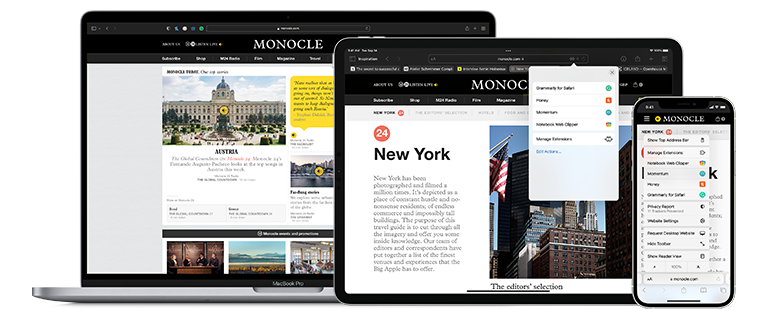
Blocking content
Give users the ability to block certain content types on Safari iOS, iPadOS, and macOS. Built with Xcode, these app extensions are designed for speed and don’t slow down browsing. And because extensions never see what webpages users visit, user data is protected.
Learn about content blockers
Web extensions
Extend the web-browsing experience by allowing Safari to read and modify web page content. Now supported in iOS 15 and iPadOS 15, Safari web extensions are available on all Apple devices that support Safari. These extensions are built with Xcode and can communicate and share data with native apps — so you can integrate app content into Safari or send web data back to your app to create a unified experience.
Learn about Safari web extensions
Distributing and managing extensions
The Extensions category on the App Store for iPhone, iPad, and Mac showcases Safari extensions, with editorial spotlights and top charts to help people discover and download great extensions from the developer community. When your Safari extension is ready to be released, upload it to App Store Connect for distribution on the App Store. Apple reviews all extensions and updates to ensure they work reliably. Before submitting for review, make sure to read the guidelines for extensions .
Get started with App Store Connect
Converting extensions from other browsers
Web extensions that work in browsers other than Safari can be converted to support Safari on Apple platforms. Run the command-line web extension converter to create an Xcode project configured with a macOS app and/or iOS or iPadOS app that includes an extension that can be enabled in Safari.
Learn about converting a web extension for Safari
Upgrading macOS Safari web extensions to support iOS and iPadOS
It's easy to upgrade an existing macOS Safari web extension to also support iOS and iPadOS. Simply rerun your project through the command-line web extension converter tool with the --rebuild-project option. This will create a new Xcode project based on your existing project that includes extensions for these platforms.
How to safely install and use Safari extensions on iPhone in iOS 15
If you are excited to try some third-party Safari extensions on iPhone and iPad, we show you the correct steps to do that. You will also see how to disable a Safari extension temporarily or uninstall it completely. And finally, we will go over three useful Safari extensions that you too might love using on your iPhone.
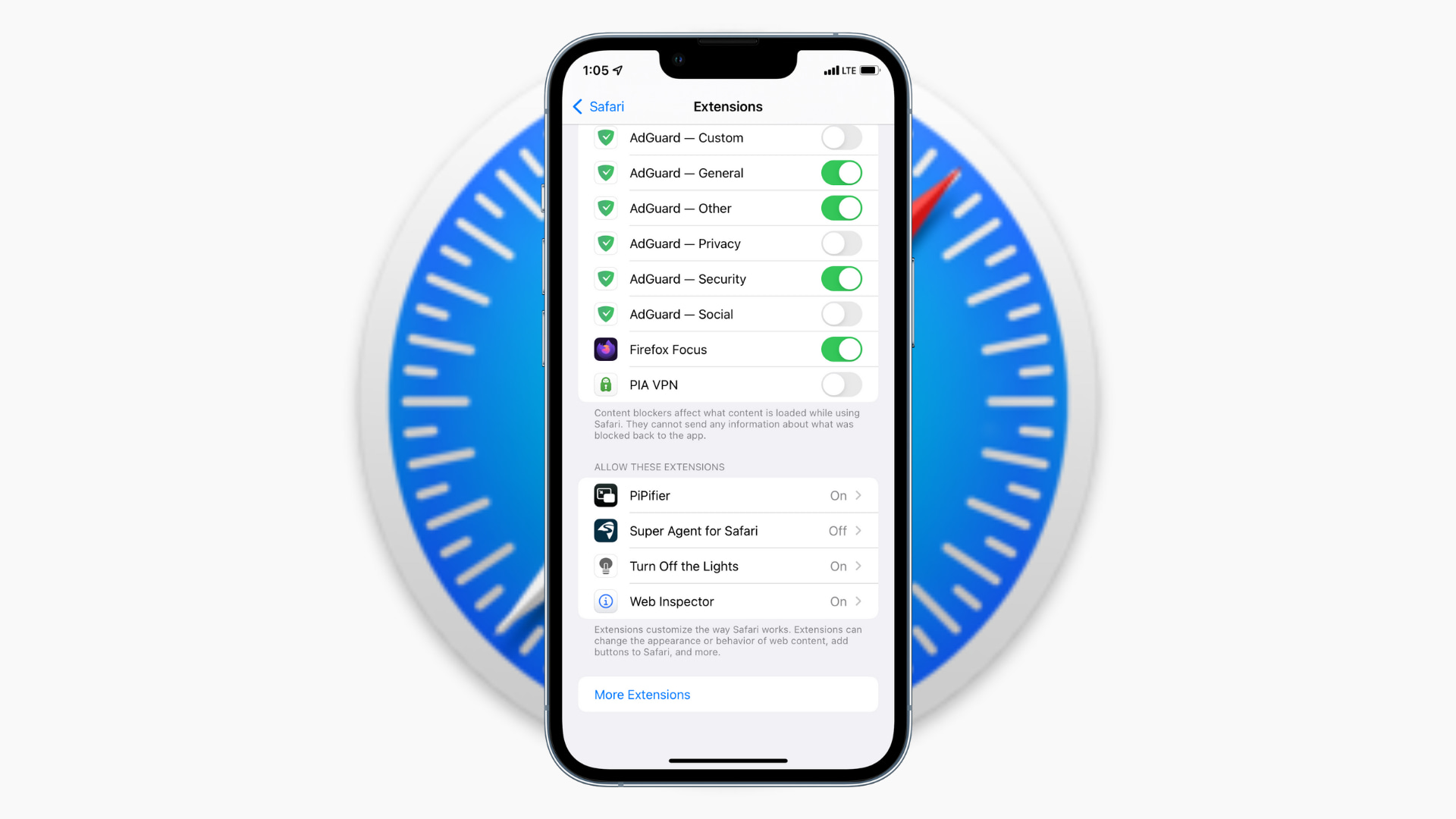
How to download, install, and use Safari extensions on iPhone
Before you begin, make sure you are running iOS 15 or later. After that, follow these steps to get and use Safari extensions on iPhone.
- Open the Settings app and tap Safari .
- Tap Extensions > More Extensions . This will open the Safari Extensions page in the iPhone App Store.
- Tap GET to download a Safari extension.
- Once the extension is downloaded, go to Settings > Safari > Extensions and enable it from here.
- Optional: Open the extension from the iPhone Home Screen. It looks just like a regular app. Configure its settings if applicable.
- Open Safari, and you should see an extension icon in the address bar. Tap it to use the extension.
- Note that, if you installed a content blocker extension, you may not see the extensions icon. To use content blockers, tap AA and choose Turn on Content Blockers or Turn off Content Blockers .
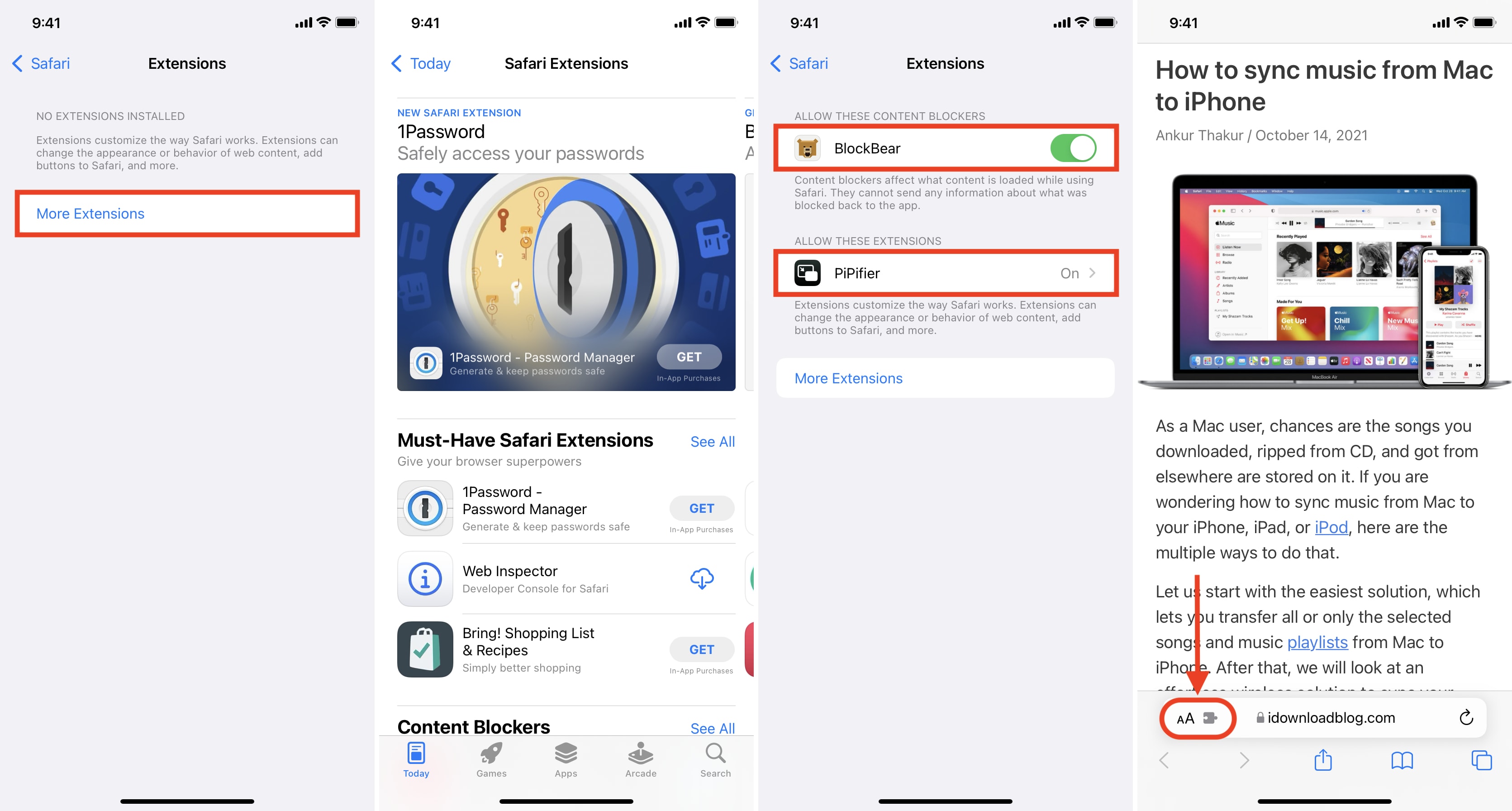
How to change Safari extension permission on iPhone
When you use a Safari extension for the first time, it may show a popup asking permission to work on that particular web page. You can allow for one day, always allow, or don’t allow. Later, you can manage this by following these steps.
- Open Settings and tap Safari .
- Tap Extensions .
- Tap the extension name .
- Under Permissions for “extension name”, tap an option to change it.
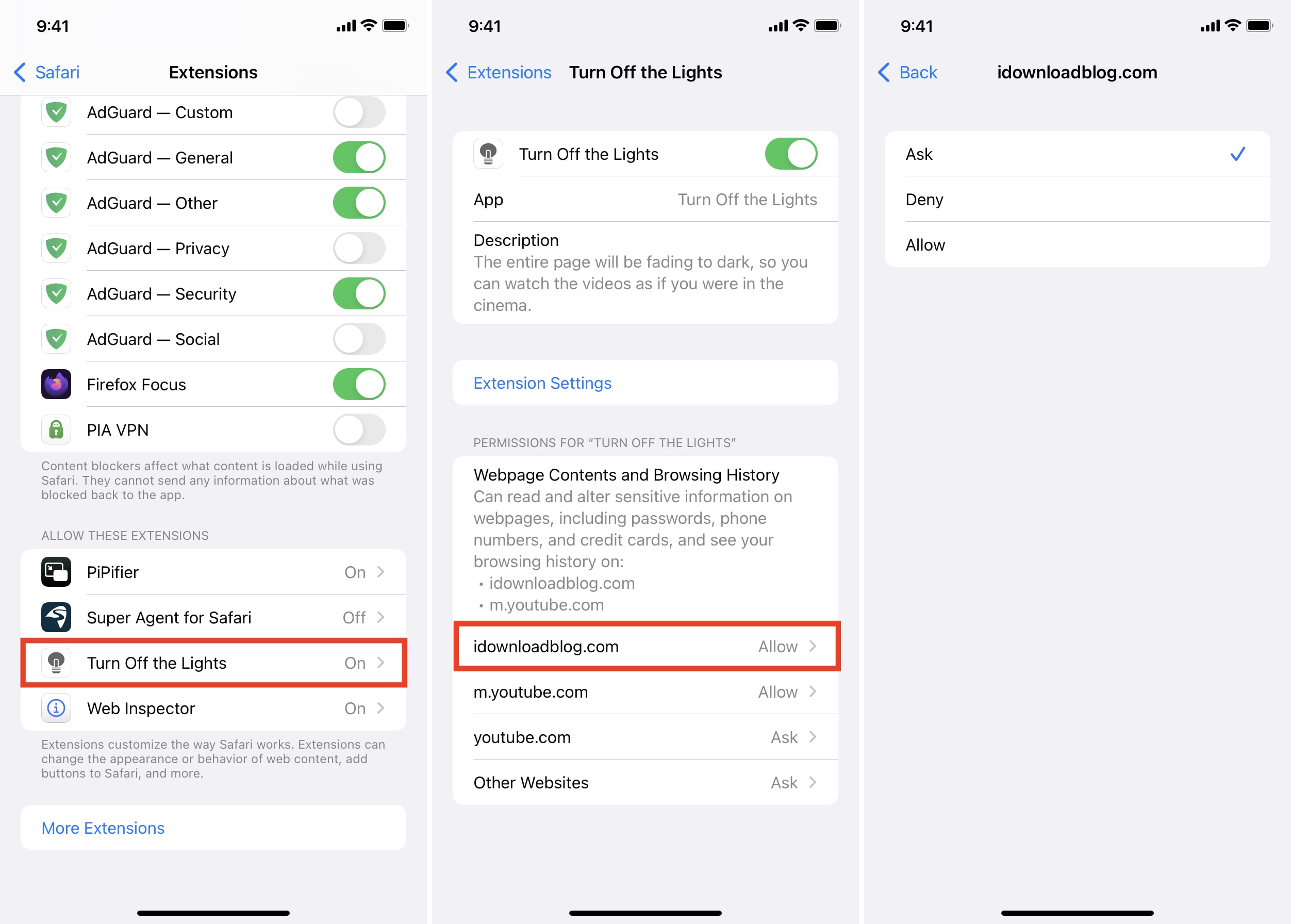
How to disable a Safari extension on iPhone
Want to stop using an extension (but not want to delete it)? Here’s how to do that.
- Turn off the switch for the desired extension or content blocker here.
- If you change your mind, follow the same steps to re-enable it.
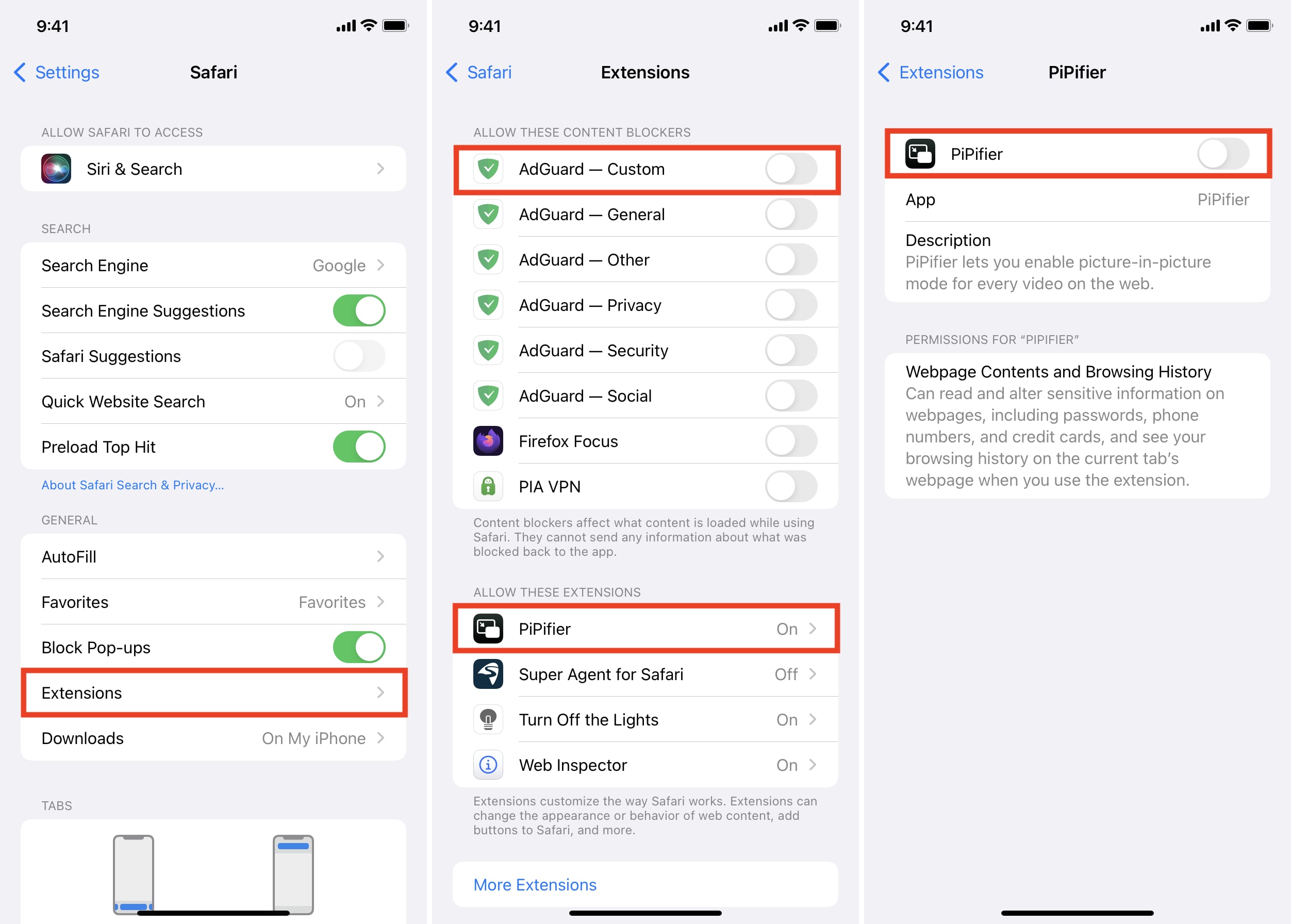
You may also do this inside the Safari app by following these steps.
- Open Safari and tap the extensions icon or AA from the address bar.
- Tap Manage Extensions .
- Disable (or enable) the extensions here.
- Finally, tap Done .
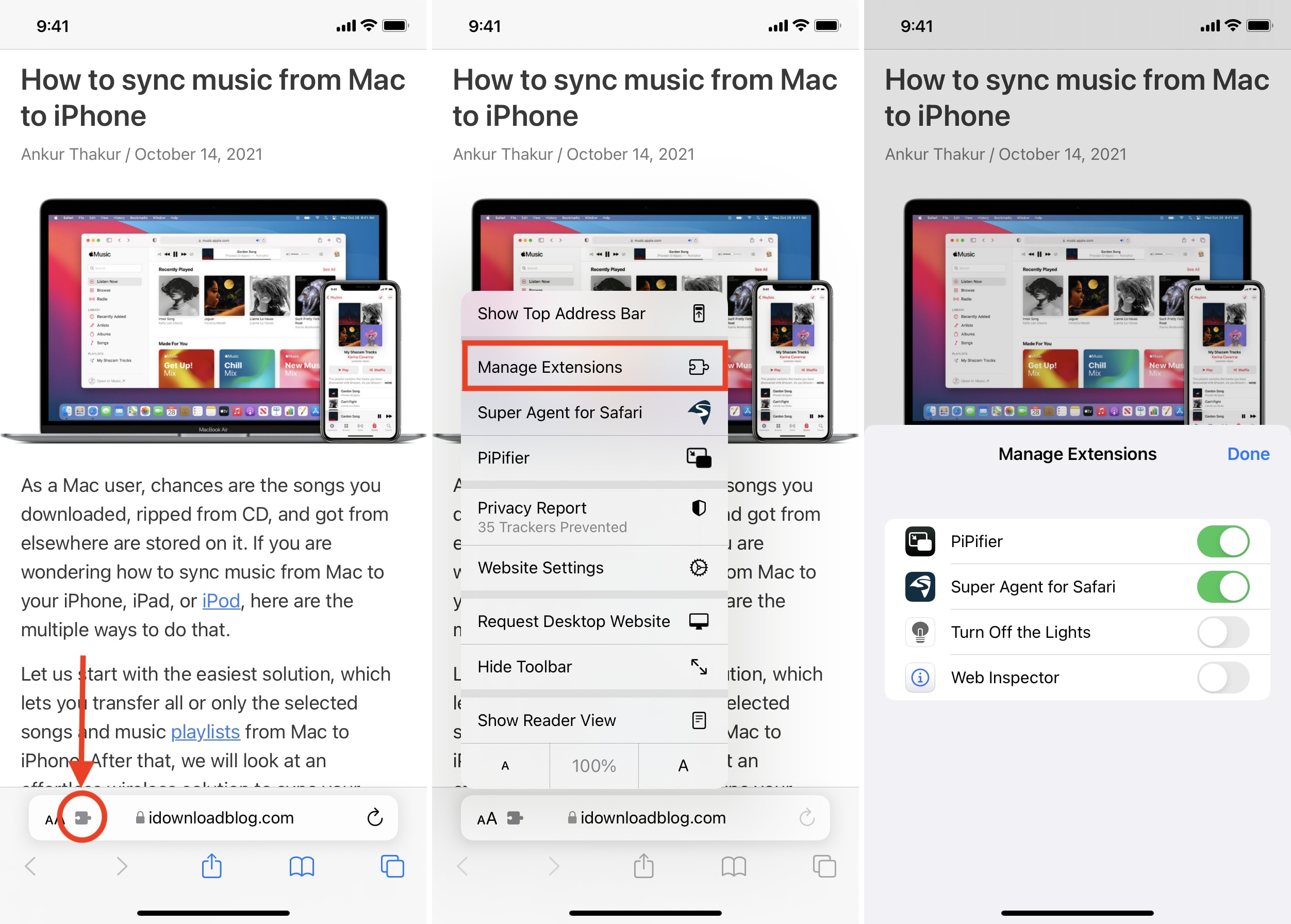
How to uninstall and remove Safari extensions on iPhone
Removing a Safari extension is the same as deleting any regular iOS app . Here’s how.
- Long-press the Safari extension icon from the Home Screen or App Library.
- Tap Remove App > Delete App > Delete .
- Restart your iPhone.
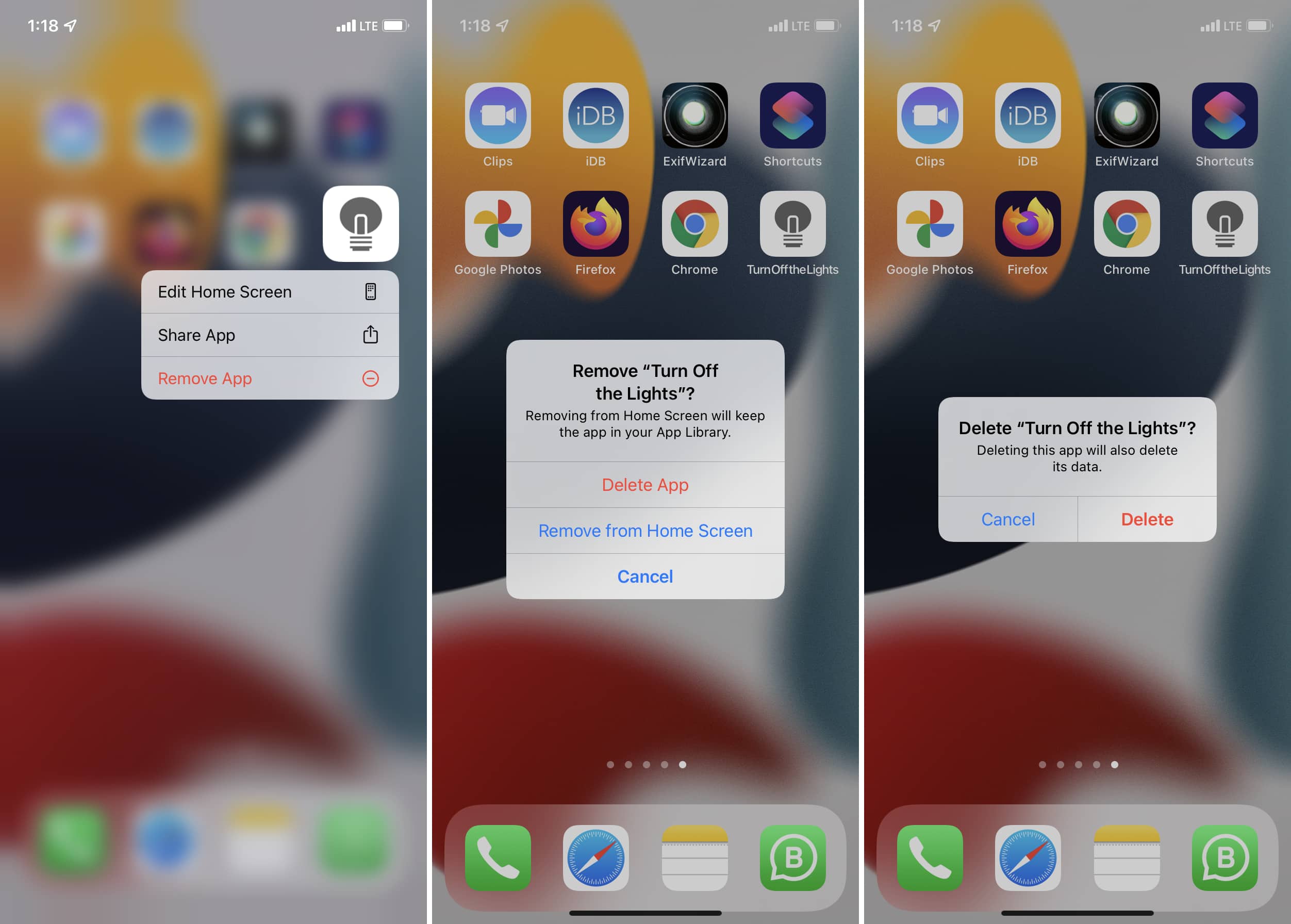
You may also remove Safari extension by going to Settings > General > iPhone Storage > tap the extension name > Delete App .
3 Safari extensions I love using on my iPhone
Currently, the Safari Extensions section in the App Store is full of ad blockers, content blockers, adult site blockers , and such. There aren’t many useful extensions. But here are three that I have installed and use frequently.
1. PiPifier
I like listening to long debates and podcasts like videos and documentaries on YouTube in Safari. Annoyingly, YouTube does not support Picture-in-Picture. (I mean, it does, then stops, then does . As of writing this, it does not support PiP in Safari on iPhone running iOS 15.0.2.)
This is where a tiny 1 MB extension called PiPifier comes in. It lets you enjoy videos in Picture-in-Picture mode, even on websites that do not support it, like YouTube. Overall this is my favorite iOS 15 Safari extension. Super handy!
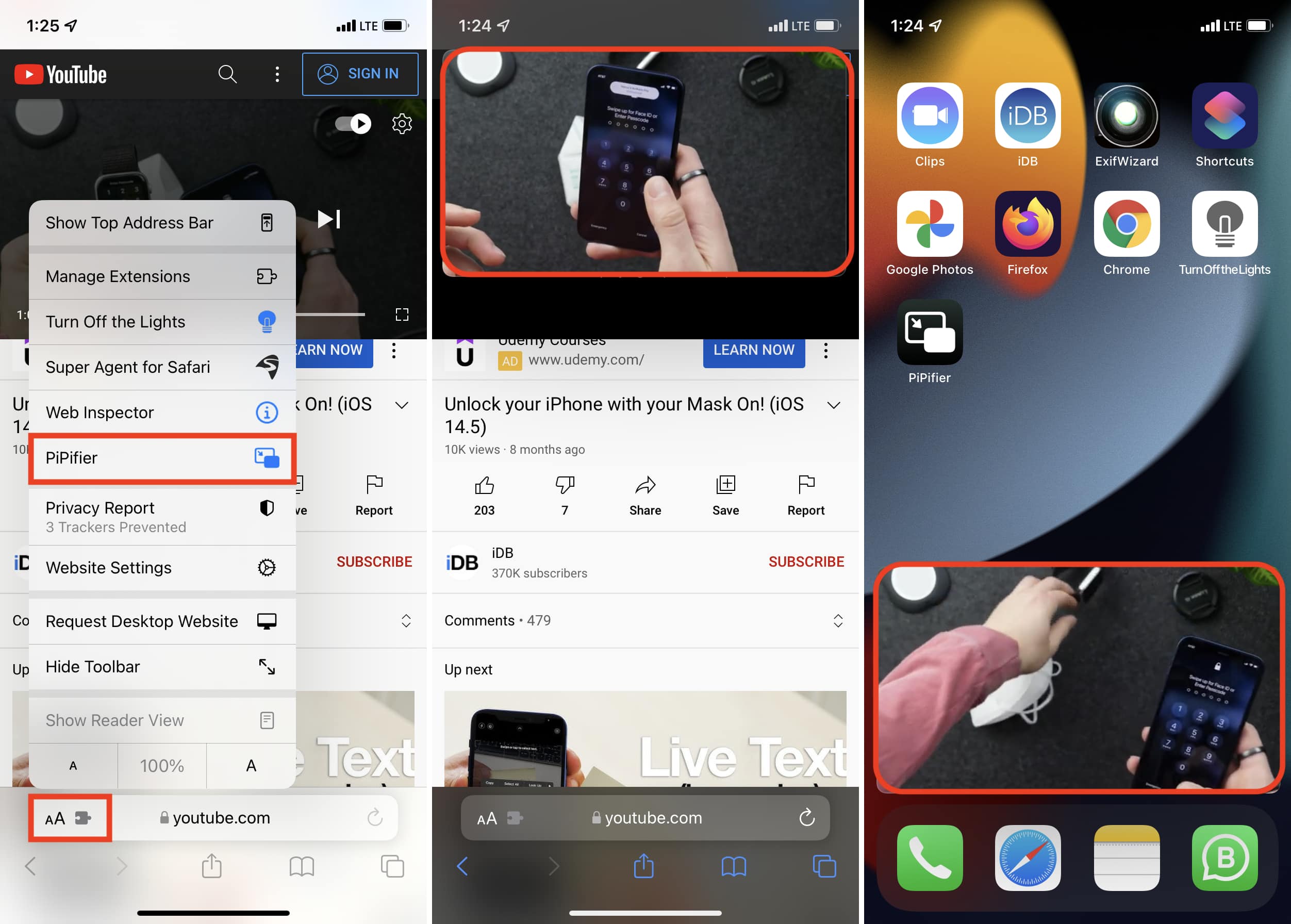
Note : YouTube is testing PiP in its iOS app for premium subscribers .
2. Turn Off the Lights
Not all websites have the toggle to enable Dark Mode or support system Dark Mode. On these sites, enabling this extension can be comfortable during the night.
Plus, if you are watching something on YouTube in Safari, Turn Off the Lights will keep the video in focus and dim everything else. It looks pretty nice.
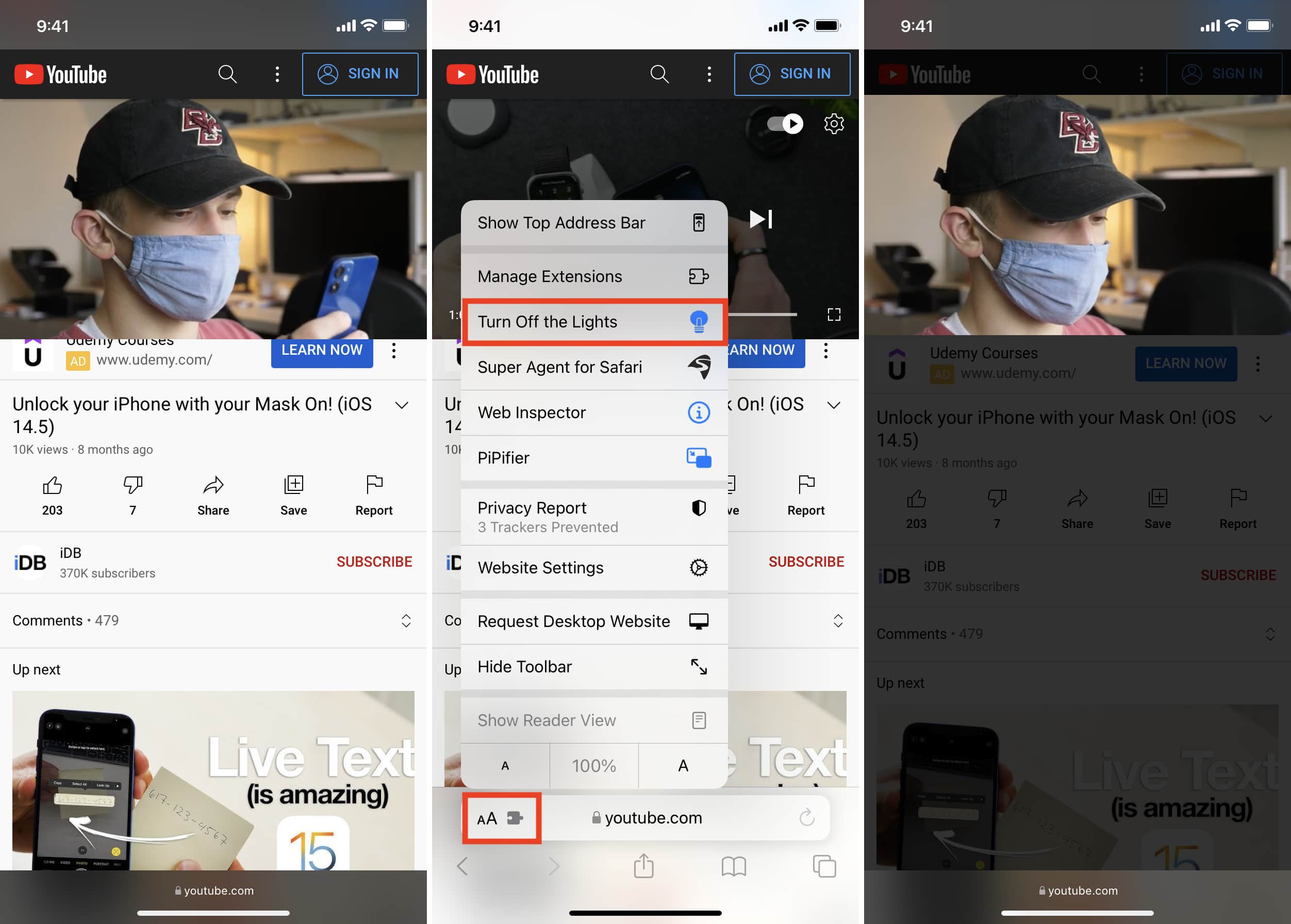
If I am not paying a website to consume their content, I do not like blocking ads on them. However, some websites take ads to such an annoying level that an informed user is forced to block them, else viewing content becomes a pain. If I am ever on such a website, I tap AA > Turn on Content Blockers to eliminate all ads.
Related : How to stop apps on your iPhone, iPad, or Apple TV from tracking you
This is how you can download, install, enable, use, disable, and delete Safari extension on iPhone in iOS 15. The steps for iPad are similar.
As said, this is just the beginning. Give it a few months, and we might see multiple Safari extensions of all kinds that add more functionality.
What do you think of this feature? Is it something you always wanted and are now glad it exists? Let us know using the comments section below.
The Complete Guide to iOS Safari Extensions + the 10 Best for iPhone and iPad (Dec 2021)

It's easy to take browser extensions for granted. You find a browser extension, usually for free, that solves some really helpful problem for you. Then you set it up and it just works from that point on. So when do you realize you take browser extensions for granted? When you're browsing the internet on your phone and don't have all of those little useful, helpful tools at your disposal.
Fortunately, that's starting to change. In late September 2021, Apple rolled out iOS 15 for iPhones and iPads . And one of its biggest new features are browser extensions for the Safari web browser. For the first time ever, a world of browser extensions is now open to Apple mobile users.
Well... "world" might be a bit generous right now. There aren't a ton of extensions available yet, as companies are still developing them and figuring out how to make their desktop extensions viable with the smaller screen and different web browsing behavior on mobile. Still, there are plenty of great extensions out already and certainly plenty more to come.
(Side note: Yes, there are some Android browsers that use extensions already, although the default Chrome browser isn't one of them. You can use apps like the Kiwi browser or Brave browser on your Android phone to use extensions. However, most, if not all, of the extensions in those cases haven't been optimized for mobile, so your experiences could be all over the place. As for iPhone and iPad users, this is truly the first opportunity to use browser extensions — and these extensions are built specifically for mobile.)
In this article, we'll cover everything you need to know about iOS Safari extensions: How to install them, whether they're safe, and the best ones you should add to vastly improve your iPhone and iPad browsing experience.
Tutorial: How to Install Safari Extensions in iOS 15
Here's a full walkthrough on how to install Safari browser extensions on your iPhone or iPad, starting with how to find them and going all the way through how to use these iOS Safari extensions on a day-to-day basis.
Where to find iOS Safari extensions on your iPhone or iPad
There are two primary ways you can find Safari browser extensions: by going through Safari settings or by searching in the App Store. They each have their own merits, although we recommend the Settings route to start for a more curated and thorough experience.
Our recommended method for finding iOS Safari extensions is through the Settings app on your iPhone or iPad. Go to Settings > Safari > Extensions and click "More Extensions." If you're not seeing the "More Extensions" option, it's because you're not running iOS 15+ — you're probably still on iOS 14 or earlier.

From that screen, you can see Apple's curated lists of the best Safari web extensions for your iPhone or iPad as well as the lists of the Top Free and Top Paid extensions.
(You can also find this section in the App Store by going to Apps, scrolling down to Top Categories, clicking See All, and finding Safari Extensions in that list. That method is more byzantine than the Settings route, which is why we recommended it.)
This is a great search method to see the best of the Safari extensions that are out there — and what Apple is recommending (usually a strong endorsement of quality, utility, and design). However, it's not the exhaustive list of all of the available extensions.
You can find even more Safari extensions with an App Store search. The process is as simple as searching for "safari extensions iPhone," "safari browser extensions," or even just "safari extensions." This is good for finding more obscure extensions but, oddly, worse for finding some of the bigger names; we found some Safari app extensions, for whatever reason, didn't appear in the search results.
How to install Safari extensions on your iPhone or iPad
The first step to adding a Safari app extension is just like adding any app to your phone or tablet: Just hit the "GET" button (or the button with the price on it) and the extension will download and install. From there, click "OPEN." That will take you to the extension's companion app. In some cases, the app will walk you through the extension installation process — because, right now, it's actually a bit of a labyrinth to install Safari extensions.

In case the app doesn't take you through the process, here's what you need to do.
Go to any browser tab in Safari and tap on the "AA" symbol on the left side of the URL bar.
Tap the puzzle piece next to "Manage Extensions."
Tap the slider to turn on the extension.

Next up, you'll need to grant permissions to the Safari browser extension you're setting up. We'll get into privacy considerations later in this article, but, in general, iOS Safari extensions work like the browser extensions you use on your desktop computer. That is: They request some pretty serious things (like access to all of your browsing data), so make sure you trust the company behind the extension and you're comfortable with granting that level of access.
To review permissions:
Click the "Review" button in the top right of your screen.
Decide how much access you wish to allow. If you trust the extension and don't want to be annoyed by constant permission pop-ups, you'll want to click "Always Allow..." and then "Always Allow on Every Website."
How to use iOS Safari extensions after they're installed
With that, your extension is set up.
Depending on the extension, it will either pop up automatically on relevant sites, or you can manually trigger it in the future by tapping the puzzle piece on your URL bar, then tapping on the extension in the menu.
The 11 Best iOS Safari Browser Extensions (Updated November 2021)
Simplycodes (free).

SimplyCodes is a browser extension that finds the best coupon codes when you're shopping online and allows you to apply them at checkout. SimplyCodes is one of the first popular desktop shopping extensions to receive a native iOS app and sports the largest number of verified, active promo codes for the largest number of merchants. (Editor's note: The team behind Knoji is also the team behind SimplyCodes. But our editorial team has full discretion over whether or not to include it in our content and we wouldn't put it here if it wasn't a truly outstanding iOS Safari extension.)
Acorns (free)

Acorns is a very popular micro-savings app and savings goal app . It began as a way to invest the spare change from your purchases — you buy something for $7.49, the app automatically invests 51 cents for you. The extension works a bit differently and operates on a rewards system. When you shop at one of 12,000 or so brands, Acorn will automatically give you a percentage of your purchase back as an investment reward. When you're on one of those brands' websites on Safari, you'll get a pop-up from Acorns letting you know how much money they’ll add to your account and invest when you shop on that site.
AdBlock Pro for Safari (free / premium $10/yr)
In the early days of iOS Safari extensions, a good majority of the options are ad blockers. Ad blocking is a major, if ethically gray, use of browser extensions on desktop, so it's logical that ad blockers made the early leap to mobile. Our pick for the best of the bunch is AdBlock Pro for two reasons. One, it’s always been a Safari-only app, meaning it's been designed specifically and solely with the Apple browser in mind. And two, its free plan should be more than enough for most people.
Noir ($2.99)

Dark mode just keeps getting more popular, but not every single website offers a dark mode option. With Noir , you can essentially (and automatically) force dark mode on any site you're browsing. Noir has plenty of configuration options so you can tweak how sites look and a solid privacy policy that states it's not collecting any of your web browsing data.
Language Translator ($29.99)
Language Translator has an eye-popping price, but for some people, it might be worth that and more. Language Translator is a sophisticated translation app that's now expanded to include a Safari extension as well. With this Safari app extension, you can translate words and websites to and from 103 different languages. Once you have the extension installed, you can highlight any text on a website (or a full page) and have it translated instantly. And while the price is high, it's just a one-time fee and not a subscription.
CardPointers ($3.99/mo)
If you've got a bunch of different credit cards, CardPointers can be a very handy iOS Safari extension for making sure you wisely pick the right one for each purchase. You'll enter all of your credit cards into the app (but no account info, which is nice) and when you shop, the CardPointers extension will let you know which card you should use to maximize the rewards points and bonuses you'll get back.
PiPifier (free)
If you've gotten used to watching a video while you browse the internet, now you can do that on your iPhone as well. PiPifier is an iOS Safari extension that lets you open a video in a small picture-in-picture window while you browse. It's a free app that makes it easier to multitask on your phone the way you do on your computer.
StartPage.ai (free)

StartPage is a very lightweight Safari app extension — it just has one simple function, but it could really help you get a bit more organized. It's very common to have tons of tabs going in mobile Safari — and no one wants that kind of clutter. With StartPage, whenever you go to open a new tab in Safari on iOS, you'll see a list of all of your open tabs. You can close them or switch to them; that way, rather than opening a new tab, you can just go to an old tab and use that one instead.
1Password ($3.99/mo)
1Password is a very popular password management app, and its Safari extension makes it even easier to use on your iPhone or iPad. With the 1Password iOS Safari extension, you can automatically fill in your logins and passwords on all of the sites you visit. Typing in passwords on the small iOS keyboard is never fun — especially if you have to try multiple passwords — so the 1Password app should immediately save you lots of time.
Apollo for Reddit (free)
When you're on Reddit on iOS Safari it constantly prompts you to open the pages in the Reddit app. If you don't use the official Reddit app and you use the popular alternative Apollo as your Reddit client, the Apollo for Reddit extension will change the prompt to allow you to open the links in their app instead.
If you'd just like to get rid of the Reddit prompts altogether, there's also an iOS Safari extension called Viewwit (99 cents) that gets rid of those popups and banners.
Grammarly ($29.99/mo)
Grammarly is expensive, but if you regularly write emails, documents, blog posts, or anything else on your phone, it could be worth $1-a-day. Grammarly already has a custom keyboard for iOS that you can use across different apps, but if you want to use your regular keyboard on Safari, the extension allows you to do so. The extension will correct spelling, grammar, and punctuation as you type on the standard Apple keyboard (or any keyboard you may want to use) in Safari.
Honorable mentions
Just missing the cut are: Bring , a shared shopping list app; Amplosion , which turns Google AMP pages into regular web pages; and Super Agent , which automatically handles those "cookie consent" pop-ups for you.
Frequently Asked Questions About iOS Safari Extensions
Here are answers to the most common and most popular questions about iPhone and iPad Safari extensions.
Does Safari iOS support extensions?
Yes, as of iOS 15, which was released in late September 2021. iOS Safari extensions will be included in all subsequent releases of iOS as well.
(If you're thinking: Why are you answering this question, that's what this article is about, right? Well, yes, that's what this article was about. But this is the most common question, so we thought we needed to answer it for the sake of anyone who stumbled to this article confused.)
Are iOS safari extensions safe? Will Safari extensions be able to see what I'm browsing?
With any browser extensions, whether on your computer or, now, your phone/tablet, you're taking at least some privacy leap of faith. Most Safari web extensions will need access to your browsing data in order to work. We have two pieces of advice. One, make sure before you install an iOS Safari extension (or, frankly, an extension on your desktop computer as well), you look into the makers of the extension so you can be sure you trust them. You should also examine what they say they'll do with your data. Will they store it? Will they sell it? Or will they just use it in the moment then forget it immediately? And two, Apple does have high (albeit not infallible) standards for the apps they allow in their App Store and especially apps they showcase in their curated lists. So you, perhaps, can have a little more faith that Safari app extensions in Apple's App Store are safer than random extensions you might come across elsewhere.
Will iOS extensions drain my battery?
Safari browser extensions on iOS should not have an impact on battery life. (And, in cases where they block unwanted content on websites, they might even help your battery a little bit.) It's unlikely you'll see any noticeable impact on iPhone or iPad battery life as a result of iOS Safari extensions.
Do iOS Safari extensions work on Apple Watch?
Safari extensions will not work on your Apple Watch — and it's hard to imagine they ever will. After all, it's tough to do any web browsing on the small watch screen, so it would be nearly impossible to squeeze an extension pop-up onto that screen as well.
What version of iOS do I need for Safari browser extensions?
You need to be running iOS 15 or later to use Safari web extensions on your iPhone or iPad. In fact, if extensions aren't working, it's likely because you have an older version of iOS installed.
You can see what version of iOS you're using by going to Settings > General > About and looking at "Software Version." If you're using an older iOS, you can run an iPhone iOS update or iPad iOS update by going to Settings > General > Software Update.
What iPhone/iPad do I need for Safari browser extensions?
You'll need an iPhone or iPad capable of running iOS 15 to use iOS Safari extensions. That means you'll need an iPhone 6s or newer to use Safari extensions iPhone style; and an iPad Air 2 or newer to use Safari extensions iPad style.
Do browser extensions work on Firefox for iOS?
While extensions currently work for Safari on iOS as of iOS 15, extensions are not currently available for Firefox on iOS. However it is possible we could get extensions for the Firefox browser on iOS one day — they might just look different than the extensions on Firefox desktop. Apple has locked down the use of browser extensions pretty significantly; however they have been working with Mozilla on universal extensions that could work across all mobile browsers.
Do browser extensions work on Chrome for iOS?
You can get some browser extensions for Safari as of iOS 15, but not for Google Chrome. Apple has very tight rules about extensions on mobile browsers and focused on Safari's extensions first. However, Apple has had discussions with Google (along with Mozilla and Microsoft) about developing a set of universal mobile extensions which will work across all browsers. There's no word on when those might be released.
When are more extensions coming?
More iOS Safari extensions are showing up on a daily basis. Like any new category in the Apple App Store, expect massive growth in the number of available apps over the course of the coming weeks and months.
External references
- Helldivers 2
- Dragon’s Dogma 2
- Wuthering Waves
- Genshin Impact
- Counter Strike 2
- Honkai Star Rail
- Lego Fortnite
- Stardew Valley
- NYT Strands
- NYT Connections
- Apple Watch
- Crunchyroll
- Prime Video
- Jujutsu Kaisen
- Demon Slayer
- Chainsaw Man
- Solo Leveling
- Beebom Gadgets
22 Best Safari Extensions for iPhone and iPad
Best Safari Extensions for iPhone and iPad
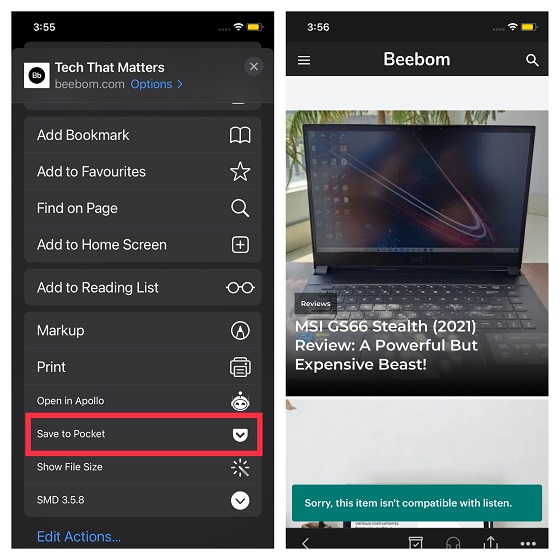
While Pocket is available for free, you can upgrade to the premium version ($4.99/month) to unlock features like automatic article backups, unlimited highlights, and advanced search.
- Dark and sepia themes
- Listen feature
- Customizable interface
- Advanced search
- Automatic article backups
- May freeze at times
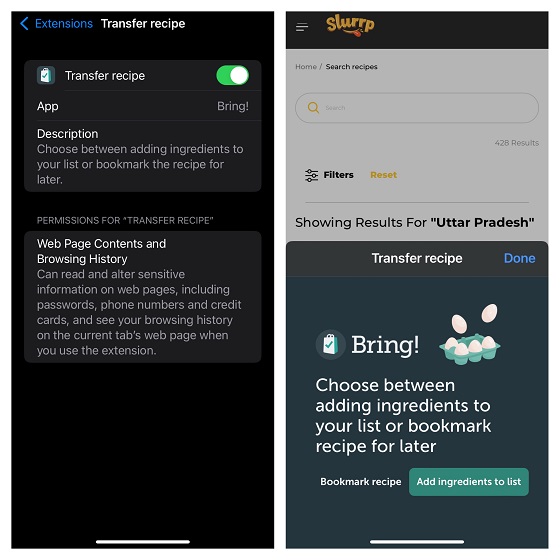
What’s more, there is also an option to save your loyalty cards, so they are always readily available at checkout. Thanks to the matching suggestions, it ensures you don’t forget to buy any important items. Shopping aside, Bring also lets you explore a variety of recipes and enhance your cooking skills with handy tips and tricks. So, if you are looking to amp up your shopping game, this extension can fit your bill seamlessly.
- A pretty simple way to create shopping lists
- Personalized suggestions
- Fully customizations
- Option to save loyalty cards
- Freemium version is quite limited
3. Grammarly
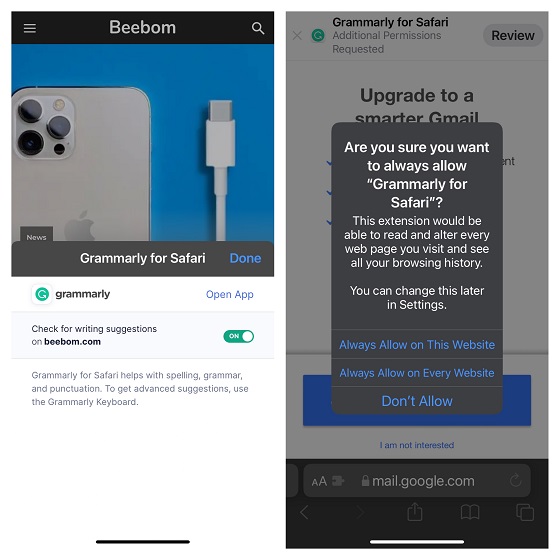
Grammarly comes with a smart auto-correct feature to quickly spot grammar and spelling mistakes and correct them right away. Thus, you can continue to pen down your thoughts with the desired flow. Notably, this web extension works at its best on iPad, thanks to features like comprehensive writing feedback, cloud-based document management, and full compatibility with hardware keyboards.
- Real-time writing suggestions
- Auto-correction
- Comprehensive writing feedback
- Cloud-based document management
- Premium version is comparatively expensive
4. Web Inspector
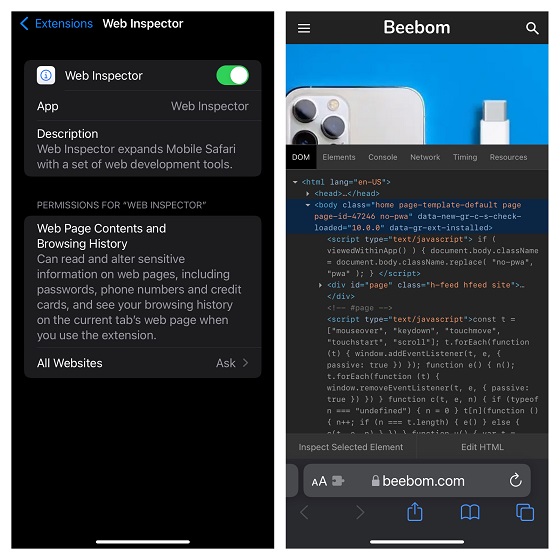
Also, Web Inspector allows you to type JavaScript commands in the console to debug, modify, and retrieve the essential information about a webpage. Hence, you will be able to keep track of logs and warnings related to a webpage. Another feature that makes Web Inspector a worthy tool is the ability to let you analyze the timing and layout of rendering as well as access details about the data stored by a webpage.
- Option to analyse the timing of the layout
- Check the detailed list of network requests
- Ability to track local and session storage
- Interface looks dull
5. Turn Off the Lights for Safari
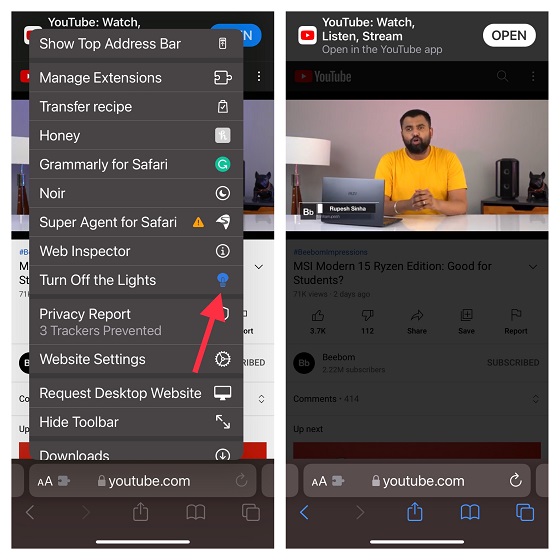
With support for several popular video sites, including YouTube, Hulu, Vimeo, Dailymotion, twitch.tv, and more, it can help you minimize distractions while streaming videos. Interestingly, it also lets you choose from several resolutions, including 8K, 5K, 4K, 1080p, and more. And just in case you prefer to have a set show time, you can even activate the night mode at the desired time.
- Supports several popular video sites
- Choose from many video resolutions
- Option to automatically activate night mode
- Latency issues
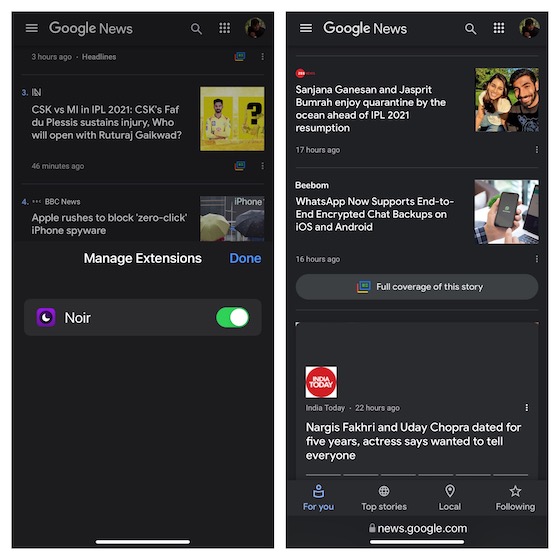
As someone who prefers to have a full-on dark theme across the system for a more convenient viewing experience (while also saving some battery), Noir easily found a safe spot in this coveted roundup of the best Safari web extensions for iPhone and iPad. The web extension is pretty neat and works efficiently in letting you force any website to use dark mode in Safari on your iOS 15 or iPadOS 15 devices. With the help of a smart algorithm, the extension analyzes the colors used on a specific site and generates a custom dark style that seems in perfect sync.
- Pretty neat implementation
- Generates custom dark style in a jiffy
- Works reliably on both iPhone and iPad
- May not work on some websites
If you are a Redditor, you may already be familiar with Apollo. For those unaware, Apollo is one of the best Reddit apps for iPhone . With this Safari extension, you can open any Reddit web link in the Apollo app. With fully customizable gestures, a more intuitive media viewer, and a neat Safari view controller for browsing articles and links, it makes browsing Reddit faster and more enjoyable.
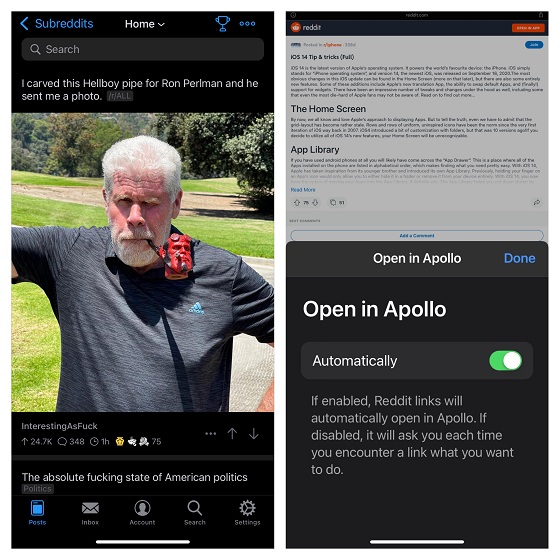
- Neat Safari view controller
- Fully customizable gestures
- Intuitive media viewer
- Full inline Imgur uploading
- Swipe gestures do not always feel smooth
8. Honey Smart Shopping Assistant
When you have a smart shopping assistant like Honey at your beck and call, you are more likely to cash in on the hottest deals. As someone who has used Honey to find exclusive deals on my PC, I’m glad to see its Safari extension come to iPhone. With this web extension always at your disposal, you can shop at many stores right from one spot. Yeah, you no longer need to hop from one store to the other to grab the latest deals.
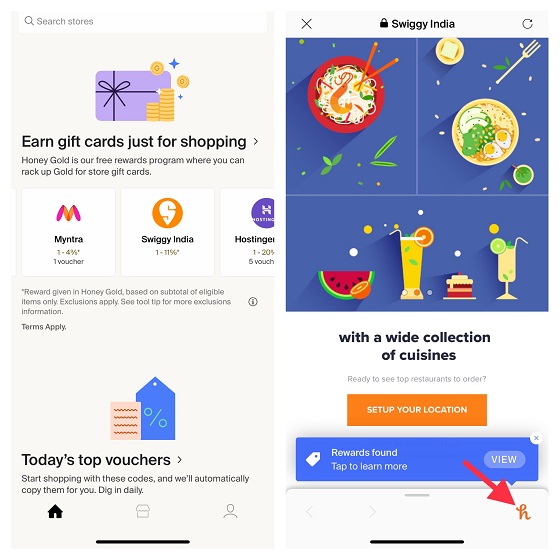
- Designed to be a smart shopping assistant
- Shot at many stores from one spot
- A quick way to apply to coupon codes
- Finding vouchers doesn’t seem straightforward
If you are planning to double down on security and privacy on your iPhone , you should definitely check out Clario. This Safari extension offers reliable identity protection with a data breach monitor and a handy ad blocker to let you browse the web with the needed peace of mind.
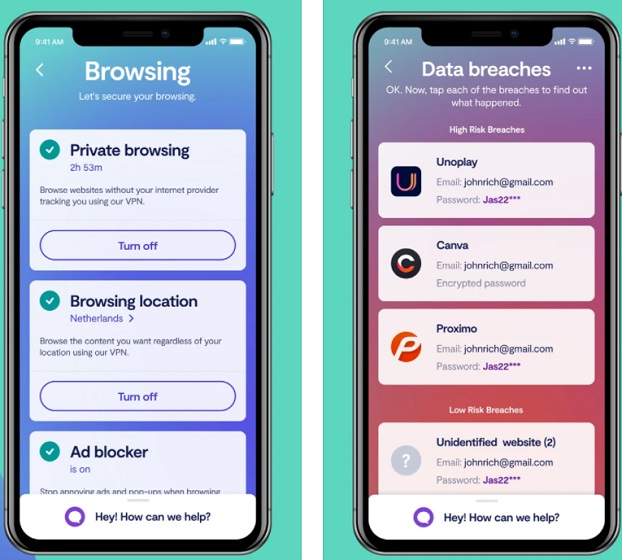
- Built-in VPN service
- Encrypts your data for enhanced security
- Smart ad blocker
- Modern looking UI
- Slightly overpriced
Install Clario ( 7-day free trial , $8.99/ month)
10. Amerigo – File Manager
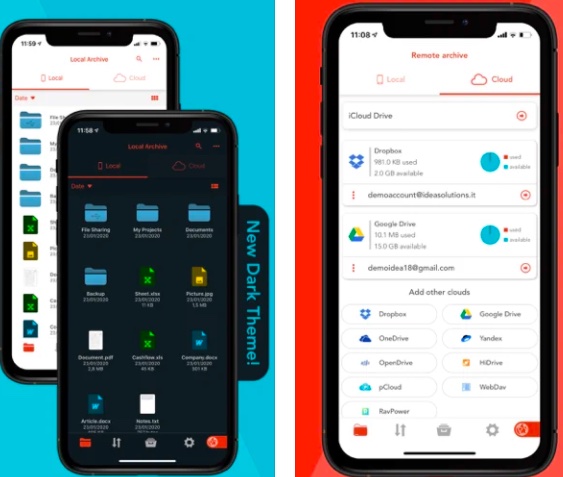
- Integrated with several cloud services
- Native PDF editor
- Supports Microsoft Office files
- Private browsing mode
- Highly expensive
Install Amerigo: ( Free , in-app purchases start at $2.49)
11. Microsoft Translator
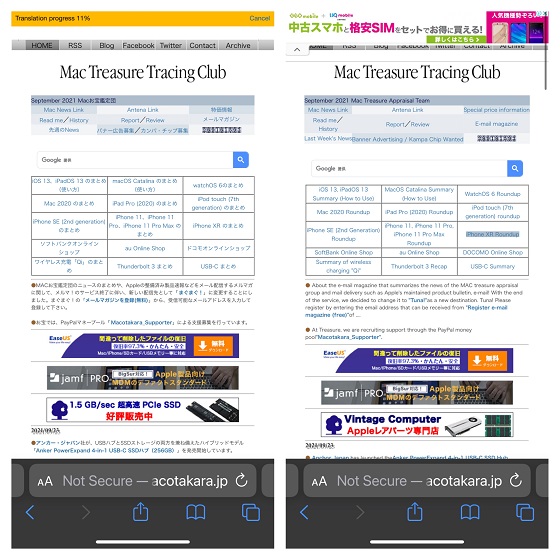
- Supports more than 70 languages
- Voice translation
- Works offline
- Option to share translations
- Translating language seems sluggish at times
Install Microsoft Translator: ( Free )
12. RoadBlock
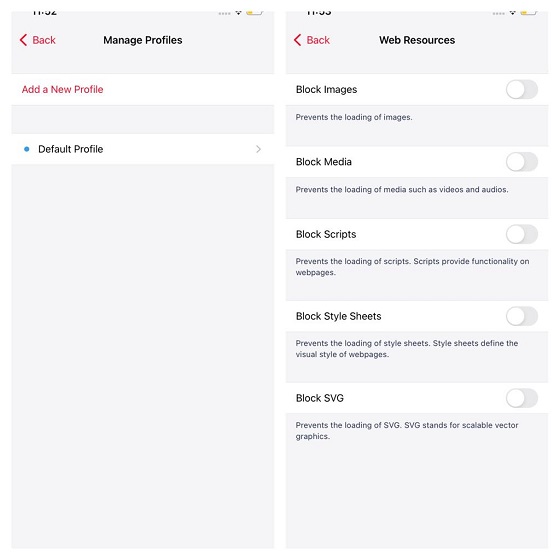
- Block different types of ads and pop-ups
- Create and manage multiple profiles
- iCloud sync support
- Free version is rather limited
13. 1Password
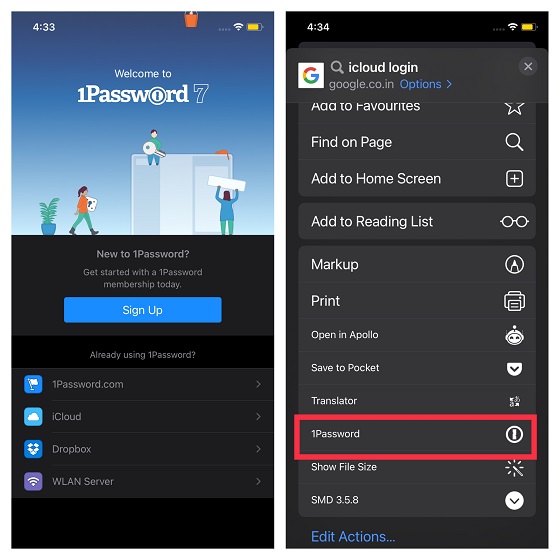
- Ability to create multiple vaults
- Create strong passwords with ease
- Works as a secure two-factor authenticator
- Ability to share passwords
- Option to migrate information between accounts
- Doesn’t offer a free version
14. Pinterest

- Option to explore a variety of topics
- Pretty neat and snappier user-interface
- Geared for fully personalized experience
- Lacks better control over sponsored pins
15. Super Agent for Safari
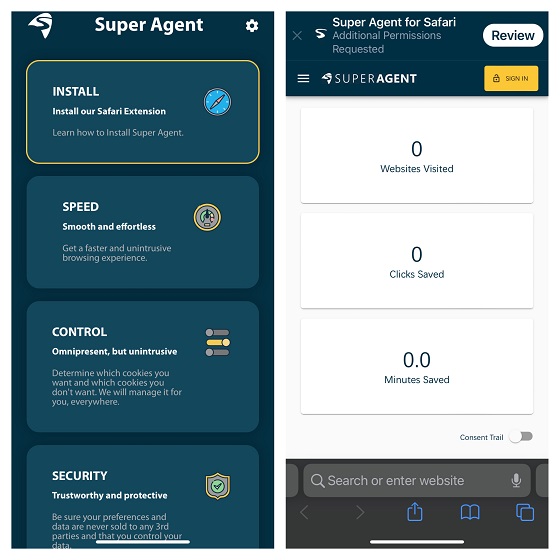
- Automatically fills out website’s cookie consent
- Split’s optional cookies into three categories
- Opts out of useless cookies
- Not all websites are supported
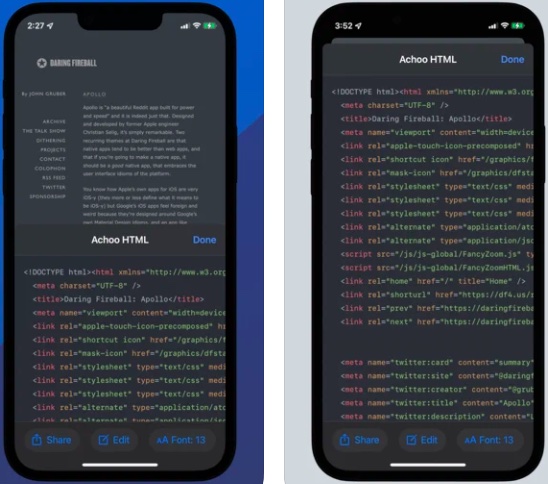
- Easy way to view HTML of a webpage
- Fast syntax highlighting
- A quick way to share HTML
- Doesn’t offer a direct way to edit the code
17. Hyperweb
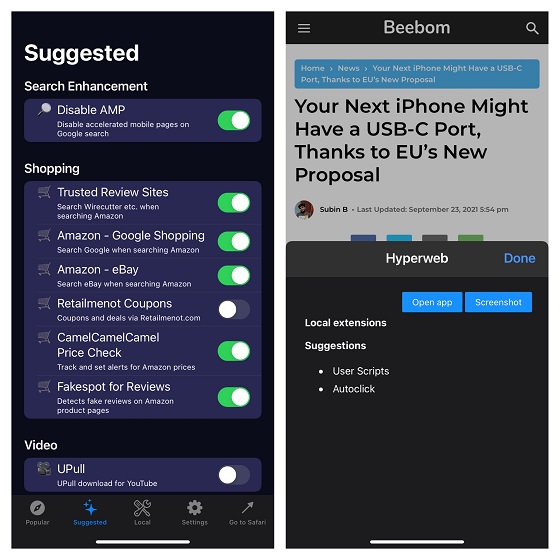
- Offers a quick way to create blockers
- Option to customize search
- Ability to personalize the design of web pages
- YouTube PiP mode may not work
Install Hyperweb: ( Free )
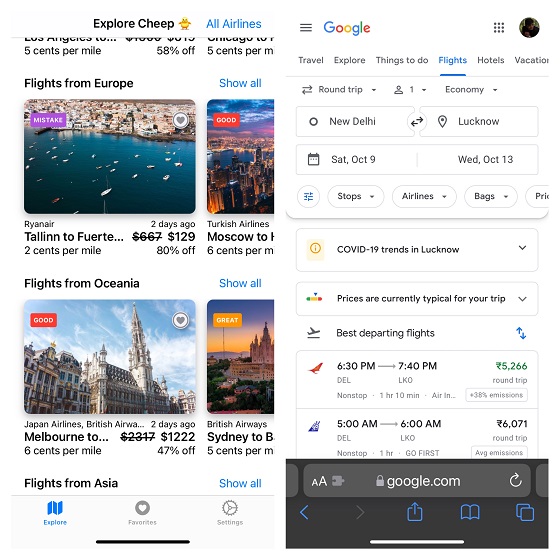
- Great for finding the exclusive deals on Flights
- Personalized flight recommendations
- Very helpful for planning a trip
- App’s interface doesn’t seem intuitive
19. Amplosion
Are you someone who doesn’t like AMP pages? If that’s the case, keep the Amplosion Safari extension at your disposal. Developed by Apollo creator Christian Selig, Amplosion works reliably in redirecting Google’s AMP pages and links to standard links in Safari . Since it’s open-source and designed with transparency in mind, you can check out what the extension is doing. In a nutshell, it’s a useful Safari extension for iOS 15 and iPadOS 15 users, especially for folks who wish to get the most out of Apple’s stock browser.
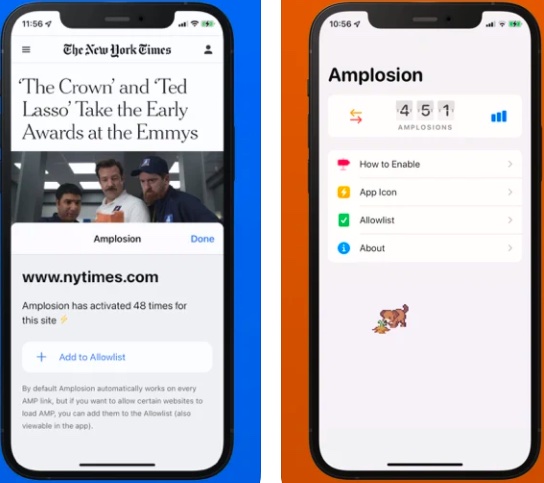
- Redirects Google’s AMP pages to standard links in Safari
- Open-source
- Designed with transparency in mind
- At times, takes more time to redirect links
20. CardPointers
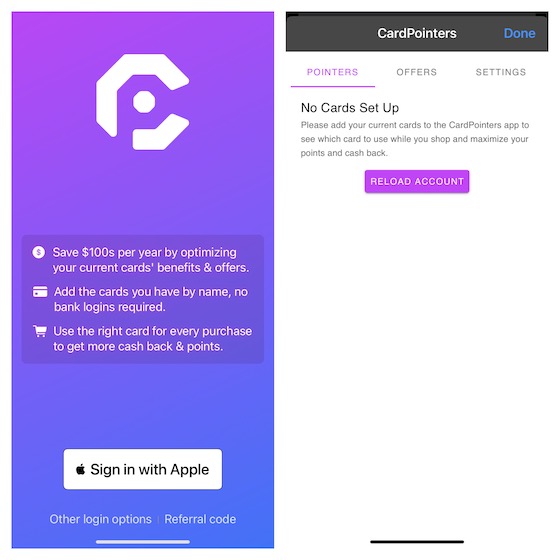
- Makes it incredibly simple to track bonus
- Monitors recurring bank credits from more than 3,000 credit cards
- Renewal recommendations
- Add cards interface is a bit confusing
21. Language Translator by Mate
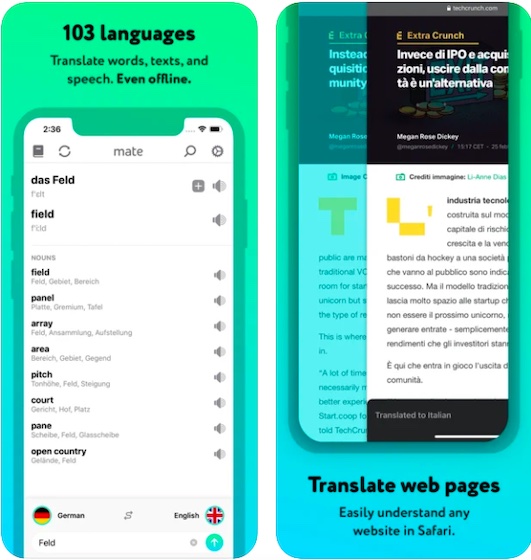
- Supports more than 100 languages
- Excels in translating languages
22. Vidimote
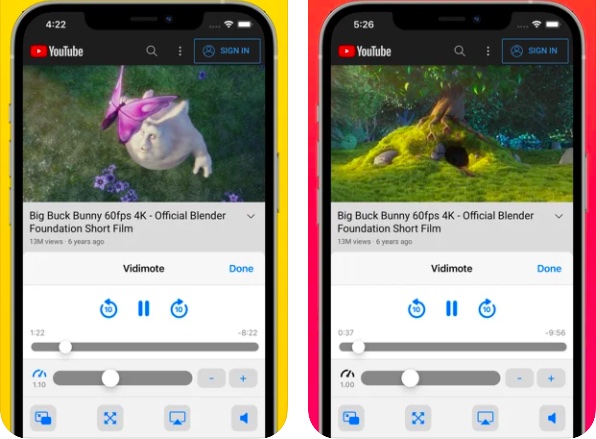
- Provides smooth playback controls
- Lets you watch videos at up to 2x original speed
- Shows the actual time remaining
- Doesn’t work with all the web videos
Install Vidimote: ( $3.99 )

Best Safari Extensions for iOS 15 and iPadOS 15
Rajesh Mishra
An old school bibliophile who turned a tech nerd out of obsession. When he is not digging into hacks and tracking down stories that are breaking the internet, you may find him reciting poems.
Add new comment

How to add and enable extensions in Safari for iPhone and iPad

- How to add an extension to Safari
- How to enable an extension in Safari
If you use Safari on your Mac, then you may be familiar with extensions. These are basically add-ons for Safari that you can customize the browser with, and they enhance your overall user experience. Since Safari itself is pretty barebones to start with, having extensions can greatly improve the usability of Apple's native browser.
With iOS 15 and iPadOS 15, Apple added extensions for mobile Safari, bringing it more in line with the desktop version. But how do you go about adding and enabling them? Don't worry, we'll show you the ropes.
How to add an extension to Safari on iPhone and iPad
Before you can start using Safari extensions, you'll need apps that support the feature first. You also want to make sure that you are running iOS 15 or iPadOS 15 on your best iPhone and favorite iPad , respectively. Since this is a brand new feature, you need to be running the latest software for it to work. It won't be available with iOS/iPadOS 14 and earlier.
You can add an extension to Safari by downloading apps with Safari extensions just like any other app or game on the App Store. You can simply search for "Safari extensions" on the App Store search page, or check a simple list that Apple has with some extension apps .
For a full collection of all supported apps on the App Store, you can get to it from the Settings app.
- Launch Settings on your iPhone or iPad.
- Scroll down and tap Safari .
- Tap Extensions .
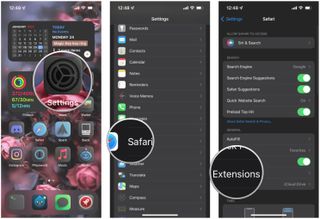
- Scroll down and tap More Extensions . This takes you to the App Store with all apps that support extensions.
- Tap Get (Free) or $X.XX on the apps with Safari extensions that you want to use.
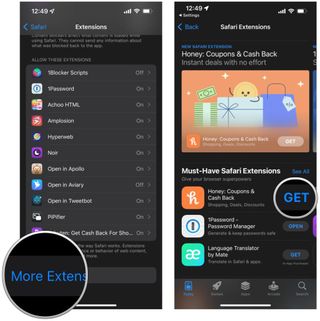
- Download or purchase the app like you would with any other app or game.
How to enable an extension in Safari on iPhone and iPad
Once you have your apps with Safari extensions, you need to make sure that they are enabled before they can start working. There are two ways to go about this: from Settings, or directly in Safari.
To do this from Settings :
Master your iPhone in minutes
iMore offers spot-on advice and guidance from our team of experts, with decades of Apple device experience to lean on. Learn more with iMore!
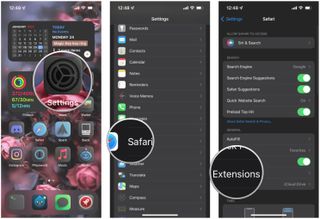
- Under the Allow These Extensions area, tap on the extension you want to enable.
- Turn the toggle to ON (green) if you want to enable the extension.
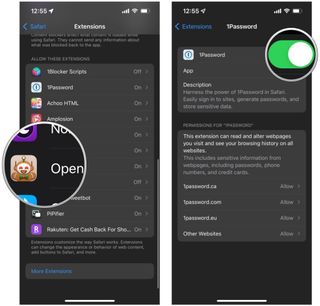
- Repeat steps 1-5 for all extensions you want to enable.
To do this from Safari :
- Launch Safari on your iPhone or iPad.
- Tap the Reader/Extensions button in the toolbar . It looks like "AA" with a puzzle piece next to it.
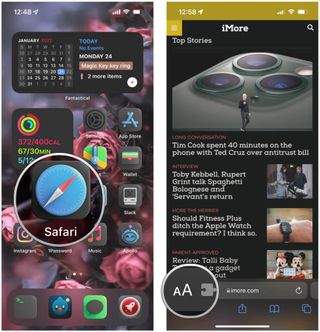
- In the menu that pops up, tap Manage Extensions .
- Turn the toggle to ON (green) for any extension you want to use.
- Optionally, to disable an extension, just make sure the toggle is OFF (gray).

Make your life better with Safari extensions
As you can see, Safari extensions can really improve your mobile web experience. Extensions are used to block annoying ads and trackers, enable dark mode on any webpage, give you Picture-in-Picture for videos, help you save money, and more. And there are so many on the App Store! If you want some personal recommendations, check out what we think are the best Safari extensions for iPhone and iPad .
Christine Romero-Chan was formerly a Senior Editor for iMore. She has been writing about technology, specifically Apple, for over a decade at a variety of websites. She is currently part of the Digital Trends team, and has been using Apple’s smartphone since the original iPhone back in 2007. While her main speciality is the iPhone, she also covers Apple Watch, iPad, and Mac when needed. When she isn’t writing about Apple, Christine can often be found at Disneyland in Anaheim, California, as she is a passholder and obsessed with all things Disney, especially Star Wars. Christine also enjoys coffee, food, photography, mechanical keyboards, and spending as much time with her new daughter as possible.
Google just showed Apple Intelligence the pitfalls of letting generative AI create artwork
Control Center has been supercharged in iOS 18 — here’s how to get the most from it
Switching from Apple Music to YouTube Music just got easier
Most Popular
- 2 Ted Lasso season 4 might have less Ted, more team when it returns on Apple TV+
- 3 AAA Resident Evil games on iPhone suffer another blow
- 4 AirPods Pro 3 expected soon with 'better than previous' noise canceling — but rumors remain shallow
- 5 A lot of Apple services are experiencing outages today
How to Use Safari Extensions on iPhone & iPad
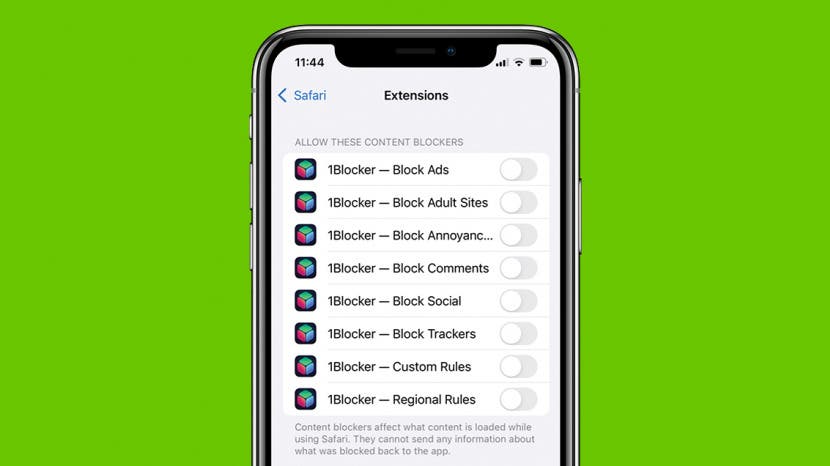
Until now, Safari extensions weren't available on iPhone or iPad, limiting the ability to use these handy third-party tools in our daily browsing. But with iOS 15, we will now be able to enjoy Safari browser extensions on these devices. Here is how to add Safari addons:
Why You'll Love This Tip
- Browse more conveniently by setting up web extensions on your iPhone in Safari.
- Access website functions such as wishlists or discount codes more easily.
Note: Since extensions are so new to Safari in iOS 15, many app developers have not yet released extensions in the App Store. For now, most of the available options are related to blocking ads and increasing browser safety, but more will follow as this new feature grows in popularity!

How to Add Extensions to Safari in iOS 15
Safari web extensions are tools that allow you to use a function of a website even when you are outside of that website. To add Safari browser extensions on your iPhone or iPad, you'll need to have updated to iOS 15 or iPadOS 15 . Once you've updated to the most current software version, follow the steps below. If you're interested in learning more about the many new and improved features included in the iOS and iPadOS updates, sign up for our free Tip of the Day newsletter!
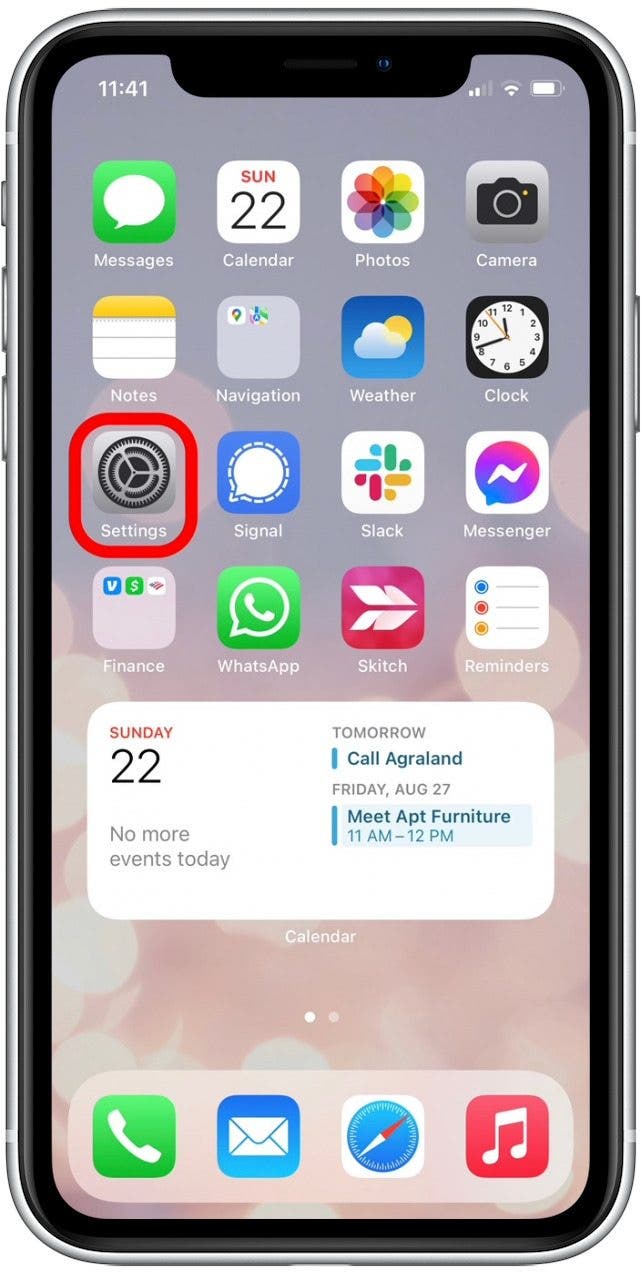
- Return to Safari > Extensions in Settings.
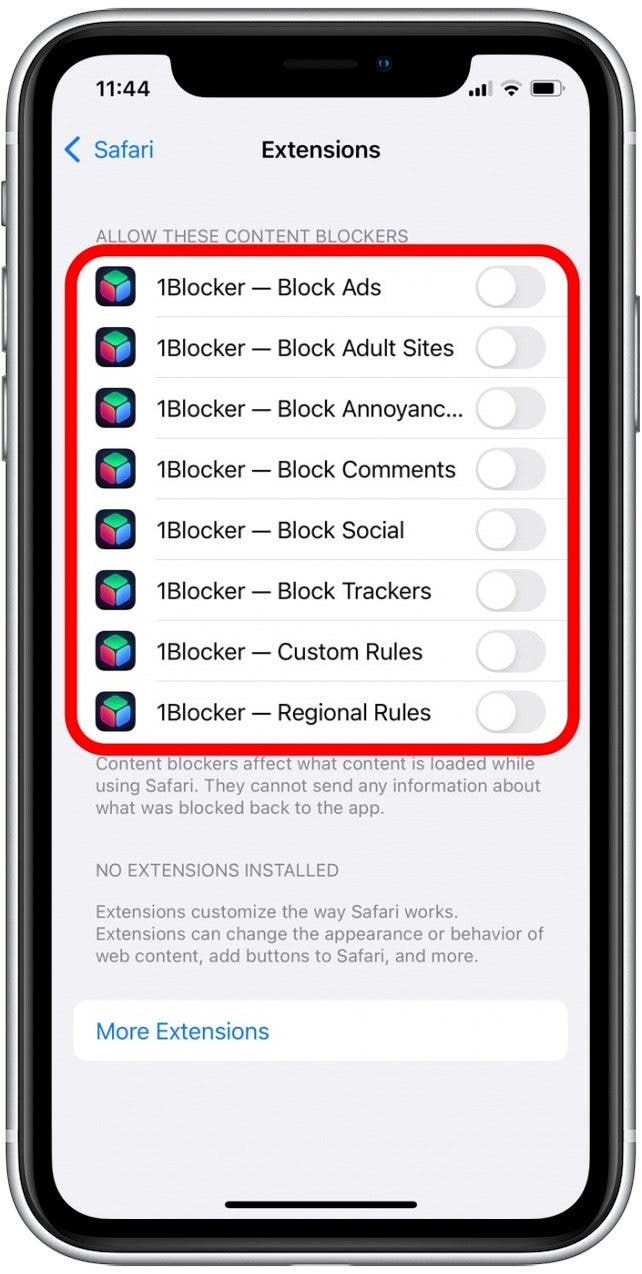
That's all there is to it! Now your Safari extension is enabled and ready to use. When you open Safari, you can find this extension in the Share menu located at the bottom of your screen.
Author Details

Ashleigh Page

Article Spotlight
New podcast episode: top ios 18 features coming to your iphone this fall.

In the 213th episode, Donna and Cullen hand test new iOS 18 features, from Apple Intelligence to a completely revamped Control Center. Listen in to find out what they think and what is coming your way with this fall's update!
Featured Products

Most Popular

How to Tell If Someone Blocked Your Number on iPhone

App Store Missing on iPhone? How To Get It Back

How to Tell If a Dead iPhone Is Charging

How To Find My iPhone From Another iPhone

Apple’s 2024 September Announcement: What to Expect

How To Get an App Back on Your Home Screen

How to Schedule a Text Message on iPhone

iPhone Notes Disappeared? Recover the App & Lost Notes

How To Put Two Pictures Together on iPhone

How to Find a Lost iPhone That Is Turned Off

How to Silence a Contact on iPhone

How Many iPhones Are There? iPhone Model History
Featured articles, the history of every iphone model from 2007–2024, how to find a lost iphone that is turned off or dead—3 ways.
Symbols on an iPhone & Their Meanings
How to find someone else's iphone when it's lost.

How to Name a Group Text on iPhone (iOS 17)

How to Transfer Photos from iPhone to Computer—PC or Mac

Email App Disappeared from iPhone? How to Find & Restore It (iOS 17)
Check out our sponsors.

- Each email reveals new things you can do with your phone (and other devices) with easy-to-follow screenshots.
- Enter your email to get your first tip immediately!
- a. Send us an email
- b. Anonymous form
- Buyer's Guide
- Upcoming Products
- Tips / Contact Us
- Podcast Instagram Facebook Twitter Mastodon YouTube Notifications RSS Newsletter
iOS 15: How to Download and Install Safari Web Extensions
In iOS 15, Safari now supports third-party web extensions, which can be downloaded and installed through the App Store . Extensions can change how Apple's Safari browser works in useful ways, or even add extra functionality to it.
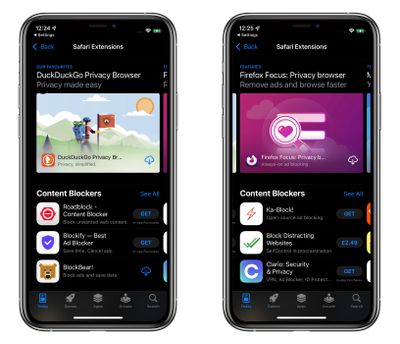
In addition, developers can now create universal extensions that will work on Mac, iPhone , and iPad , thanks to WebExtension APIs that employ a cross-platform technology and can also support other browsers, like Chrome, Firefox, and Edge.
The following steps show you how to get extensions to enhance your browsing experience in Safari on iOS 15.
- Launch the Settings app on your iPhone or iPad.
- Scroll down and tap Safari .
- Under "General," tap Extensions .
- Tap More Extensions .
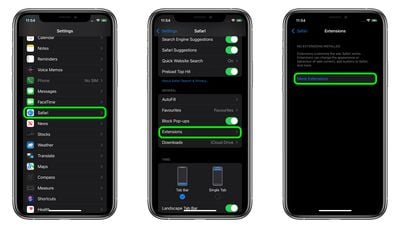
This last step will take you to a section of the App Store dedicated to Safari extensions, which you can browse and optionally download and install. Note that some extensions are free, whereas others include features that require in-app purchases to unlock them.
Once you install an extension, you'll see it listed in the "Extensions" screen in Settings, where you'll be able to control any extension-related options.
Get weekly top MacRumors stories in your inbox.
Popular Stories

Apple Event Announced for September 9: 'It's Glowtime'

When to Expect the iPhone SE 4 to Launch

iPhone 16 Likely to Launch on September 20 With These New Features

10 Reasons to Wait for Next Year's iPhone 17

iPhone 16 Pro Max Looks This Much Bigger Beside iPhone 15 Pro Max

16GB of RAM Could Be the New Minimum in Apple's Upcoming M4 Macs

All Four iPhone 16 Pro Colors Revealed in New Image
Next article.

Our comprehensive guide highlighting every major new addition in iOS 17, plus how-tos that walk you through using the new features.

Update now for a number of important security fixes.

Get the most out your iPhone 15 with our complete guide to all the new features.
A deep dive into new features in macOS Sonoma, big and small.

Action button expands to all models, new Capture button, camera improvements, and more.

Larger displays, new Capture button, camera improvements, and more.

Updates to Mail, Photos, Messages, and more, with Apple Intelligence features throughout.

iPhone Mirroring, Safari improvements, new Passwords app, and Apple Intelligence features throughout.
Other Stories
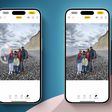
13 hours ago by Joe Rossignol

19 hours ago by Tim Hardwick

2 days ago by Joe Rossignol
Here are the best new Safari extensions to download for iOS 15 and iPadOS 15 (Updated)
One of the flagship new features in iOS 15 and iPadOS 15 is the redesigned Safari web browser. While the highlight of the new Safari is its user interface, it also gains compatibility with more powerful, Mac-like browser extensions. Now that iOS 15 is available to download, there are plenty of extensions hitting the App Store, and we’ve put together a list of some to try out.
Users of 1Password will love the new Safari extension in the latest update. The 1Password extension gives you the ability to see any password right in Safari and fill in password fields with saved ones. The extension can automatically fill in two-factor authentication codes as well. If you’re using an iPad, you will get the entire desktop 1Password experience. The extension will appear in the toolbar for you to access at any time.

The developer behind Apollo for Reddit, Christian Selig, has created a new Safari extension called Amplosion. Amplosion redirects you to the original webpage when you open an AMP link in Safari. The app also lets you keep track of how many times you’ve visited an AMP link and how many times you’ve used Amplosion to avoid one. Amplosion is priced at just $1.99 and if you hate AMP as much as I do it’s well worth it.
Christian has also created an extension that adds an HTML web inspector to Safari. The app is priced at $0.99 and is well worth it – since Apple still hasn’t added its own inspector.
CardPointers
The new CardPointers Safari extension knows what deals you may be able to take advantage of on different shopping websites. CardPointers says that it’s compatible with thousands of websites. While shopping in Safari with the extension enabled, you’ll get a notice telling you which card to use for the best deal as well as any special offers.
Cheep is an app that helps you find deals on Flights. With its latest update, it adds a Safari extension for use with Google Flights. The extension helps determine the cost per mile, distance in miles, and recommends whether or not you should book the flight. Cheep is free.
Am excited for Cheep launch for iOS 15 today! https://t.co/IgcZ7i1upe – safari extension for google tells you the miles, cost per mile, and rating – personalize airline alliances for mileage run deals – minimum fare rating you want to see – integration with TikTok and Instagram pic.twitter.com/RpJ84MYmys — Chum (@jchum) September 20, 2021
Web Inspector
This app is a simple web inspector that appears to be designed to look familiar to those who frequently use one in Chrome on the Mac. This extension lets you inspect webpages and edit their elements, enter JavaScript commands, view network requests, and more. It’s also entirely free.
I just released Web Inspector for iOS and iPadOS. It's a Safari extension for web developers to edit web pages on the fly, debug JavaScript, and more. It's free with no in-app purchases: https://t.co/u5mBSkMKnV pic.twitter.com/U1PdXv9VjK — Zhenyi Tan (@zhenyitan) September 20, 2021
HyperWeb is a new extension that adds the ability to customize just about anything you want to in Safari while browsing the web. The app lets you create blockers, personalize search, and customize the design of webpages. The app can also recommend enhancements to enable to make the extension more powerful.
Language Translator by Mate
Safari already has some translation features built-in but a new app from Gikken called Language Translator can help you take things to the next level. The app’s new Safari extension can automatically translate sites in 40 languages without any work required by the user. You can also select text and get a pop-up window if you want to translate it to another language. The app is pricey though at $29.99 but if you frequently need to translate different sites in a multitude of languages it might be worth the buy.
Vidimote is a new Safari extension that allows you to control video playback from the toolbar. The extension lets you change the speed of videos, jump ahead, switch between PiP and fullscreen, and more. Vidimote is $4.99 and available now.
StopTheMadness
StopTheMadness is a Safari extension that helps you take control of websites you frequently visit. The extensions lets you enable native iOS features like contextual menus, text editing, drag and drop, and autofill. The extension also improves privacy on the web by stopping clickjacking for different services among other things. StopTheMadness is priced at $7.99 on the App Store.
FTC: We use income earning auto affiliate links. More.

Check out 9to5Mac on YouTube for more Apple news:

Parker Ortolani is a marketing strategist and product designer based in New York. In addition to contributing to 9to5mac, he also oversees product development and marketing for BuzzFeed. A longtime reader, Parker is excited to share his product concepts and thoughts with the 9to5mac audience.

Manage push notifications
Manage Your Safari Extensions on iPhone and iPad
For those looking to manage their Safari extensions, doing so from an iPhone or an iPad is actually relatively easy. With Safari being Apple’s own web-browser, there’s a reason users may choose this as their go-to browser. With extensions, users are able to further customize their web experience through adding certain modifications.
Concerning extensions, there’s an entire world of possibilities. Users can have extensions that block pop-ups, help them find coupons, block content and more. Using this guide, I’ll show you how to manage your extensions in Safari on your iPhone and iPad, as well as where users can find even more extensions for their browser.
Where is Manage Extensions in Safari?
If you are looking for where to find your Safari extensions, navigating to this is actually rather easy.
On either your iPad or iPhone, perform the following actions:
- Go to Settings > Safari
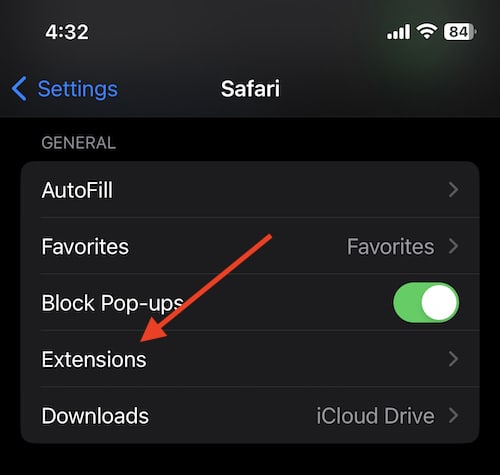
This will show you your extensions that you have for Safari. Additionally, you can also select More Extensions to browse through what is available on the App Store. If you find one that you like, you are able to download it be selecting either its price (should it have one) or by selecting Get. You will then just need to follow the onscreen instructions.
It’s worth mentioning that any extensions you install on your iPhone or iPad will also appear as Safari settings on additional devices that are signed into the same Apple ID. This can make them easier to access and download.
Suggestions for Safari Extensions
When it comes to using extensions on Safari, some can be particularly more helpful than others. Personally, there’s a couple of free extensions that I would recommend.
- Turn Off the Lights for Safari : This free extension enables Dark Mode across the web. Additionally, this extension also allows users to customize what it and what isn’t in Dark Mode. This app allows pages with video to darken to focus more on the streaming content: giving users a theatre experience directly on their device. There’s plenty of more options as well, and with the extension being free, there really isn’t a reason not to try it.
- Ka-Block : This is a free content blocker that is also open-source. Using this app, users can prevent both ads and tracking scripts from slowing down any webpages that a user visits. They also have an extension for Mac as well.
- Checkmate : This free app helps users find deals while they shop online by automatically applying deals when the user goes to checkout. How the app works is that it tracks deals online stores send out, and then collects unused discounts and gives them directly to you.
You can find all of these extensions through the More Extensions option as outlined above.
How do I Remove Unwanted Extensions from Safari?
If you don’t like a particular Safari extensions, you don’t have to keep it around. Unfortunately, uninstalling these extensions can be a bit weird, but luckily there is a way to do it.
If you are looking to remove a Safari extension, from your device, simply follow these steps:
Time needed: 1 minute
How to remove unwanted extensions from Safari.

How do I Edit Safari Extensions on iPhone and iPad?
When it comes to managing and editing your extensions, users also have options. Being able to set your own permissions and settings through an extension is possible, users just need to ensure that they are navigating to the right place.
On an iPhone, the easiest way to manage extensions is by going through Settings > Safari > Extensions . Click on the extensions you want to modify, then select Extension Settings . The extension may need to be turned on to find this option.
For those on an iPad, not only can you follow the same steps for the iPhone from above, but you can also tap the puzzle-icon next to the right-side of the search field and select Manage Extensions . This also allows you to set permissions within the extension.
Working with Safari Extensions on iPhone and iPad
Being able to modify Safari through extensions can be extraordinarily helpful for a majority of users. By using extensions, users can create an experience that is custom-tailored specifically to their needs. Using this guide, users can easily install new extensions, and then manage them directly from their settings.
How you choose to surf the web is ultimately up to you. However, there are way to customize this experience in a manner that ensures you’re getting the most out of Safari. Whether you’re using your iPad or your iPhone to browse the web, users still have the option of adding extensions to Safari to create the best experience possible for them. Using this guide, be sure to give extensions a try.
Leave a Reply Cancel reply
You must be logged in to post a comment.
This site uses Akismet to reduce spam. Learn how your comment data is processed .
- Nick deCourville
WIN an iPhone 15 Pro Max!
Finally, You Can Install Safari Extensions on iPhone With iOS 15: Here's How

Your changes have been saved
Email is sent
Email has already been sent
Please verify your email address.
You’ve reached your account maximum for followed topics.
Why I Regret Buying an Android Tablet Instead of an iPad
These 7 underrated ios 18 features are worth getting excited about, why i prefer shooting street photography on my smartphone over a dslr.
Apple made some big changes to Safari with its new iOS 15 software update. The default iPhone browser not only received a much-needed visual overhaul, but it also got some significant new features. If you're a Mac user, you're probably familiar with Safari extensions already. Well, extensions are finally making their way to the iPhone and iPad.
You can now install third-party extensions to enhance your web browsing experience in Safari. Apple has made a dedicated store to help you find new extensions, too.
Here, we'll look at how you can install and use Safari extensions on your iPhone running iOS 15.
What Are Safari Extensions?
Safari extensions are like little apps that only work inside the web browser on your iPhone. Extensions can help you unlock new features that aren't natively available in Safari. For example, you can use extensions to block content, get rid of ads, enhance security, autofill passwords, and so on.
Related: Are Browser Extensions Really Safe?
How to Install Safari Extensions on an iPhone
As we mentioned earlier, extensions are a feature Apple introduced alongside iOS 15. So, you need to make sure your iPhone or iPad is updated to find and install extensions for Safari. Unlike Safari for Mac, you cannot access the extensions store directly from the browser. Instead, you need to follow these steps:
- Head over to Settings on your iPhone or iPad.
- In this menu, scroll down and select Safari , located along with the list of apps.
- Since you don't have any extensions installed just yet, you'll see an empty page. Simply tap on More Extensions .
- Doing this will launch the Safari Extensions Store on your iPhone.
Your extension will install just like any other standalone iOS app. But don't worry, we'll guide you on how to use it properly. As well as this method, you can also find and install Safari extensions using the search field in the App Store.
How to Use Safari Extensions on an iPhone
Any Safari extensions you just installed on your iPhone are disabled by default. You'll need to manually enable each extension from the Safari Extensions menu before you can use it within the browser. Also, depending on the extension you installed, you may need to launch the extension app to configure its settings.
Let's take a look at this process, step by step:
- Head back to Settings > Safari > Extensions .
- Here, you'll see the extension you just installed. Simply use the toggle to enable it.
- Next, open Safari on your device and visit the webpage where you want to use the extension.
- Tap the share icon to bring up the iOS share sheet.
At the moment, the Safari Extensions Store is full of content blockers, and some of these extensions don't display menu items in the iOS share sheet. In such cases, you can use the standalone app for each extension to configure it to your liking.
Related: How to Customize the Share Menu on Your iPhone
Safari Extensions Open a World of Possibilities
We've waited years for extension support in Safari on the iPhone. While you only have a limited selection of extensions on the App Store at the moment, this is the beginning of something big.
As more developers hop on board to expand the library, you'll have many more extensions to choose from. Just look at the Safari Extensions Store on the Mac, for example.
- Safari Browser
Auto Scroll and Read 4+
Automatically scroll websites, alfredo grassau, screenshots, description.
Effortlessly auto-scroll websites at your preferred speed with Auto Scroll and Read. Available on macOS, iOS, and iPadOS. Enhance your browsing experience! Auto Scroll and Read - Your Ultimate Browsing Companion Transform the way you browse the web with the "Auto Scroll and Read" Safari extension! Whether you’re reading long articles, catching up on the latest news, or enjoying your favorite blog, this powerful tool is designed to make your online experience more comfortable and efficient. Key Features: Auto Scroll: With Auto Scroll and Read, you can automatically scroll through any webpage. Customizable Scrolling Speed: Set the scrolling speed that suits you best and save it as your favorite for quick access. Intuitive User Interface: our user-friendly interface makes it easy for anyone to get started. Cross-Device Compatibility: Auto Scroll and Read is available on macOS, iOS, and iPadOS. Multi-Language Support: Auto Scroll and Read is localized in over 10 languages. Perfect for Every Type of Content: News Articles: Stay updated with the latest headlines without the hassle of manual scrolling. Blogs: Dive deep into long reads and lose yourself in stories without worrying about scrolling. Social Media: Scroll through your favorite platforms at a consistent pace without lifting a finger. eBooks and PDFs: Enjoy your digital books and documents with continuous, smooth scrolling.
App Privacy
The developer, Alfredo Grassau , indicated that the app’s privacy practices may include handling of data as described below. For more information, see the developer’s privacy policy .
Data Not Collected
The developer does not collect any data from this app.
Privacy practices may vary, for example, based on the features you use or your age. Learn More
Information
English, French, German, Italian, Japanese, Korean, Polish, Portuguese, Russian, Simplified Chinese, Spanish
- App Support
- Privacy Policy

Family Sharing
Up to six family members can use this app with family sharing enabled., more by this developer.
What Font for Safari
BlueMount - Money manager
ShadeView Dark Mode for Safari

How this browser extension is friendlier on my budget and the environment
- Beni is a free browser extension for Chrome & Safari making sustainable clothing shopping easier.
- It matches current items with secondhand options from over 40 online stores for budget-friendly prices.
- Beni works by adding the extension, then selecting items to find exact or similar thrifted options.
While I'm not writing about the newest, most fashionable earbuds and headphones , I spend a lot of time shopping for clothes online. Admittedly, I'm one of those people who claim I have nothing to wear whilst staring at a closet full of clothes.
Finding the Beni extension was the perfect compromise that made shopping sustainably for my favorite items even easier while performing some much-needed online resale therapy.
As a dedicated clothing shopper, however, I've never been one to discriminate against a good brand or good deal, even if the item was pre-owned. In fact, I do a lot of my shopping via online or physical thrift stores in an attempt to do some good for the environment, combating the fast-fashion industry, and protecting my wallet.
So, finding the Beni extension was the perfect compromise that made shopping sustainably for my favorite items even easier while performing some much-needed online retail therapy -- or rather, resale therapy.
Bose's new Ultra Open earbuds are the fashion and function success I can't stop wearing
What is the beni shopping extension, free browser extension for chrome and safari.
Beni, is a free shopping extension available on your desktop for Chrome and Safari that works alongside your current shopping page to look for either exact or similar clothing items at over 40 second-hand online stores, including ThreadUp, The RealReal, Poshmark, Rent the Runway, and eBay for a more budget-friendly price.
Essentially, Beni streamlines second-hand shopping by matching the current desired (full priced) item with either the exact item or one similar via quality, second-hand thrifting apps.
Fairphone's new wireless earbuds take sustainability to the next level
How beni works when shopping online: streamlining secondhand.
Upon adding to your browser, you'll see a Beni browser extension icon - which is a green circle with orange sunglasses - in the bottom left corner of your webpage. That icon is your key to unlocking the best thrifting deals. Here's when to click on it.
- Start shopping online as you normally would. Open your window to your usual favorite online outlet .
- Select an item you like , whether you're tempted to add it to your cart or if you know it's an absolute must-have.
- Click the green Beni icon in the bottom right corner, and you'll see up to 20 options for either the exact item, or similar items automatically displayed on the right side of your screen from third-party, second-hand outlets.
- You can also like certain options to save them for later.
When you first download Beni, you'll be invited to fill out your typical sizes for your favorite brands to ensure that the browswer is pulling custom options.
How to download Beni on your desktop
Currently, Beni is only available on Chrome and Safari.
- Enter 'Beni' in your search browser, and select 'Beni | Find it Secondand'
- From the website, you'll be invited to add Beni to Chrome. Select the orange 'Add to Chrome' button on Beni's website.
- A link will lead you to the Chrome store. Select the blue 'Add to Chrome' button.
- Beni will invite you to input your typical sizes to curate more personalized search results.
How to download Beni on your iPhone
Currently, Beni is only available to download via the app or on the iPhone's Safari browser. According to the website, its working on bringing the extension to Android handsets soon.
Best sustainable smartphones: Expert tested and reviewed
Here's how to download the browser to safari on iphone..
- Either download the Beni app on the Apple App store or search 'Beni' in Safari.
- In the very bottom left-hand corner of the Safari browser bar, tap the aA icon .
- Select 'Manage Extensions,' and Beni will pop up as an option.
- Toggle the Beni option on.
- You'll see a popup, then tap Beni and select 'always allow.'
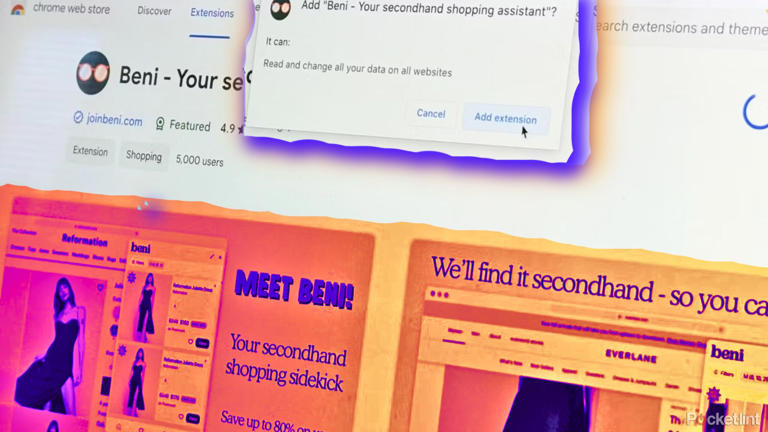
- Vote: Reader’s Choice
- Meta Quest 4
- Google Pixel 9
- Google Pixel 8a
- Apple Vision Pro 2
- Nintendo Switch 2
- Samsung Galaxy Ring
- Yellowstone Season 6
- Recall an Email in Outlook
- Stranger Things Season 5
The updated Safari app is Apple’s best-kept secret in iOS 18

Safari, for all its quirks, still commands the lion’s share of web browsers on Apple products. But compared to what its rivals offer on Android, it also comes out as the laziest in terms of innovation.
With iOS 18 , Apple is turning the AI knob to the max , and the ripple effects of that approach are reflected in the latest builds of iOS and iPadOS, as well. Much attention has also been paid to making the web browser more convenient.
But a couple of features really stand out, and they dramatically improve one of Safari’s fundamental utilities: providing information on a screen in a less frustrating fashion.
Finally, a worthy reader
When Apple announced Reader mode in Safari across all its platforms, I dismissed it as just another small update. But the execution has really stood out for me, especially the tasteful background colors and how clean everything looks right from the start.
As soon as you land on a compatible website, the URL bar flashes a “Reader Mode available” message. In case you miss it, the icon to the left end of the pill-shaped bar also changes its shape to that of a notebook held vertically.
Tapping on it opens a small window with two prominent buttons: Show Reader and Listen to Page. Both are pretty self-descriptive. Once you enable the Reader mode for a webpage, it just doesn’t pick a random background color. Instead, it plays to the tunes of your phone’s default light/dark mode settings. So, if you’ve got light mode enabled, the Reader mode picks up the theme with a black background.
In case you’re wondering, there are four colors to choose from: white, black, gray, and beige. The dark version looks the best, but for reading, the beige color scheme, with its vintage newspaper-esque feel, takes the cake. It’s funny that Reader mode doesn’t work on Apple’s website. Irony, eh? Jokes apart, you can adjust size and font without losing yourself in a maze of hidden settings.
Apple has created a clean scrolling list of fonts in the same pop-up window as the core reading controls, alongside page magnification adjustments. Another understated perk is that you can set the Reader mode to trigger automatically for any website of your choice.
For example, if you’re currently reading this article on Digital Trends, tap the three-dot ellipsis icon in the Reader mode window, and as it expands, enable the toggle that says “Use Reader Automatically.”
Of course, it’s AI season, so a smattering of Apple Intelligence is making its way to the Reader mode in Safari. It only makes sense, especially when it serves a purpose and is not merely there for some gimmick, unlike what we recently saw with Google’s Pixel Studio app .
You may also notice a pink icon right below the headline of a webpage, proclaiming the word “Summarize” in bold. Well, it does exactly what it says. Tap on it, and you will see a colorful wave passing over the text for a few seconds. Voila, you have a summary presented right at the top.
But what’s not-so-voila about this summary is that it’s not always accurate. Occasionally, it can simply miss the most important elements of the story, but otherwise, it does a fairly good job of diluting a long story into a concise version. It’s not surprising, as the Summarizer feature in the Mail app also makes similar mistakes. As the adage goes, it’s just another day for AI.
On the Android side, the situation is a bit complicated. Chrome on mobile lacks a native Reader mode. You have to download a dedicated app by Google from the Play Store, head back to Chrome, and then tap on the floating shortcut to enable Reader mode on any webpage of your choice. Apple has a better implementation here, and it shows.
Snap, and it shall be done
In 2019, Google added the Infinity Gauntlet to its search results . A click on this apocalyptic hand wiped half the search results — gone, reduced to atoms — with the same kind of animation as the Avengers vanishing into nothingness when the Mad Titan snapped his fingers.
Apple has added something similar to Safari with iOS 18. But instead of restoring balance to the universe in a murderous fashion, this one wipes off visual distractions from a webpage. Think of pesky ads, scrolling widgets, pop-up videos, and other unnecessary items.
It can wipe anything. The headline, images, embeds, pop-ups, unnecessary social icons … whatever you’d like. Heck, go ahead, wipe off the entire text, and stare into the nothingness of a bright OLED screen. All you need to do is tap the Reader mode icon in the URL bar and select “Hide distracting items.”
Next, scroll through the webpage, find any distracting element, and select it. It will gloriously vanish like sand flying in a desert storm. It’s beautiful to witness, even though it’s tedious, compared to the convenience of having a pristine view in Reader mode.
But I think it’s more of a fail-safe measure for web pages where Reader mode can’t be enabled, such as Apple’s own web page that describes the new iOS 18 feature. On a serious note, I don’t know how happy advertisers are about this feature, but it certainly impacts the click-driven rule for studying (read: rewarding) the impact of ads.
A few other niceties
There are some other new features that haven’t received much attention, but they are here nonetheless. Highlights are a neat addition to flash important information from a web page in a more noticeable fashion. Apple has also made the native browsing tools context-aware. You will see Reader mode controls and the voice reader facility only on web pages where they make sense. For example, they won’t appear on your bank’s website.
Say you land on a website with content in a non-native language. Instead of rummaging through the menu for the translate button, in iOS 18, you will see it in the quick pop-up with a single tap on the left edge of the URL bar. Apple has also pulled tools that used to be hidden behind a few layers and now prominently shows them as a scrolling list in the main Safari toolbar. These include core tab controls, page actions, and link behavior.
Furthermore, you can adjust their position to your liking based on how frequently you use them. Finally, the Apple browser now supports extensions and content blockers in web apps. Many other technical changes have also been made in the background, which you can read about on Apple’s website .
Overall, Safari in iOS 18 (and iPadOS 18) is not a revolution by any stretch of the imagination. But for the new features that are here, they’ve been executed nicely. And I’ll take that instead of an ambitious but buggy mess.
But more than anything, it’s a practically helpful set of features. This isn’t a flashy set of AI tricks that need a lot of pricey computational power. It all lives in an app that you visit regularly for meaningful tasks. And I love it.
Editors’ Recommendations
- Apple just announced its iPhone 16 event. Here’s when it’s happening
- The App Store is about to become optional on some iPhones
- Apple just released another iOS 18 beta, and it could be an important one
- The iPhone Air may be Apple’s most important new iPhone in years
- Apple’s AI features may cost as much as $20 per month
- Apple iPhone

“Apple does things practically.” Or, “Apple is late because it’s perfecting the tech.” “Would you prefer being the first or the best?” These are just some of the recurring arguments you will find in any heated Reddit thread or social media post hunting for some rage bait clout.
Yet, there’s some truth to it, as well. And a whole lot of hidden tech that sometimes takes a decade to come out. Apple Intelligence is the best example of one such leap, and it’s being seen as Apple’s answer to the generative AI rush.
Rumors about Apple iPhone models for 2025 are already starting to circulate, even though we’re still waiting for the iPhone 16 series to be officially announced this fall. While we’re still pretty far out for the anticipated release of the iPhone 17 models next year, that hasn’t stopped speculation that Apple may be set for a major change to its iPhone 17 lineup with the release of a much slimmer iPhone called the iPhone Air.
The source of this speculation — and that’s all it is so far — is Front Page Tech’s Jon Prosser, who posted a 12-minute YouTube video delving into Apple potentaially changing the lineup of the iPhone 17 models and introducing a new device with a new name.
I've been using iOS 18 on my iPhone 15 Pro Max since the first developer version was released in June at Apple's Worldwide Developers Conference (WWDC). The upcoming software update for iPhone, set to be released this fall, has plenty of exciting features. I have a clear favorite feature, and I'm starting to appreciate many more.
iOS 18 remains an unfinished product from the perspective of anyone outside of Apple, as we have yet to see its most anticipated new features debut. At least for now, here's what I like. Dark app icons for the win
Search results for
Affiliate links on Android Authority may earn us a commission. Learn more.
Google would never: 4 Safari features I'd love to have on Chrome
Published on August 25, 2024
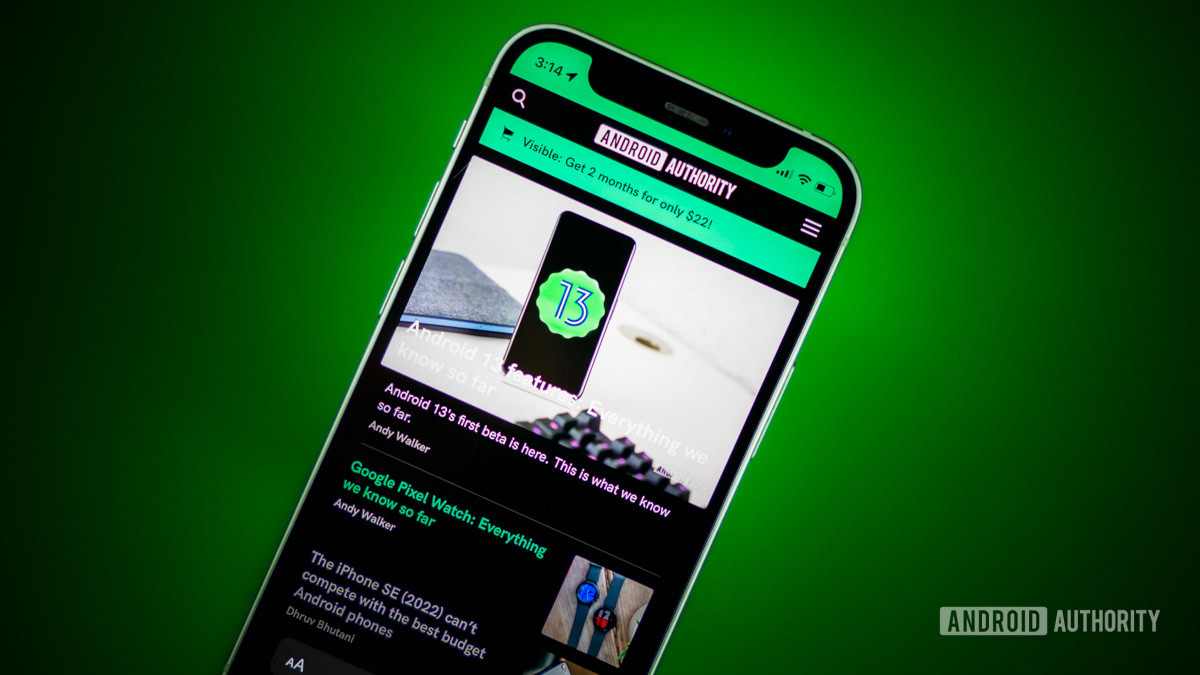
Everyone has a favorite browser, whether it’s a standard pick like Firefox or a security-focused one like DuckDuckGo or Brave. And, when you settle on a good browser , you tend to stay there for a long time, perfecting your settings to make it feel like home. But when you get comfortable, you start to ignore the new features that might pop up on another browser, possibly making it a better option for you.
I know I’m guilty of that, sticking to Chrome as I bounce from one Android review to another. More recently, though, I’ve been trying out Apple’s Safari on an iPhone 15 to see how well it pairs with the MacBook Air I use every day, and I’ve noticed a few things. There’s definitely room for Google to add to its browser, and here are four things it should pull from Apple.
Make the Tab Bar easier to reach
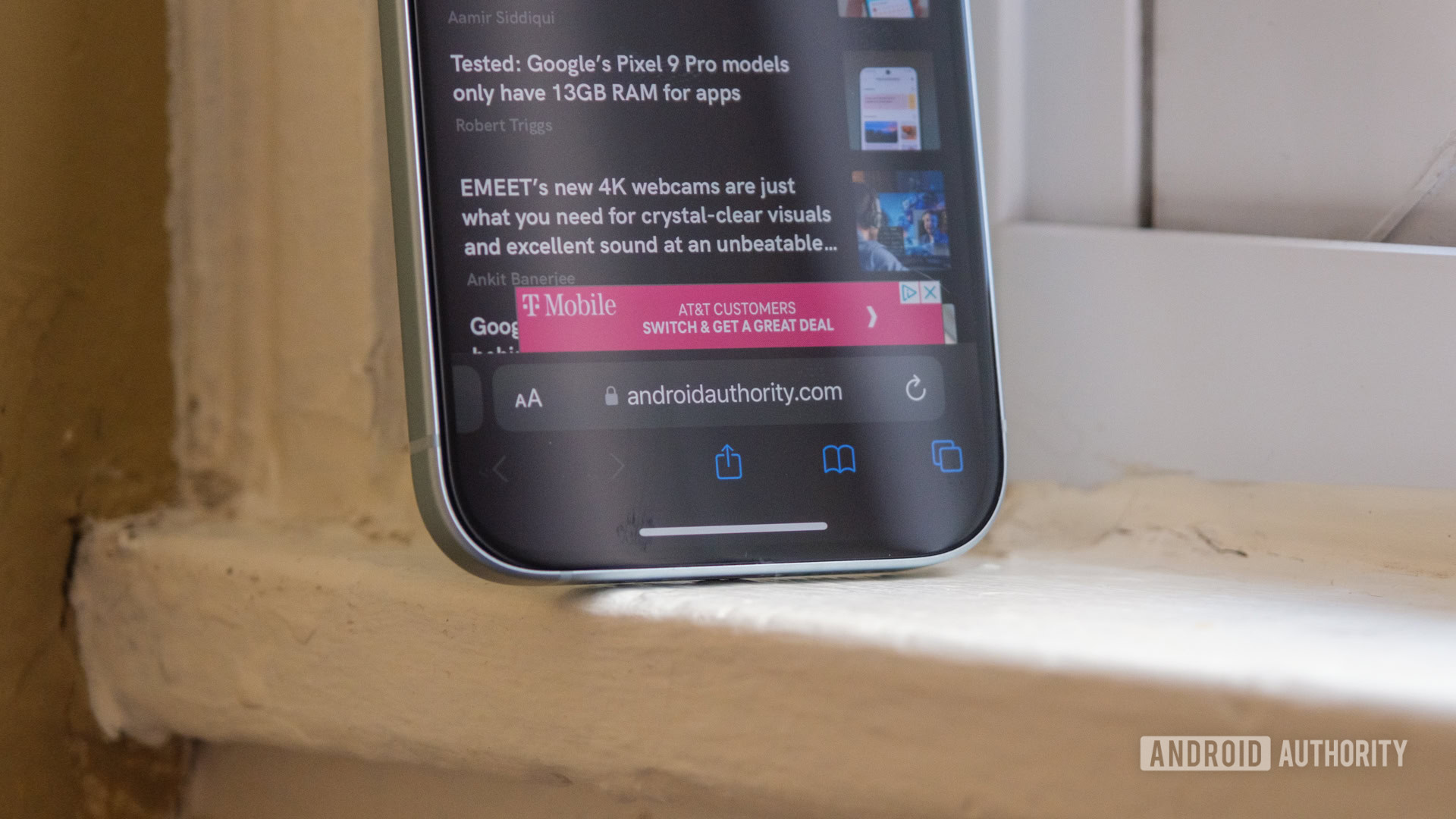
The first thing that Google should pinch from Apple is obvious, if more than a bit controversial. With how large smartphone displays have become, copying Safari and shifting the address bar from top to bottom makes sense. I’m daily-driving the Google Pixel 9 Pro XL and its massive 6.8-inch display, and I’m constantly struggling to reach all the way across to type out a search or enter a URL.
And yes, like I said, I know that Apple’s decision to relocate the Tab Bar in Safari when it launched iOS 15 was wildly unpopular at first, but I think people have gotten used to it over time. It’s a pretty big shift to train yourself out of reaching for the top of your screen, but it’s worth the one-handed convenience. I’ve since taught myself to look to the bottom of the Safari window for a website URL, and it doesn’t hurt that the controls are right there, too. My iPhone 15 has its share controls, access to tabs, and a quick look at my history along the bottom edge, and it’s begun to spoil me.
But, if Apple can implement that change to make life easier when it only has a few display sizes to worry about, I think that Google can do the same to simplify its Chrome controls across the entire Android family. Firefox even has a toggle to let you pick, which would make everyone happy. And don’t worry — I only think Chrome needs a bottom-mounted address bar on the mobile browser; the desktop browser can stay just how it is.
Adopt Apple’s Distraction Control

I’m also tired of opening a webpage only to have it jump around on me while ads populate and refresh faster than I can scroll past them. Thankfully, Apple is introducing a way to combat this as part of its upcoming iOS 18 launch . It’s called Distraction Control, and it’s the feature that inspired me to look deeper into what Safari has to offer.
Essentially, the idea is that you can tap Safari’s Hide Distracting Items button, which will then block out static elements like banners and sign-up boxes. It’s like an ad blocker that’s not really an ad blocker, making your browsing experience smoother without potentially breaking elements of a site. Unfortunately, since Distraction Control isn’t a true ad blocker, it has its limits, like the fact that it stops working as soon as an ad refreshes, but it’s still better than nothing. I could also see it leading to faster ad refreshes in the future as a way to get around the block, but it works nicely for now.
This, however, might be the toughest of my four recommendations for Chrome to grab from Safari. I think Google’s reliance on ads and personal data just might be too strong for it to start cleaning up banners and pop-ups in the way I’d like. And, as a writer at a site that relies on ad revenue, I can kind of understand that, but I’d still be happier with fewer ads.
Add mobile extensions

Moving on, did you know that you can’t use Chrome extensions on your mobile browser? I admit I hadn’t even thought of the idea until I learned you can do it on Safari. Now that I know it’s possible, it’s incredible that Google hasn’t added them to Chrome. Personally, I’ve always associated Chrome with being the leader when it comes to adding extensions, and it’s high time it made them pocket-sized.
Right now, Safari doesn’t have the biggest list of mobile extensions, but something is better than nothing. It’s as easy as heading to the app store, searching for Safari extensions, and downloading the one you want, no problem. Alright, not no problem, since your options are limited outside of Grammarly, a few couponing extensions, and some ad blockers, but they’re still incredibly easy to add.
All I think Google has to do is make its Chrome extensions part of the Play Store, and they’ll be ready to go. It would give Google some oversight (we don’t need the Wild West out here) while also making it easier to find the extension you want.
Copy Safari’s Privacy Report
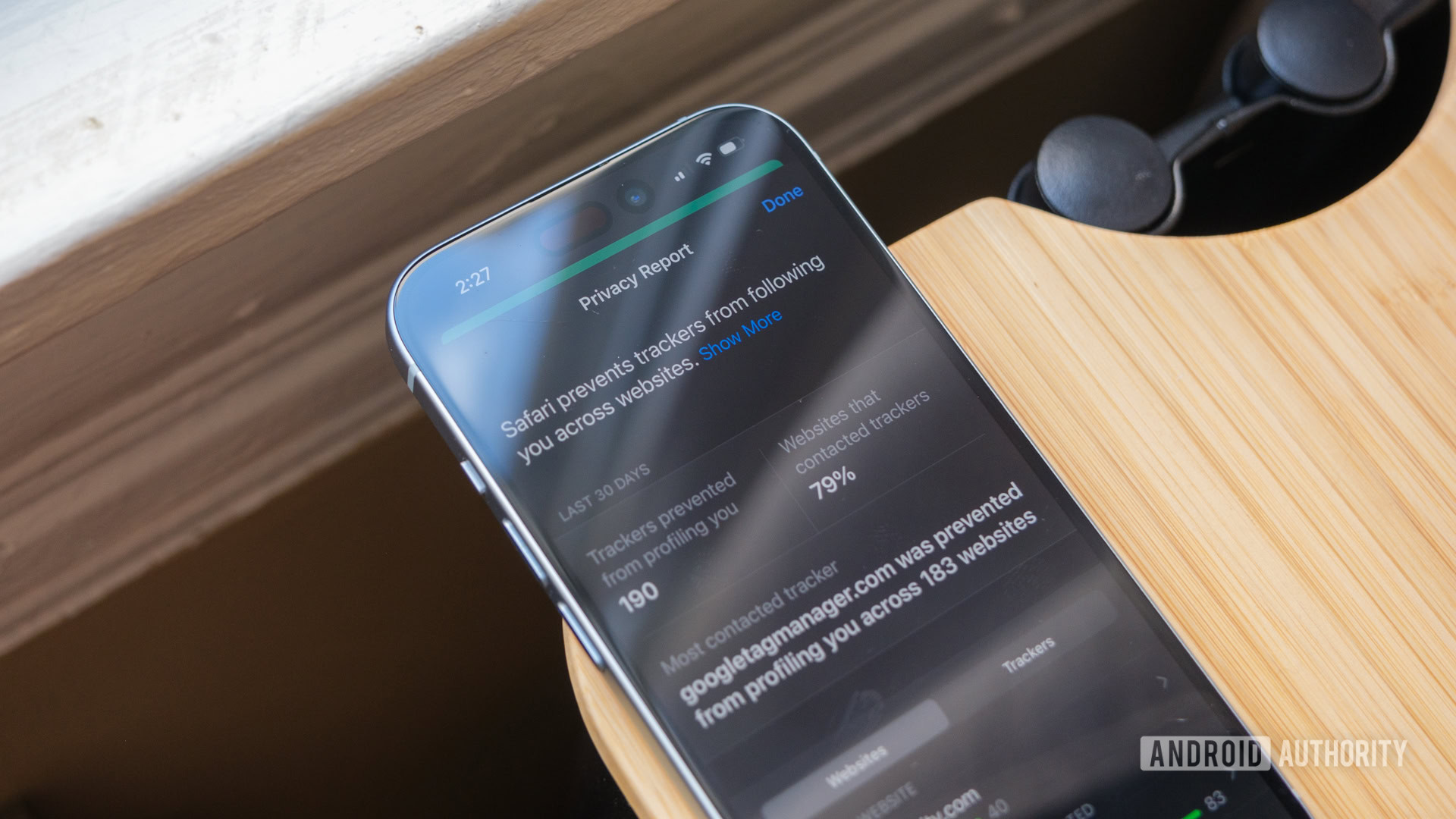
Finally, Chrome should copy Safari’s approach to the Privacy Report. Yes, it already has a version of a security report that you can examine, but I think Safari’s implementation is a bit better. Chrome, for its part, will happily show you what certificate a site is using and what version of encryption it’s using to reach your device. Both are important pieces of data, but they’re not ones that your average user will know what to do with.
Safari, on the other hand, gives you a simplified breakdown of who’s tracking you when you tap on the AA icon in its Tab Bar. Once you open that menu and tap on Privacy Report, you’ll get a quick count of where Safari prevents trackers from following you across the web. It’s a bit more of a reassurance than a useful way to clean up your online presence, but the Privacy Report also includes other metrics like preventing fingerprinting (not allowing sites to learn about your device) and Intelligent Tracking Prevention.
Which Safari feature would you like to see on Chrome?
Of course, you might disagree with me about whether or not any of these features belong in Chrome, but that’s what’s fun about having a favorite browser. There are still plenty of things that I prefer about using Chrome over Safari, but after spending time with both, I realize that neither is perfect.
What really matters is that there’s plenty for modern web browsers to learn from each other, and the few features that set each one apart are usually the best ones. Now, if only Apple would let me use Safari on an Android phone — just to see how well it works.
Select one...
Operating Systems
Browser Extensions
Mobile Apps
Protect your online accounts with the best password manager for macOS, iOS, Windows, Android, Linux, and your web browser.
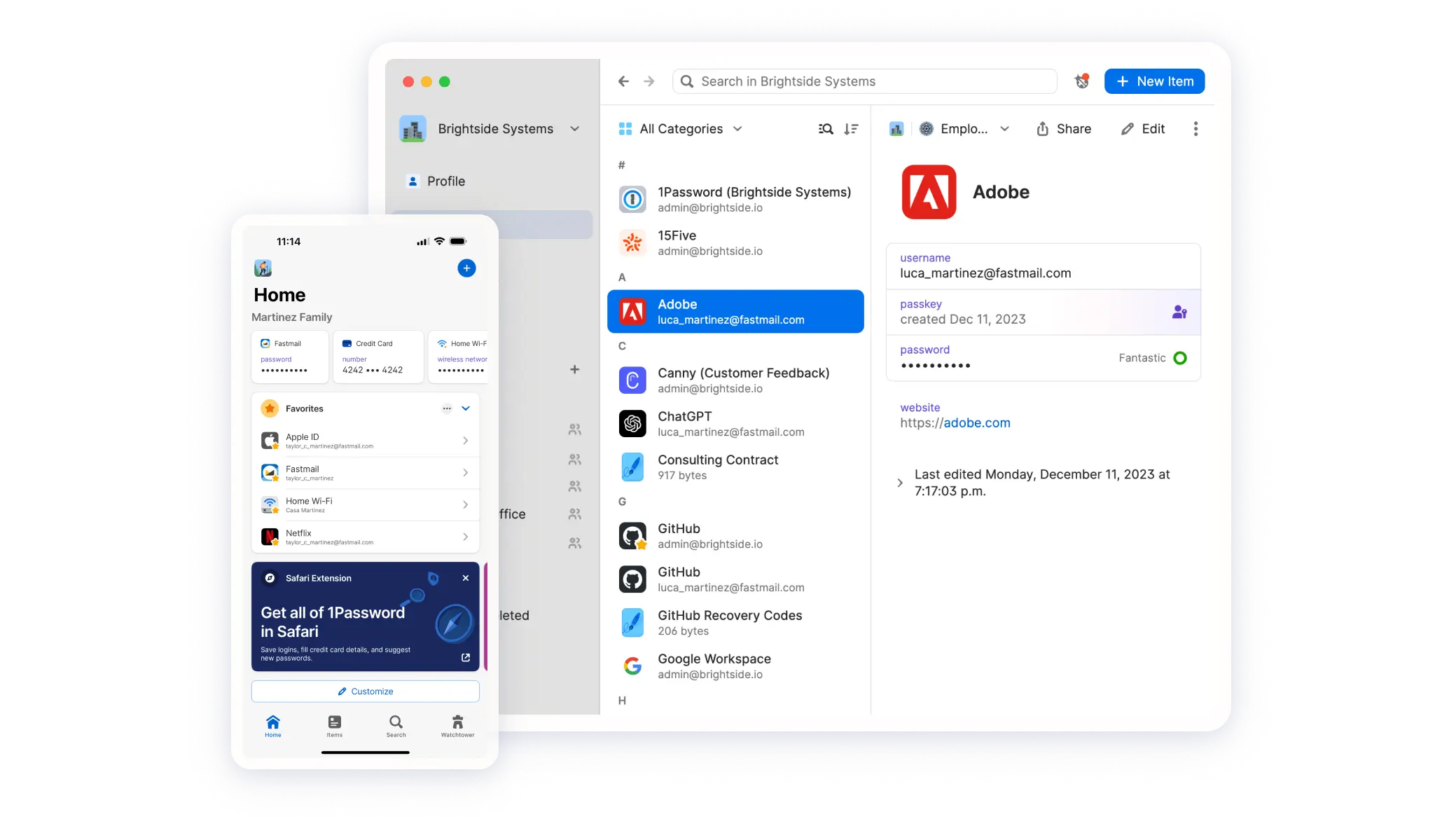
Get to know your password manager
New to 1Password? Learn how to save and manage passwords, financial data, secure notes, and more.
Create strong passwords and passkeys
Give your accounts the best protection by generating strong, unique passwords and passkeys with 1Password.
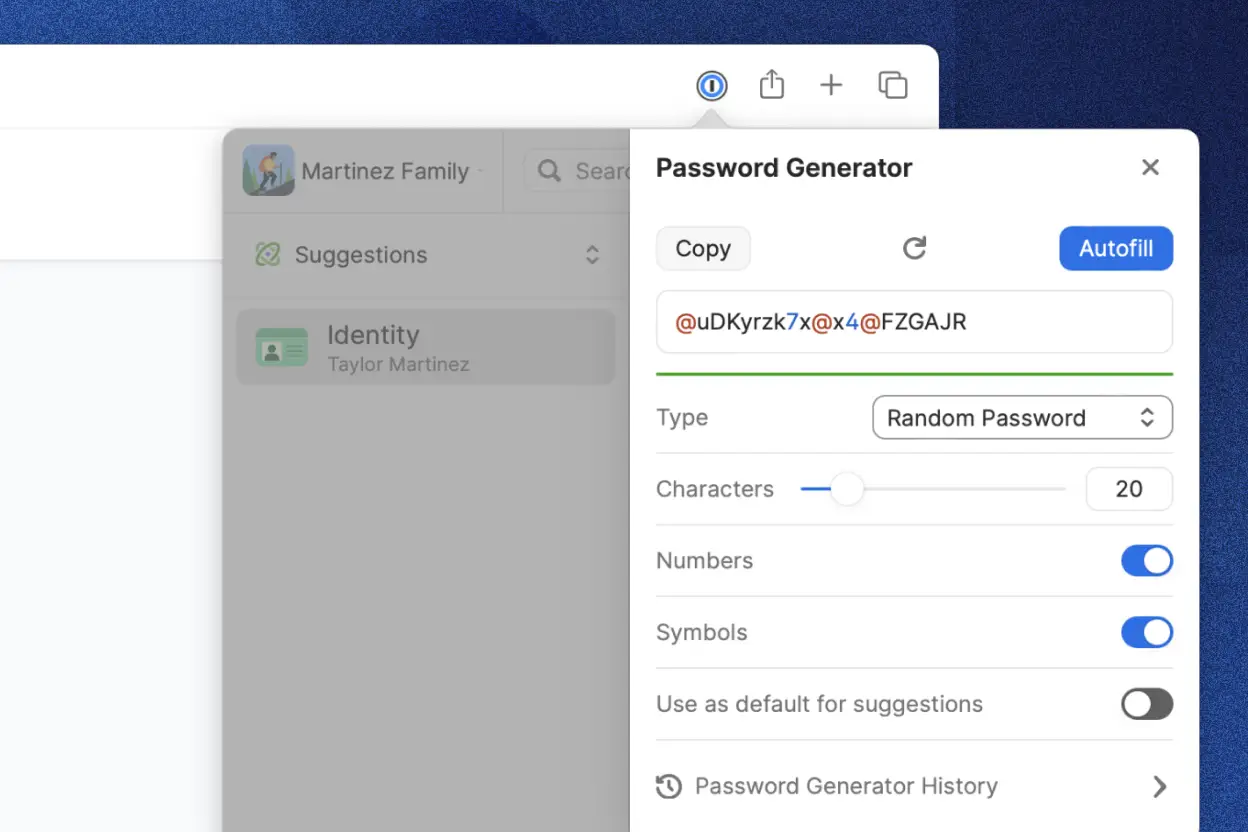
Autofill your passwords and other information
No more typing. 1Password can autofill your passwords, addresses, credit cards, two-factor authentication codes, and more.
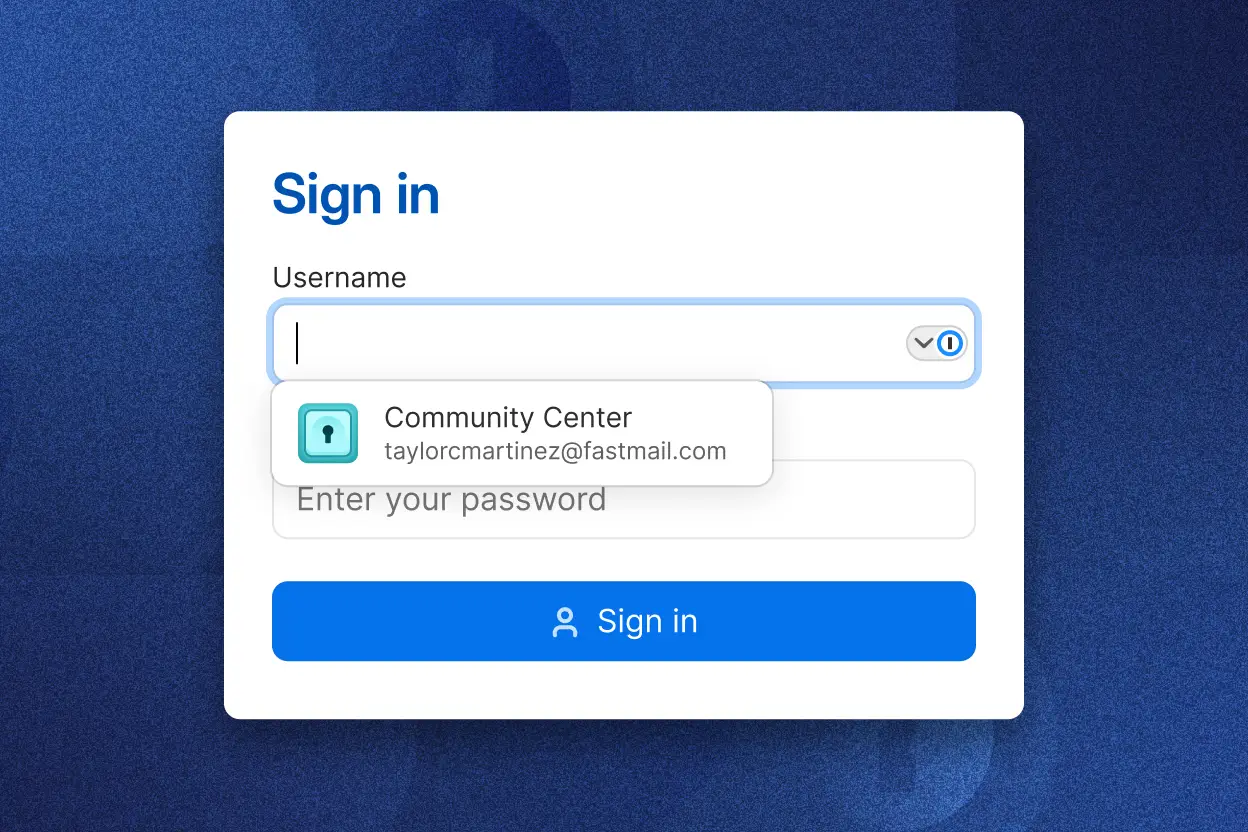
Sync data between your devices
1Password automatically syncs your data across Macs, Windows and Linux PCs, iPhones, iPads, and Android phones.

Securely share your items
Share items with family members or coworkers via shared vaults. Or generate expiring links to share any item with anyone.
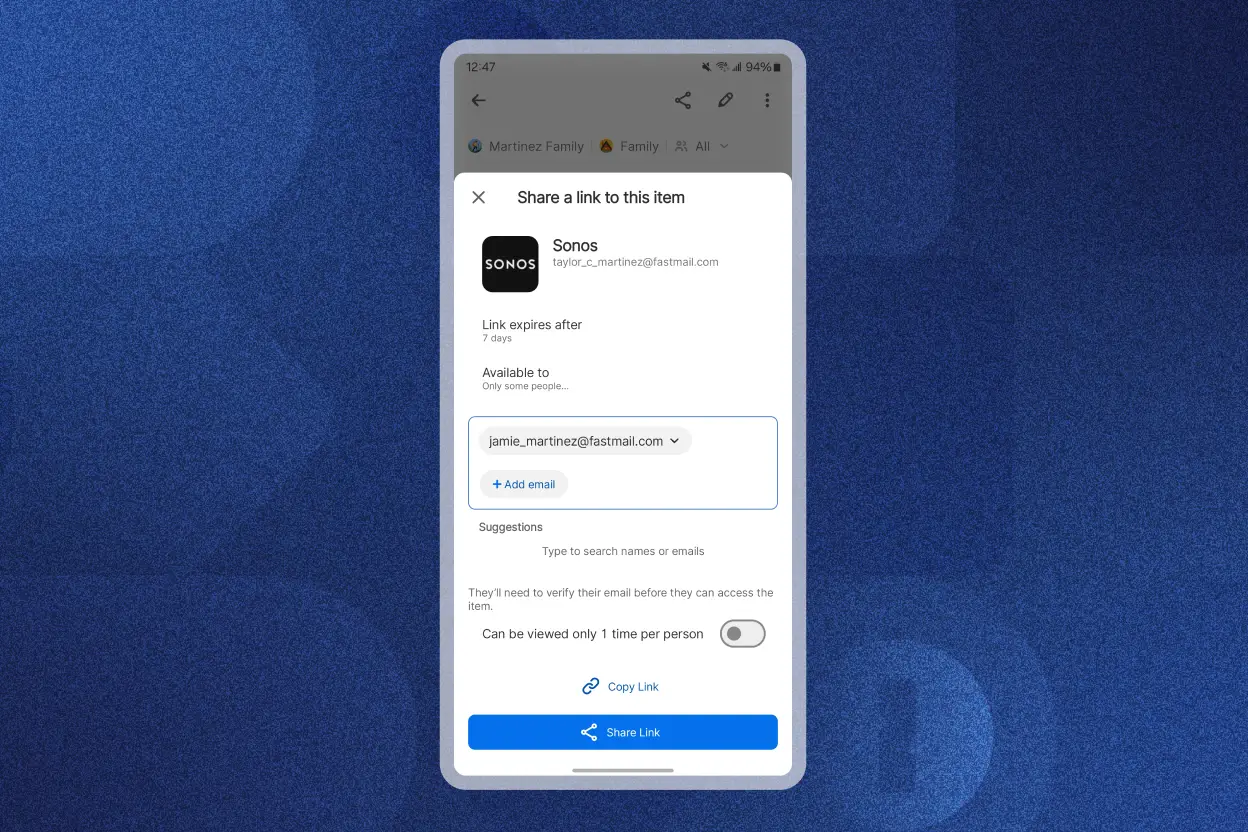
Strengthen your security with Watchtower
Watchtower tells you about password breaches and other security issues related to your items in 1Password.
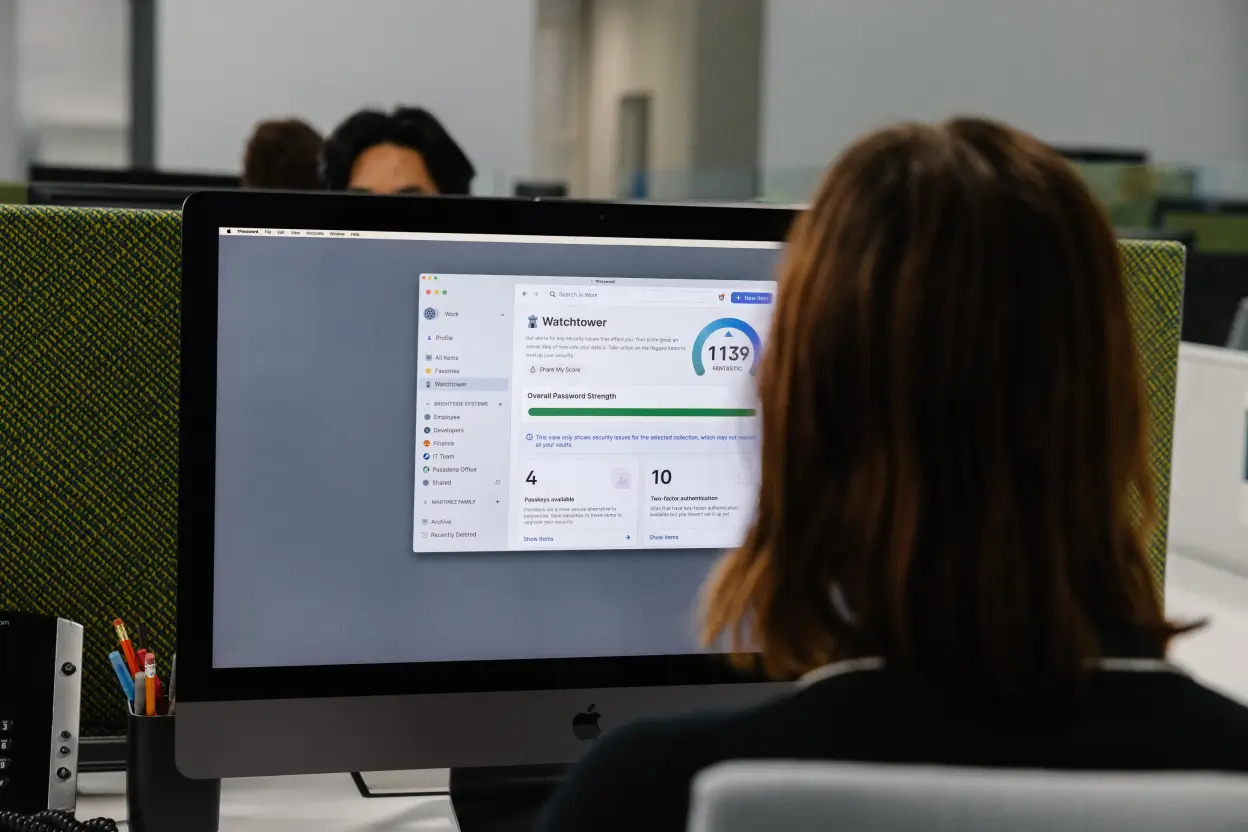
Become a beta tester
1Password is always evolving. Opt into beta releases to try upcoming features before anyone else.
Download the 1Password browser extension for:

IMAGES
VIDEO
COMMENTS
1. PiPifier - Picture-in-Picture for any video. As the name suggests, the PiPifier Safari Extension lets you play any HTML5 video in Picture-in-Picture mode on your iPhone. To do so, play any video on YouTube, Netflix, or any other streaming platform, head to the Safari toolbar, and hit the PiPFier icon.
Adding an extension is easy: Browse the Safari Extensions category on the App Store, then tap Get to install one. Then go to Settings > Safari and tap Extensions to toggle it on. Here are a few extensions to get started with: More ways to shop: Find an Apple Store or other retailer near you. Or call 1-800-MY-APPLE. Choose your country or region.
How to add extensions. Tap on the Settings app. Scroll down to and select Safari > Extensions. Any extensions that you've already installed will be listed here. Tap on "More Extensions" if ...
PiPifier - Picture-in-Picture for any video. PiPifier is a native Safari extension that lets you view any HTML5 video as a PiP (Picture-in-Picture). With the extension installed, you must pull ...
Quick Answer. AdGuard AdBlocker, Consent-O-Matic, Anybox, SponsorBlock for Safari, xSearch for Safari, Noir, and Hyperweb are my top extension picks for Safari on iOS. Page Screenshots ...
Before you can actually use an extension, you'll need to enable it. The process is the same on both iPhone and iPad. Open Settings, select the Safari settings menu, then tap Extensions. Under Allow These Extensions, you'll see a list of all the extensions you've installed and whether they're enabled or not. To enable an extension, tap on it ...
Check out our article on how to use Safari extension on iPhone and iPad to learn how to find and enable extensions in Safari Settings. 1. TreeClicks. TreeClicks is my personal favorite Safari extension. It partners with online retailers all across the Web to plant trees every time you make a purchase. Most sites let you see how many trees you ...
With the arrival of iOS 15, Safari for iPhone and iPad gained proper extensions. Apple has taken the same curated App Store approach as it did with Safari for Mac, vastly improving Safari's web browsing capabilities. Here are some of the highlights, and a brief overview of how extensions work on iOS and iPadOS.
The Extensions category on the App Store for iPhone, iPad, and Mac showcases Safari extensions, with editorial spotlights and top charts to help people discover and download great extensions from the developer community. When your Safari extension is ready to be released, upload it to App Store Connect for distribution on the App Store.
Tap Extensions > More Extensions. This will open the Safari Extensions page in the iPhone App Store. Tap GET to download a Safari extension. Once the extension is downloaded, go to Settings > Safari > Extensions and enable it from here. Optional: Open the extension from the iPhone Home Screen.
1Password ($3.99/mo) 1Password is a very popular password management app, and its Safari extension makes it even easier to use on your iPhone or iPad. With the 1Password iOS Safari extension, you can automatically fill in your logins and passwords on all of the sites you visit. Typing in passwords on the small iOS keyboard is never fun ...
Noir is a Safari extension that automatically turns a website into dark mode, even if it doesn't support it. ... Apple today announced plans to hold its annual iPhone-centric event on Monday ...
10. Amerigo - File Manager. Amerigo checks off all the essential boxes to be your one-stop cloud file manager on iPhone or iPad. The file manager comes with a content blocker extension to stop advertisements in the Safari browser. You can choose to use this if you want a robust file manager and ad blocker instead.
Once you do: Open Settings and tap Safari. Tap Extensions. Tap More Extensions. Choose from the promoted apps in the App Store page that launches or type "Safari Extensions" into the search bar, and download the extension as you would an app. Return to Safari > Extensions in Settings and toggle on anything your extension requires and customize ...
Enable an extension in Safari on iPhone from Settings by showing: Tap the extension you want, tap the toggle to ON (green) (Image credit: iMore) Repeat steps 1-5 for all extensions you want to enable. To do this from Safari: Launch Safari on your iPhone or iPad. Tap the Reader/Extensions button in the toolbar.
It's expensive, but for those who want to cut out a lot of the Safari browsing annoyances, it's worth checking out. Super Agent (Free) - Super Agent is an extension that automatically fills in ...
Open the Settings app. Tap Safari. Tap Extensions. Tap More Extensions. Choose from the promoted options or type "Safari extensions" into the search bar and download the extension as you would an app. Return to Safari > Extensions in Settings. Use the toggles to enable features of the extension as you see fit. That's all there is to it!
Launch the Settings app on your iPhone or iPad. Scroll down and tap Safari. Under "General," tap Extensions. Tap More Extensions. This last step will take you to a section of the ...
In Safari, tap the "aA" icon in the address bar, then select "Manage Extensions.". Enable the extension for the app you installed. Hit the "aA" icon again. If you see a triangular ...
1Password. Users of 1Password will love the new Safari extension in the latest update. The 1Password extension gives you the ability to see any password right in Safari and fill in password fields ...
Working with Safari Extensions on iPhone and iPad. Being able to modify Safari through extensions can be extraordinarily helpful for a majority of users. By using extensions, users can create an ...
Let's take a look at this process, step by step: Head back to Settings > Safari > Extensions . Here, you'll see the extension you just installed. Simply use the toggle to enable it. Now, open the extension's app from your Home screen or App Library and configure the in-app settings according to your needs. Close.
Go to Settings > Safari > Extensions and scroll to the section labeled Allow These Extensions. Now tap any of the extensions listed there and hit the switch next to the extension's name at the ...
Auto Scroll and Read - Your Ultimate Browsing Companion Transform the way you browse the web with the "Auto Scroll and Read" Safari extension! Whether you're reading long articles, catching up on the latest news, or enjoying your favorite blog, this powerful tool is designed to make your online exp…
Here's how to download the browser to Safari on iPhone. Either download the Beni app on the Apple App store or search 'Beni' in Safari. In the very bottom left-hand corner of the Safari browser ...
Safari, for all its quirks, still commands the lion's share of web browsers on Apple products. But compared to what its rivals offer on Android, it also comes out as the laziest in terms of ...
The unique Multi-Account Containers extension lets you sequester multiple logins to the same site on different tabs. Without it, you'd have to open a private browsing window or another browser to ...
Right now, Safari doesn't have the biggest list of mobile extensions, but something is better than nothing. It's as easy as heading to the app store, searching for Safari extensions, and ...
Download the 1Password app and browser extension, and sign in with your account for a secure password management experience.